The most commonly deficient nutrients in the diet

Diet is important to our health. Yet most of our meals are lacking in these six important nutrients.
What are the basic commands in CAD ? This article will summarize all AutoCAD commands for you .
AutoCAD is a useful software for creating designs, especially in 2D format. It supports various commands and shortcuts to implement various procedures and draw objects efficiently. Mastering AutoCAD commands is the key to creating quality complex designs. These commands will help users to sketch, model and customize the necessary tasks easily.
What is AutoCAD?
AutoCAD is a CAD application software for drawing (creating) technical drawings using 2D vectors or 3D surfaces, developed by Autodesk Corporation. With the first version released in late 1982, AutoCAD was one of the first technical drawing programs to run on personal computers, especially IBM computers. In contrast, most technical drawing software at that time was used on graphics terminals connected to mainframe computers or workstations.
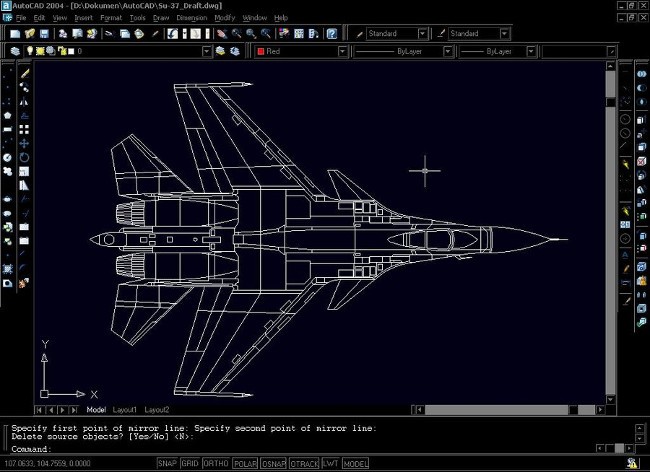
What are AutoCAD commands?
At the bottom of your AutoCAD drawing screen, you'll find the command window. This handy little box is a lifesaver when you have a lot to do and a deadline approaching.
In the most basic terms, commands and shortcuts are words or letters that you type into the command window to perform an action. For example, if you want to draw an arc, instead of searching for an arc among the tools, you can simply use a command. In this case, type 'ARC' or even just 'A' into the command window, press Enter , and an arc will appear.
Some commands come with shortcuts (one-character replacements), while less common actions tend to require commands that are three or more characters long. AutoCAD recognizes hundreds of commands, and as you get more advanced, you can even customize the toolbar - adding or prioritizing the commands you find most useful.
Summary of all commands in Auto CAD
As you can imagine, with the vast capabilities of AutoCAD, there is a huge list of AutoCAD commands that users can use to make their work easier when using the software. Whether you are drafting a design or creating a 3D model, there are commands available to make your work easier. This guide provides a list of AutoCAD commands that are considered to be the most basic and useful in AutoCAD.
Basic AutoCAD Commands
Before we dive into the specifics of the commands used in drawing and editing, it’s important to first grasp the basic AutoCAD commands you’ll need to get started with the software. From pasting to spell checking, here’s a selection of commonly used commands:
| SHORTCUT/ COMMAND | DESCRIBE |
| AUDIT | Check and remove errors from your work |
| BEDIT/ BE | Open block definition in Block Editor |
| BCLOSE/ BC | Close Block Editor |
| CLOSEALL | Close all open windows in AutoCAD |
| CLOSEALLOTHER | Close all open windows except the one you are working on. |
| CO/ COPY | Copy object or text |
| COLOR/ COL | Set color for new object |
| DI/ DISTANCE | Find the distance between two points in the figure |
| ERASE/E | Delete objects from drawing |
| ETRANSMIT/ ZIP | Create a self-extracting or compressed file |
| I/ INSERT | Insert (existing block or drawing as block) |
| LIST | Access properties of different objects in the drawing |
| MATLIB | Import or export documents from the library |
| MULTIPLE | Repeat any command without having to press Enter each time (Press Esc to cancel) |
| OOPS | Restore the last object you deleted |
| OP/ OPTIONS | Open the options window (contains settings for AutoCAD) |
| PASTECLIP | Paste copied objects from the clipboard into your work |
| PREVIEW | See how your work will appear when printed. |
| QSAVE | Automatically save the file you are working on |
| RECOVERALL | Restore and repair a damaged drawing |
| RO/ ROTATE | Rotate an object |
| SAVEALL | Save all open drawings in AutoCAD |
| SP/ SPELL | Perform a spell check on selected text |
| ST/ DDSTYLE | Open text style window |
| TIME | Access information like the date you created a certain piece or how long a drawing was edited |
Draw
This software is specifically designed for technical drawing, so you'll find a wide variety of geometric shapes and sketching capabilities at your disposal when working in AutoCAD. To save time scrolling through the library every time you need a particular line or stroke, learn some of these commands:
| SHORTCUT/ COMMAND | DESCRIBE |
| A/ ARC | Create an arc |
| AREA | Find the area of the closed or open shapes in the drawing. |
| AR/ ARRAY | Create a rectangular, polar, or path array |
| B/ BLOCK | Create a block |
| BCOUNT | Count the number of blocks in your drawing |
| C/ CIRCLE | Create a circle |
| DS/ DDOSNAP | Open the Drafting Settings window |
|
ELLIPSE |
Create an ellipse with major and minor axes |
| GROUP | Group multiple objects into one unit |
| HIDEOBJECTS | Hide selected objects in the drawing |
| HIGHLIGHT | Highlight a selected object in the drawing |
| ISOLATE | Hide all objects in the drawing except the object you selected |
| L/ LINE | Create a simple line |
| MI/ MIRROR | Create a mirror copy of an object |
| MLINE | Create multiple parallel lines |
| PL/ PLINE | Create a polyline |
| PO/ POINT | Create a single point in the drawing |
| POL/ POLYGON | Create a polygon (with optional number of sides from 3 to 1024) |
| QSELECT | Make a specific selection from the drawing according to the applied filters, i.e. – select all lines below a specific length |
| REC/ RECTANGLE | Create a rectangle |
| SKETCH | Draw a freehand sketch in a piece |
| SPLINE | Creates a smooth curve that passes through or near specified points |
| XLINE/XL | Create a line of infinite length |
Modify
Your first draft is complete - now it's time to experiment with the properties and tweak the design as needed. During this stage, the following commands will definitely come in handy:
| SHORTCUT/ COMMAND | DESCRIBE |
| ADCENTER/ADC | Insert or manage content like blocks, hatch patterns, and xrefs |
| ALIGN/AL | Align objects with other objects in 2D and 3D |
| BASE | Change the origin of a drawing without changing its origin |
| BPARAMETER/ PARAM | Add a parameter with grips to the dynamic block definition |
| BREAK | Create a breakpoint (or gap) in objects at one or two points |
| BSAVE | Save current block definition |
| BURST | Remove a block but keep the property settings and layer definition |
| CHAMFER | Add bevels to sharp corners of objects |
| COPYBASE | Copy an object by a base point |
| DIVIDE | Divide an object into equal parts |
| F/ FILLET | Add rounded corners to sharp edges of objects |
| LA/ LAYERS | Open the Layer Properties Manage Palette (allows you to adjust settings for layers) |
| MA/ MATCHPROPERTIES | Copy properties of one object to another object |
| MOCORO | Move, copy, rotate, and scale objects in one command |
| OVERKILL | Remove overlapping or unnecessary objects from your artwork |
| PURGE | Remove unused objects from the drawing |
| SC/ SCALE | Change the scale of an object |
| SCALETEXT | Change the scale of text |
| TEXTFIT | Resize a paragraph of text so that it fits the required space |
| TEXTTOFRONT | Bring captions to the front |
| TORIENT | Change the direction of text |
| TR/ TRIM | Cut a shape or line |
| UNITS | Change the drawing unit settings |
| X/ EXPLODE | Divide an object into individual components - that is, a polyline into simple lines |
| XBIND/ XB | Link the definition of named objects in the xref to the current drawing |
3D
Don't worry - the commands aren't specific to 2D work! If you're planning on taking your AutoCAD project into another dimension, there are plenty of commands that can speed up the process. Here's a quick rundown:
| SHORTCUT/ COMMAND | DESCRIBE |
| 3DALIGN | Align a 3D object with another 3D block |
| BOX | Create 3D box |
| FLATSHOT | Convert 3D drawings to 2D images and view them from multiple angles |
| HELIX | Create a spiral |
| IMPRINT | Print 2D drawings onto 3D surfaces in artwork |
| INTERFERENCE | Locate points in the drawing where 3D blocks intersect each other |
| POLYSOLID | Create a 3D wall-like object |
| REVOLVE/ REV | Create a 3D solid or surface by scanning/rotating a 2D object around an axis |
| RENDER/ RR | Create photorealistic images of 3D surface or solid models |
| SECTION PLANE | Slice 3D objects along different planes |
| SOLID/ SO | Create special quadrilaterals and triangles |
| SUBTRACT/ SU | Combine or assemble selected 2D or 3D blocks, surfaces, or regions together by removing anything in between them |
| SURFPATCH | Fill open areas of a surface |
| SURFTRIM | Cutting surfaces in a work |
Text and annotations
|
SHORTCUT/COMMAND |
Full name |
Describe |
|
DT |
Text |
Create textbox to enter sentence |
|
DRM |
Drawing Recovery Manager |
Now previous projects, in progress but unsaved due to system errors, work like an automatic drawing recovery tool. |
|
J |
Join |
Join objects together to create a new object by overlapping existing objects. |
|
JPGOUT |
JPEG Output |
Save AutoCAD drawings in .jpeg format. |
|
ME |
Measure |
Measure the size of the object. |
|
SP |
Spell Check |
Check the spelling of all words inside the drawing. |
|
T |
Text |
Insert multiline text into the drawing. |
To create a shortcut for a cad command, do the following:
Go to the Tool menu, select Customize Edit program parameters (here you will also see a list of shortcut commands).
For example:
COPY command: the shortcut is CO/CP, now if you want to change the word to something else: OC/PC for example (note that it must not be the same as the existing commands), find the COPY command line in the list, delete CO/CP, replace it with OP/PC, then Save in the command line Command : type the command REINIT SELECT pgp FILE OK
Now you type OC/PC as the copy command.
Diet is important to our health. Yet most of our meals are lacking in these six important nutrients.
At first glance, AirPods look just like any other true wireless earbuds. But that all changed when a few little-known features were discovered.
In this article, we will guide you how to regain access to your hard drive when it fails. Let's follow along!
Dental floss is a common tool for cleaning teeth, however, not everyone knows how to use it properly. Below are instructions on how to use dental floss to clean teeth effectively.
Building muscle takes time and the right training, but its something anyone can do. Heres how to build muscle, according to experts.
In addition to regular exercise and not smoking, diet is one of the best ways to protect your heart. Here are the best diets for heart health.
The third trimester is often the most difficult time to sleep during pregnancy. Here are some ways to treat insomnia in the third trimester.
There are many ways to lose weight without changing anything in your diet. Here are some scientifically proven automatic weight loss or calorie-burning methods that anyone can use.
Apple has introduced iOS 26 – a major update with a brand new frosted glass design, smarter experiences, and improvements to familiar apps.
Yoga can provide many health benefits, including better sleep. Because yoga can be relaxing and restorative, its a great way to beat insomnia after a busy day.
The flower of the other shore is a unique flower, carrying many unique meanings. So what is the flower of the other shore, is the flower of the other shore real, what is the meaning and legend of the flower of the other shore?
Craving for snacks but afraid of gaining weight? Dont worry, lets explore together many types of weight loss snacks that are high in fiber, low in calories without making you try to starve yourself.
Prioritizing a consistent sleep schedule and evening routine can help improve the quality of your sleep. Heres what you need to know to stop tossing and turning at night.
Adding a printer to Windows 10 is simple, although the process for wired devices will be different than for wireless devices.
You want to have a beautiful, shiny, healthy nail quickly. The simple tips for beautiful nails below will be useful for you.













