The Best Diets for Heart Health

In addition to regular exercise and not smoking, diet is one of the best ways to protect your heart. Here are the best diets for heart health.
You are a movie fanatic and always fascinated by the trailers right at the beginning of the movie. You have always wondered how to make such good short films? Vipid is one of the best answers to your questions. Vipid is an online application that allows users to create animated videos from images, clips, and content available.
Vipid supports dozens of different themes that users can choose from. There are three main types of themes:
| Theme Type | Description |
|---|---|
| Famous Themes | Themes from famous movie intros. |
| Original Themes | Topics gathered from online ID channels or business presentations. |
| Parody Themes | Parody themes often used for giveaways or home videos. |
After completing your work, users can easily share videos via Facebook, YouTube, Twitter, or Email. Additionally, you can embed Vipid videos in your website or blog by clicking My Video and choosing the video you want to share or download to your computer.

With Vipid, users access the most advanced technology platforms, popular in Hollywood movies. Vipid has simplified and integrated these technologies on a user-friendly and attractive web interface, making it accessible without the need for extensive knowledge or costly classes.
Videos created using Vipid boast the best quality, with resolutions ranging from 270p to 1080p. This caters to various viewing devices and user preferences:
| Resolution | Use Case |
|---|---|
| 360p | Ideal for embedding and sharing on social networks or mobile viewing. |
| 720p | Perfect for viewing on TVs. |
| 1080p | High-definition viewing across multiple devices. |
Access ivipid.com and create an account (free). Users can also log in using their Facebook, Twitter, or Google accounts; just fill in the required information.
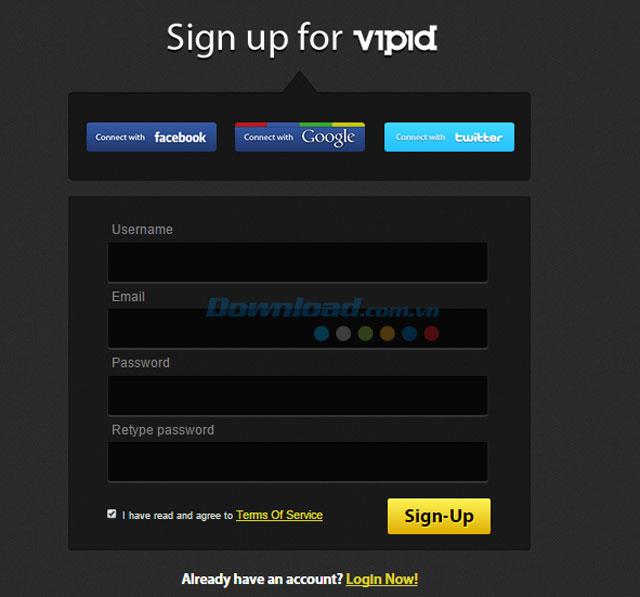
Upon logging in, the main interface of Vipid will appear, showcasing a Preview box that allows you to preview available advertisement clips. Users can only use free clips unless a fee is paid for premium clips.
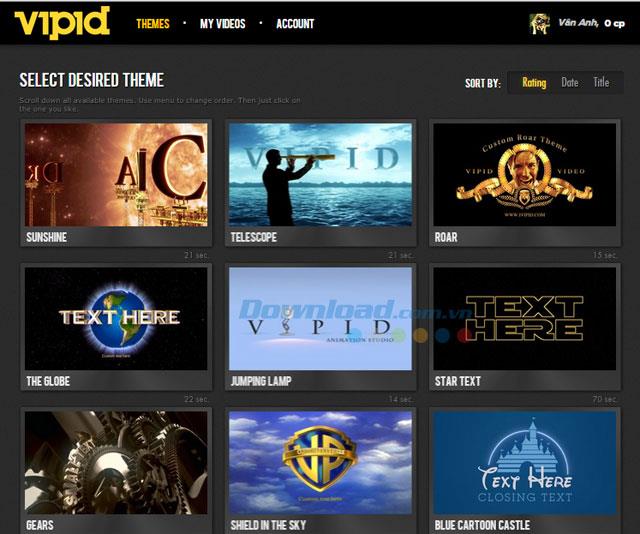
After selecting your favorite clip, click the Create button to start forming your video. The Theme description interface will display information relevant to video frame rate, runtime, resolution, and text insert positions.
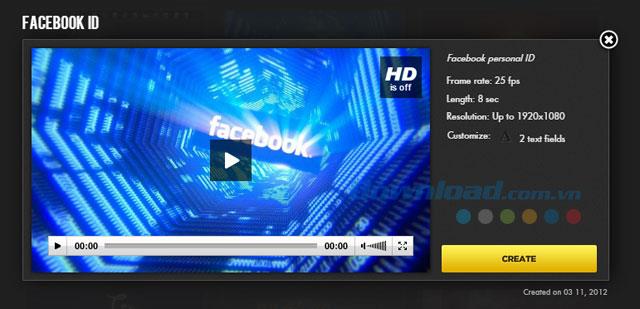
After clicking Create, a new window will prompt you to enter the desired text (from 3-15 characters) and the Address. Once these steps are complete, Vipid allows you to preview or create the video clip with the entered content.
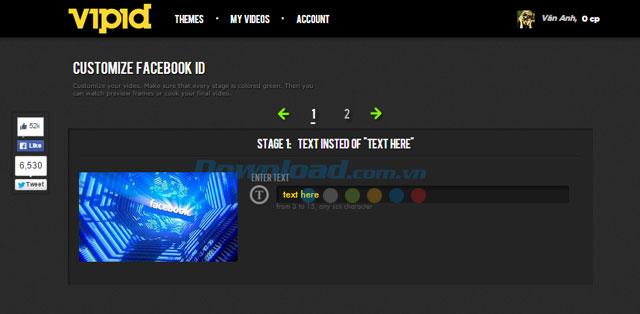
In addition to regular exercise and not smoking, diet is one of the best ways to protect your heart. Here are the best diets for heart health.
Diet is important to our health. Yet most of our meals are lacking in these six important nutrients.
At first glance, AirPods look just like any other true wireless earbuds. But that all changed when a few little-known features were discovered.
In this article, we will guide you how to regain access to your hard drive when it fails. Let's follow along!
Dental floss is a common tool for cleaning teeth, however, not everyone knows how to use it properly. Below are instructions on how to use dental floss to clean teeth effectively.
Building muscle takes time and the right training, but its something anyone can do. Heres how to build muscle, according to experts.
The third trimester is often the most difficult time to sleep during pregnancy. Here are some ways to treat insomnia in the third trimester.
There are many ways to lose weight without changing anything in your diet. Here are some scientifically proven automatic weight loss or calorie-burning methods that anyone can use.
Apple has introduced iOS 26 – a major update with a brand new frosted glass design, smarter experiences, and improvements to familiar apps.
Yoga can provide many health benefits, including better sleep. Because yoga can be relaxing and restorative, its a great way to beat insomnia after a busy day.
The flower of the other shore is a unique flower, carrying many unique meanings. So what is the flower of the other shore, is the flower of the other shore real, what is the meaning and legend of the flower of the other shore?
Craving for snacks but afraid of gaining weight? Dont worry, lets explore together many types of weight loss snacks that are high in fiber, low in calories without making you try to starve yourself.
Prioritizing a consistent sleep schedule and evening routine can help improve the quality of your sleep. Heres what you need to know to stop tossing and turning at night.
Adding a printer to Windows 10 is simple, although the process for wired devices will be different than for wireless devices.
You want to have a beautiful, shiny, healthy nail quickly. The simple tips for beautiful nails below will be useful for you.













