In the modern computing era, backlit keyboards have transformed the way we type in low-lit conditions. No longer do you need a desk lamp to see your keys; these keyboards give you the freedom to work efficiently even in darkness. Whether you’re working late or just prefer a dimmer environment, knowing how to keep your keyboard illuminated at all times can be a significant advantage.

Why Keep Your Keyboard Backlight Always On?
Keeping your keyboard backlight always on can enhance your productivity and reduce typing errors in dim or dark environments. However, it is essential to consider battery usage, especially for laptops. Below are key benefits:
- Improved Visibility: Eliminates the struggle to locate keys in low light.
- Increased Typing Speed: Reduces mistakes when typing in the dark.
- Enhanced Aesthetics: Provides an elegant look to your device.
Steps to Set Your Backlit Keyboard to Always On
1. Mac
Apple's innovative designs extend to their keyboards. Follow these steps:
- Open the Apple Menu and select System Preferences.
- Click on Keyboard.
- Check the box next to Adjust keyboard brightness in low light.
- Exit System Preferences.

2. HP PC
HP laptops include a setting to keep your keyboard illuminated:
- Restart your computer and press F10 repeatedly to open the BIOS.
- In the BIOS, navigate to Advanced and select Built-in Device Options.
- Choose Backlit keyboard timeout and set it to Never.

3. Lenovo
To activate the backlight on a Lenovo keyboard:
- Open the Start menu and go to Hardware configurations.
- Select Keyboard Backlight and choose your preferred brightness level.
4. Dell
Dell users can set their keyboard to always on using the Dell Feature Enhancement Pack:
- Install the Dell Feature Enhancement Pack Application.
- Go to Control Panel and select Hardware and Sound.
- Choose Dell Keyboard Backlight Settings and set the Timeout Settings to Never.

Frequently Asked Questions
Is There Any Downside to Keeping My Keyboard Backlight Always On?
Yes, the backlight consumes battery power, so it's wise to use this setting only when necessary.
Additional Tips
| Brand |
Setting Steps |
| Mac |
System Preferences → Keyboard → Check Adjust keyboard brightness |
| HP |
Restart → F10 → Advanced → Built-in Device Options → Backlit keyboard timeout |
| Lenovo |
Start Menu → Hardware configurations → Keyboard Backlight |
| Dell |
Install Feature Enhancement Pack → Control Panel → Hardware and Sound → Keyboard Backlight Settings |
Conclusion
A backlit keyboard is a game-changer for typing in the dark. With varying settings among different brands, ensure you check your specific device’s options to fully utilize this feature. Share your thoughts about using backlit keyboards in the comments below!
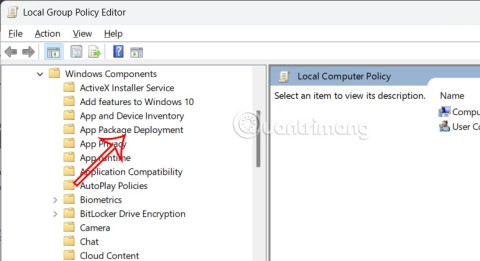





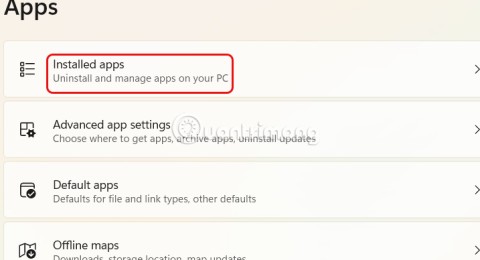
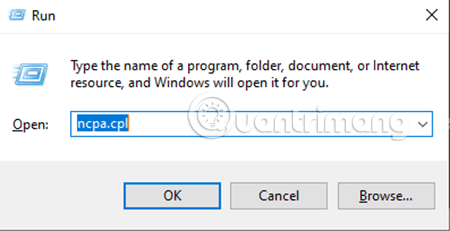

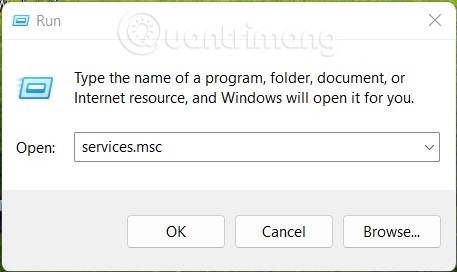
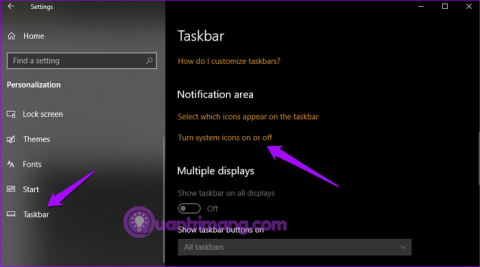
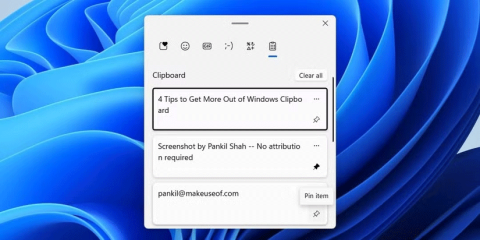

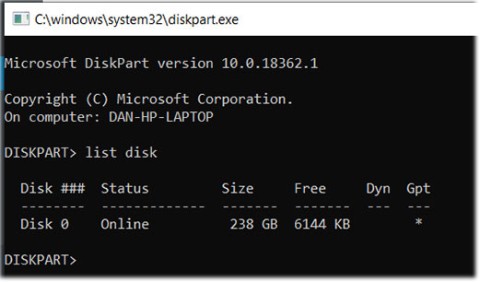
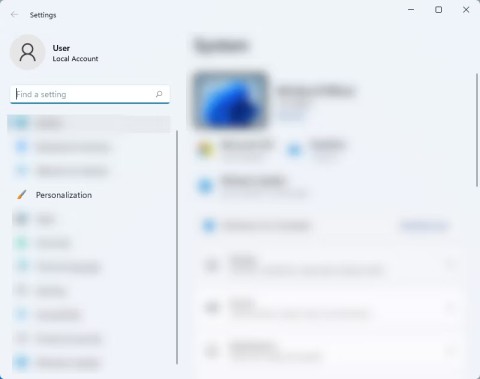
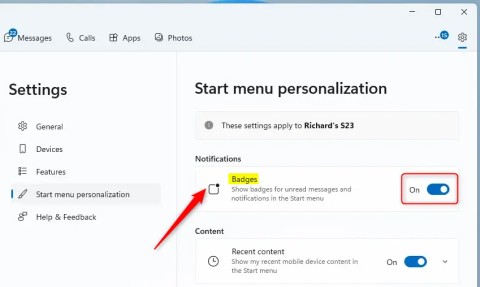


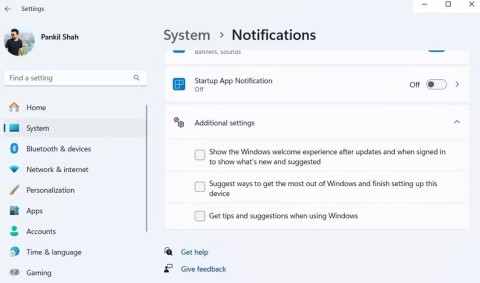
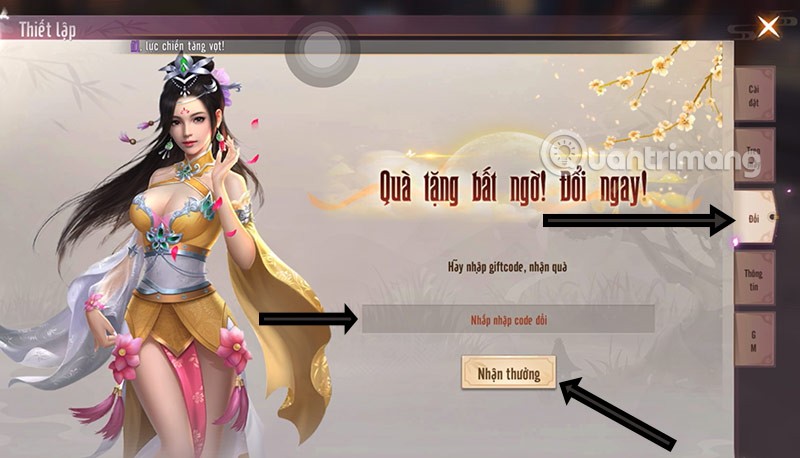
Fluffy Cat -
Can we get an option to automatically turn it off after a certain time? Would love to save some battery
Emma Johnson -
Great article! I’ve been trying to figure this out for ages. Now my backlit keyboard is always on, and I love it
Peanut Butter -
Adding a personal touch, my cat loves the keyboard light too! She thinks it’s her runway
Huyền Lizzie -
Thank you so much! I was hesitant to try this, but I’m glad I did. My keyboard shines bright now!
Roger F. -
I really love how my keyboard looks lit up at night. It brings a whole new vibe to my workspace
Oliver Brown -
Super helpful post! It’s like finding the missing piece to my puzzle. Didn’t know my keyboard could do this
Tommy Tech -
Any chance you could add more examples for different keyboard brands? That would really help all of us.
Jessica Lee -
Thanks for this helpful guide! I’ve been struggling with my backlit keyboard. It’s great to finally have it set to always on. You made my day
Megan T. -
I’m going to recommend this article to my friends. Everyone needs to light up their keyboards
Paul S. -
I’m so pleased to see others are as enthusiastic about this feature as I am! Great job
Steve B. -
Your article made me realize that I can make my workspace feel more comfortable. Thank you for that
Kate F. -
I really appreciate the step-by-step guide here. Finally, my keyboard looks cool while I work
Linda G. -
This article is very clear and easy to follow. It really helps even those who are not very tech-savvy!
Lily R. -
Every time I work late, I’m thankful for the backlight. It really saves my eyes
Ray K. -
This should be a default setting for all keyboards! It’s such a no-brainer
Jack Black -
I’ve tried this, and it works like a charm! Just make sure to check your keyboard settings correctly. Thanks for the great tip!
Quang vn -
I love my keyboard now! This guide made it super easy to customize the backlight settings. Pure genius
Mèo con -
I have a quick tip! If your keyboard has different lighting modes, you might be able to set it to a calmer color that’s easier on the eyes
Sammy Bear -
Thanks for the tip! I was able to set my keyboard not only to always on but also to customize different lighting patterns!
Phúc IT -
I’ve always had my keyboard light off to save battery. After reading this, I decided to try it out for a week. It’s actually quite nice!
Mike Johnson -
This is awesome! I didn’t know it was possible to keep the backlight on all the time. Can’t believe I spent so long adjusting it every time. Thanks!
Benji C. -
I remember having to press that key multiple times just to keep it on. Thanks for solving that issue
Jack S. -
After some fiddling, I finally got mine working too! What a relief it is to type at night now
Mickey Mouse -
SO HAPPY I found this. I used to struggle with typing in low light, but now it’s perfect! Thanks
Hailey L. -
I thought my keyboard was doomed, but now it’s my favorite part of my setup!
Victoria H. -
I tried this and it worked like a charm! Thanks for providing such detailed instructions
May Nguyen -
I’m curious, does this impact battery life for laptops? I don’t want to run out of juice too fast!
Linh mèo -
Does anyone know if this works with all brands of keyboards? I have a strange brand, and I'm worried it won’t work for me
Phoenix -
Loving the tips in this article! Who knew backlit keyboards could be so customizable?
Emily-Rose -
Does anyone know if this works for all keyboard brands? I have a Logitech, and I’m hoping it’s not too complex
Thùy Linh -
I’m using this method on my laptop, and it totally works! I wish I had found this tip earlier. Thanks for sharing
Emma White -
I was so glad I found this article! My partner kept complaining about not being able to see the keys in low light—now it's fixed
Huyền Lizzie -
Just did this and WOW! My typing feels so much more comfortable now. The colors make everything pop, too
John Smith -
This is exactly what I needed! Those late-night coding sessions were a hassle without the backlight being on all the time.
Sarah P. -
Wow, I didn’t know my keyboard had that feature! I feel like I’ve unlocked a new level of productivity
Duy Sinh 6789 -
I didn’t even know this was an option! I wish I found this article sooner.
Chloe W. -
Thanks for sharing! I just did it on my Dell laptop and it worked perfectly. Now I can see my keys clearly
Chris P. -
I really appreciate articles like this. It improves my experience and productivity so much!
David Smith -
Loving the new setup! I feel like a pro gamer now with my keyboard lighting always on. Just takes a few simple steps!
Duy Sinh 6789 -
If you have a keyboard with RGB lighting, be sure to explore the customization options! It can really add some flair to your setup
Hương Đà Nẵng -
This is exactly what I needed! I often work in dim light, and the backlight really helps me see my keys. Thank you so much
Hương Đà Nẵng -
Yes, this worked for me! Now my keyboard matches my RGB setup. So cool
Little Bunny -
I was skeptical at first but now my keyboard looks amazing! Thanks for the inspiration
Tommy the Builder -
Finally! An easy fix for a common problem. Kudos to the author for this clear guide.
Jenny A. -
Really helpful! I was frustrated with the default settings, so changing it to always on made my life so much easier
Quang vn -
Does anyone have an idea if my older model can still do this? Would love to try it
Sara Green -
Great tutorial! Just a quick question—will keeping the backlit keyboard on all the time drain my battery faster?
Nina D. -
This is so helpful, I really hate having to turn it on every time! Now it’s set and I’m vibing
Alex the Geek -
Hahaha, loved the humor in your writing! Keeping the keyboard lit 24/7 definitely makes my gaming sessions awesome