How to remove Copilot and other AI features in Windows

If you don't care about having extra bloatware on your system, there are ways to remove or disable Windows Copilot on Windows 11.
With a constant stream of notifications and alerts on your Windows 11 laptop , staying focused becomes a challenge. So take control and customize your notifications to suit your needs.
Table of Contents
One of the best things to do to clean up your Windows notification panel is to turn off alerts for unnecessary apps and programs. This is especially useful for annoying apps.
To do this, go to Settings > System > Notifications . Then, under " Notifications from apps and other senders ," scroll through the list of apps and use the toggles to enable and disable notification permissions for each app.
For essential apps like Outlook and WhatsApp, leave notifications on to make sure you don't miss anything important. However, for apps that constantly send unnecessary alerts - like social media or shopping apps - turn notifications off completely or mute them.
This app-by-app approach allows you to strike a balance, keeping essential notifications while eliminating distractions.
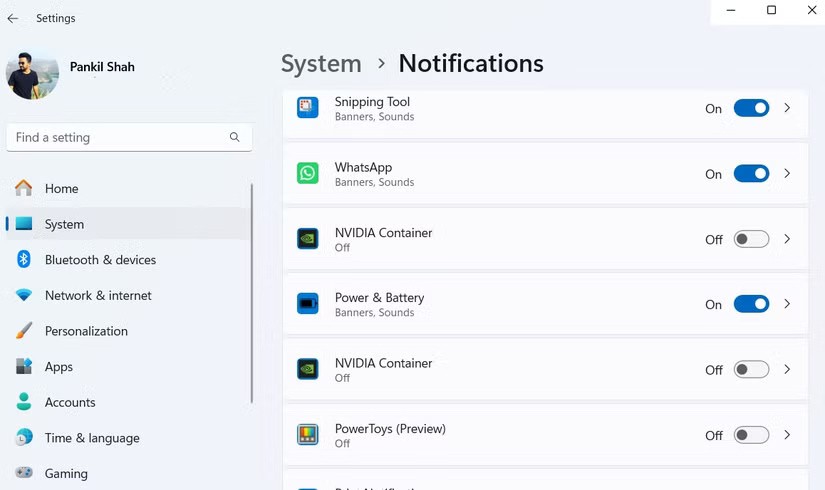
But it’s not just apps that bombard you with notifications. Windows 11 itself also sends you tips and suggestions constantly. While some of these tips and suggestions may be helpful at first, they quickly become more annoying than helpful. To get some peace of mind, turn off these alerts completely.
To easily fix this issue, open Settings > System > Notifications , scroll down and expand Additional settings . Just uncheck the 3 boxes about tips and suggestions related to optimizing your Windows experience.
And no more tips popping up at the most inconvenient times. Without these unnecessary reminders, you can focus on what matters, with fewer distractions throughout your day.
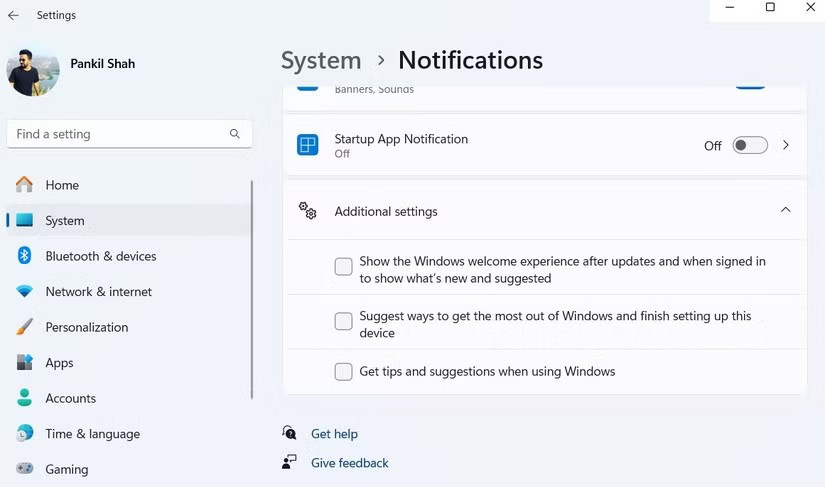
Even though I try to avoid accepting notifications from websites, they still creep in from time to time. Since most of these websites — whether news sites or online stores — tend to be actively updated, they are hard to ignore.
To take control, turn off notifications entirely in your browser. For Chrome, go to Settings > Privacy and security > Site settings > Notifications and select Don't allow sites to send notifications . The process is similar for browsers like Microsoft Edge and Mozilla Firefox.
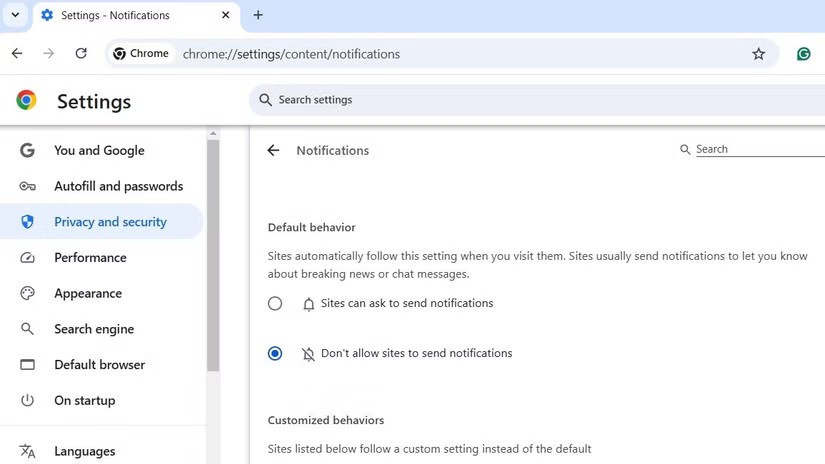
Since many people only lock their Windows PCs when they leave their desks, lock screen notifications aren't really useful to them. In fact, they often just make noise when they're away, which many people find annoying.
To stop them, go to Settings > System > Notifications , then expand the Notifications section. There, just uncheck the Show notifications on the lock screen option .
With this simple change, your lock screen will now stay clean and silent. No more worrying about random alerts interrupting your quiet time.
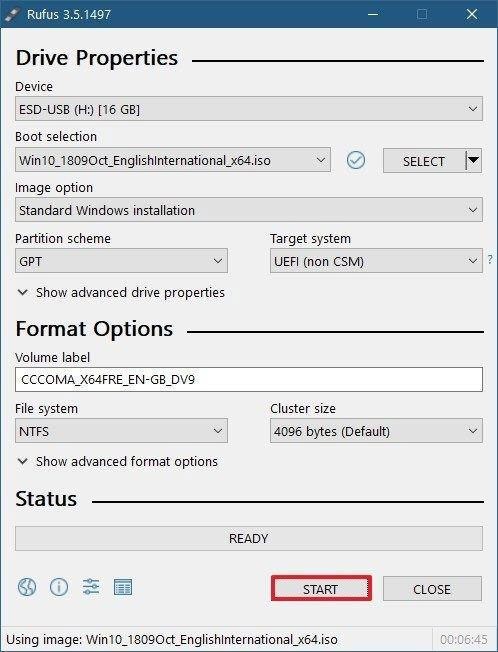
By default, Windows 11 only displays notification banners for 5 seconds. While this works well for short alerts with minimal information, it's too short for detailed notifications that require a closer look.
To fix this, go to Settings > Accessibility > Visual effects . There, use the Dismiss notifications after this amount of time drop-down menu to increase the timeout.
Choosing a longer time period gives you the flexibility to ensure you have enough time to read and process important notifications without feeling rushed or missing out on important information.
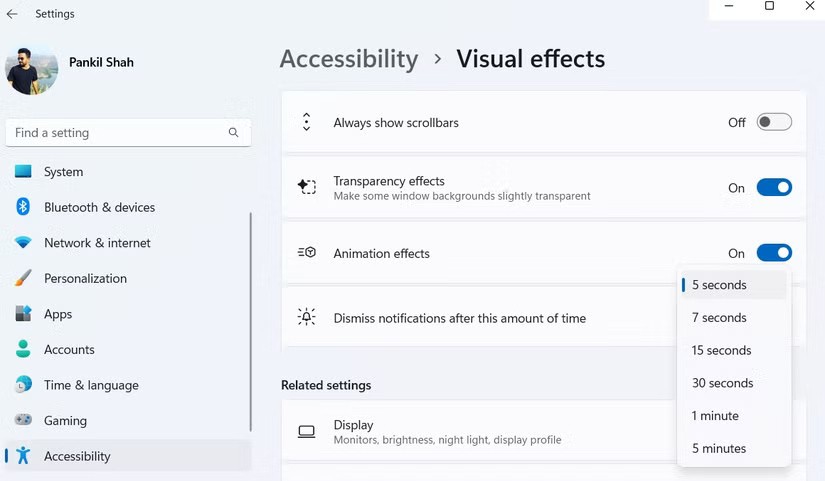
Sometimes, you need to focus completely on a task and eliminate all distractions. For those times, use Do Not Disturb on Windows. This feature blocks all notifications - whether from apps, messages, or system alerts - allowing you to work uninterrupted and fully immerse yourself in your task.
Luckily, Windows makes it quick and easy to turn Do Not Disturb on or off. Just open the Notifications panel with the Win + N keyboard shortcut and click the Do Not Disturb icon at the top. This lets you focus when you need to without having to worry about manually turning off notifications all the time.
The ability to automate this feature is really appreciated. For example, set Windows to automatically enable Do Not Disturb at specific times, such as when you're playing a game or using an app in full-screen mode. To configure this feature, go to Settings > System > Notifications and use the checkbox under "Turn on Do Not Disturb automatically."
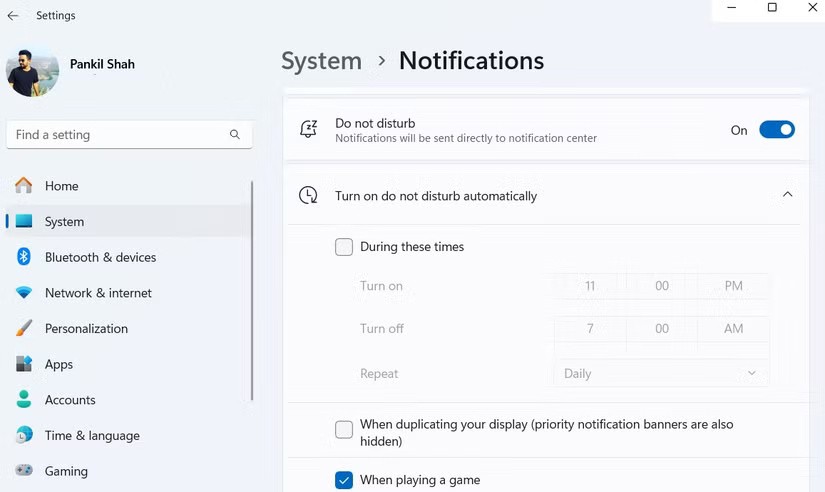
Focus Sessions on Windows 11 work similarly to Do Not Disturb mode, but take it a step further. They're built right into the Windows Clock app and allow for a truly distraction-free environment.
What makes Focus Sessions useful is that it not only blocks notifications but goes further by preventing apps from showing notification badges or flashing in the taskbar.
Another great feature is the seamless integration with Spotify. You can choose a playlist or background music to help you focus, all within the Focus Sessions tab. Additionally, integration with the Microsoft To Do app lets you track tasks and check them off as they’re completed, helping you stay organized and focused.
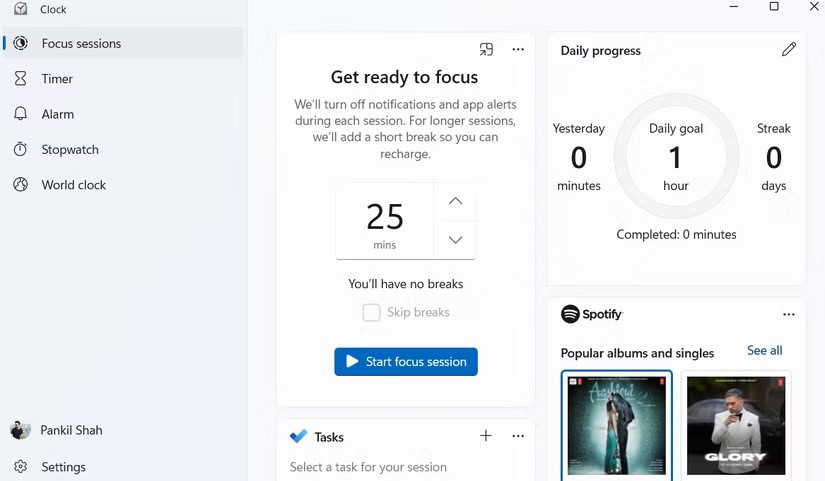
Finally, setting priority notifications ensures you don't miss any important alerts while Do Not Disturb is active.
By default, apps like Clock and Snipping Tool are set as priority notifications, but you can add some of your own. To do this, go to Settings > System > Notifications > Set priority notifications . There, tap Add apps and select the apps you never want to miss notifications from.
This allows you to focus during work hours while still ensuring that important notifications still reach you.
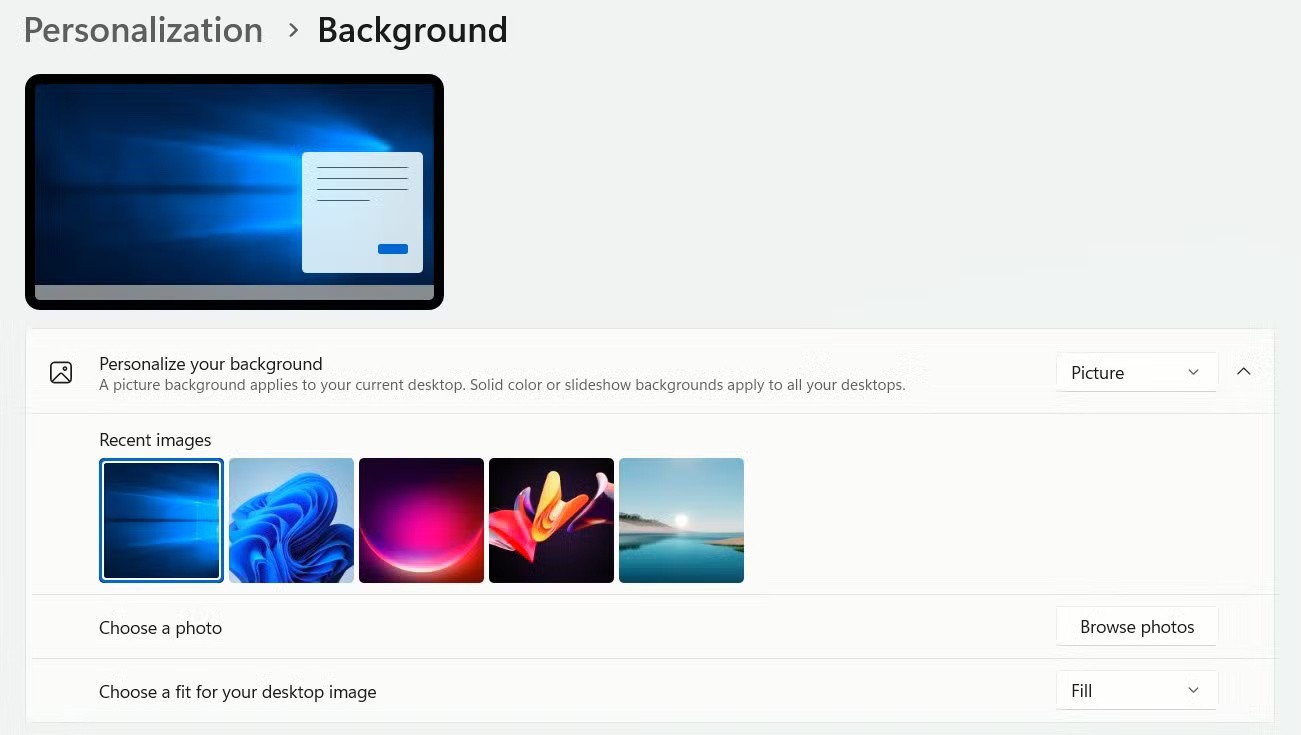
Overall, the above tips will help you turn your Windows 11 experience into something much more peaceful. You should try them to have a more enjoyable and productive Windows 11 experience.
If you don't care about having extra bloatware on your system, there are ways to remove or disable Windows Copilot on Windows 11.
Laptop batteries degrade over time and lose capacity, resulting in less battery life. But after tweaking some deeper Windows 11 settings, you should see a significant improvement in battery life.
The year 2023 saw Microsoft betting heavily on artificial intelligence and its partnership with OpenAI to make Copilot a reality.
Microsoft introduced Bluetooth LE (low energy) Audio support with Windows 11 22H2 KB5026446 (build 22621.1778), also known as Moment 3, in May 2023.
Windows 11 has officially launched, compared to Windows 10 Windows 11 also has many changes, from the interface to new features. Please follow the details in the article below.
There's always something incredibly cool about the nostalgic user interface of 90s versions of Windows.
More than three years ago, when Microsoft announced Windows 11, the operating system immediately caused a lot of controversy.
Creating a Windows 11 bootable USB on a Mac is definitely more difficult than on a Windows PC, but it's not impossible.
Windows 11 officially launched on October 5, 2021. Unlike previous major Windows 10 upgrades, Microsoft is not encouraging people to upgrade this time.
Developer NTDEV has created a stripped down version of Windows 11 that's just 100MB.
Microsoft debuted most of its more advanced AI features with the Snapdragon X-powered Copilot+ PC, leaving many Intel and AMD-powered Copilot+ PCs out of the picture.
The October 2024 report provides an overview of Windows 11's market share compared to other versions of Windows.
The latest change being tested solves one of the most annoying things with Windows 11's Start menu, and hopefully it will actually make it to release.
In Windows 11, the taskbar takes up only a small portion of the display space at the bottom of the screen.
Microsoft is killing off its free rich text editor WordPad at the end of 2023 in an effort to transition users to premium Office apps.
Error code 0xc0000098 in Windows causes a blue screen error on startup. The ACPI.sys driver is often to blame, especially on unsupported versions of Windows 11 like 23H2 or 22H2 or Windows 10.
In some cases, sometimes you start your computer in Safe Mode and the computer freezes. So how to fix the error in this case, please refer to the article below of WebTech360.
Snipping Tool is a powerful photo and video capture tool on Windows. However, this tool sometimes has some errors, such as constantly displaying on the screen.
Every network has a router to access the Internet, but not everyone knows how to make the router work better. In this article, we will introduce some router tips to help speed up the wireless connection in the network.
If the results seem slower than expected, don't be too quick to blame your ISP - mistakes when performing the test can skew your numbers.
In the article below, we will introduce and guide you to learn about the concept of QoS - Quality of Service on router devices.
Windows has a built-in Credential Manager, but it's not what you think it is—and certainly not a replacement for a password manager.
Microsoft charges for its official codecs and doesn't include them in Windows 10. However, you can get them for free without pulling out your credit card and spending $0.99.
While having trouble accessing files and folders can be frustrating, don't panic—with a few simple tweaks, you can regain access to your system.
After creating a USB boot to install Windows, users should check the USB boot's performance to see if it was created successfully or not.
Although Windows Storage Sense efficiently deletes temporary files, some types of data are permanent and continue to accumulate.
You can turn off Windows 11 background apps to optimize performance, save battery and reduce RAM consumption.
When a computer, mobile device, or printer tries to connect to a Microsoft Windows computer over a network, for example, the error message network path was not found — Error 0x80070035 may appear.
We can block Internet access for any application or software on the computer, while other programs can still access the network. The following article will guide readers on how to disable Internet access for software and applications on Windows.
Instead of paying $30 for a year of security updates, keep Windows 10 safe until 2030 with this simple solution.




























