How to remove Copilot and other AI features in Windows

If you don't care about having extra bloatware on your system, there are ways to remove or disable Windows Copilot on Windows 11.
Microsoft has made a lot of changes to Windows 11 , but unfortunately, ads are still present. In addition to the usual ads, Microsoft has added more ads to the new operating system through suggestions, recommendations, tips, and directly on the user interface.
However, that doesn’t mean you should live with them and let yourself be targeted by ads. Thankfully, Microsoft allows users to disable ads from Windows 11, but the process isn’t straightforward. Here are different ways to remove ads from your Windows 11 device.
How to remove ads from Windows 11 Start menu
Like its predecessor, Windows 11 promotes a variety of apps in the Start menu. These apps aren't part of the operating system, but when you install Windows 11 or buy a device running it, Microsoft adds them to your computer without your consent. You'll see them installed in the Start menu.
Some of the apps in these ads are installed on your computer, while others are just shortcuts to the download page in the Microsoft Store. Unfortunately, some people won’t even notice them, and these apps are taking up valuable storage space on Windows. If you want to remove the advertised apps on Windows 11, follow these steps:
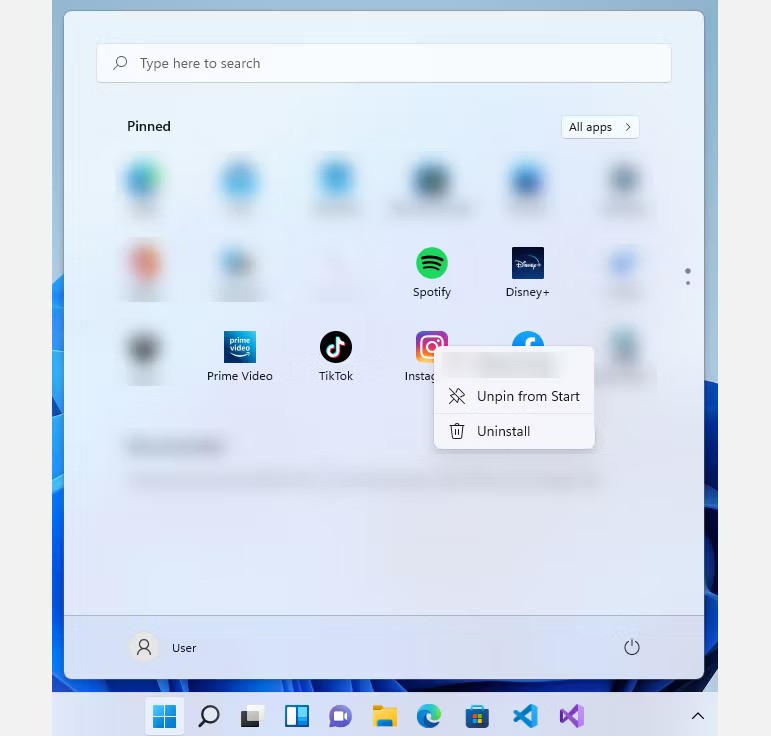
Unfortunately, there is no way to automatically remove all advertised apps at once. Also, Microsoft does not keep a list of all the software they advertise. They may also change it from time to time depending on their advertising contracts with app developers.
How to Block Ads from Windows 11 Lock Screen
Another place you’ll see ads on your Windows 11 device is the lock screen. Microsoft may call them “tips, tricks, etc.” but they’re basically just ads in disguise. Here’s how to remove them from the lock screen:
1. Press Win + I to open Settings .
2. In the left navigation of Settings, click Personalization .
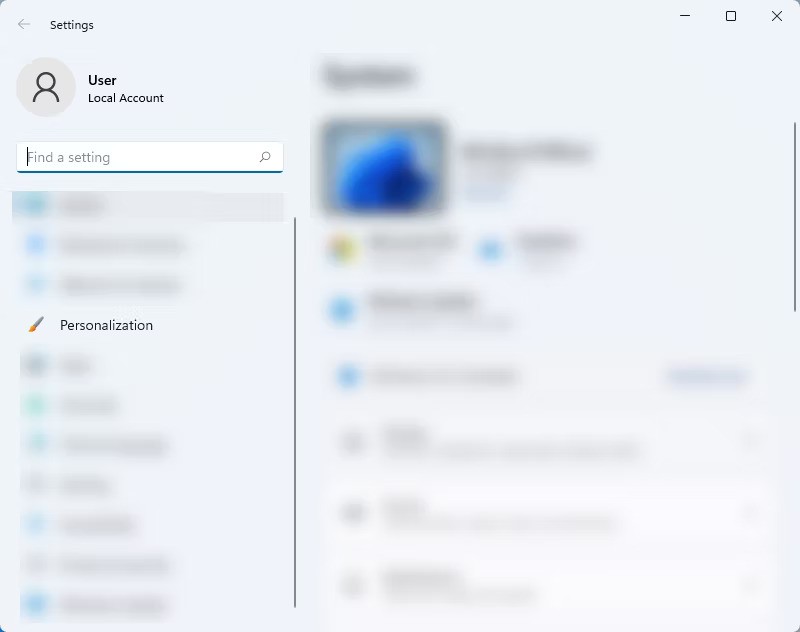
3. Under Personalization , click Lock screen .
4. On the Lock screen settings , uncheck the box next to Get fun facts, tips, tricks, and more on your lock screen .
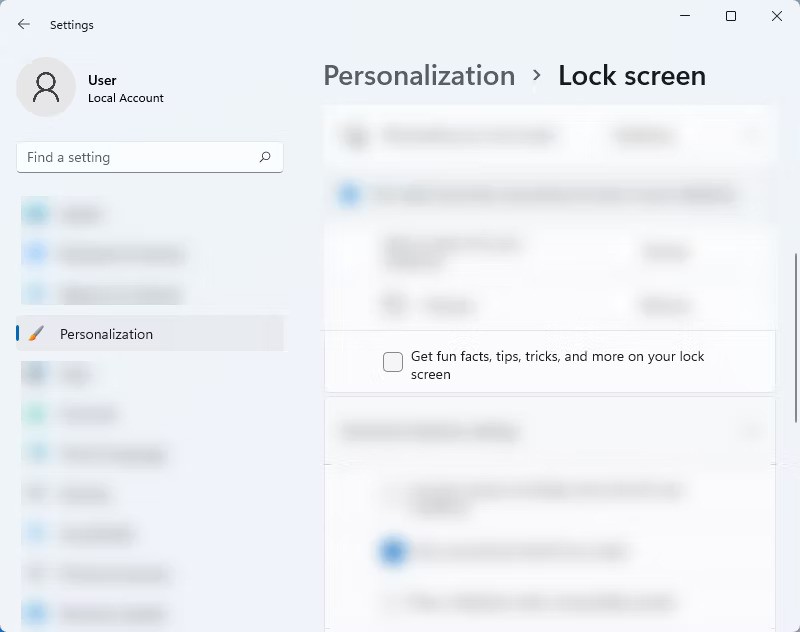
Note : You can only disable ads on the Windows 11 lock screen if you are using a Picture or Slideshow for it. However, if the lock screen is set to Windows Spotlight, there is no way to block ads on it.
How to turn off ads displayed in Notifications Windows 11
Apart from the lock screen and Start menu, ads are also strategically placed in Windows 11 Notifications and various other places like Action Center, Taskbar, default apps, etc. These ads are displayed as “hints” and “tips” while using the computer or even while configuring some settings.
If you don't want to see “suggestions” and “tips” in different places in the system, follow these steps:
1. Open Settings by pressing Win + I .
2. On the left menu of the Settings page, select System .
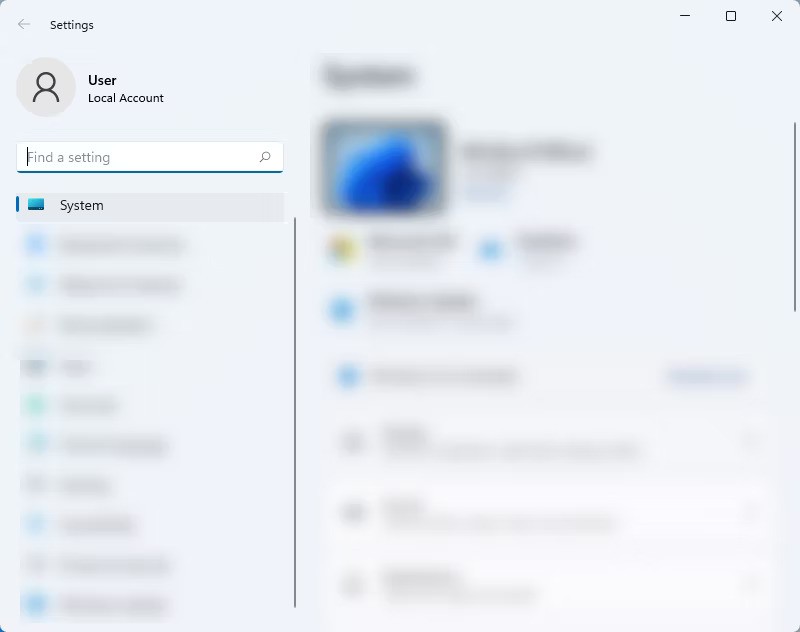
3. In System , click Notifications .
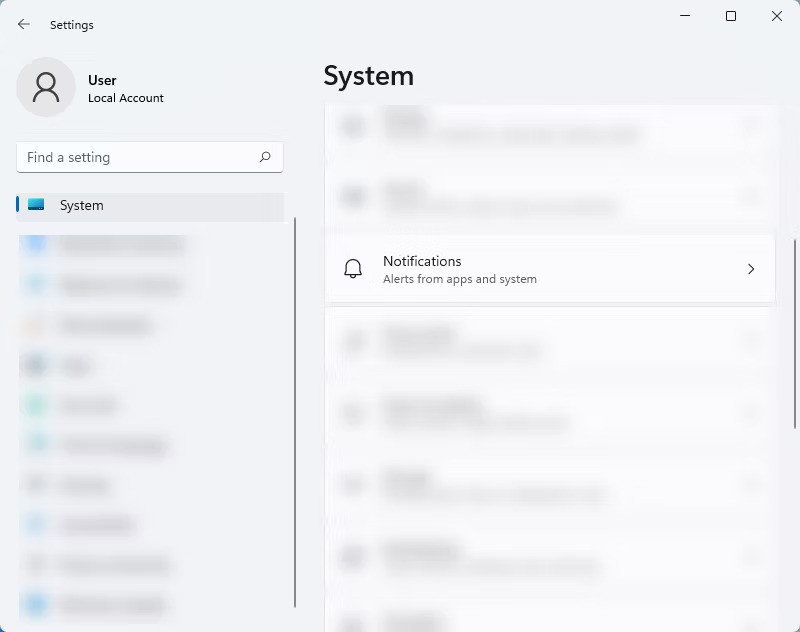
4. On Notifications settings , scroll down and turn off Offer suggestions on how I can set up my device and Get tips and suggestions when I use Windows . This will remove intrusive ads from your system.
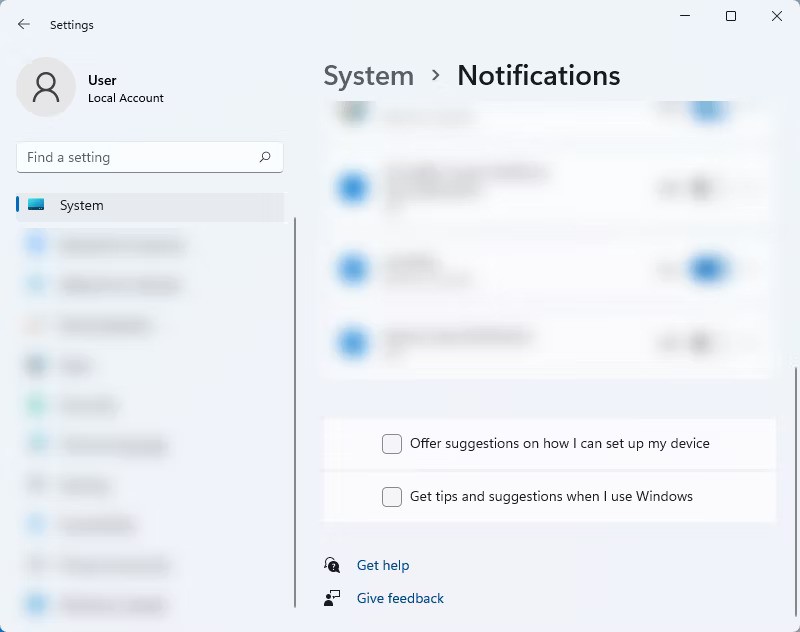
How to remove ads from Windows 11 Settings
You might be surprised by the number of ads Microsoft is putting up in Windows 11. In addition to the ads mentioned above, the Settings app is another place for ads on Windows 11 devices. While there are no ads placed on the Settings app yet, there is an option in there that suggests that Microsoft will roll out in-app ads at some point.
Here's how to remove ads in Windows 11's Settings window:
1. To open Settings, press Win + I .
2. On the left sidebar, click Privacy & security .
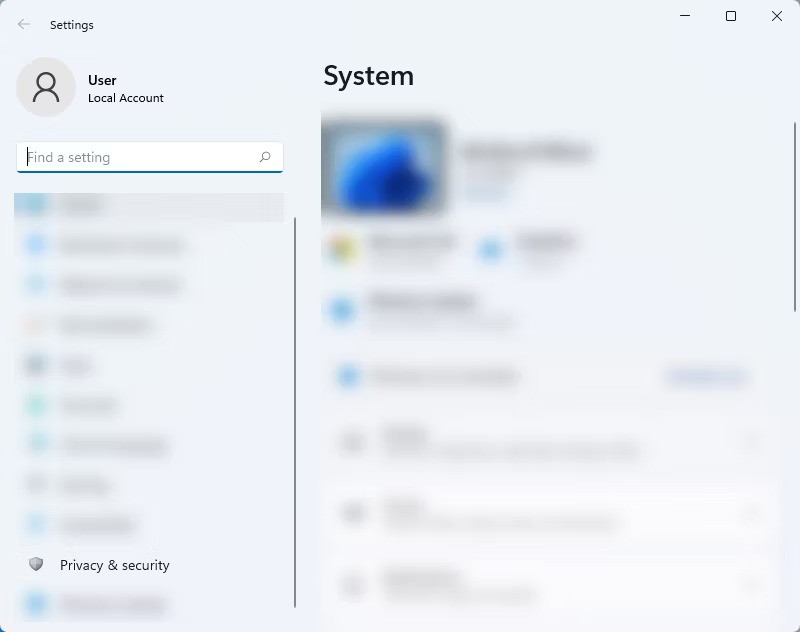
3. Then, select General from Private & security settings.
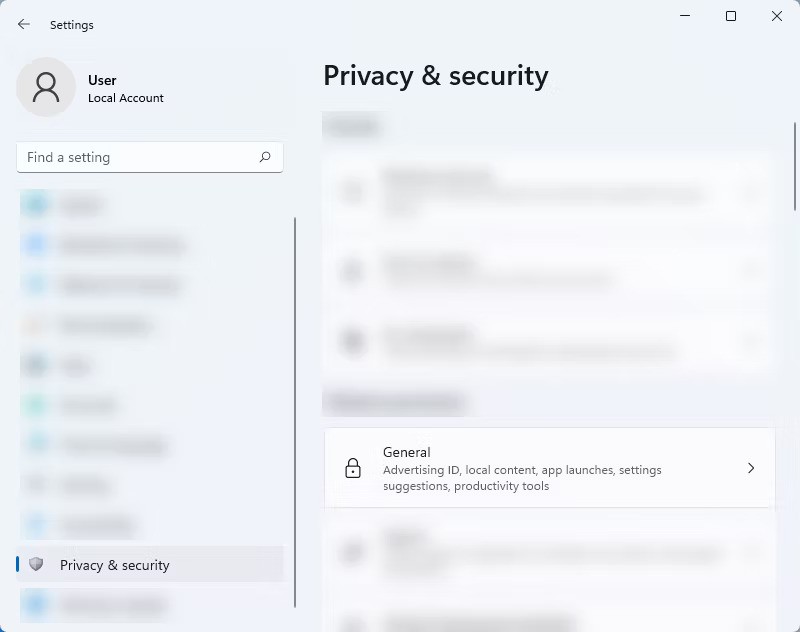
4. Under General , find Show me suggested content in the Settings app and turn off the toggle.
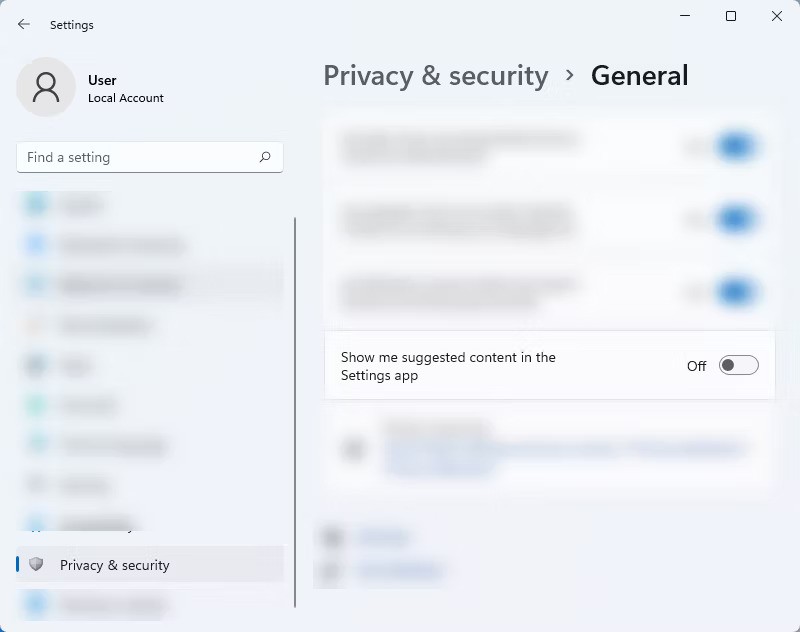
How to Turn Off Ads in Windows 11 File Explorer
Like Windows 10, Windows 11 File Explorer is also a breeding ground for ads. Unfortunately, it can be hard to get rid of all these ads, especially when they are placed in places you least expect them. But don’t worry, you can disable them easily. Here’s how:
1. Go to the File Explorer window.
2. Then, click on the three dots located at the bottom right of the top menu.
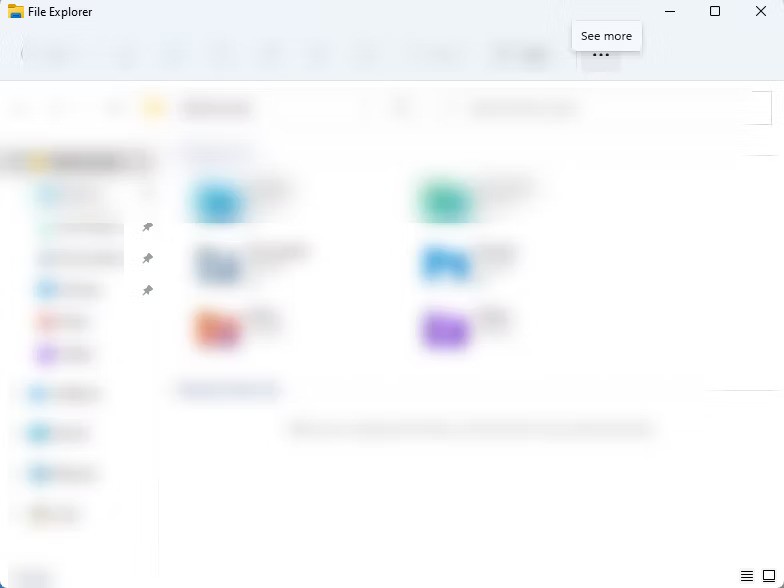
3. Next, select Options from the drop-down menu.
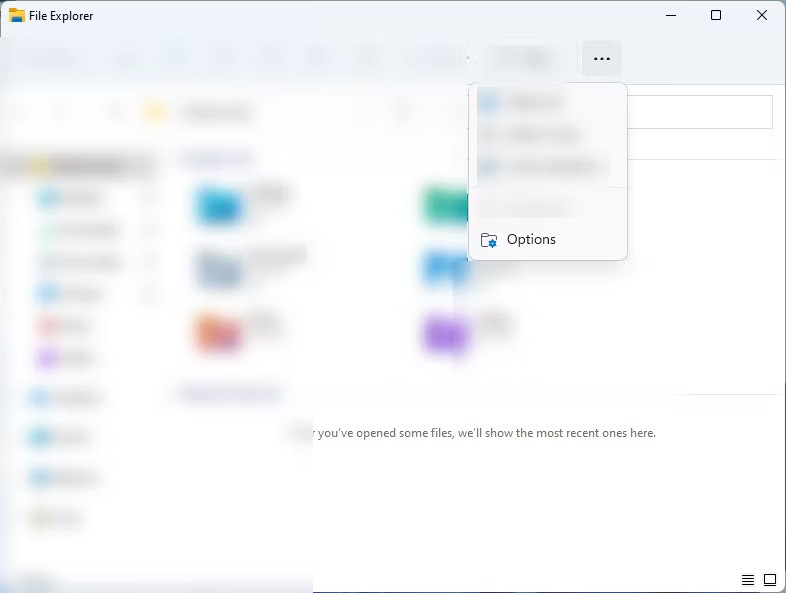
4. On the Folder Options pop-up window, click the View tab .
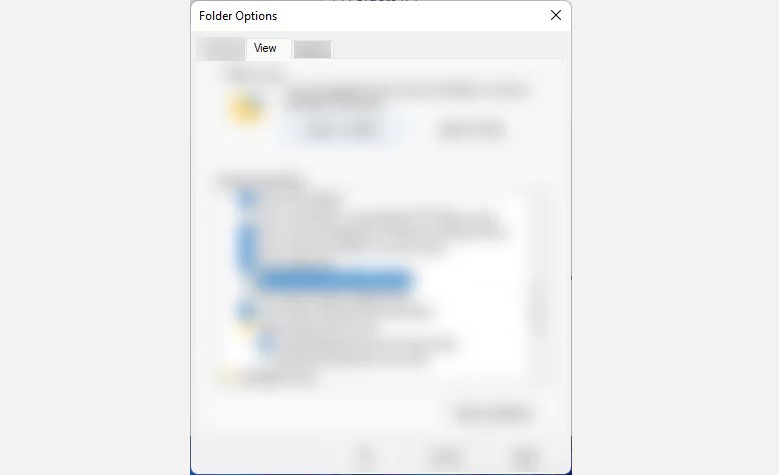
5. In the View section, uncheck the Show sync provider notifications option , click Apply > OK.
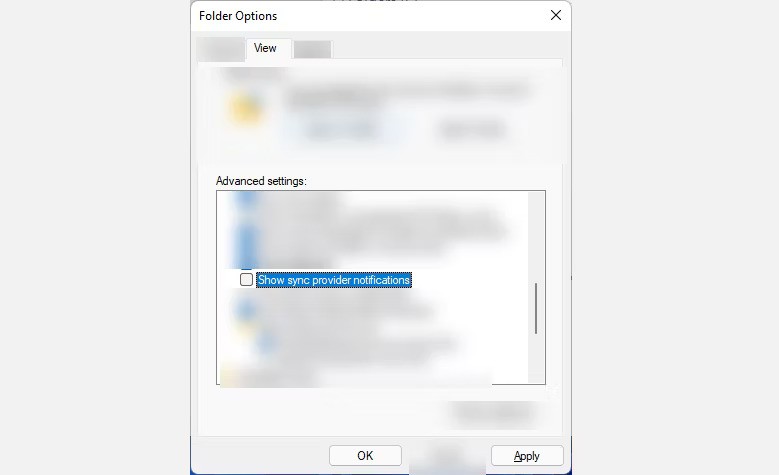
How to stop Microsoft from using diagnostic data to send you ads
Microsoft analyzes your diagnostic data and delivers ads tailored to your profile. Diagnostic data includes details about your device, its settings, capabilities, and current performance. That's why in some cases, some of the ads you see are related to your device's current health.
To prevent Windows 11 from doing so, follow these steps:
1. Open Settings by pressing Win + I or clicking Start > Settings .
2. In Settings, select Privacy & security in the left menu.
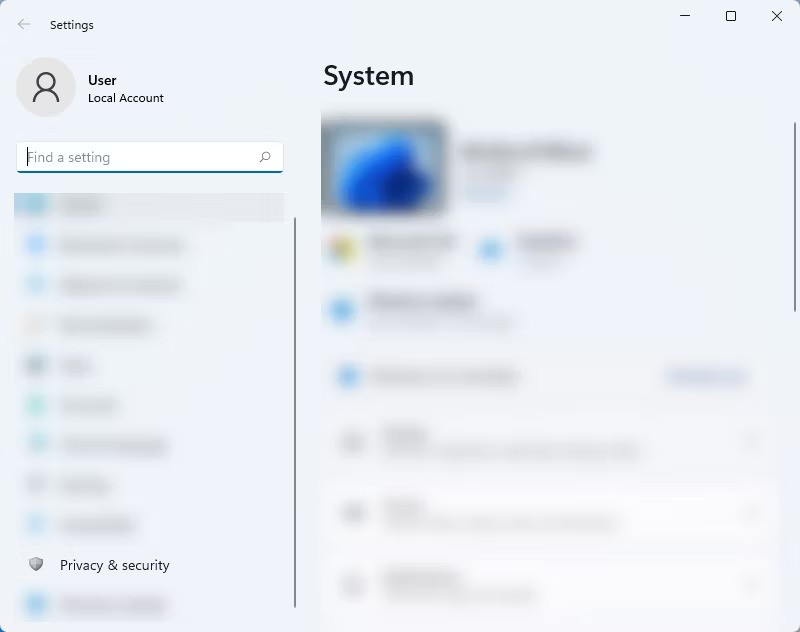
3. From this page, click Diagnostics & feedback .
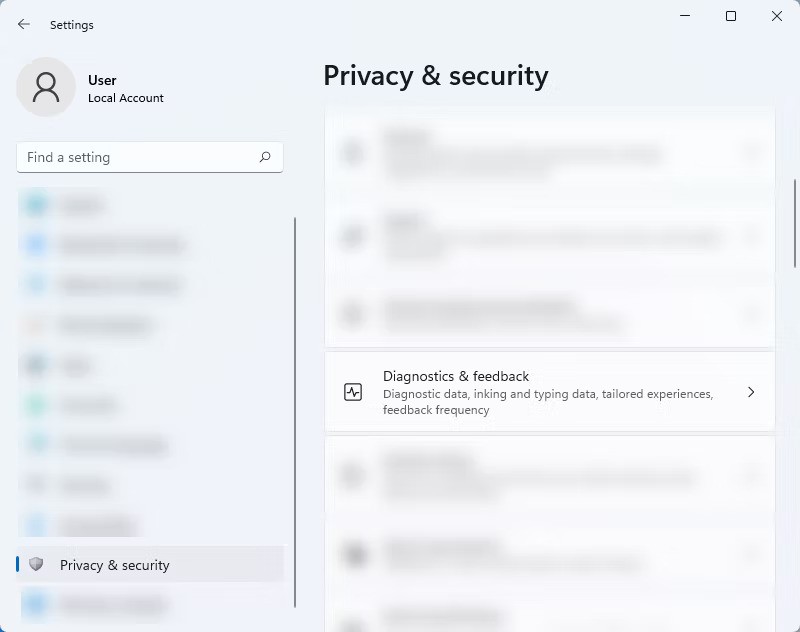
4. Then, in the Tailored experiences drop-down menu , turn off the Let Microsoft use your diagnostic data button, exclude information about websites you browse, to enhance your product experiences with personalized tips, ads, and recommendations .
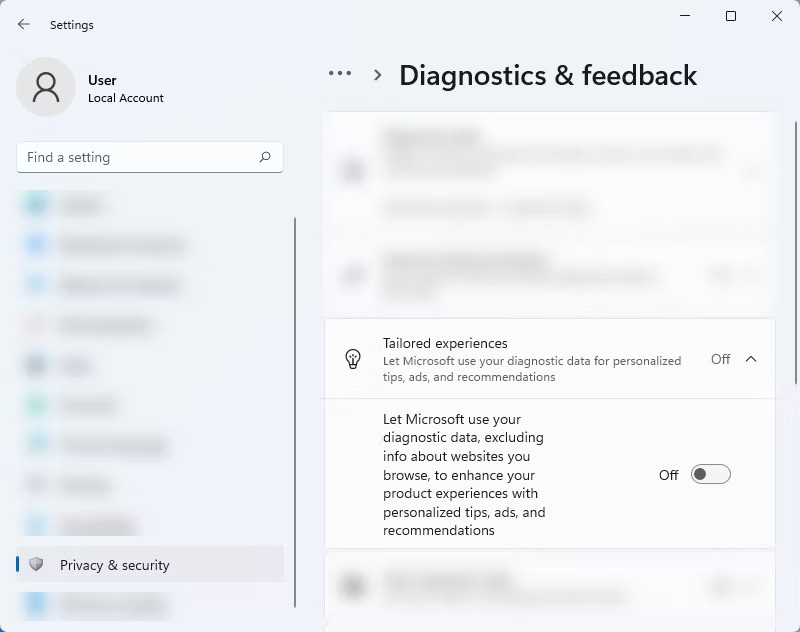
How to Turn Off Ads in Windows 11 File Explorer
Like Windows 10, Windows 11 File Explorer is also a breeding ground for ads. Unfortunately, it can be difficult to get rid of all these ads, especially when they are placed in places you least expect them. But don’t worry, you can disable them easily. Here’s how:
1. On the File Explorer window.
2. Then, click on the three dots (see more) located at the bottom right of the top menu.
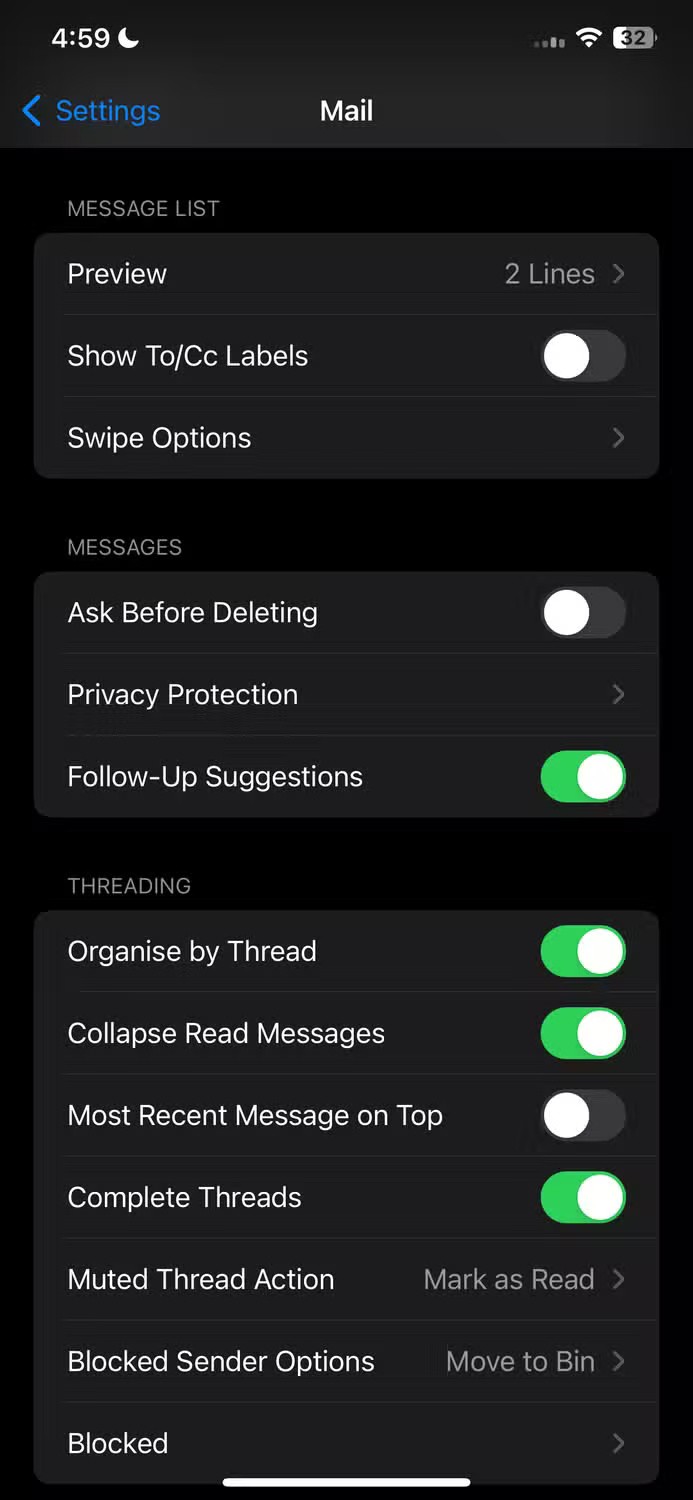
3. Next, select Options from the drop-down menu.
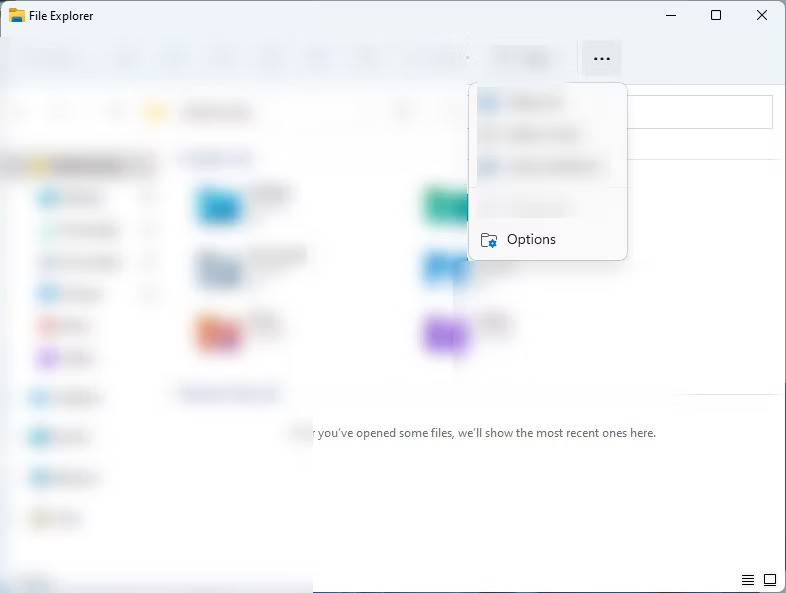
4. On the Folder Options pop-up window, click the View tab .
5. In the View section, uncheck the Show sync provider notifications option , click Apply > OK .
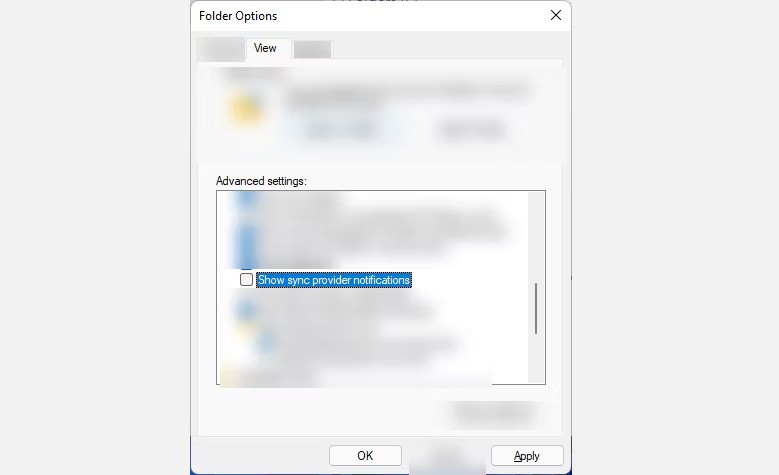
How to stop Microsoft from showing personalized ads
If you want to take your privacy a step further and stop Microsoft from using your data to send you personalized ads, you have the option to turn this feature off. Personalized ads can be harmful because they show you things you care about, making you want to click on them. However, some users find these ads beneficial because they can help them avoid things they don’t need. The choice is up to you.
If you want to prevent Microsoft from creating a personalized advertising profile, follow these steps:
1. Open Settings by pressing Win + I .
2. On the left menu of the Settings page, select Privacy & security .
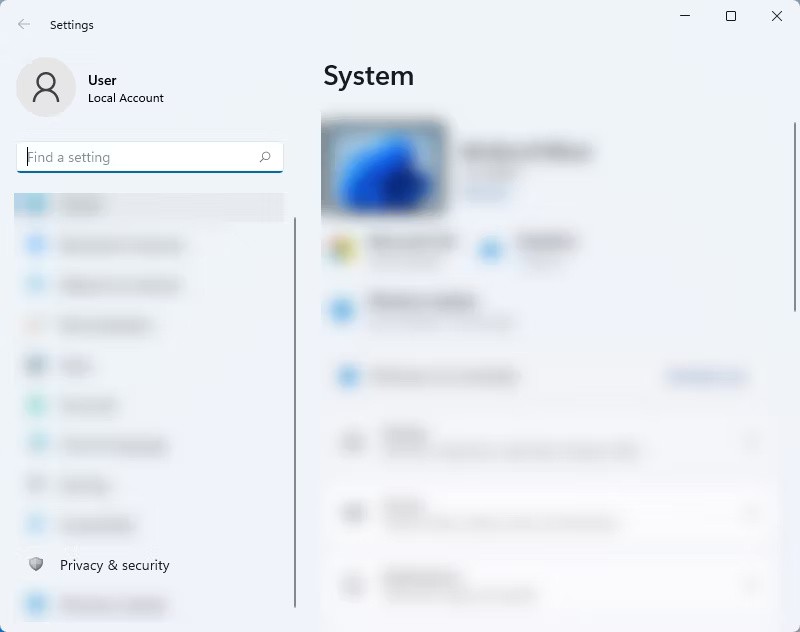
3. In System , click General .
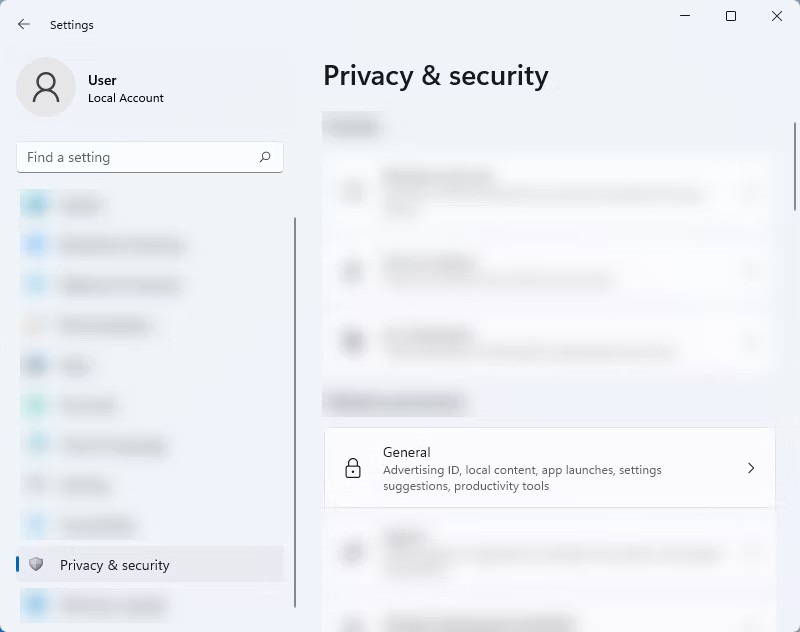
4. From the General page , turn off the Let apps show me personalized ads by using my advertising ID option .
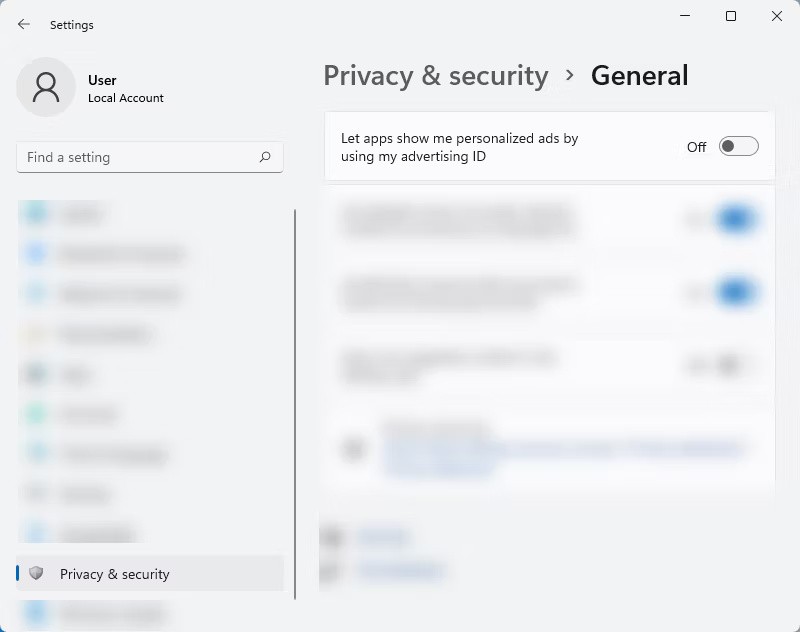
While these ads are to be expected from the latest version of Windows, it’s still surprising that most of them are placed where we least expect them. But don’t worry, after following all the methods above, you should have a nearly ad-free Windows 11 experience. However, keep in mind that you will still see ads on your computer if you use third-party apps and programs. You will still need to block them manually to have a truly ad-free internet experience.
If you don't care about having extra bloatware on your system, there are ways to remove or disable Windows Copilot on Windows 11.
Laptop batteries degrade over time and lose capacity, resulting in less battery life. But after tweaking some deeper Windows 11 settings, you should see a significant improvement in battery life.
The year 2023 saw Microsoft betting heavily on artificial intelligence and its partnership with OpenAI to make Copilot a reality.
Microsoft introduced Bluetooth LE (low energy) Audio support with Windows 11 22H2 KB5026446 (build 22621.1778), also known as Moment 3, in May 2023.
Windows 11 has officially launched, compared to Windows 10 Windows 11 also has many changes, from the interface to new features. Please follow the details in the article below.
There's always something incredibly cool about the nostalgic user interface of 90s versions of Windows.
More than three years ago, when Microsoft announced Windows 11, the operating system immediately caused a lot of controversy.
Creating a Windows 11 bootable USB on a Mac is definitely more difficult than on a Windows PC, but it's not impossible.
Windows 11 officially launched on October 5, 2021. Unlike previous major Windows 10 upgrades, Microsoft is not encouraging people to upgrade this time.
Developer NTDEV has created a stripped down version of Windows 11 that's just 100MB.
Microsoft debuted most of its more advanced AI features with the Snapdragon X-powered Copilot+ PC, leaving many Intel and AMD-powered Copilot+ PCs out of the picture.
The October 2024 report provides an overview of Windows 11's market share compared to other versions of Windows.
The latest change being tested solves one of the most annoying things with Windows 11's Start menu, and hopefully it will actually make it to release.
In Windows 11, the taskbar takes up only a small portion of the display space at the bottom of the screen.
Microsoft is killing off its free rich text editor WordPad at the end of 2023 in an effort to transition users to premium Office apps.
Error code 0xc0000098 in Windows causes a blue screen error on startup. The ACPI.sys driver is often to blame, especially on unsupported versions of Windows 11 like 23H2 or 22H2 or Windows 10.
In some cases, sometimes you start your computer in Safe Mode and the computer freezes. So how to fix the error in this case, please refer to the article below of WebTech360.
Snipping Tool is a powerful photo and video capture tool on Windows. However, this tool sometimes has some errors, such as constantly displaying on the screen.
Every network has a router to access the Internet, but not everyone knows how to make the router work better. In this article, we will introduce some router tips to help speed up the wireless connection in the network.
If the results seem slower than expected, don't be too quick to blame your ISP - mistakes when performing the test can skew your numbers.
In the article below, we will introduce and guide you to learn about the concept of QoS - Quality of Service on router devices.
Windows has a built-in Credential Manager, but it's not what you think it is—and certainly not a replacement for a password manager.
Microsoft charges for its official codecs and doesn't include them in Windows 10. However, you can get them for free without pulling out your credit card and spending $0.99.
While having trouble accessing files and folders can be frustrating, don't panic—with a few simple tweaks, you can regain access to your system.
After creating a USB boot to install Windows, users should check the USB boot's performance to see if it was created successfully or not.
Although Windows Storage Sense efficiently deletes temporary files, some types of data are permanent and continue to accumulate.
You can turn off Windows 11 background apps to optimize performance, save battery and reduce RAM consumption.
When a computer, mobile device, or printer tries to connect to a Microsoft Windows computer over a network, for example, the error message network path was not found — Error 0x80070035 may appear.
We can block Internet access for any application or software on the computer, while other programs can still access the network. The following article will guide readers on how to disable Internet access for software and applications on Windows.
Instead of paying $30 for a year of security updates, keep Windows 10 safe until 2030 with this simple solution.




























