How to Add Recycle Bin to File Explorer

This guide will show you all the steps needed to show the Recycle Bin in File Explorer, regardless of whether you are using Windows 10 or Windows 11.
Imagine being able to instantly find any file on your computer with just a few keystrokes! File Explorer offers powerful search tricks that make locating files a breeze.
Table of Contents
File Explorer includes useful filters that can help you refine your search and locate files more efficiently. If you have a general idea of the file type, last modified date, or even approximate size, these filters can significantly narrow down your search results.
For example, if you're looking for a specific file format, you can use the kind: filter followed by the file type, such as kind:document for a text file or kind:image for an image. If you remember when you last modified a file, the datemodified: filter lets you search by date, such as datemodified:last week or datemodified:03/15/2024.
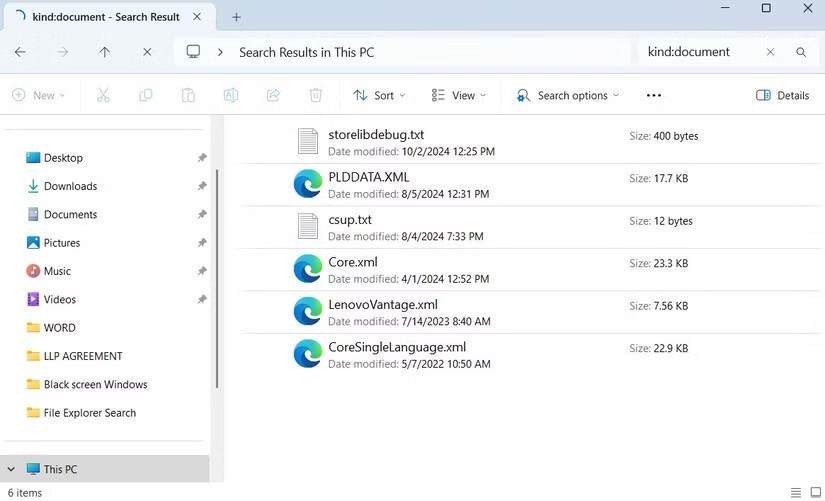
If you're trying to find large files on your PC to free up storage space , you can use the size: filter with parameters like size:>50MB to find files larger than 50MB or size:tiny to find very small files under 10KB. You can even use these filters together, like kind:image ext:.png date:last week to find all PNG images saved or edited in the last week.
These are just a few examples; there are many search filters that can help you find files quickly in Windows. If you don’t want to remember them, you can also click the Search options menu after entering your search query.
In addition to filters, you can also use search operators to refine your search. For example, if you want File Explorer to only show results that match an exact phrase, you can enclose that phrase in quotation marks, like " project report ".
Similarly, you can exclude certain terms using the minus sign. For example, report -2024 will display files containing report in the name while ignoring any files containing 2024.
Wildcards can also be useful when you're not sure about part of a file name. Using the asterisk (*) allows for flexible searches. For example, audit* will return files that start with "audit" , such as audit1.docx and audit_final.docx . Similarly, if you type *.docx , File Explorer will list all files that end with ".docx" , such as report.docx and report2024.docx .
Finally, you can use boolean operators like AND, OR , and NOT to refine your search. AND finds files that contain both words, OR locates files that contain either word, and NOT excludes specific terms. For example, to find files that have certificate in the name but exclude files that contain objection , you could enter certificate NOT objection .
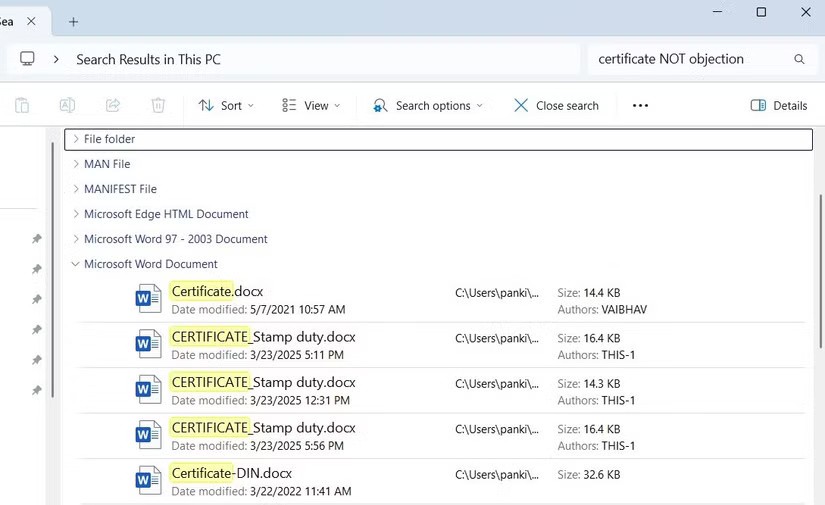
If File Explorer returns a long list of results even after refining your search, you can sort them using the Group by option in Sort . Grouping search results helps you quickly scan and locate files without sifting through a messy list.
This method is useful if you don't want to apply a filter or syntax every time you search. For example, if you're looking for recently edited documents, grouping by Date Modified will put the most recent files at the top. Similarly, grouping by Type will separate images, PDFs , and Word documents, making it easier to find what you're looking for.
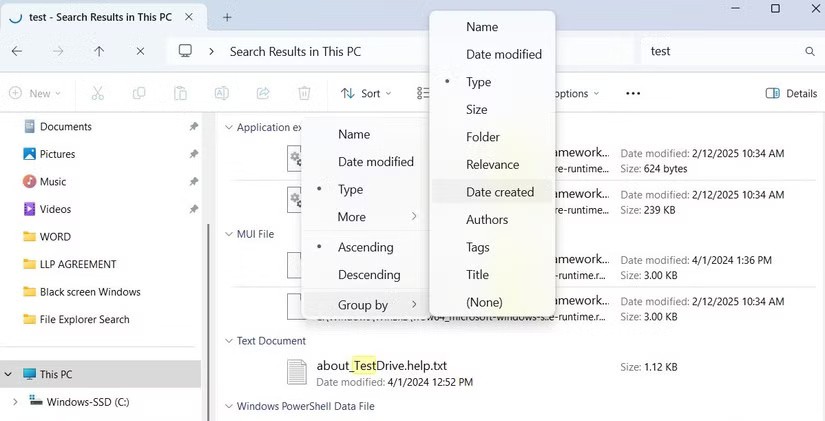
If you search for the same file or folder often, you don't need to manually enter a filter each time. Instead, you can save File Explorer searches to save time and effort.
After performing a search, right-click anywhere in the empty area in the results pane or preview pane and select Save search . Give it a meaningful name, specify the location you want, and click Save .
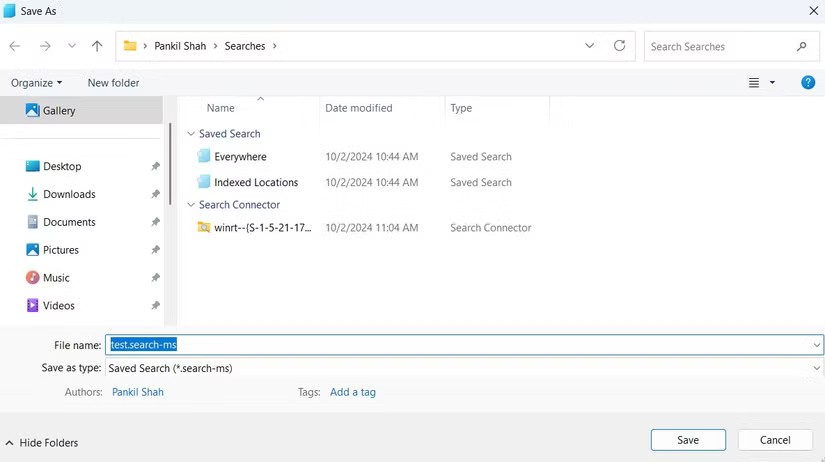
Your saved search will appear as a shortcut, so next time you need it, just double-click it. File Explorer will automatically fetch the latest results based on your criteria. This way, you don't have to type in syntax and filters when performing the same search query multiple times.
While Windows File Explorer offers useful search features, you can also use third-party tools for more advanced search capabilities.
One popular option is Everything. Unlike File Explorer, which scans folders in real time, Everything indexes every file on your PC so it can provide search results almost instantly. It also offers useful search filters, sorting options, and an intuitive interface to enhance your search experience.
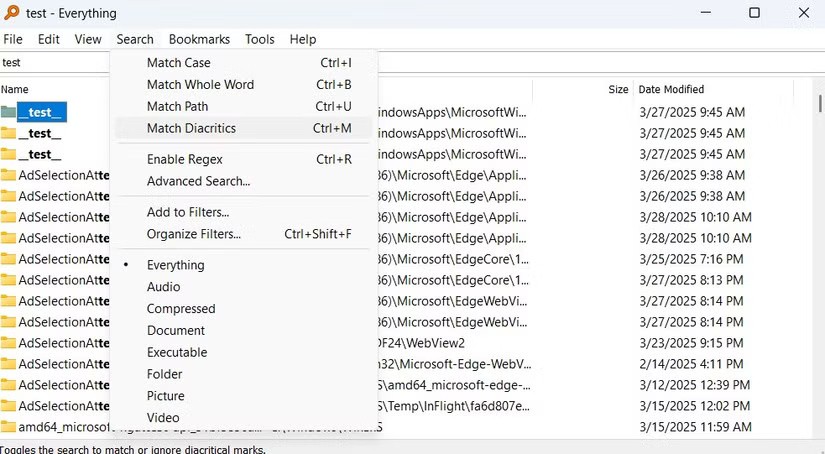
For those willing to invest in a premium tool, Listary is a great option. It offers blazing fast search speeds and a modern interface that integrates seamlessly with Windows 11 .
One of its best features is its Mac-like Spotlight Search. Just double-click Ctrl to bring up the search bar and type your query right away. Listary also offers a free version, allowing you to try it out before committing.
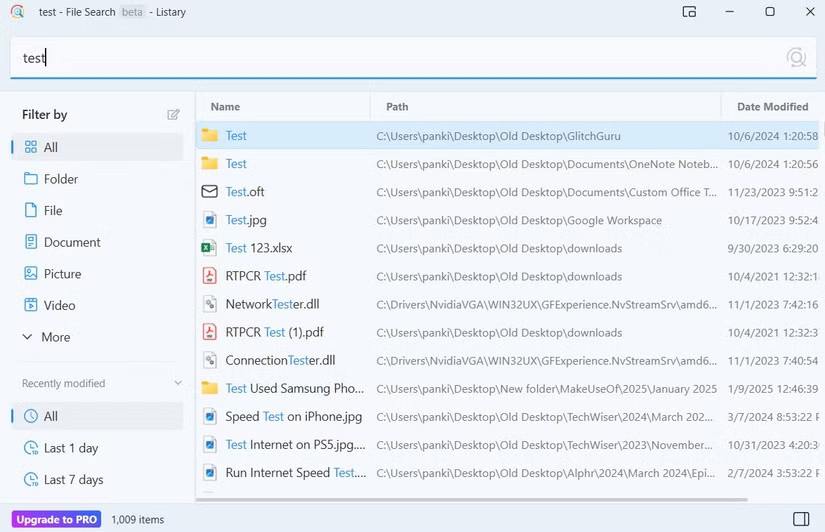
When you have thousands of files on your PC, simply typing in the file name may not always yield the desired results. However, once you get used to the above tips, you'll be able to find almost any file quickly and efficiently.
Try them out! If you prefer a simpler approach, you can always use dedicated search engines for faster results.
This guide will show you all the steps needed to show the Recycle Bin in File Explorer, regardless of whether you are using Windows 10 or Windows 11.
File Explorer is still an important part of Windows, and with a few smart updates, Microsoft could improve things even more for users.
This tutorial will show you how to rearrange columns for a folder (directory) when in details view in File Explorer for a personal account in Windows 11 and Windows 10.
It's easy to preview files without opening them in Windows 10 thanks to the Preview Pane feature in File Explorer. You can see thumbnails of most images, videos, audio files, and some text-based documents.
Learn how to change the Default Folder View of Search Results on Windows 10 to enhance your file exploring efficiency. Follow our step-by-step guide to easily set your preferred view.
Microsoft is betting big on artificial intelligence and a partnership with OpenAI to make Copilot a reality.
File Explorer on Windows 11 is considered by most users to provide a good experience.
If you're a user of both systems, many people still come back to File Explorer because of its simplicity and more user-friendly features.
Most Windows users spend a lot of time in File Explorer. However, there are specific features that people rely on to streamline their workflow and increase productivity.
Many Windows 10 users have reported that in the process of loading data, they often encounter File Explorer hangs causing the File Explorer window to completely freeze. Especially when the number of files is large and the computer configuration is weak.
Windows File Explorer will display a notification whenever the user is trying to delete a file that is currently opened by another program or system. At that time, you cannot open, edit or delete this file. They are still running in the background and have been closed improperly.
Diet is important to our health. Yet most of our meals are lacking in these six important nutrients.
At first glance, AirPods look just like any other true wireless earbuds. But that all changed when a few little-known features were discovered.
In this article, we will guide you how to regain access to your hard drive when it fails. Let's follow along!
Dental floss is a common tool for cleaning teeth, however, not everyone knows how to use it properly. Below are instructions on how to use dental floss to clean teeth effectively.
Building muscle takes time and the right training, but its something anyone can do. Heres how to build muscle, according to experts.
In addition to regular exercise and not smoking, diet is one of the best ways to protect your heart. Here are the best diets for heart health.
The third trimester is often the most difficult time to sleep during pregnancy. Here are some ways to treat insomnia in the third trimester.
There are many ways to lose weight without changing anything in your diet. Here are some scientifically proven automatic weight loss or calorie-burning methods that anyone can use.
Apple has introduced iOS 26 – a major update with a brand new frosted glass design, smarter experiences, and improvements to familiar apps.
Yoga can provide many health benefits, including better sleep. Because yoga can be relaxing and restorative, its a great way to beat insomnia after a busy day.
The flower of the other shore is a unique flower, carrying many unique meanings. So what is the flower of the other shore, is the flower of the other shore real, what is the meaning and legend of the flower of the other shore?
Craving for snacks but afraid of gaining weight? Dont worry, lets explore together many types of weight loss snacks that are high in fiber, low in calories without making you try to starve yourself.
Prioritizing a consistent sleep schedule and evening routine can help improve the quality of your sleep. Heres what you need to know to stop tossing and turning at night.
Adding a printer to Windows 10 is simple, although the process for wired devices will be different than for wireless devices.
You want to have a beautiful, shiny, healthy nail quickly. The simple tips for beautiful nails below will be useful for you.
























