8 Best Time-Lapse Camera Apps for Android
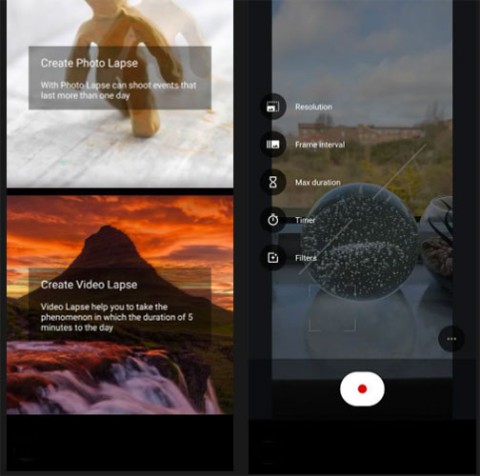
Video production offers a lot of fun effects to experiment with, but time-lapse is one of the most interesting.
Time-lapse video is a clever technique that can turn a boring scene into something more interesting. Time-lapse videos are a series of still images taken at different intervals but played back at the same speed. These shots can be used to convey how quickly and beautifully time passes.
You can create a similar effect at home with your smartphone. No expensive equipment or video editing expertise required. You can use one or more of the iPhone photo editing apps listed below to take stunning time-lapse photos like a pro.
Table of Contents
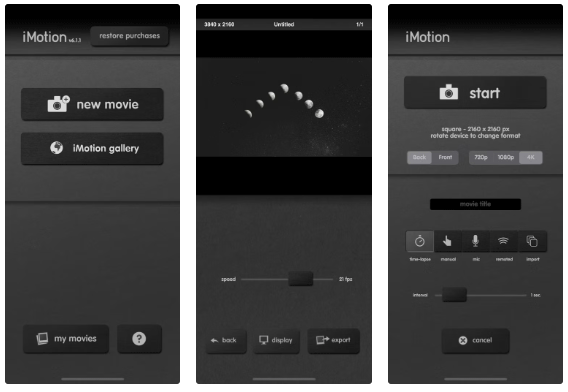
iMotion has a slightly dated interface, but it's surprisingly powerful when it comes to creating time-lapse videos. For starters, it lets you shoot in 4K , whereas other apps require you to pay for that feature. Even the stock iPhone Camera app only shoots time-lapse videos in 1080p.
You can use another iPhone on the same Wi-Fi network as a remote to take still photos. This is a great feature because it doesn’t affect image stabilization. You can also delete individual frames, set the interval, shoot manually, and change the playback frame rate of the final video.
The free version is impressive and the Pro version gives you various manual settings for exposure, focus, white balance, etc.
The built-in Camera app in iOS is the easiest way to shoot quick time-lapse videos on your iPhone. It shoots time-lapses at 1-2 frames per second, depending on the length of your video. If you shoot for less than 10 minutes, your iPhone will capture two frames per second.
By default, the app will drop half of the frames if you shoot for more than 10 minutes. This means that the longer you shoot, the faster the time-lapse video will be. Time-lapse videos on iPhone are played back at 1080p at 30 frames per second, so stills will be sped up at 15x. You can trim time-lapse videos in the Photos app, but that’s about it.
Time-lapse playback on iPhone is 1080p at 30fps, so stills will be sped up at 15x. You can trim time-lapses in the Photos app, but that's about it.
So while the iPhone's native Camera app is generally great, the time-lapse part doesn't give you much control, and you'll want to use other apps to do it. But if you've somehow deleted the default Camera app from your iPhone, you can easily reinstall it from the App Store.
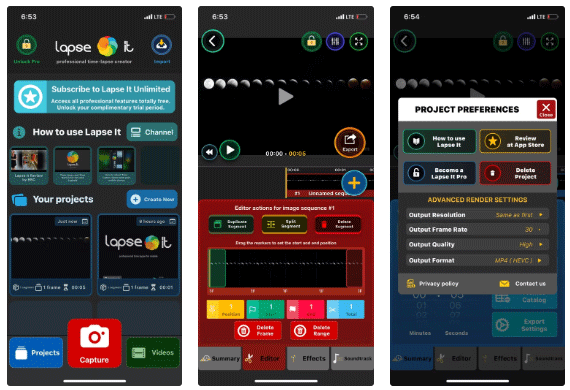
Lapse It Pro is a complex and technically impressive app for shooting time-lapses. The app has the usual tools, such as setting an automatic interval, stopping at a certain frame limit, adjusting light and focus, etc.
The Pro version of the app is where things get serious. You can manually adjust exposure, ISO, and shutter speed. Plus, you can create 4K time-lapses, shoot in RAW, adjust depth of field, and more.
Lapse It Pro also lets you import/export clips and save presets for your favorite settings. There's a lot to explore in this app and it's great for creative time-lapse projects.
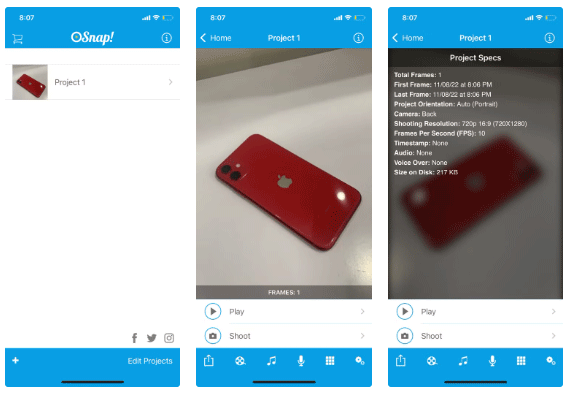
OSnap! has many of the same features as Lapse It, but with a more user-friendly interface. You can shoot time-lapse videos manually or with a timer, but a cool feature is that you can also use the microphone. If you position your phone in a stable position and clap your hands, the microphone will pick up the sound and take a photo.
This is pretty powerful if you're creating stop-motion videos. You can add or remove individual frames, loop playback, and import/export frames from one project to another.
The only downside is that the free version has a watermark at the end of the video. Of course, purchasing the paid version will remove that watermark. So, you should consider that, especially if you like using this app.
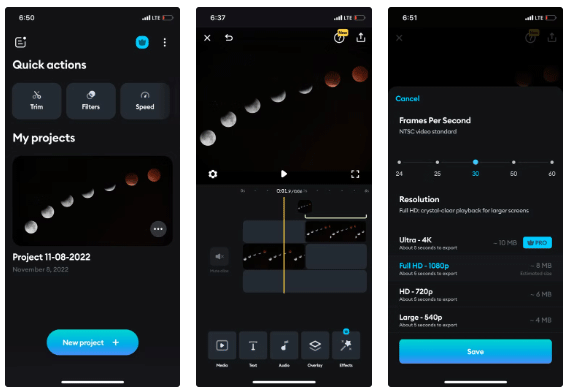
Splice is a powerful video editor that is more than just a simple time-lapse tool. It offers an easy way to add text to videos and AI-powered speech-to-text for adding subtitles. Additionally, Splice allows you to merge or combine multiple videos with smooth transitions, making it one of the best time-lapse apps out there.
While you can simply speed up or slow down your video to adjust the timelapse effect, you can also add speed-up segments to make the effect smoother. This is also known as time remapping.
Additionally, you can adjust the overall lighting and volume, add custom music, and more. However, you will need to subscribe to the premium version to get the most out of it.
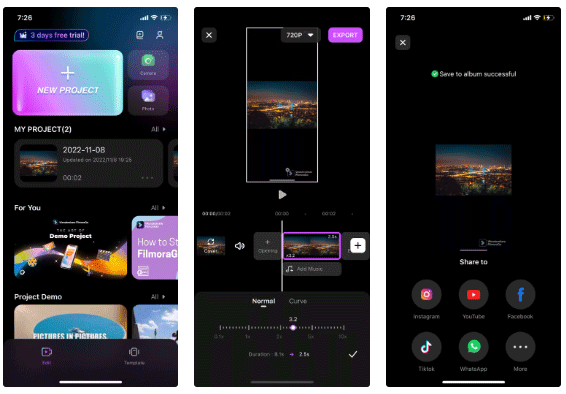
Like Splice, FilmoraGo is more of a full-featured video editor. You can trim clips, merge clips, or extract small clips from longer videos. It also has built-in audio effects, layers similar to Premiere Pro, and a large library of royalty-free music.
While the app doesn't have a built-in camera, you can import clips to add timelapse effects to your clips. Use dozens of transition effects to make your timelapse clips look more natural and stable.
FilmoraGo is great if you want to add time-lapse clips to longer videos. It lets you seamlessly stitch together multiple clips, allowing you to create stunning time-lapses.
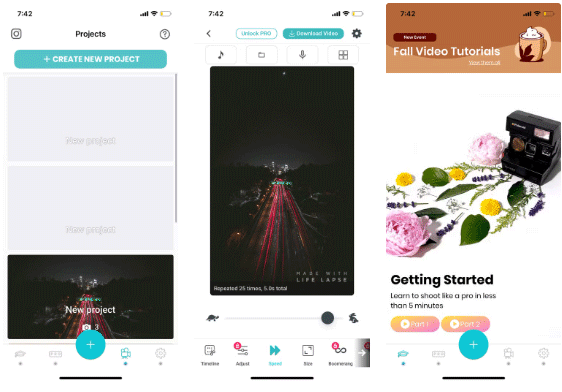
Life Lapse stands out because it is one of the few apps that teaches you how to take time-lapse and stop-motion photos. The app has built-in video tutorials that teach you how to use the features and how to edit your videos better.
Furthermore, the app is also more intuitive than the rest. For example, you can take a series of still photos and the app will automatically stitch them together to create a timelapse video. With the premium version, you can also use a timer.
You can also lock exposure and adjust white balance before taking a shot, even shoot short videos and let the app stitch it all together to create a cool time-lapse video.
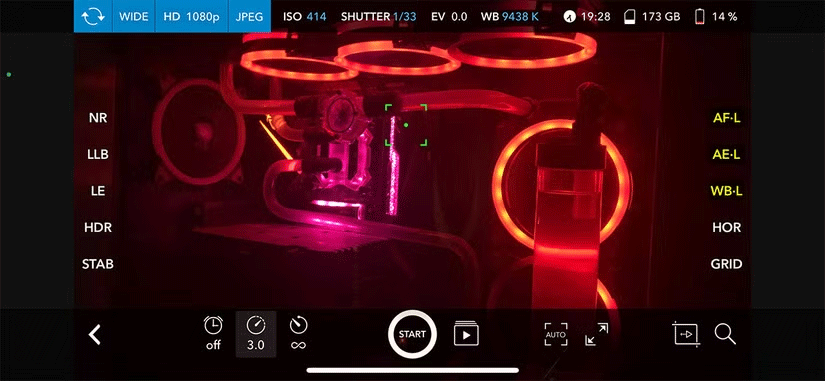
Skyflow is designed for professionals. Its shooting interface is not unlike that of a professional camera. You’ll find auto exposure, auto focus, white balance, and other settings on one screen. The app also shows how much battery is left and tells you what codec and resolution you’re shooting at.
Other advanced features include noise reduction, powerful low-light enhancement, and the ability to shoot with long exposures. The long exposure feature makes it easy to create light trails and add motion blur effects to your timelapses.
The only downside is that you will need the Pro version to export videos at higher resolutions.
These apps show how much smartphone photography has evolved over the years. What’s also interesting is how different each app is, from the interface to the features. This shows how quickly photography apps are evolving on our phones.
You can do so much more with your iPhone. In fact, you probably don't need dozens of apps. Even the stock Camera app has some great features, like Photographic Styles and built-in camera filters that you can easily use.
Through your purchase history on the App Store, you will know when you downloaded that app or game, and how much you paid for the paid app.
iPhone mutes iPhone from unknown callers and on iOS 26, iPhone automatically receives incoming calls from an unknown number and asks for the reason for the call. If you want to receive unknown calls on iPhone, follow the instructions below.
Apple makes it easy to find out if a WiFi network is safe before you connect. You don't need any software or other tools to help, just use the built-in settings on your iPhone.
iPhone has a speaker volume limit setting to control the sound. However, in some situations you need to increase the volume on your iPhone to be able to hear the content.
ADB is a powerful set of tools that give you more control over your Android device. Although ADB is intended for Android developers, you don't need any programming knowledge to uninstall Android apps with it.
You might think you know how to get the most out of your phone time, but chances are you don't know how big a difference this common setting makes.
The Android System Key Verifier app comes pre-installed as a system app on Android devices running version 8.0 or later.
Despite Apple's tight ecosystem, some people have turned their Android phones into reliable remote controls for their Apple TV.
There are many reasons why your Android phone cannot connect to mobile data, such as incorrect configuration errors causing the problem. Here is a guide to fix mobile data connection errors on Android.
For years, Android gamers have dreamed of running PS3 titles on their phones – now it's a reality. aPS3e, the first PS3 emulator for Android, is now available on the Google Play Store.
The iPhone iMessage group chat feature helps us text and chat more easily with many people, instead of sending individual messages.
For ebook lovers, having a library of books at your fingertips is a great thing. And if you store your ebooks on your phone, you can enjoy them anytime, anywhere. Check out the best ebook reading apps for iPhone below.
You can use Picture in Picture (PiP) to watch YouTube videos off-screen on iOS 14, but YouTube has locked this feature on the app so you cannot use PiP directly, you have to add a few more small steps that we will guide in detail below.
On iPhone/iPad, there is a Files application to manage all files on the device, including files that users download. The article below will guide readers on how to find downloaded files on iPhone/iPad.
If you really want to protect your phone, it's time you started locking your phone to prevent theft as well as protect it from hacks and scams.














