Does Facebook notify you when you take a screenshot?

Have you ever wondered if Facebook notifies others when you take a screenshot of something they post?
Workplace Facebook is used as a tool to support online teaching. Combining Workplace Facebook with online teaching software will bring flexibility when organizing online teaching. Here's a look at the features and how to use Workplace Facebook in detail.
Workplace Facebook is a mobile application and web application designed to connect and exchange between team members, in the company, in the classroom. It is seen as a second social network but on a smaller scale than the original official Facebook version. Here are the reasons why you should choose Workplace Facebook to teach online:
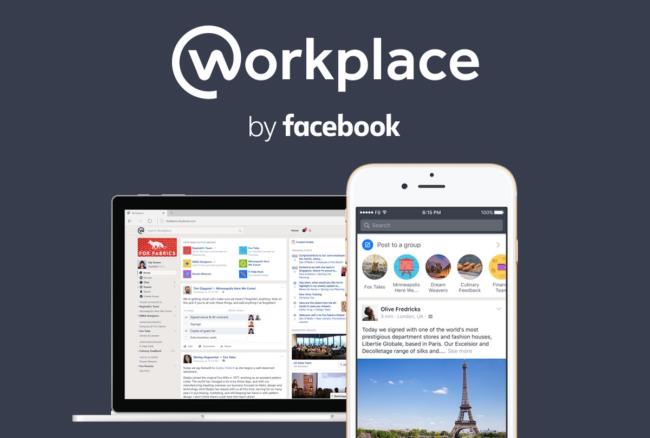
Learn and work on most smart devices
Workplace Facebook software is easy to set up an account and use directly on the web site. Just make sure you have an official email account that can be provided by individuals, companies, businesses or schools to ensure the creation of groups and classes.
The following are instructions for installing into the Workplace Facebook software. You can start a class with the following simple steps:
When using with a computer or laptop, you do not need to download any application, but you can install it directly by following these steps:
Step 1: First visit the link below to start participating in the Workplace Facebook software. Access link: https://www.facebook.com/workplace
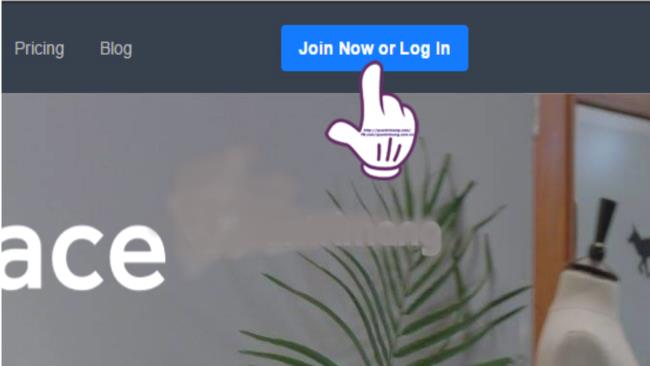
Interface after accessing the link
The main interface appears, click join now or log in to start logging in, registering for an account and becoming the leader of groups/classes.
Step 2: After completing step 1, the interface will now appear and what you need to do now is log in to your email account to start setting up the account.
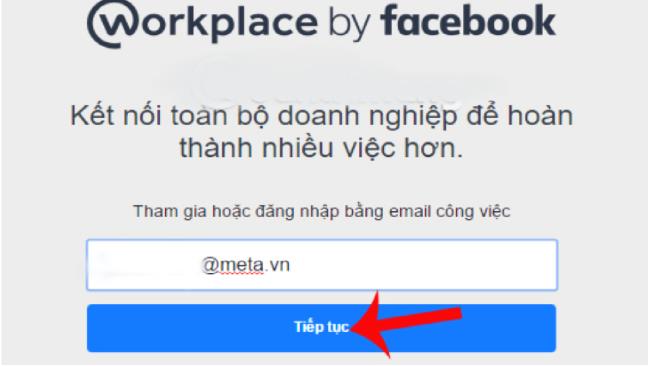
Email address input interface
Then click Continue to go to the next account settings steps.
Step 3: Next, the screen below will appear in the Welcom to Workplace interface, double-check the email address again and then click continue.
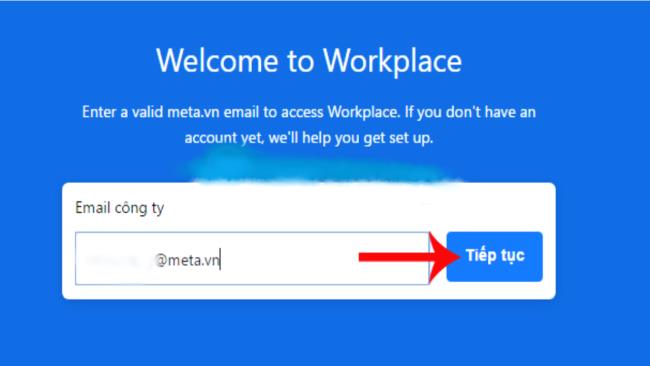
Email check interface again
After you verify and press continue, Workplace Facebook will send to your email using registration information to verify.
Step 4: access the email you used to register to confirm and there will appear the interface in the mailbox, select start.
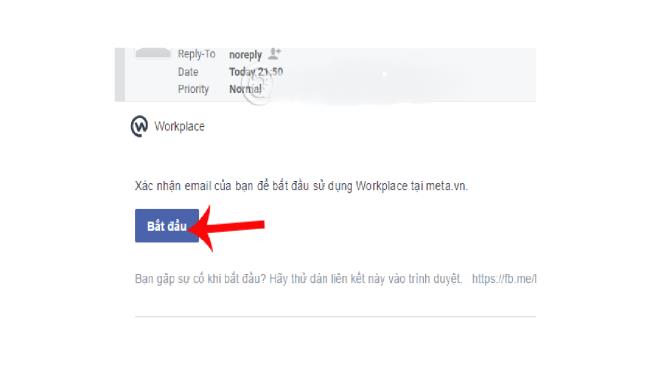
Select start to confirm information
Step 5: Next in the interface will appear a form to fill in the information to create an account on Workplace Facebook. Please fill in the table accurately and completely. And double-check and click on the create account button at the bottom of the interface.
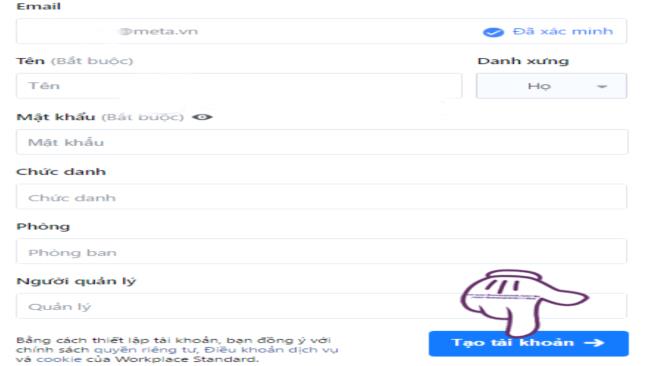
Fill in your full name and set password protection
So with simple steps you have successfully installed and created a Workplace Facebook account.
For this software, on the phone there are two ways to access the settings and create an account. It's also very simple with computers.
Step 1: Access the link like on your computer: https://www.facebook.com/workplace
Or the second way is to go to the phone's application store and download the application according to the durable link below suitable for operating systems:
Step 2: Make the same email and information settings as on the computer in the above section.
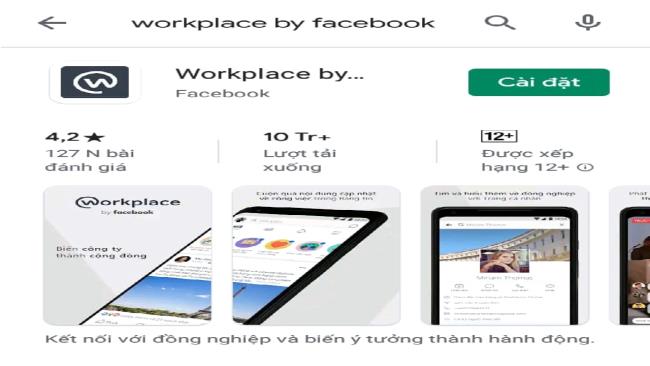
Download the app in the mobile app store
This is a software with full features like facebook but there are additional additions for the purpose of meeting/learning online. The updated features ensure the best online teaching activities.
The following are instructions for using the software's utilities:
This software has a variety of features quite similar to facebook, but the new point is that you can use Multi-Company Groups with basic utilities that can be used to teach online. The steps to do are:
Step 1: After completing the account registration, choose to go to the message board. Invite students/staff to join Workplace Facebook by clicking invite colleagues.
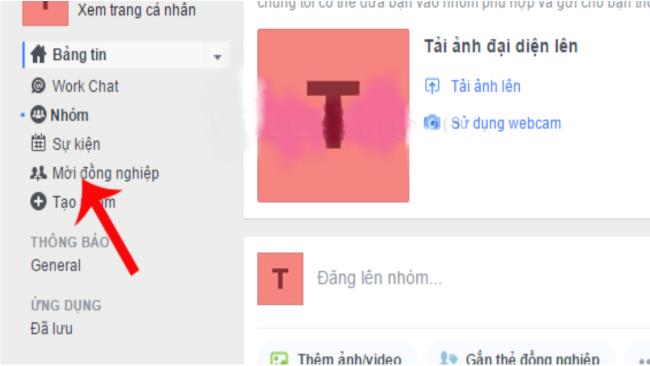
Invite members to join
After clicking there, there will be 3 ways to invite according to the methods, please read carefully and choose and then select "done" at the end.
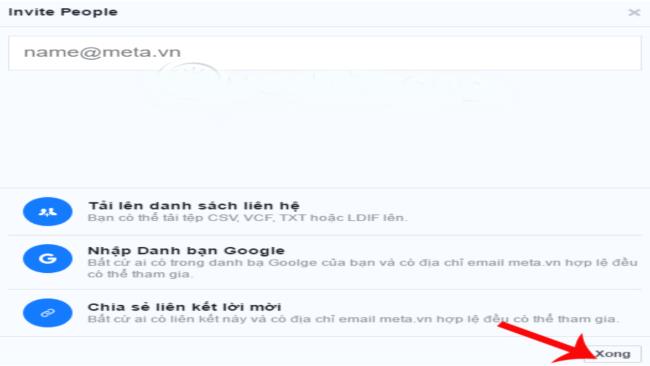
Choose a method to invite members
Step 2: Create a group on the software by clicking on create group in the initial message board. Then name the group to complete the rest of the information.
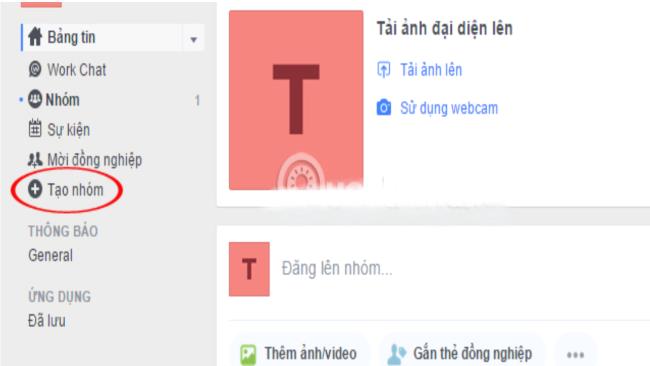
Create a group and give it a name
Step 3: After having your own group and inviting members to join, you can start a class/meeting using the Multi-Company Groups feature.
Step 1: After receiving an invitation to join Workplace Facebook, go to your email to review and confirm your participation. There are 2 ways to join Workplace Facebook:
Step 2: Go to the settings of the information and confirm to join the created and invited groups.
Chat with class members, groups to discuss:
At the interface on the right at the top of the page, there will be a directory that is the directory - where the name information of the group members has been invited to join previously. Then click on any name to be able to send a message to the household.
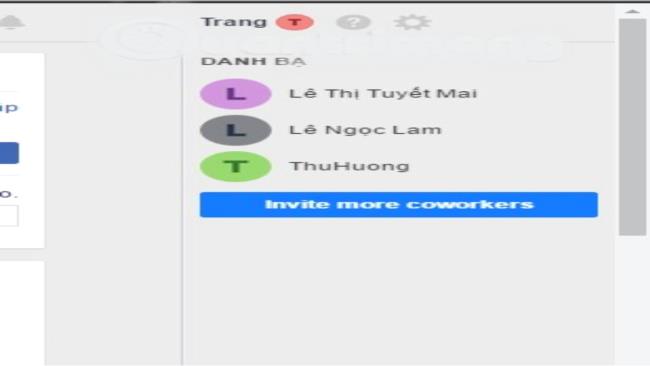
Select the member you want to send message to
Share live video:
Choose to post a status like regular facebook, there will appear and select go live to start sharing videos and lessons.
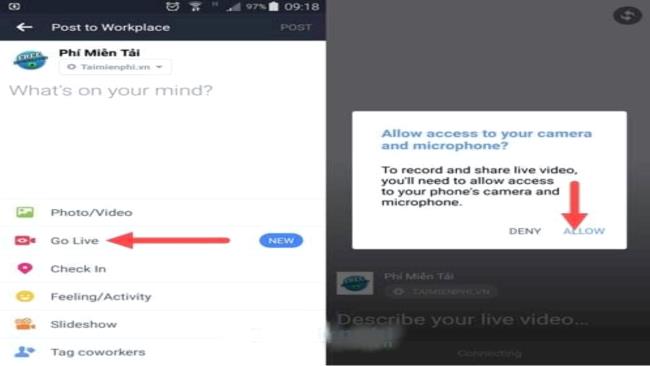
Choose go live to play shared videos for groups and classes
Create an event on Workplace Facebook:
If you want to remind about class schedule or submission schedule, you can create a common event for the whole group or class. That way: Click to select create event on the side of the column to create the group earlier. Then set the date, time and other specific information to complete.
Follow members:
In this software like facebook, there is a point that is tracking group members to capture information
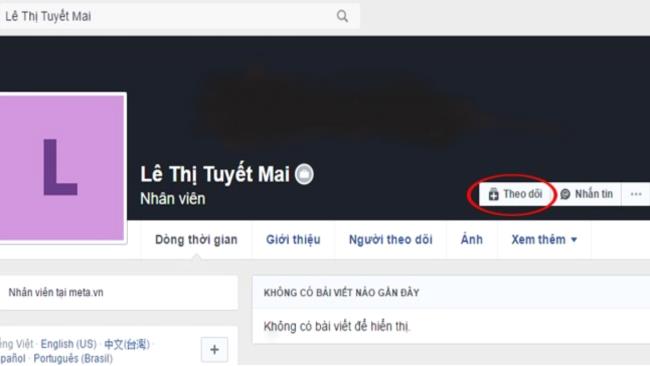
Follow members for easy management
And add some other features that are uploading articles, post files to the group. At the same time, search for information through keywords.
When using this software is also quite easy and relatively similar to Facebook, so there is no difficulty or big problem. Just pay attention to some of the following issues to use the software most effectively:
This software is free to use by facebook for non-profit organizations or educational institutions. The remaining groups and businesses have to pay fees according to the number of members in the software that they invite and create. Specifically:
After a free 3-month trial, the fee is 3 USD/person/month if less than 1000 members are invited in, reduced to 2 USD/person/month if there are from 1001 to 10,000 members and will 1 USD/person/month when there are more than 10,000 members
Take a look at the pros and cons of Workplace in the table below:
| Advantages | Defect |
|
|
In general, the software also has useful functions. Although it may not be new, it integrates many features that guarantee online classroom and exchange.
Above is an article about information as well as instructions for using Workplace Facebook to teach online. Through this, we hope to have provided the most basic and necessary information for you and your teachers. Looking forward to the comments below to add and share more experiences using Workplace Facebook that have not been shared by the article.
Have you ever wondered if Facebook notifies others when you take a screenshot of something they post?
Users no longer need to use the standalone Messenger app to text because Facebook has integrated the messaging platform back into the main interface of this social network.
Apple Intelligence is an artificial intelligence (AI) system developed by Apple specifically for its devices including iPhone, iPad and Mac.
If everything goes according to plan, you can eventually see your AI-generated user, complete with profile picture and generated bio, commenting on your posts and interacting with you.
While using Facebook, sometimes you may come across people you do not want to interact with. In such situations, blocking is a measure used by many people.
Today WebTech360 will guide you how to determine whether a friend is blocking you on Facebook Messenger or not. Please refer to it!
Learn how to change your Facebook profile picture, cover photo, and avatar with up-to-date methods for 2024 and 2025 to make a memorable impression on visitors.
Step-by-step guide on how to create a green tick for Facebook. Learn how to verify your account and gain credibility with the green verification mark.
Learn how to login to Facebook using your email, phone number, or even QR Code authentication without entering a password.
Facebook allows users to log in on a computer by scanning a QR Code without entering a password. Learn how to easily log into Facebook on your computer using this method.
Learn how to create a snowing effect on Facebook Messenger to enhance your holiday chats. This guide includes detailed steps and helpful images.
Sometimes words cannot express emotions completely. Using emoticons in chat is an interesting habit of most users, creating a lively and attractive look for any online conversation.
Instructions for creating and searching for draft articles on Facebook. Currently, we can save articles that we have created but have not yet posted on Facebook. Here, WebTech360 invites
To fix the “An unexpected error occurred” issue when logging in to Facebook, you can try the following steps
Users reported that their Facebook, Messenger and Instagram accounts were suddenly logged out and could not be accessed again, both on the app and web version.
In addition to regular exercise and not smoking, diet is one of the best ways to protect your heart. Here are the best diets for heart health.
Diet is important to our health. Yet most of our meals are lacking in these six important nutrients.
At first glance, AirPods look just like any other true wireless earbuds. But that all changed when a few little-known features were discovered.
In this article, we will guide you how to regain access to your hard drive when it fails. Let's follow along!
Dental floss is a common tool for cleaning teeth, however, not everyone knows how to use it properly. Below are instructions on how to use dental floss to clean teeth effectively.
Building muscle takes time and the right training, but its something anyone can do. Heres how to build muscle, according to experts.
The third trimester is often the most difficult time to sleep during pregnancy. Here are some ways to treat insomnia in the third trimester.
There are many ways to lose weight without changing anything in your diet. Here are some scientifically proven automatic weight loss or calorie-burning methods that anyone can use.
Apple has introduced iOS 26 – a major update with a brand new frosted glass design, smarter experiences, and improvements to familiar apps.
Yoga can provide many health benefits, including better sleep. Because yoga can be relaxing and restorative, its a great way to beat insomnia after a busy day.
The flower of the other shore is a unique flower, carrying many unique meanings. So what is the flower of the other shore, is the flower of the other shore real, what is the meaning and legend of the flower of the other shore?
Craving for snacks but afraid of gaining weight? Dont worry, lets explore together many types of weight loss snacks that are high in fiber, low in calories without making you try to starve yourself.
Prioritizing a consistent sleep schedule and evening routine can help improve the quality of your sleep. Heres what you need to know to stop tossing and turning at night.
Adding a printer to Windows 10 is simple, although the process for wired devices will be different than for wireless devices.
You want to have a beautiful, shiny, healthy nail quickly. The simple tips for beautiful nails below will be useful for you.



























