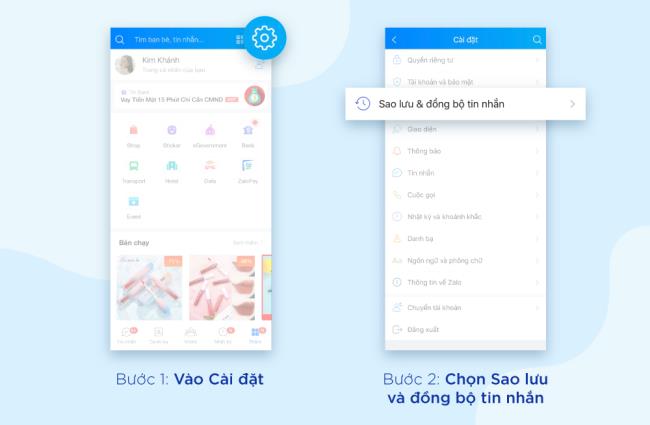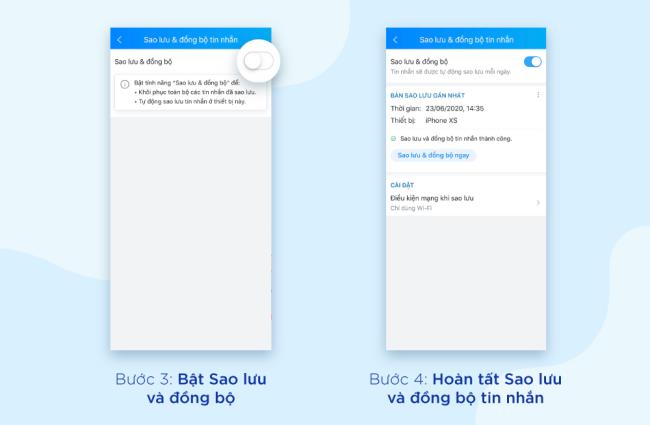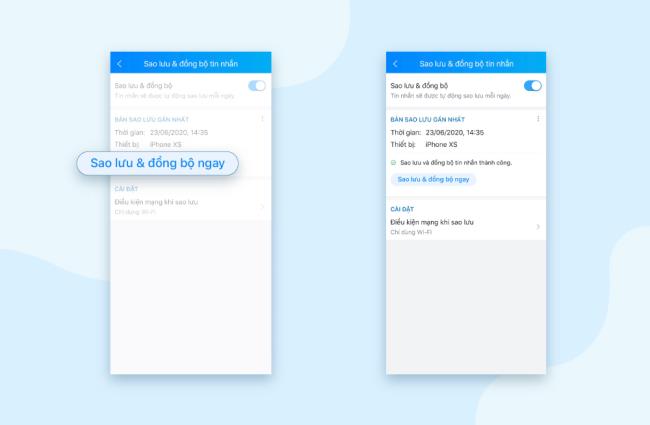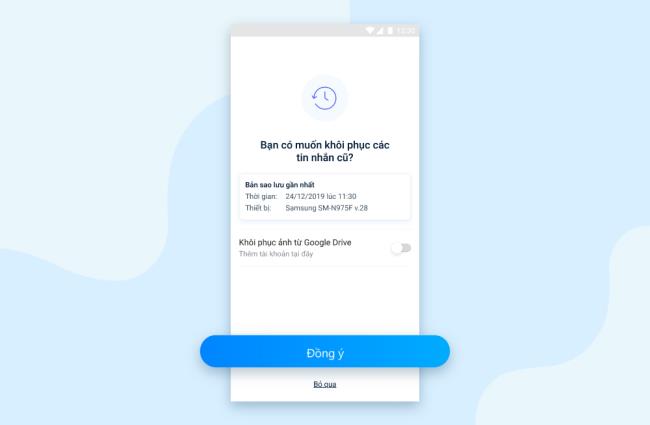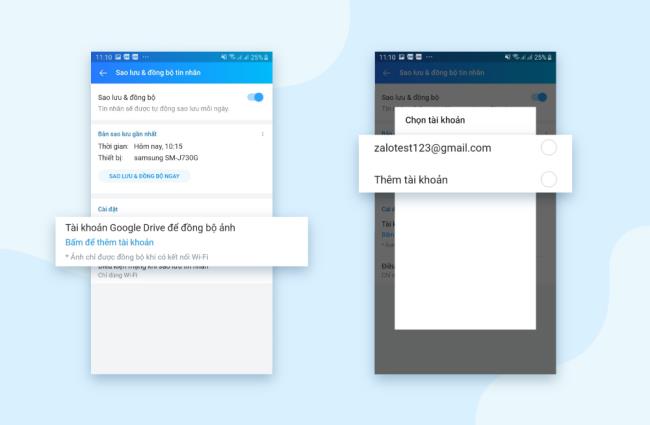Zalo's Backup and Sync feature makes it easy to sync old messages even when changing phones or deleting apps. How to do it is quite simple, you can refer to how to synchronize Zalo messages from your phone to your computer and vice versa.
When you are about to change your phone or delete an app, you need to do 2 steps:
- With old phones / old Zalo: Backup messages
- With new phones / new Zalo: Synchronize messages
Operation 1: With old phone / old Zalo: Backup messages
Case 1:
If you have not turned on Backup and sync messages
Step 1: Go to Settings
Step 2: Select Backup and sync messages
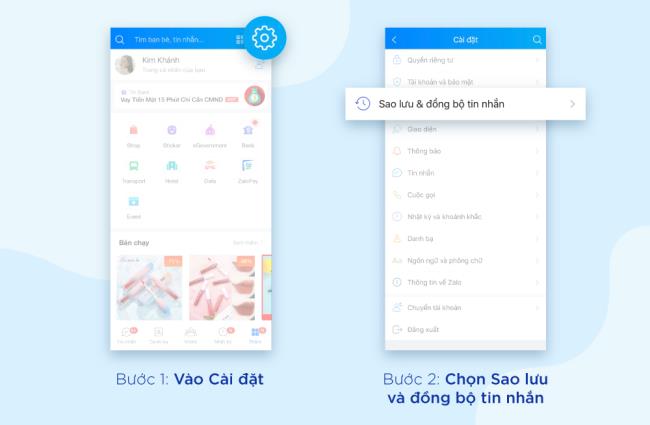
Step 3: Turn on Backup and Sync
Step 4: Complete Backup and sync messages
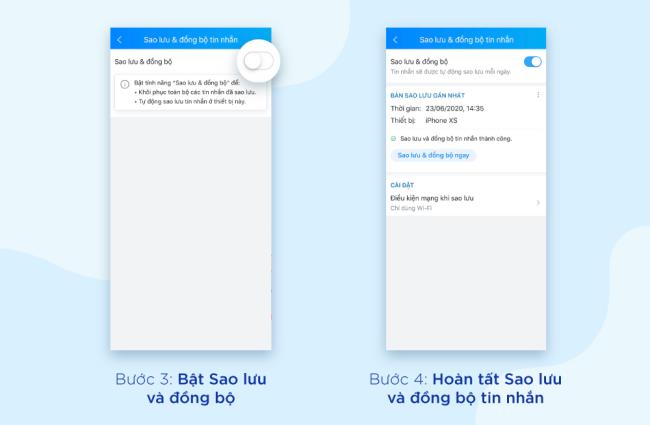
Case 2:
If you have turned on Backup and sync messages every day, but still need to back up the latest messages, tap “Back up & sync now”.
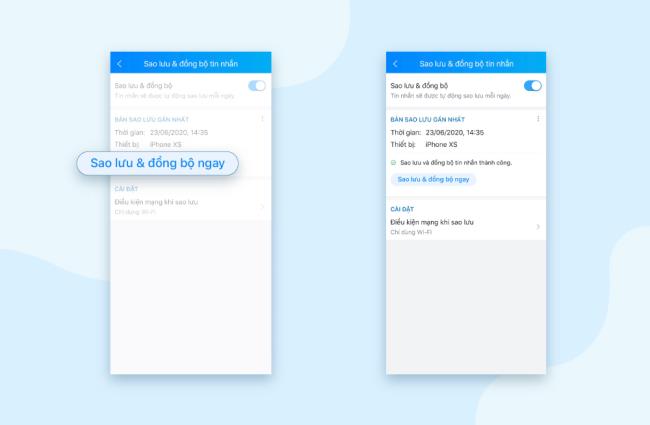
Operation 2: With new phone or new version Zalo: Synchronize messages
Case 1:
You switched to a new phone and never recovered your messages. You will receive a message from Zalo asking "Do you want to restore old messages?" Just press "Agree" to restore.
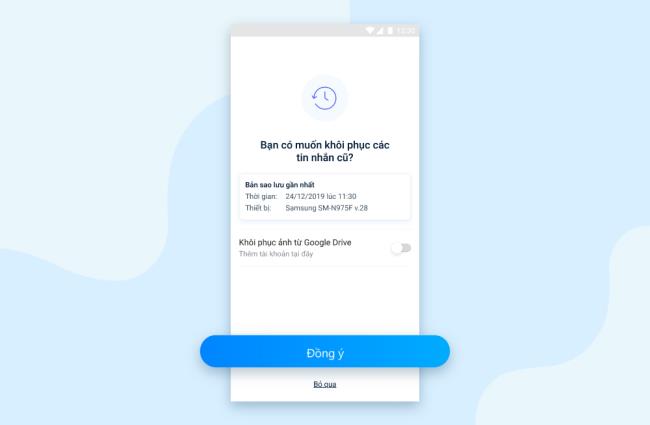
Case 2:
If you press Ignore or do not receive the above message, synchronize the message by:
Step 1: Go to Settings
Step 2: Select Backup and sync messages
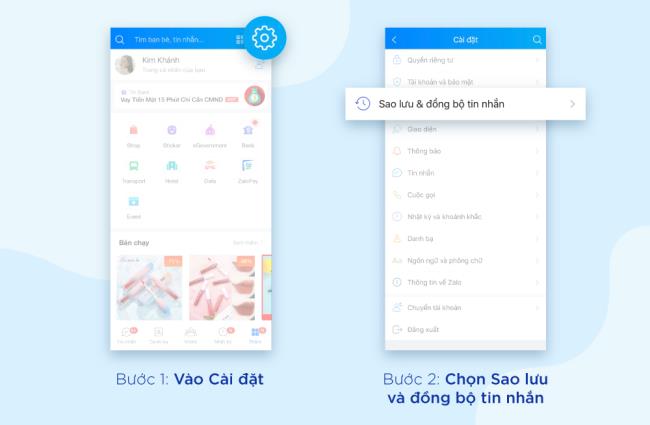
Step 3: Turn on Backup and Sync
Step 4: Complete Backup and sync messages
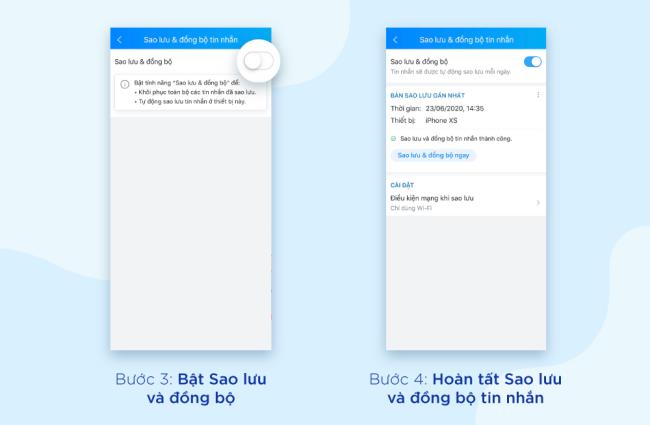
Note:
For Android phones, you can also sync photos by “Click to add an account”, then enter your Google Drive account.
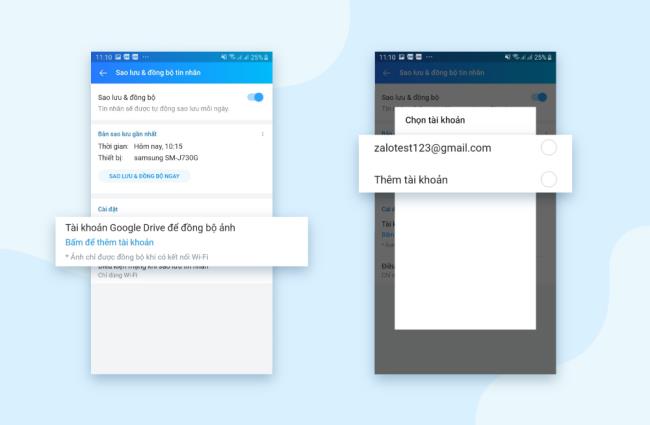
With the SMS Backup and Restore feature, you can comfortably use your new phone or reload Zalo without having to "fret" about losing important messages.