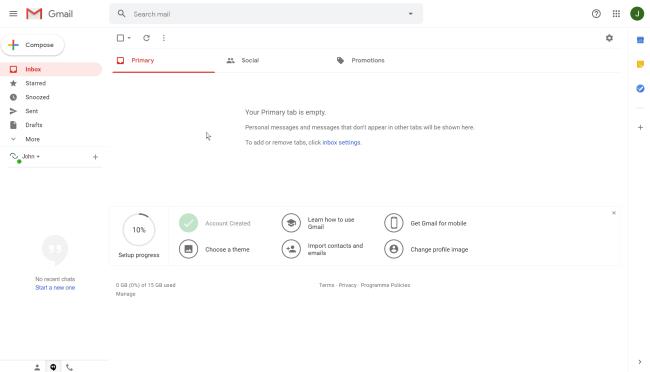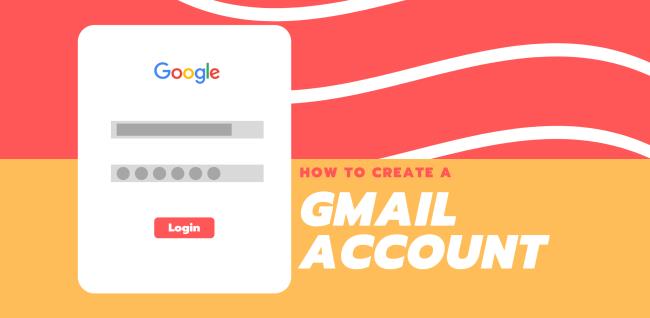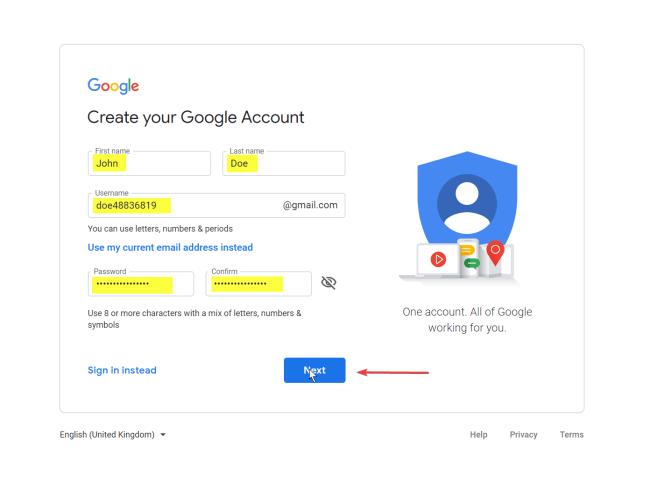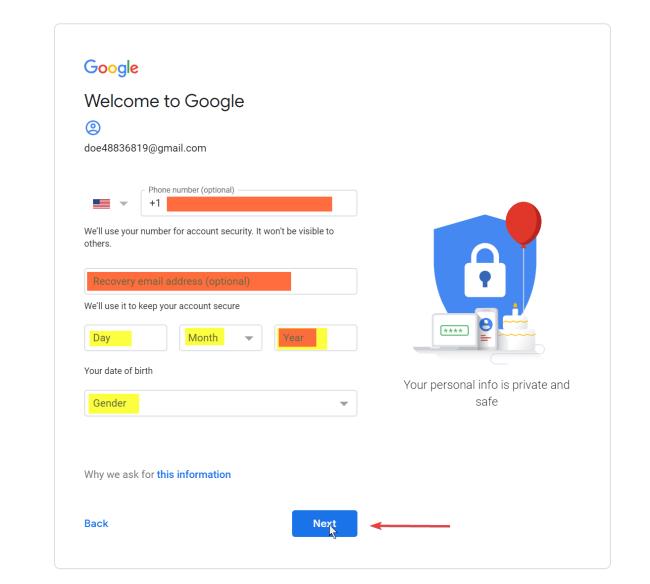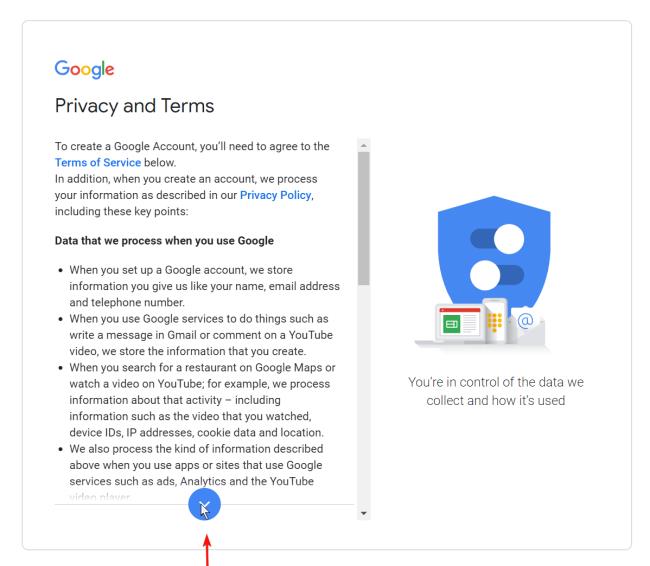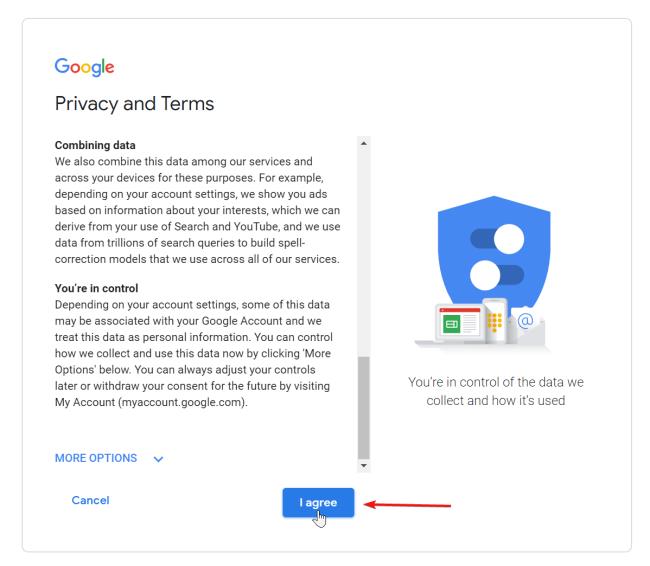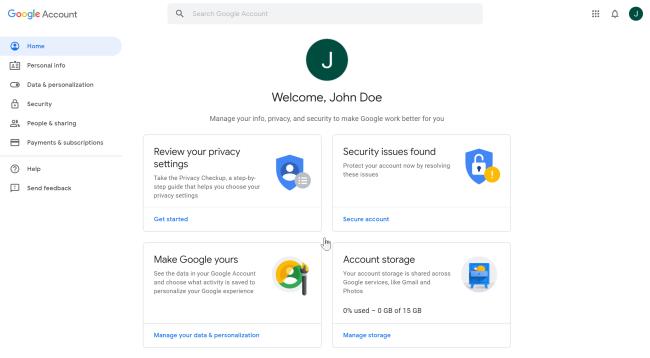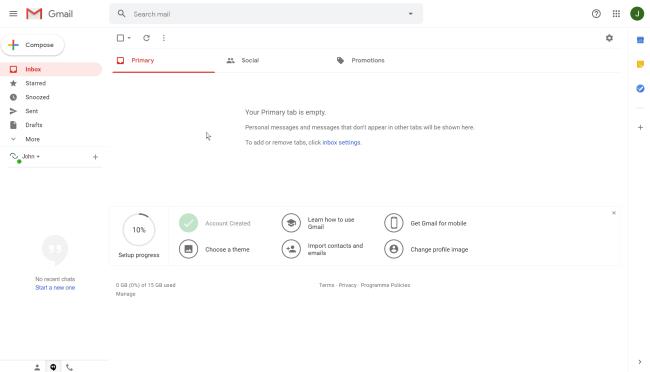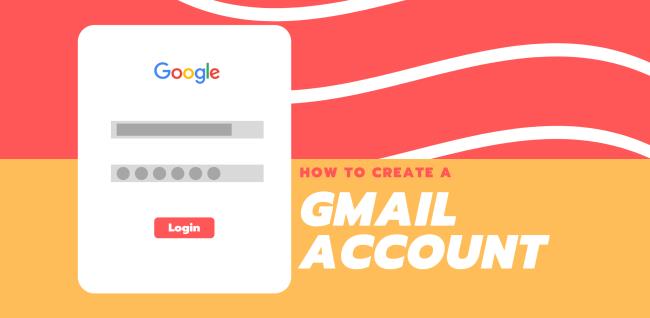
What is a Gmail Account?
A Gmail account is a free emailing platform. It allows you to send and receive mail as usual and lets you customize many things through its interface.
One great difference between Gmail and its competitors like Yahoo is that there are no ads on the platform. Instead of ads, the platform gives you 15GB of data free and you will only have to pay after you exceed this amount.
What Are The Benefits Of a Gmail Account?
When you create a gmail account, you are also signing up for a Google account.
This means you get access to all of Google’s services that come included if you have a Gmail account.
This is why creating a Gmail account is so versatile. Not only can you check your mail, but you can also get documents written on Google Docs, or organise your day with Google Calendar.
How Long Does it Take To Create a Gmail Account?
It’s extremely easy to create a Gmail account, all it takes is some general details such as your name, date of birth, ext. This will allow you to create a Google account through which you can access Gmail.
The whole process will only take around 5-10 minutes.
How to Create A Gmail Account
- Go to accounts.google.com/signup to get to the signup page for a Google Account.
- Now you have to fill in some basic information shown below. This includes your First and Last Name, Username (pick whatever you would like), & a Password.
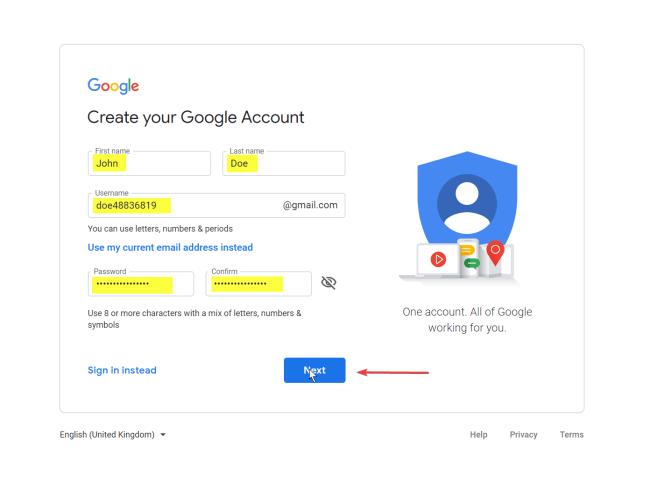
- Now you will go onto step 2 which is just to enter in some additional information. This includes your Phone Number, Recovery Email Address, your Date of Birth, and your Gender. Please note that your phone number and recovery email address are optional, however, it’s recommended so you have a backup if you were to get locked out of your account.
If you do choose to add in your phone number, there is an additional step where Google will send you an SMS to confirm it is your number. Just enter the code that they send you into the box and continue on.
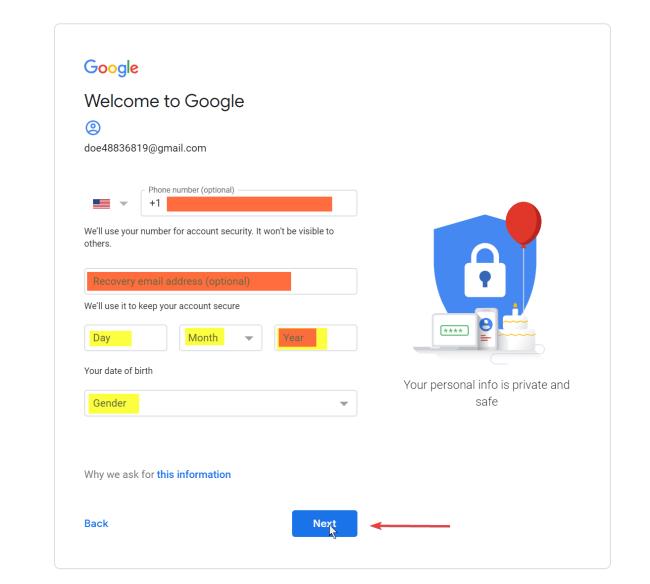
- Now, the final step is just to accept Google’s terms and conditions to create your Gmail account. So just scroll all the way down to the bottom of the page with the arrow as shown.
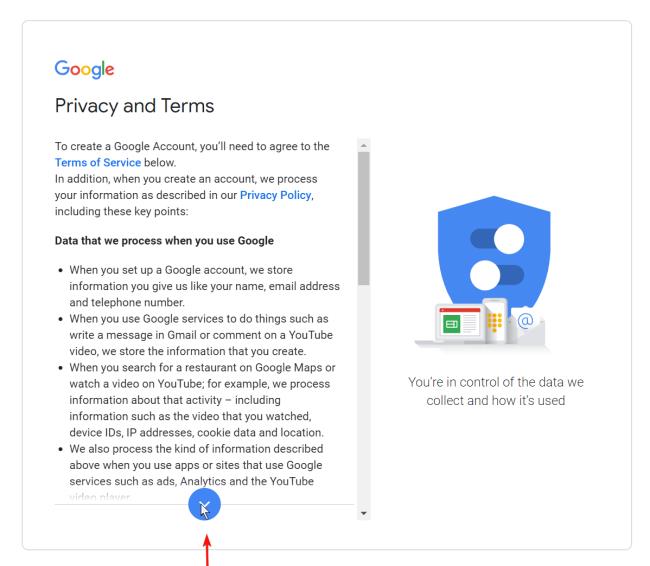
- Then just click on “I agree” to confirm that you agree to their policies.
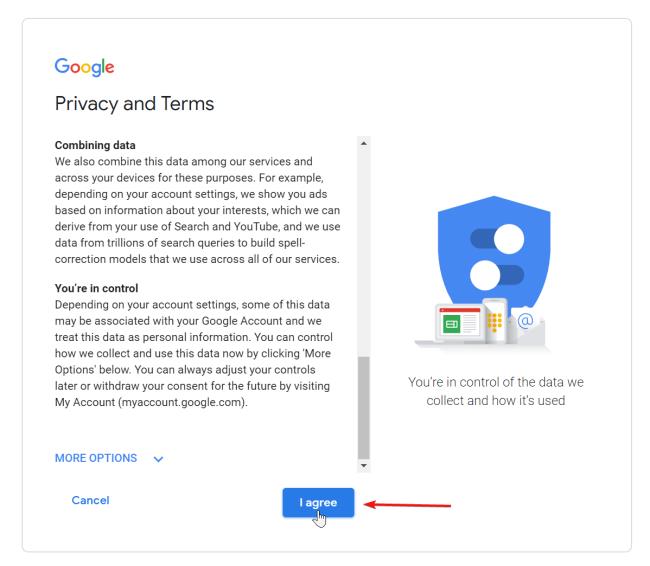
- Now Google will take a few seconds to process your information, then it will redirect you to your Google account dashboard as shown below.
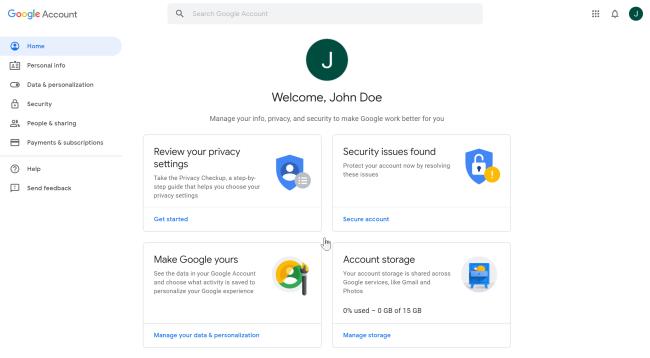
- From here, all you have to do to access your Gmail inbox. Just follow the link here. Here is the page you should be on below.