3 AI-powered tools that make Windows 11s Photos app great
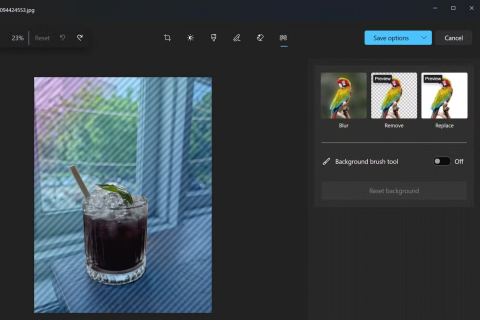
For a while now, Microsoft has been steadily improving its boring Photos app, the default media viewer on Windows 11.
The Photos app in Windows 10 and Windows 11 is designed to provide a seamless experience for viewing, browsing, and organizing your digital images. This application not only facilitates basic editing but also allows you to create montages. Knowing how to efficiently access the Photos app is crucial for maximizing your experience. Below, we've outlined 10 different methods to open the Photos app in both operating systems.
The Search functionality in both Windows 10 and Windows 11 offers a quick and reliable way to access apps. Simply type photos into the search box and click on the Photos app icon or select Open in the right pane.

The Start Menu on both Windows 10 and Windows 11 features an alphabetically ordered list of installed applications. In Windows 10, simply navigate to All apps, scroll down to the letter P, and click on the Photos shortcut.

In Windows 11, you’ll need to click on All apps first to see the application list.

If you prefer quick access, you can create a desktop shortcut for the Photos app. For detailed instructions on creating shortcuts, refer to our guide on creating shortcuts in Windows 10 and Windows 11.

Pinning the Photos app to your taskbar allows for immediate access. For instructions on pinning apps, check our guides for Windows 10 or Windows 11.

The Photos app comes with a default tile in Windows 10, which you can click to open. If it’s missing, follow our guide on pinning items to the Start Menu.

In Windows 11, these tiles are replaced with Pinned shortcuts, offering a similar functionality.

If you prefer voice commands, you can ask Cortana to open the Photos app for you. Simply say, “Open Photos” and Cortana will respond by confirming the command before launching the app.

To open the Photos app via File Explorer, click on the address bar and type ms-photos:. Press Enter to launch the app.

Another fast method is utilizing the Run window. Launch it by pressing Win + R, enter ms-photos:, and click OK.

You can also access the Photos app via Task Manager. Open Task Manager using Ctrl + Shift + Esc, click File > Run new task, type in ms-photos:, then hit Enter.

If you're comfortable with command-line interfaces, type start ms-photos: in Windows Terminal, CMD, or PowerShell to launch the app instantly.

These 10 options present a variety of methods to access the Photos app in Windows 10 and Windows 11. Explore each method and let us know which one is your favorite. If you have additional methods or suggestions, please share your thoughts in the comments below!
Growth doesn’t always look like adding more. Sometimes it looks like cutting away what’s no longer helping. Across industries, a quiet shift is happening among business owners who’ve stopped chasing every new trend, subscription, and “solution” that lands in their inbox. Instead, they’re pruning.
Transporting bulky goods presents a unique set of challenges. Whether you’re moving furniture, heavy machinery, construction materials, or large appliances, ensuring that these items reach their destination safely, on time, and without unnecessary expense requires a carefully thought-out approach.
If you no longer need to use Galaxy AI on your Samsung phone, you can turn it off with a very simple operation. Below are instructions for turning off Galaxy AI on your Samsung phone.
If you don't need to use any AI characters on Instagram, you can also quickly delete them. Here's how to delete AI characters on Instagram.
The delta symbol in Excel, also known as the triangle symbol in Excel, is used a lot in statistical data tables, expressing increasing or decreasing numbers, or any data according to the user's wishes.
In addition to sharing a Google Sheets file with all sheets displayed, users can choose to share a Google Sheets data area or share a sheet on Google Sheets.
Users can also customize to disable ChatGPT memory whenever they want, on both mobile and computer versions. Below are instructions for disabling ChatGPT memory.
By default, Windows Update will automatically check for updates and you can also see when the last update was. Here is a guide to see when Windows last updated.
Basically, the operation to delete eSIM on iPhone is also simple for us to follow. Below are instructions to delete eSIM on iPhone.
In addition to saving Live Photos as videos on iPhone, users can convert Live Photos to Boomerang on iPhone very simply.
Many apps automatically enable SharePlay when you FaceTime, which can cause you to accidentally press the wrong button and ruin the video call you're making.
When you enable Click to Do, the feature works and understands the text or image you click on and then makes judgments to provide relevant contextual actions.
Turning on the keyboard backlight will make the keyboard glow, useful when operating in low light conditions, or making your gaming corner look cooler. There are 4 ways to turn on the laptop keyboard light for you to choose from below.
There are many ways to enter Safe Mode on Windows 10, in case you cannot enter Windows and cannot enter. To enter Safe Mode Windows 10 when starting the computer, please refer to the article below of WebTech360.
Grok AI has now expanded its AI photo generator to transform personal photos into new styles, such as creating Studio Ghibli style photos with famous animated films.














Mike Johnson -
I used to struggle with opening photos directly. Your article made things so much easier! Appreciate it!
ChloePaw -
I just wanted to say thanks! You saved me a lot of frustration, especially with the new updates
Johnny V. -
I think I’ll try the “drag and drop” method more often. Seems like a time-saver
Lucas Scott -
Hey, can you do a similar article for opening files in other programs? That would be super useful
Hannah Joy -
This article makes me feel so much more empowered! Thank you for sharing these methods
Emily Chen -
I love the layout of this article! Easy to read and follow.
Eric P. -
Can you write an article on managing photos after you’ve opened them? That would be helpful!
Tommy123 -
Great list! I particularly found the “Open with” method handy. I love having options!
Amy99 -
Just tried one of the methods and it works wonders! So glad I found this.
Rachael Tech -
This article is a lifesaver! Photos used to be such a hassle for me.
Minnie Mouse -
For a cat lover, I can’t get over how wild the options are! Love this article
Alan IT -
The keyboard shortcuts are a game-changer! It really speeds up the process. Thanks
Charlie123 -
What a comprehensive guide! I’ll bookmark this for future reference.
Jessica Smith -
Wow, this is super helpful! I always wondered how to open photos in Windows 10 and 11. Thanks for sharing these methods
Jordan Lee -
Who knew opening photos could have so many methods? I’m excited to try them all
Grace H. -
This guide is easy to follow and super helpful. I felt lost before reading this
Jack Stuart -
I shared this article with my friends who always ask me for tech help. This will save me so much time
Kate Evans -
I just realized I can right-click and choose the Photos app! How did I never know this? Thanks for the tip
Max Miller -
Are there any tips for organizing photos once they're opened? This is where I get stuck!
CathyD -
Loved the tips! It's nice to know there are multiple ways to handle photos.
Kelly W. -
Fantastic tips! Sometimes I forget these simple methods that make life easier
Andy B. -
I appreciate the clear steps! It makes navigating my photos much more straightforward
Mark Zuckerberg -
Using the Photos app directly has transformed how I edit images. Cheers for the guide
Sophie King -
Thank you for this! I’ve been using my phone for photos, but now I’ll definitely use my PC!
Victoria S. -
I’m so excited to try these tips out! Thanks for the detailed info
Sammy Tech -
What a great rundown! I’m going to try all the methods on my next photo-upload task
HappyGamer -
After reading this, I finally feel confident using Windows 11. It was daunting at first!
Nick the Techie -
I always use the gallery app, but I might give the Photos app another chance after this
Anne M. -
This would be great to share with non-techy friends! Thanks for putting this together
Linda Brown -
Does anyone know if the methods work for Windows 8 as well? I'm still using my old laptop
Bella White -
Is it just me, or did anyone else find the Settings option a bit confusing? I’m not tech-savvy at all
SammyPaws -
Meow! This guide was purr-fect for me! Now I can finally manage my cat photos easily!
Jasmine K. -
I didn’t really care for the Photos app before, but now I’m thinking of giving it a try!
Leo Cat -
I didn’t know I could use the Windows key for this! Hahaha, technology surprises me
Tom the Explorer -
I had no idea about the file explorer method. Makes perfect sense
Liam T. -
This has saved me so much time. I didn't even know these options existed
Lucy Green -
Can you please explain how to change the default app for photos? This would help a lot
Oliver Music -
Can someone help me figure out how to edit images after opening them? I need some advice
Ryan Techie -
Thanks for the concise yet informative guide! I’m sharing it with my tech group.
David K. -
Funny thing, I’ve been opening photos the long way! So glad I found these shortcuts
Sarah KEY -
Do you guys think Windows 11 is better for photo editing than 10? I'm on the fence