How to remove Copilot and other AI features in Windows

If you don't care about having extra bloatware on your system, there are ways to remove or disable Windows Copilot on Windows 11.
For a while now, Microsoft has been steadily improving its “boring” Photos app, the default media viewer on Windows 11. Now, with the addition of a number of AI-powered features, high-quality photo editing is also accessible to everyone.
1. Generative AI app for photo editing
The Erase feature in the Photos app helps remove distracting elements — unwanted people or objects in the background, as well as blemishes or blemishes on the subject.
This feature uses AI to fill in the erased area and image processing to intelligently blend the background. The app uses advanced Machine Learning to estimate what the pixels would look like if the object weren't there.
The app then generates natural-looking, undetectable content based on its surroundings. This is done locally on the device, and Microsoft guarantees that your data never leaves the device.
Here's how to use the Erase feature to remove objects from a photo:

The Erase feature is an AI-powered evolution of the old Spot fix tool — the former produces more seamless and realistic results. It offers an easy way to make your photos look higher quality without using advanced photo editing software.
2. Makes background editing easy
You can also easily add a professional touch to your photos with the app's myriad of background editing capabilities.
Initially, the app offered a Background Blur feature that could enhance photos by separating the subject from the background. This feature created an effect similar to using portrait mode in smartphone photography. However, the Photos app now lets you easily remove that isolated background or replace it with a different color.
Follow these steps to separate the subject from the background in a photo, then apply a blur effect to the background, replace it, or remove it completely:
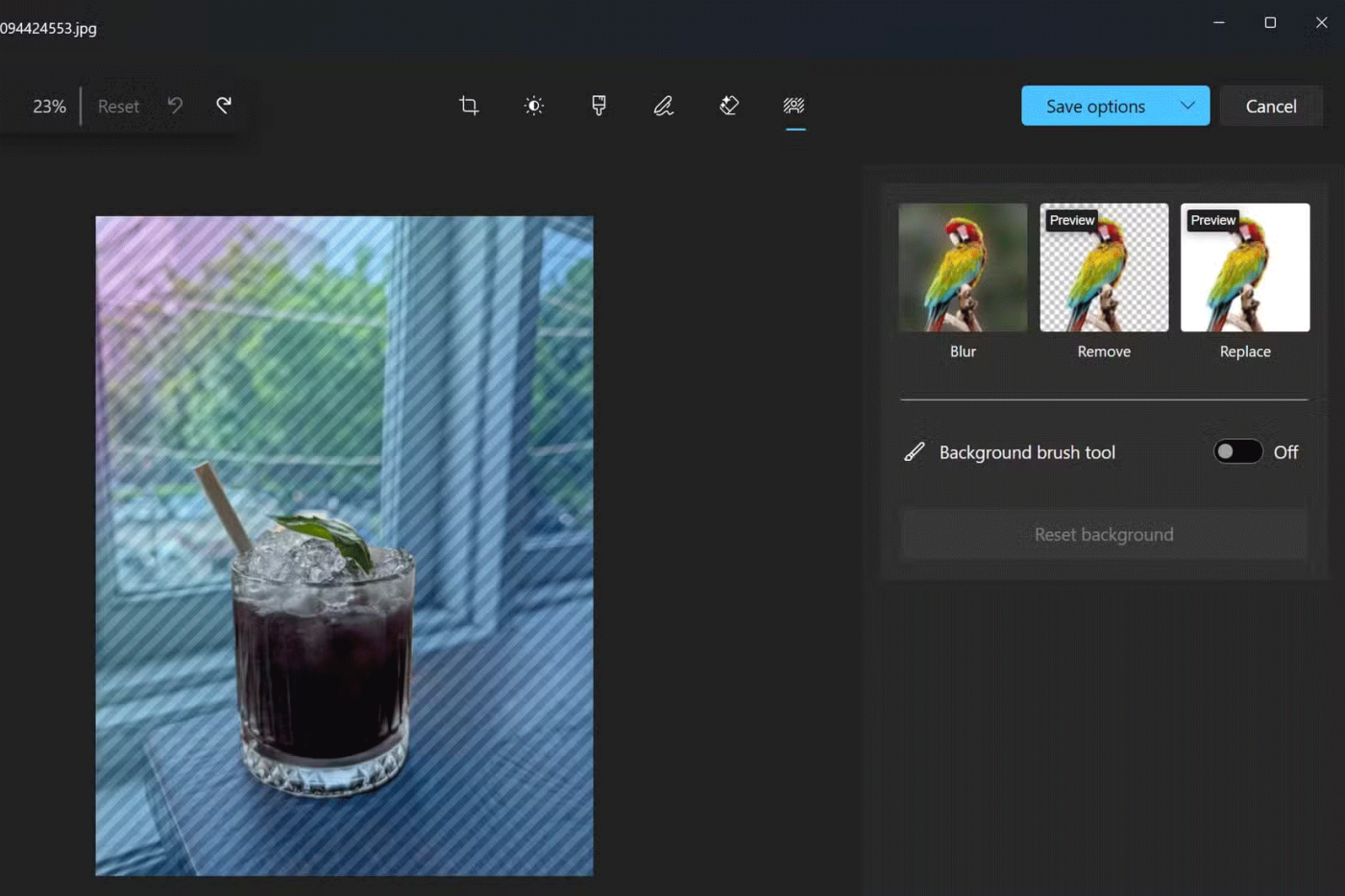
Just like the Erase feature, this process is completely local and the data will never leave your device.
3. Improve low quality photos
Super resolution is a handy feature to enhance and enlarge low resolution and quality photos to improve old, distorted photos or to print large size photos.
Super resolution uses AI to upscale photos to 8 times their original size. It essentially increases the number of pixels in an image, converting it from a low resolution to a higher resolution.
This feature makes the photo larger and suitable for printing or viewing on a larger screen. Super resolution can also be used to improve the quality of the photo, making it look sharper and clearer. However, the results may not be as expected.
Upgrade and improve photos in the Photos app with Super resolution using these steps:
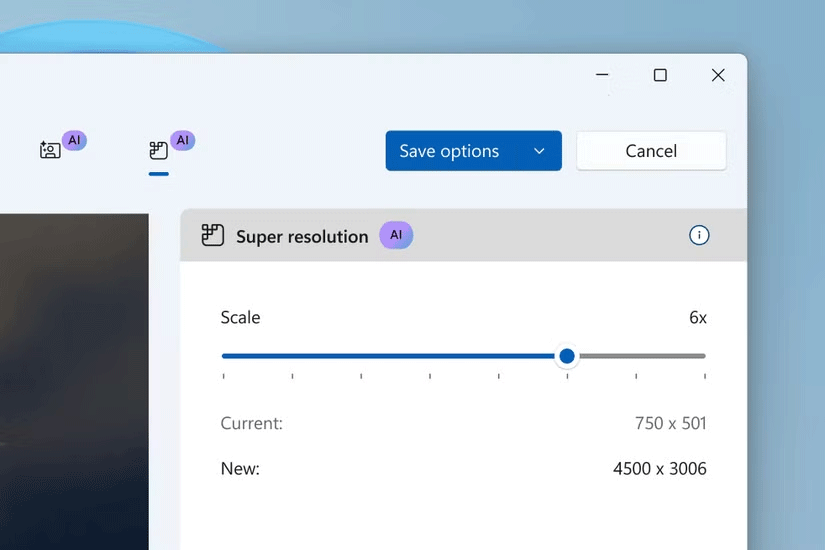
Note, Super resolution in Photos is exclusive to PC Copilot+. It leverages the Neural Processing Unit (NPU) on your PC Copilot+ to enhance photos efficiently – locally on your PC, that is.
Note :
Super resolution in Photos, along with a host of new AI experiences for PC Copilot+, is part of the Windows 11 2024 update (also known as Windows 11, version 24H2) and subsequent app updates from the Microsoft Store.
The feature preview for Snapdragon-powered Copilot+ PCs has been made available to Windows Insiders on Windows 11. While the update is officially available now, there will be a phased rollout to select devices and markets starting November 1.
Recent improvements to the Photos app on Windows 11, along with iCloud and OneDrive integration, have made it a handy photo editing tool. Most casual users don’t need a third-party app for basic photo editing. That’s especially true now that Microsoft has built these AI-powered features into Windows for free.
If you don't care about having extra bloatware on your system, there are ways to remove or disable Windows Copilot on Windows 11.
Laptop batteries degrade over time and lose capacity, resulting in less battery life. But after tweaking some deeper Windows 11 settings, you should see a significant improvement in battery life.
The year 2023 saw Microsoft betting heavily on artificial intelligence and its partnership with OpenAI to make Copilot a reality.
Microsoft introduced Bluetooth LE (low energy) Audio support with Windows 11 22H2 KB5026446 (build 22621.1778), also known as Moment 3, in May 2023.
Windows 11 has officially launched, compared to Windows 10 Windows 11 also has many changes, from the interface to new features. Please follow the details in the article below.
There's always something incredibly cool about the nostalgic user interface of 90s versions of Windows.
More than three years ago, when Microsoft announced Windows 11, the operating system immediately caused a lot of controversy.
Creating a Windows 11 bootable USB on a Mac is definitely more difficult than on a Windows PC, but it's not impossible.
Windows 11 officially launched on October 5, 2021. Unlike previous major Windows 10 upgrades, Microsoft is not encouraging people to upgrade this time.
Developer NTDEV has created a stripped down version of Windows 11 that's just 100MB.
Microsoft debuted most of its more advanced AI features with the Snapdragon X-powered Copilot+ PC, leaving many Intel and AMD-powered Copilot+ PCs out of the picture.
The October 2024 report provides an overview of Windows 11's market share compared to other versions of Windows.
The latest change being tested solves one of the most annoying things with Windows 11's Start menu, and hopefully it will actually make it to release.
In Windows 11, the taskbar takes up only a small portion of the display space at the bottom of the screen.
Microsoft is killing off its free rich text editor WordPad at the end of 2023 in an effort to transition users to premium Office apps.
Error code 0xc0000098 in Windows causes a blue screen error on startup. The ACPI.sys driver is often to blame, especially on unsupported versions of Windows 11 like 23H2 or 22H2 or Windows 10.
In some cases, sometimes you start your computer in Safe Mode and the computer freezes. So how to fix the error in this case, please refer to the article below of WebTech360.
Snipping Tool is a powerful photo and video capture tool on Windows. However, this tool sometimes has some errors, such as constantly displaying on the screen.
Every network has a router to access the Internet, but not everyone knows how to make the router work better. In this article, we will introduce some router tips to help speed up the wireless connection in the network.
If the results seem slower than expected, don't be too quick to blame your ISP - mistakes when performing the test can skew your numbers.
In the article below, we will introduce and guide you to learn about the concept of QoS - Quality of Service on router devices.
Windows has a built-in Credential Manager, but it's not what you think it is—and certainly not a replacement for a password manager.
Microsoft charges for its official codecs and doesn't include them in Windows 10. However, you can get them for free without pulling out your credit card and spending $0.99.
While having trouble accessing files and folders can be frustrating, don't panic—with a few simple tweaks, you can regain access to your system.
After creating a USB boot to install Windows, users should check the USB boot's performance to see if it was created successfully or not.
Although Windows Storage Sense efficiently deletes temporary files, some types of data are permanent and continue to accumulate.
You can turn off Windows 11 background apps to optimize performance, save battery and reduce RAM consumption.
When a computer, mobile device, or printer tries to connect to a Microsoft Windows computer over a network, for example, the error message network path was not found — Error 0x80070035 may appear.
We can block Internet access for any application or software on the computer, while other programs can still access the network. The following article will guide readers on how to disable Internet access for software and applications on Windows.
Instead of paying $30 for a year of security updates, keep Windows 10 safe until 2030 with this simple solution.




























