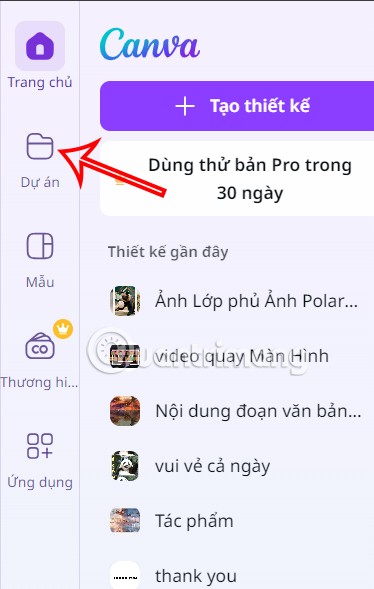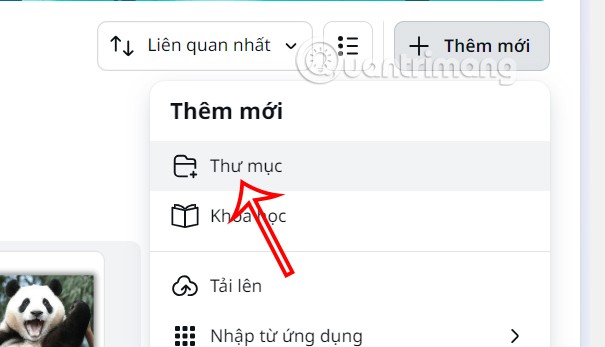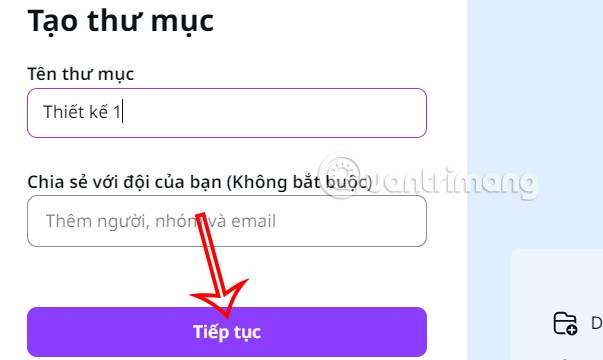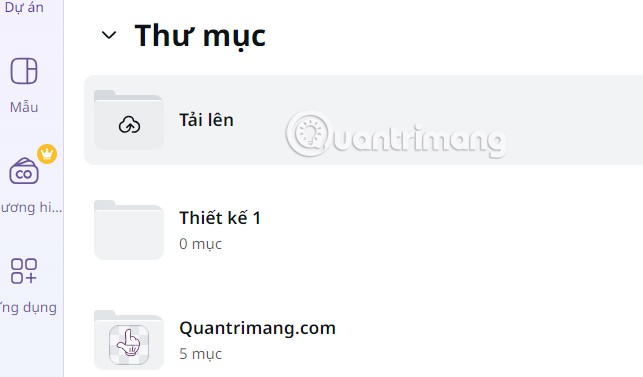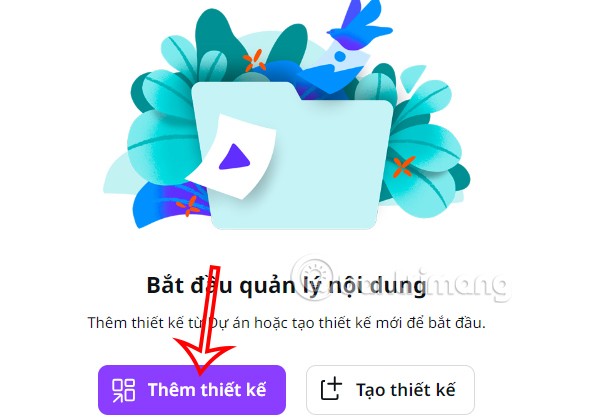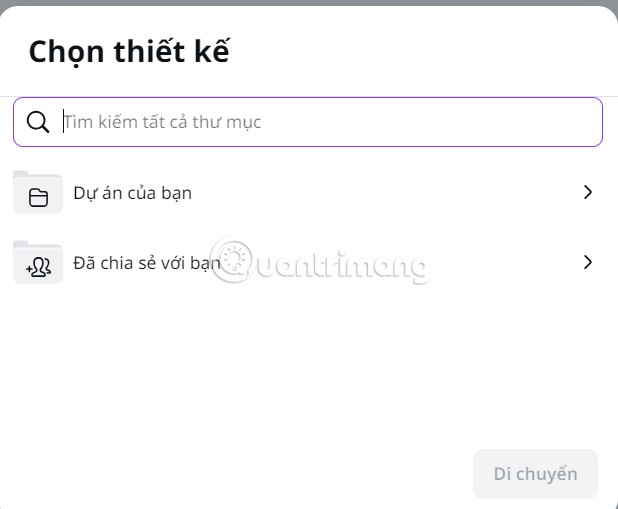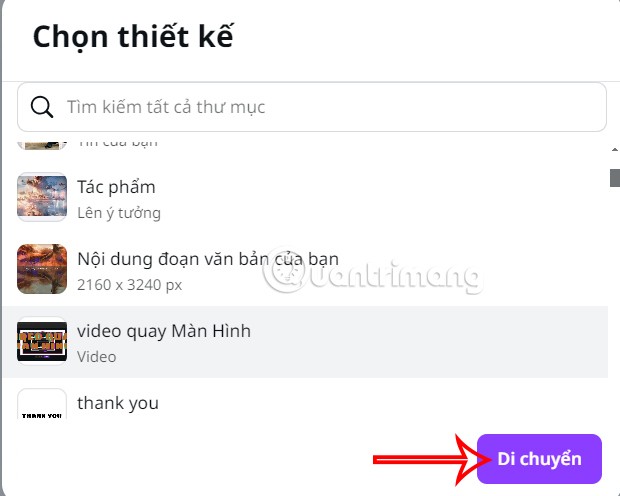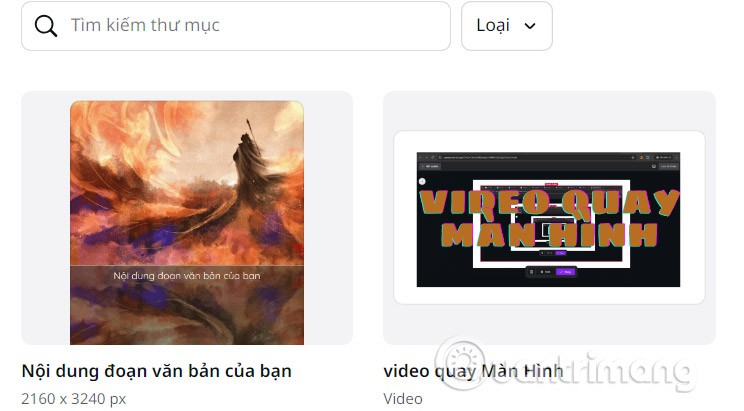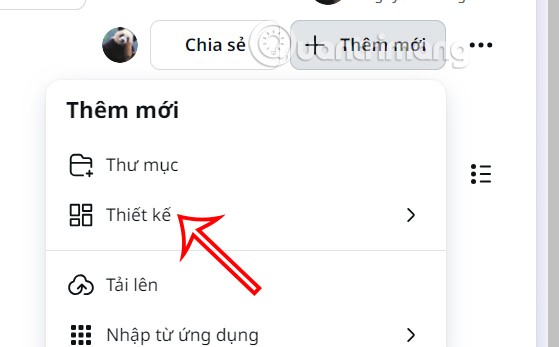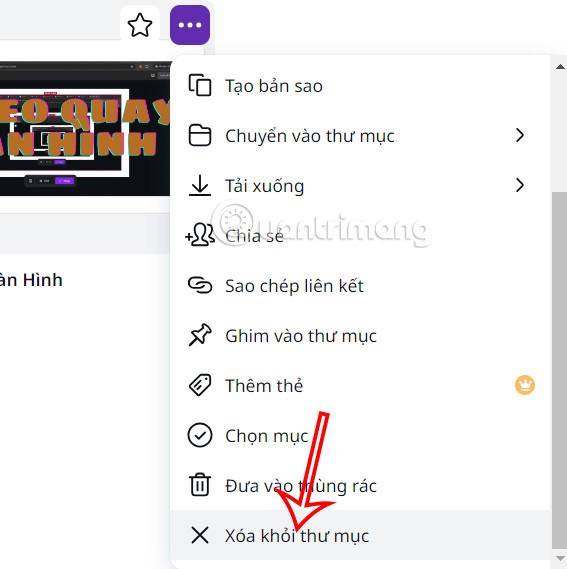Creating folders in Canva helps us organize our uploaded designs and files much more neatly and scientifically. We will group designs with the same purpose and content into a folder. And so you only need to access the folder to find designs on Canva faster. Below are instructions for creating folders in Canva.
How to Create Folders in Canva
Quick Guide
- Click on Projects in the Canva interface
- Select more in Canva interface
- Add folders in Canva
- Name the Canva folder
Detailed instructions
Step 1:
At the interface on Canva, click on Project on the left side of the interface.
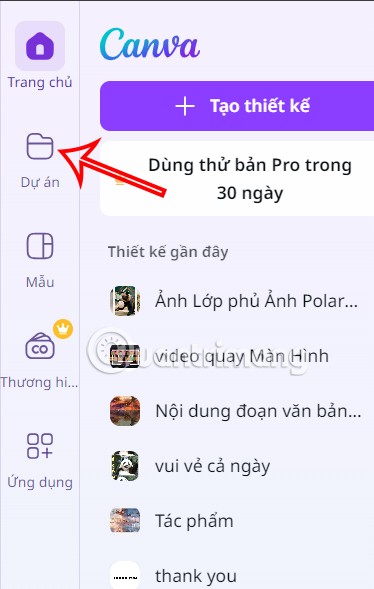
Step 2:
Looking at the interface with your designs, we click on the Add New option and then select Folder below to create.
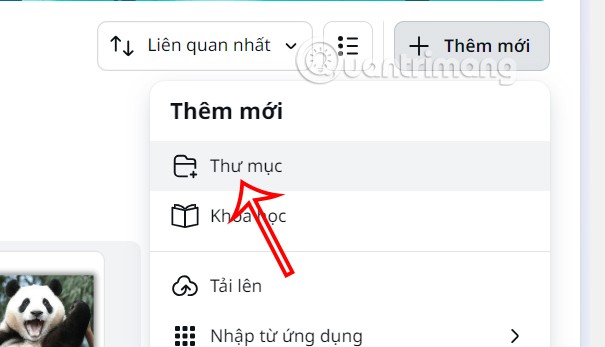
Step 3:
Displays an interface with options for creating a folder in Canva. Enter a folder name , add the email of the person you want to share it with if you want, and then click Continue below.
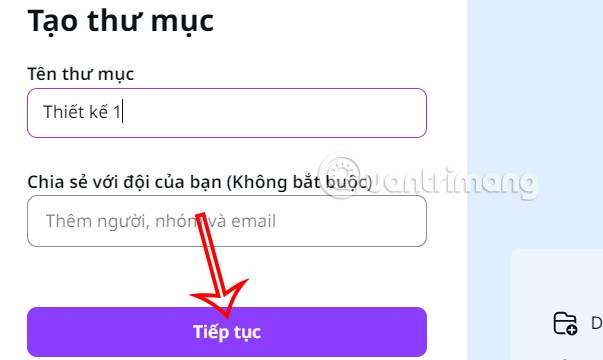
So we have successfully created the folder. Scroll down to the Project section and you will see the folder created on Canva.
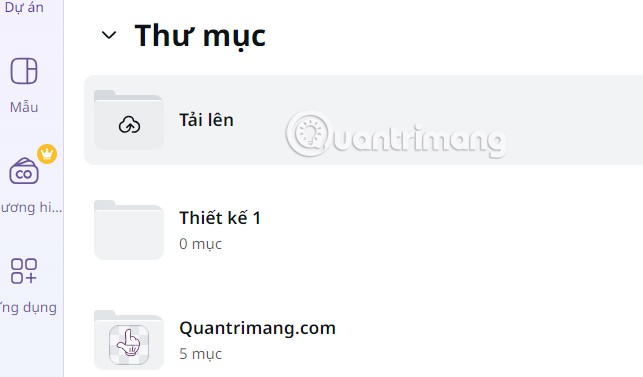
How to add a project to the Canva folder
Quick Guide
- Add existing designs to the Canva folder
- Select a type for your design to add to Canva
- Create new design in folder
Detailed instructions
Step 1:
In the folder on Canva, click Add design to add available designs.
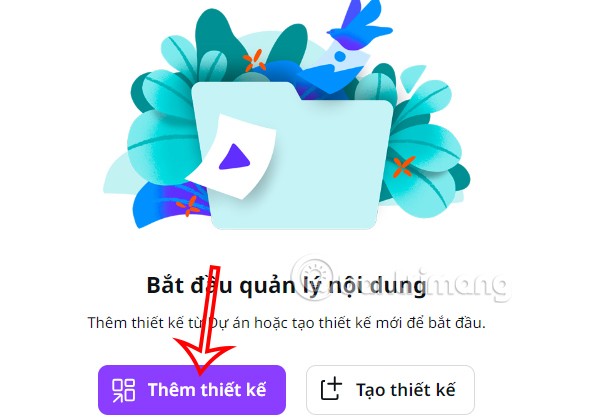
Step 2:
This will bring up an option to add your own projects or shared projects. When you click on it, it will expand the projects and designs contained within.
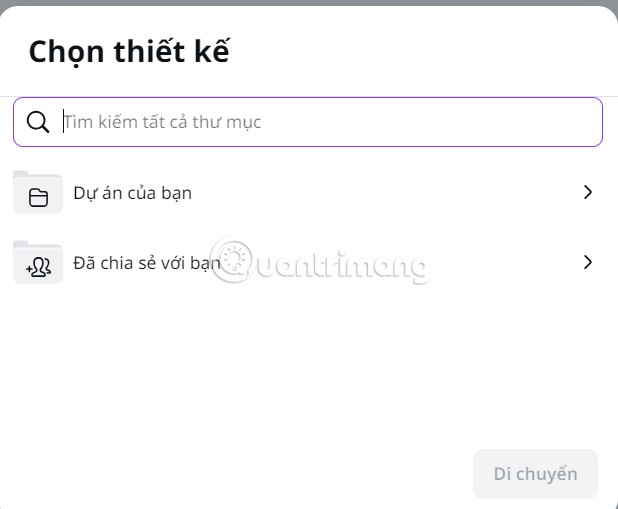
If you want to add any design to the folder, select it and then click Move below.
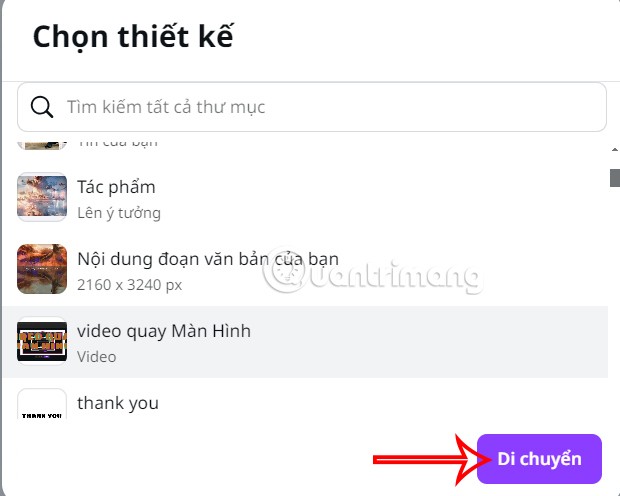
Immediately after that we will see the design transferred to the folder on Canva.
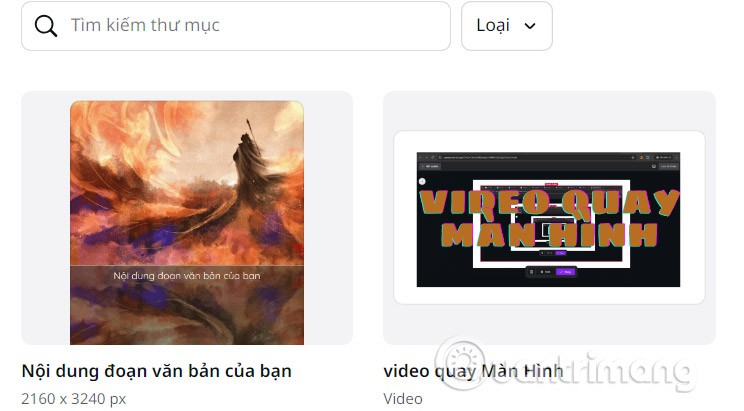
Step 3:
The next time you add a design, click on Add new and select Design to add.
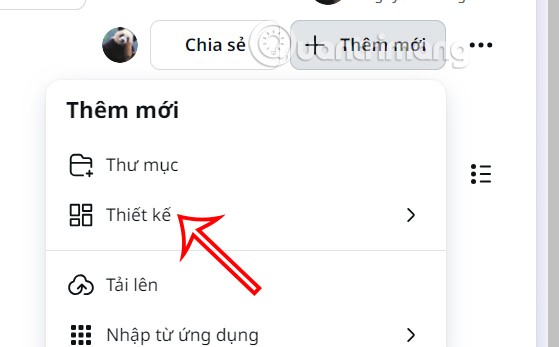
Step 4:
Click the 3 dots icon on each design and you will have options as shown, you can delete the design from the folder if needed.
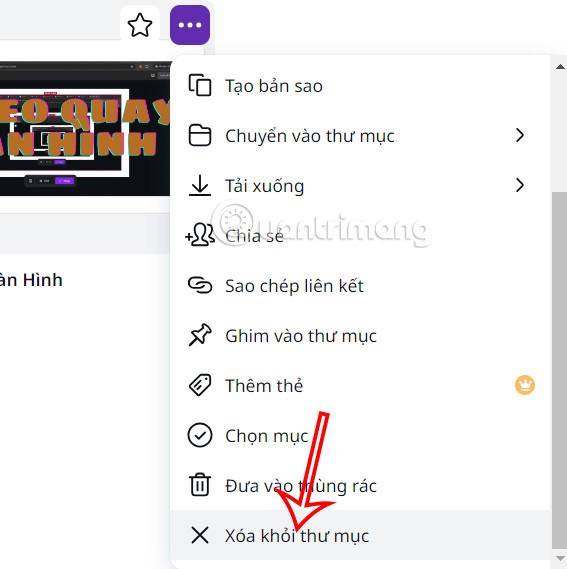
Video tutorial on creating folders in Canva