Latest KMPlayer Shortcuts in 2024 and Beyond

Explore the latest keyboard shortcuts for KMPlayer. KMPlayer is one of the most popular software for listening to music and watching movies today.
Deleting history KMPlayer is a pretty good feature on software that supports listening to music and watching high-quality movies KMPlayer also known as KMP. This feature is quite similar to the way we delete browsing history on current browsers. This way we can ensure privacy or avoid prying eyes on our computers in our absence.
KMPlayer, also known as KMP is an extremely useful software to support users to listen to music and watch movies with high quality. With many nice and interesting features, this is one of the tools that many people choose to install and use today.
In addition to being able to use a group of keyboard shortcuts to quickly operate on this tool, another feature that makes this tool popular is the ability to allow users to delete KMPlayer viewing history, however, there are quite a lot. Current users do not know this feature yet.
Step 1: From the main interface of the KMP software, click on the KMPlayer icon in the top left corner. Then select the Recent Subtittles section , select Clear history.
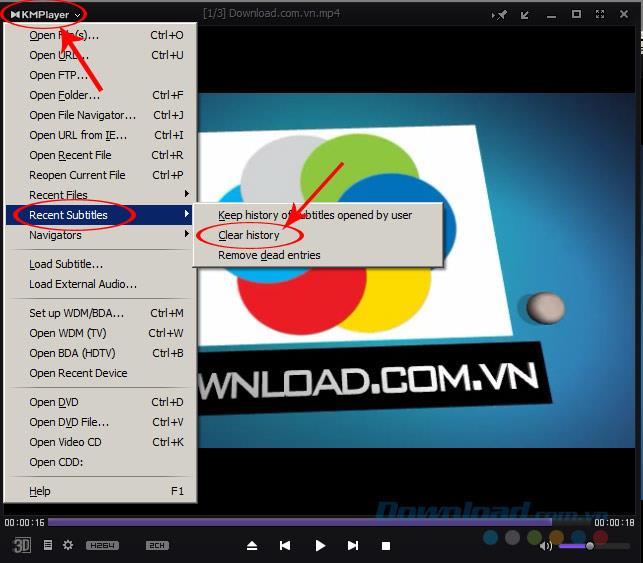
Notice Cleared History of Recent Files - Removed history of recent files .
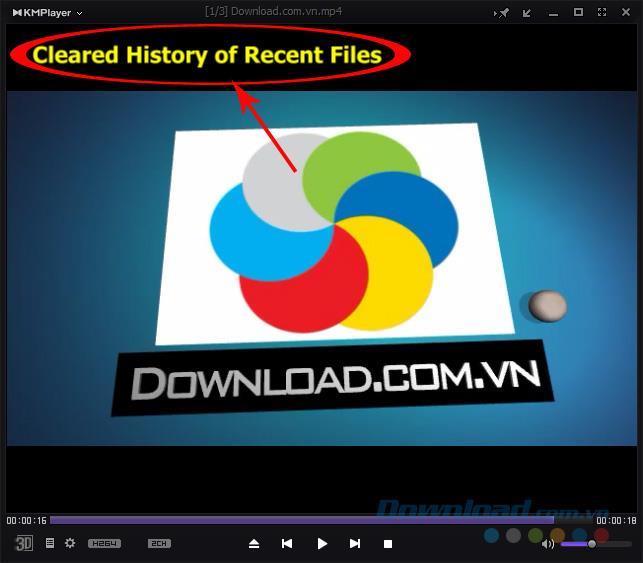
Step 2: Continue to select the KMP icon and select Recent Files / Clear history.
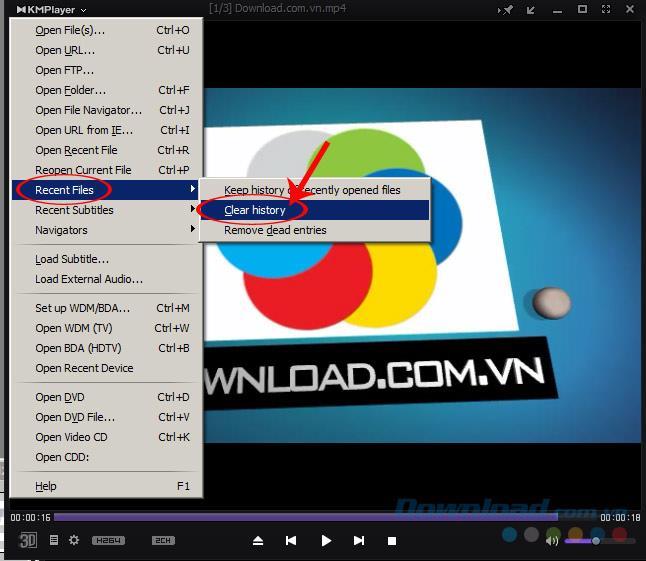
A notice for successful removal appears.
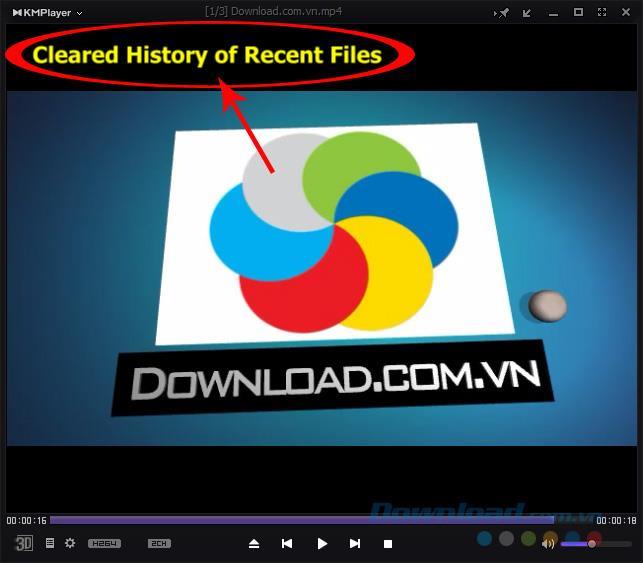
Step 3: Also from the initial interface, you click on the file icon next to 3D and the gear setting icon. When the new window appears, you can see in it a list of recently viewed files on KMP .
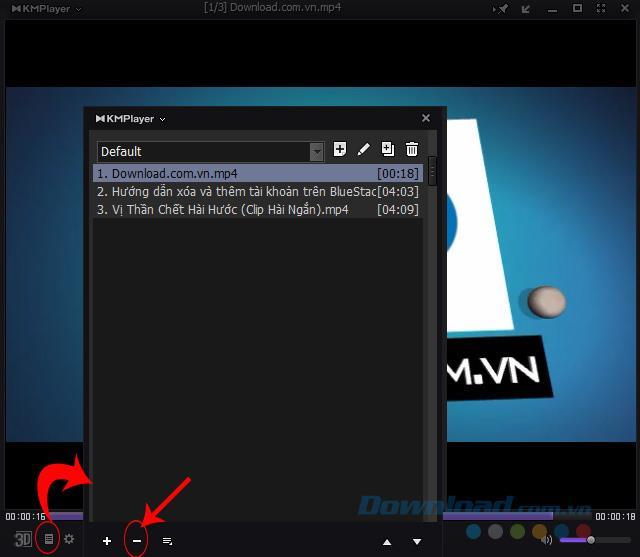
Step 4: Left-click the file to be deleted and then select the minus icon, click Remove selected or press the Delete key on the keyboard to delete the file.
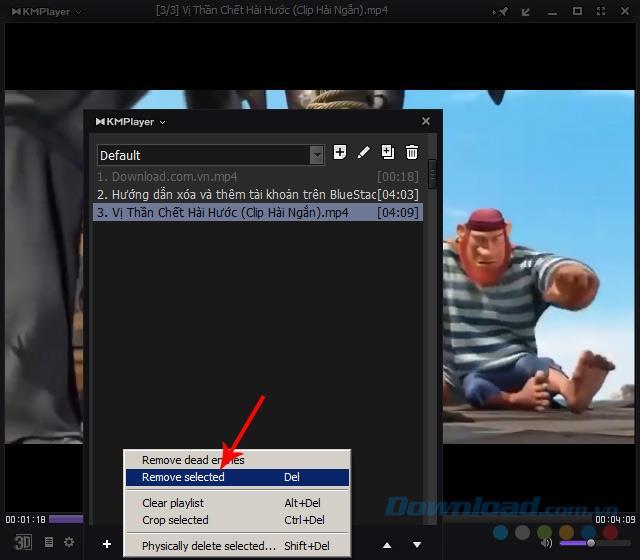
If you want to quickly delete all files viewed, also select the minus icon then go to Clear playlist or press Alt + Del key combination .
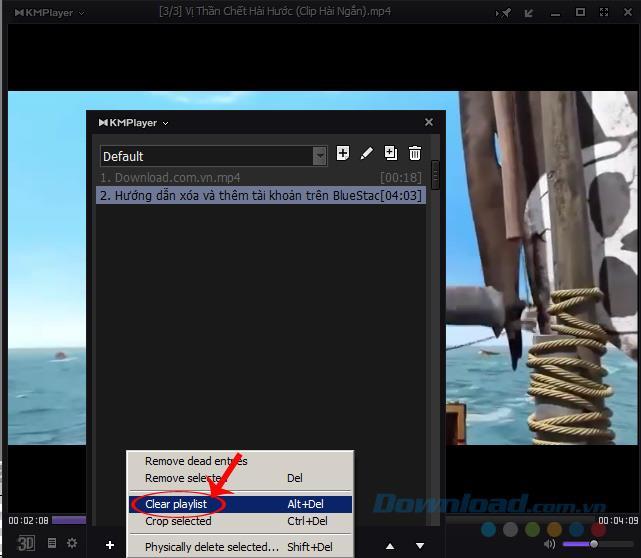
The process of clearing viewing history on KMP has been completed. Hopefully with this tutorial, you will feel comfortable and use KMP in a better way.
You can see more instructions on how to fix not opening MP4, FLV files on KMPlayer to handle when encountering this case.
You do not want to let others know the videos watched on KMPlayer do not know how. How to delete history in KMP below will help you to delete video viewing history with just a few basic steps
Like VLC, KMPlayer is multimedia entertainment software. Features on software VLC also on KMPlayer, supports users to watch videos, listen to music of all formats.
Not only that, KMPlayer also supports users to watch in 3D video mode very honest and sharp.
Download the software now KMP latest version.
How to delete history in Kmplayer
Step 1: Start KMPlayer software
Step 2: Click on the word KMPlayer in the upper left corner. Select Recent Files —> Clear History.

Step 3: On KMPlayer software, there is Cleared History of Recent Files, that means you have erased all viewing history on this software.

How to delete history on KMPlayer is quite simple right, you can Watch video subtitles on KMPlayer by simple operations. Wish you use the most convenient KMPlayer to watch videos, listen to music.
Explore the latest keyboard shortcuts for KMPlayer. KMPlayer is one of the most popular software for listening to music and watching movies today.
Learn how to change the video playback speed of KMPlayer in 2024 and 2025. KMPlayer is a versatile music and movie player that supports various audio and video formats.
Learn how to change the video playback speed of KMPlayer, a multifunctional media player that supports all audio and video formats. Optimize your video watching experience!
Discover essential keyboard shortcuts for KMPlayer to enhance your music and movie experience. Maximize your efficiency with these practical tips.
Learn how to watch Blu-ray files using KMPlayer, one of the best media player software for Windows, packed with essential features and capabilities for multimedia enjoyment.
Learn how to fix the Access violation at address error in KMPlayer, a common issue during installation and usage of the software.
KMPlayer - High-quality video player, editing, and music player. KMPlayer is an application that plays videos and music, helps users to play back videos and music available from the phone or listen online from any links (URL) even when the phone screen is turned off. The application also allows to customize playback speed, rotate or reverse video during monitoring, zoom screen and repeat video settings according to users.
One of the benefits of watching two subtitles on a video is to help you improve your language skills. You can put your native language and another language or insert both different languages you know into the same video in several simple ways.
KMPlayer is a software for listening to music and watching movies that can support many different formats with high image quality. However, few people know that this tool has another very handy feature, that is, shutdown timer.
KMPlayer has a similar interface to Winamp, supports a lot of unique features that can view most popular Video and Audio formats today. So please refer to the following article to install and use KMPlayer more effectively.
As you can see, KMPlayer often comes with ads and the most viewed videos on the Internet, both occupying a lot of space and it takes you to turn off these ads to create discomfort.
KMPlayer is the most powerful music and movie player currently used by many people. This software supports most of the most popular Video and Audio formats today.
With just a few simple steps, you can change the language KMPlayer to be more convenient in the process of using software to support watching movies, listening to this music.
KMPlayer software is a software that supports listening to music, watching movies, watching high quality videos, supporting watching various video formats, music and DVD and VCD without having to install any additional codecs for the computer. With KMPlayer on your computer you can comfortably listen to
Growth doesn’t always look like adding more. Sometimes it looks like cutting away what’s no longer helping. Across industries, a quiet shift is happening among business owners who’ve stopped chasing every new trend, subscription, and “solution” that lands in their inbox. Instead, they’re pruning.
Transporting bulky goods presents a unique set of challenges. Whether you’re moving furniture, heavy machinery, construction materials, or large appliances, ensuring that these items reach their destination safely, on time, and without unnecessary expense requires a carefully thought-out approach.
If you no longer need to use Galaxy AI on your Samsung phone, you can turn it off with a very simple operation. Below are instructions for turning off Galaxy AI on your Samsung phone.
If you don't need to use any AI characters on Instagram, you can also quickly delete them. Here's how to delete AI characters on Instagram.
The delta symbol in Excel, also known as the triangle symbol in Excel, is used a lot in statistical data tables, expressing increasing or decreasing numbers, or any data according to the user's wishes.
In addition to sharing a Google Sheets file with all sheets displayed, users can choose to share a Google Sheets data area or share a sheet on Google Sheets.
Users can also customize to disable ChatGPT memory whenever they want, on both mobile and computer versions. Below are instructions for disabling ChatGPT memory.
By default, Windows Update will automatically check for updates and you can also see when the last update was. Here is a guide to see when Windows last updated.
Basically, the operation to delete eSIM on iPhone is also simple for us to follow. Below are instructions to delete eSIM on iPhone.
In addition to saving Live Photos as videos on iPhone, users can convert Live Photos to Boomerang on iPhone very simply.
Many apps automatically enable SharePlay when you FaceTime, which can cause you to accidentally press the wrong button and ruin the video call you're making.
When you enable Click to Do, the feature works and understands the text or image you click on and then makes judgments to provide relevant contextual actions.
Turning on the keyboard backlight will make the keyboard glow, useful when operating in low light conditions, or making your gaming corner look cooler. There are 4 ways to turn on the laptop keyboard light for you to choose from below.
There are many ways to enter Safe Mode on Windows 10, in case you cannot enter Windows and cannot enter. To enter Safe Mode Windows 10 when starting the computer, please refer to the article below of WebTech360.
Grok AI has now expanded its AI photo generator to transform personal photos into new styles, such as creating Studio Ghibli style photos with famous animated films.


























