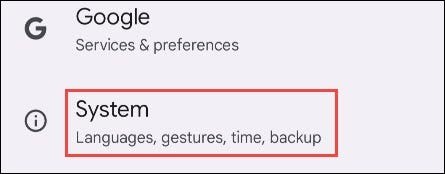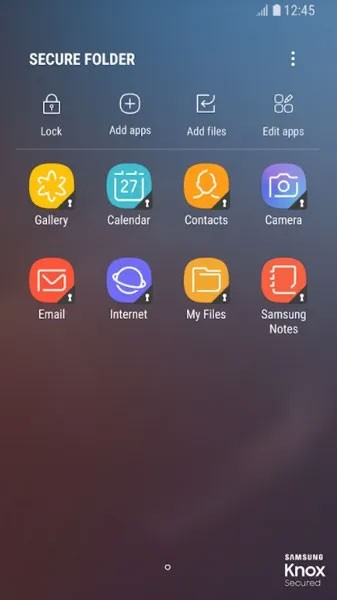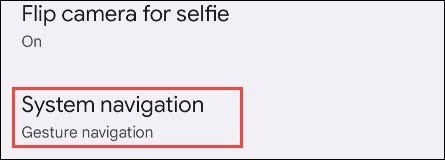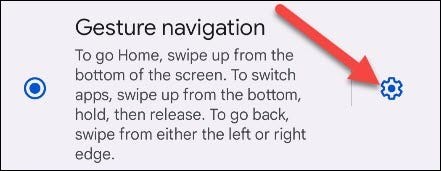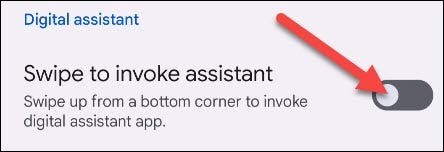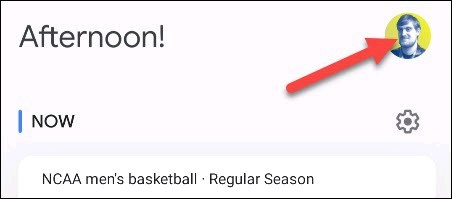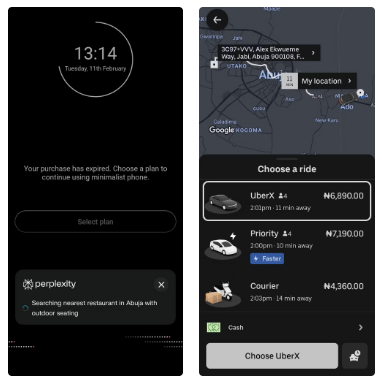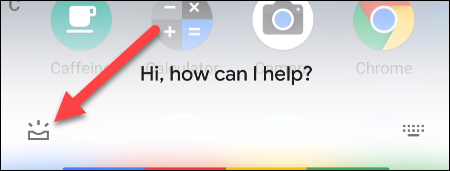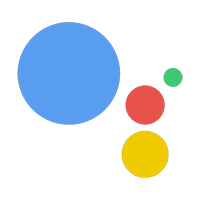The usefulness of Google Assistant for Android users is undeniable. That is also the reason why Google provides users with many different ways to activate this virtual assistant on their Android devices when needed. For example, you just need to swipe up from the bottom corners of the screen and Google Assistant will immediately appear, very fast and convenient.
However, this can sometimes cause annoyance when you don't intend to activate Google Assistant. Starting with Android 12, Google has added a feature that allows users to disable the swipe gesture to launch the default digital assistant app. If you don't use Google Assistant often, you can disable the swipe gesture to avoid annoying situations when operating on the screen.
Note that the layout and naming of items in the Settings menu of your Android phone or tablet will vary depending on the manufacturer's customization. However, the basic setup steps will be similar. Here's how to do it on a Pixel phone running stock Android.
First, access the Settings menu by tapping the gear icon on the home screen.
Scroll down and click on “System”.
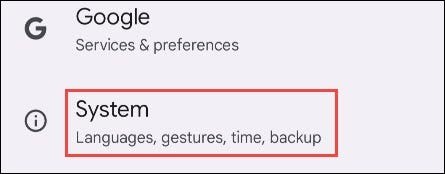
In the System screen that appears, click “Gestures”.
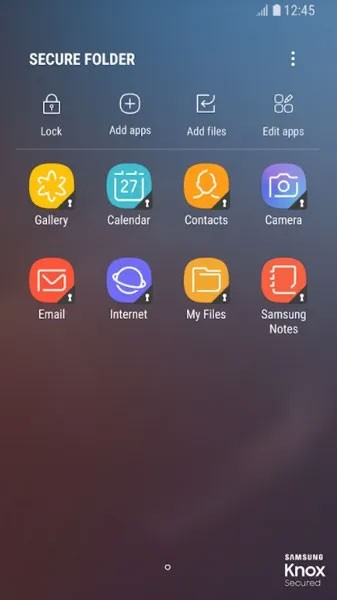
The gesture you want to disable can be found in the “System Navigation” section.
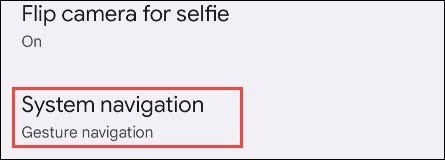
Tap the gear icon next to “Gesture Navigation”.
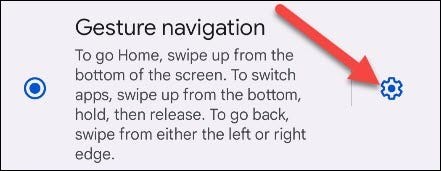
( Note : The swipe-from-corner gesture to activate Google Assistant is only available if you use gesture navigation. You don't need to disable this feature if you use traditional three-button navigation.)
Tap the toggle switch to turn off the “Swipe to Invoke Assistant” option.
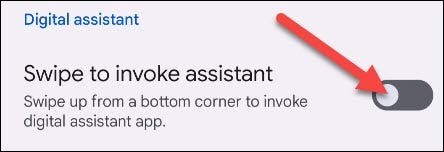
That's it. You no longer have to worry about accidentally launching Google Assistant from the corner of your screen.