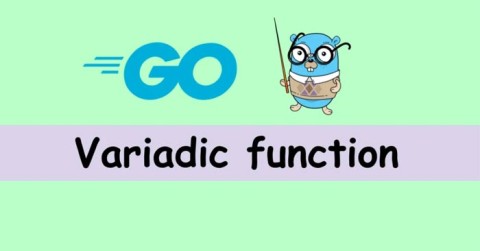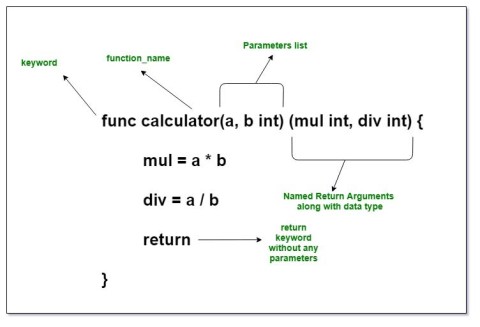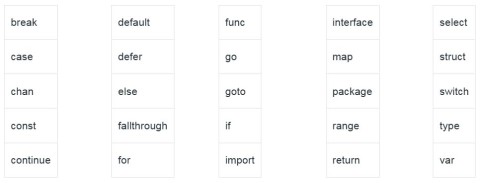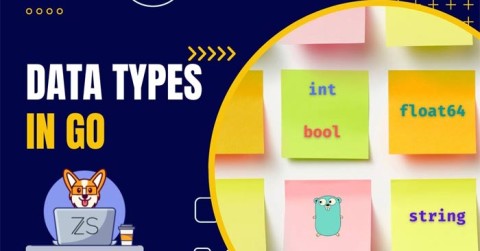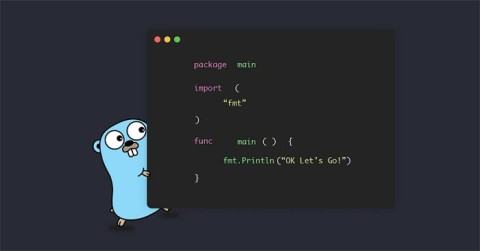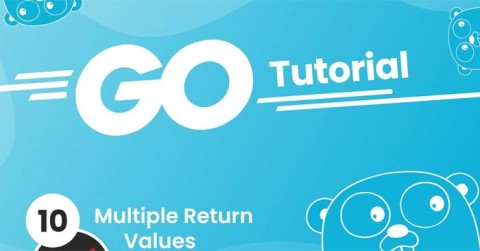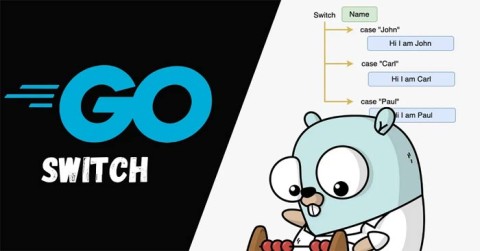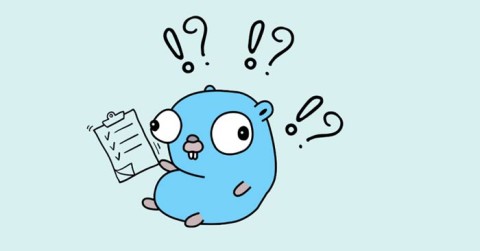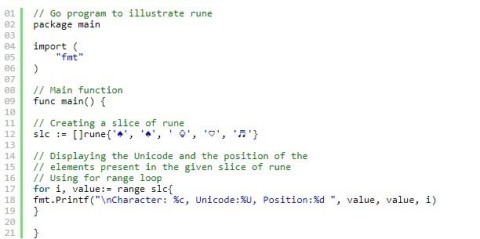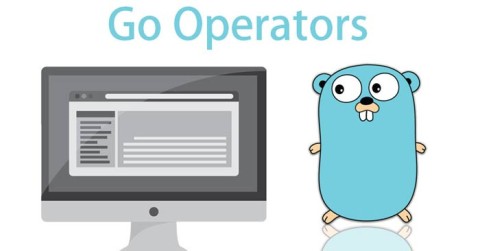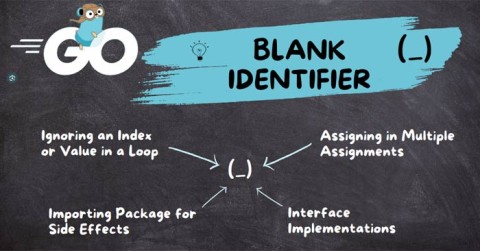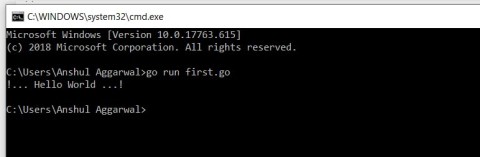How to use constants in Golang

What is a Constant or Const in Golang? Here's what you need to know about using constants in Go.
Golang can be easily installed on Windows. Here is a step by step guide to install Golang on Windows .
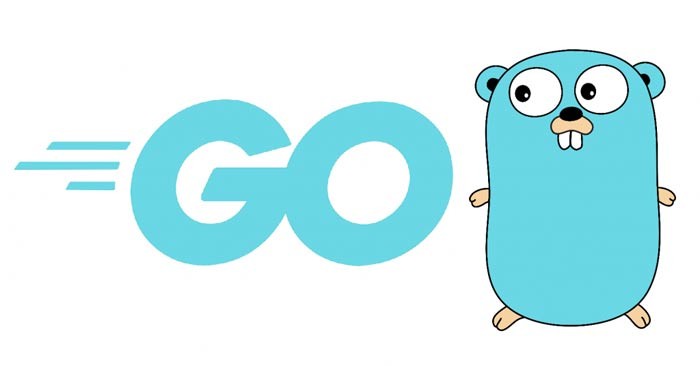
Go, also known as Golang, is a powerful and efficient programming language developed by Google. The language is known for its fast compilation times, efficient memory management, and built-in concurrency features that make it ideal for building scalable and reliable applications. Windows users can take advantage of Go's features to build high-performance applications, network and cloud systems, and distribute tasks efficiently.
Installing Go on your Windows computer opens up a world of possibilities for developing high-performance applications. In this guide, let's walk through the step-by-step process of installing Go on Windows.
System requirements for installing Go on Windows
Minimum system requirements
Best system requirements
Install Go on Windows
Step 1: Download Go directly from the developer's homepage: https://go.dev/dl/.
Step 2: Run the installer.
Once the download is complete, go to the folder where you downloaded the file. Double-click the MSI file to launch the Go installation wizard.
Step 3: This is the first screen welcoming you to the Go software. Click Next to continue.
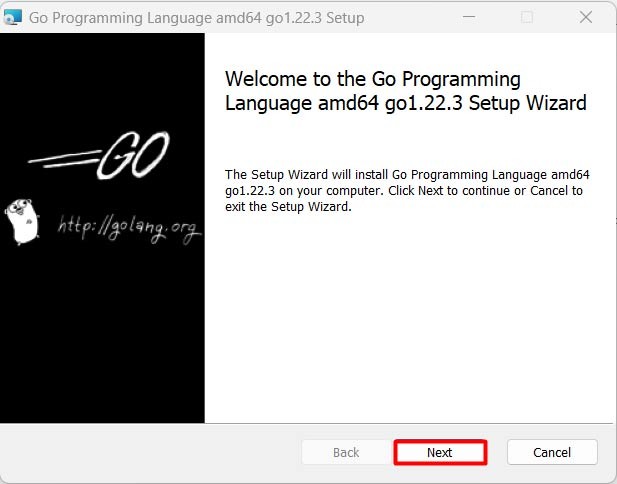
Step 4: Accept the license agreement when using Go .
On the next screen, you will see the Go license agreement. Take some time to read it carefully. If you agree to the terms and conditions outlined in the license agreement, check the box next to “ I accept the terms in the License Agreement .” Once you have accepted the terms, click the “ Next ” button to continue:
Step 5: Select installation folder
The next screen allows you to select the directory where Go will be installed on your system. By default, Go is installed in the “ C:\Go ” directory. If you want to install Golang in a different location, click the “Browse” button and navigate to your desired directory. It is recommended to leave the default installation directory unless you have a specific reason to change it. Once you have selected the installation directory, click “ Next ” to continue.
Step 6: Ready to install
At this point, you have completed all the necessary configuration steps and the installer is ready to install your Go Windows machine. Review the installation settings displayed on the screen to make sure everything is correct. If you need to make any changes, click the " Back " button to go back to the previous steps. If you are satisfied with the settings, click the " Install " button to begin the installation process.
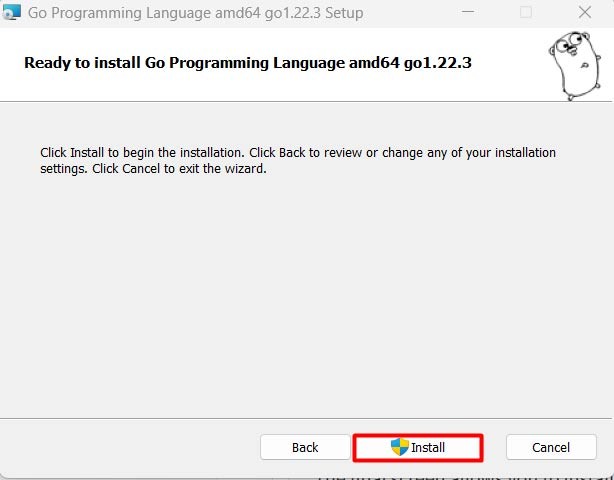
The installer will now copy the necessary files and set up Go on your system. This may take a few minutes, depending on the speed of your system. Be patient and let the installer complete the installation without interruption.
Once the installation is complete, you will see the following screen:
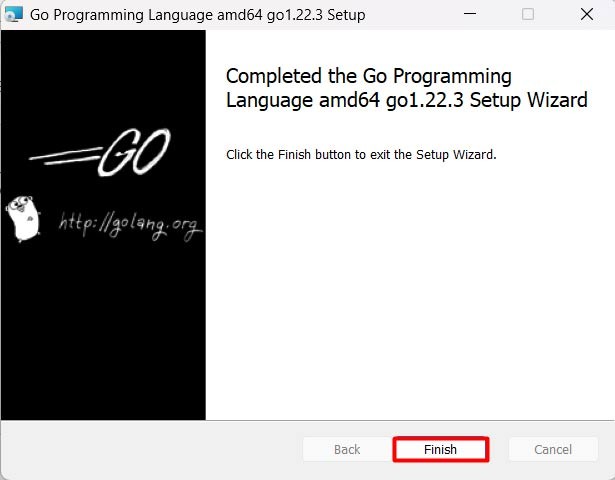
Step 7: Verify Go
Once the installation is complete, it is important to verify that Go has been installed correctly and is working as expected. You can do this using the command prompt and to open the command prompt, press Windows key + R to open Run. Type “ cmd ” > press Enter to open the Command Prompt.
In Command Prompt, type the following command and press Enter :
go version
If Go is installed correctly, you will see the Go version number displayed in the Command Prompt. Viewing the Go version information confirms that Go was successfully installed on your Windows machine. The following image verifies the Go installation in the environment variables section.
Setting up a programming environment for Go
Now that you have Go installed on your Windows machine, it's time to set up your development environment. Here are some essential tools you'll need to get started:
Text editor or IDE
You will need a text editor or Integrated Development Environment (IDE) to write and edit Go code. Some popular choices include Visual Studio Code, IntelliJ IDEA, and Sublime Text.
GoLand
GoLand is a popular IDE designed specifically for Go development. It offers features like code completion, debugging, and project management.
Git
Git is a version control system that helps you manage changes to your code. You'll need Git to collaborate with other developers and track changes to your code.
As you can see, installing Go on your computer is a simple process. Just follow the steps above and you will have Golang on Windows ready to start your programming work.
What is a Constant or Const in Golang? Here's what you need to know about using constants in Go.
Variadic functions in Go allow you to pass a variable number of arguments to a function. Here's everything you need to know about variadic functions in Golang.
In Golang, named return parameters are often referred to as named parameters. Golang allows naming the return parameters or results of functions in the function signature or definition.
Keyword - Keywords are words in a language that are used for some internal processes or represent some predefined actions. Here is what you need to know about keywords in Golang.
Data types specify what type of data a valid Go variable can hold. In the Go language, types are divided into four categories as follows:
Go supports two main ways to pass arguments: Pass by Value and Pass by Reference. Go uses pass by value by default.
In Go language, you are allowed to return multiple values from a function, using the return statement. In other words, in a function, a return statement can return multiple values.
Golang like most other programming languages has switch statement. Here is how to use switch statement in Golang.
In this article, we will learn how to use default case to avoid deadlock. But first, we will learn what is deadlock case when using select command in Golang?
Anonymous structs in Golang are temporary structures with no names used for one-time purposes, while anonymous fields allow embedding of unnamed fields.
What is Rune in Golang? How to use Rune in Golang? This article will give you the answer.
Operators allow us to perform different types of operations on operands. In Go language, operators can be classified based on their different functions.
_(underscore) in Golang is called Blank Identifier. Identifier is a user-defined name of program elements used for identification purposes.
Hello, World! is the first basic program in any programming language. You can write this first program in Golang by following the steps below.
Error code 0xc0000098 in Windows causes a blue screen error on startup. The ACPI.sys driver is often to blame, especially on unsupported versions of Windows 11 like 23H2 or 22H2 or Windows 10.
In some cases, sometimes you start your computer in Safe Mode and the computer freezes. So how to fix the error in this case, please refer to the article below of WebTech360.
Snipping Tool is a powerful photo and video capture tool on Windows. However, this tool sometimes has some errors, such as constantly displaying on the screen.
Every network has a router to access the Internet, but not everyone knows how to make the router work better. In this article, we will introduce some router tips to help speed up the wireless connection in the network.
If the results seem slower than expected, don't be too quick to blame your ISP - mistakes when performing the test can skew your numbers.
In the article below, we will introduce and guide you to learn about the concept of QoS - Quality of Service on router devices.
Windows has a built-in Credential Manager, but it's not what you think it is—and certainly not a replacement for a password manager.
Microsoft charges for its official codecs and doesn't include them in Windows 10. However, you can get them for free without pulling out your credit card and spending $0.99.
While having trouble accessing files and folders can be frustrating, don't panic—with a few simple tweaks, you can regain access to your system.
After creating a USB boot to install Windows, users should check the USB boot's performance to see if it was created successfully or not.
Although Windows Storage Sense efficiently deletes temporary files, some types of data are permanent and continue to accumulate.
You can turn off Windows 11 background apps to optimize performance, save battery and reduce RAM consumption.
When a computer, mobile device, or printer tries to connect to a Microsoft Windows computer over a network, for example, the error message network path was not found — Error 0x80070035 may appear.
We can block Internet access for any application or software on the computer, while other programs can still access the network. The following article will guide readers on how to disable Internet access for software and applications on Windows.
Instead of paying $30 for a year of security updates, keep Windows 10 safe until 2030 with this simple solution.