How to use Conversation Awareness and Live Listen on AirPods

At first glance, AirPods look just like any other true wireless earbuds. But that all changed when a few little-known features were discovered.
Some apps on Windows 11 can be louder than others. Luckily, there's a way to reduce the volume for each app to balance things out. Quantrimang.com will show you how to do it using Volume Mixer.
How does setting volume for individual apps help?
Adjusting volume for each app allows you to control the loudness of one app without affecting other apps. That way, you can tailor your audio experience to your liking.
Let’s say you’re playing a game with friends and using Discord to communicate. You can easily lower the game volume using Volume Mixer to hear everyone better. Another example is if you’re working while listening to music and the notification sounds from WhatsApp or another messaging app keep interrupting you. Lowering the system volume will also lower the music volume and turning on Do Not Disturb mode isn’t ideal.
These are just a few practical cases, but you may encounter other situations where prioritizing the volume of one app over another is useful. This is especially true if the app you want to mute doesn't have a built-in volume control.
How to set volume for each application using Volume Mixer
You can access the Volume Mixer in Quick Settings. Press Win + A to open it and click the speaker icon to the right of the volume slider.
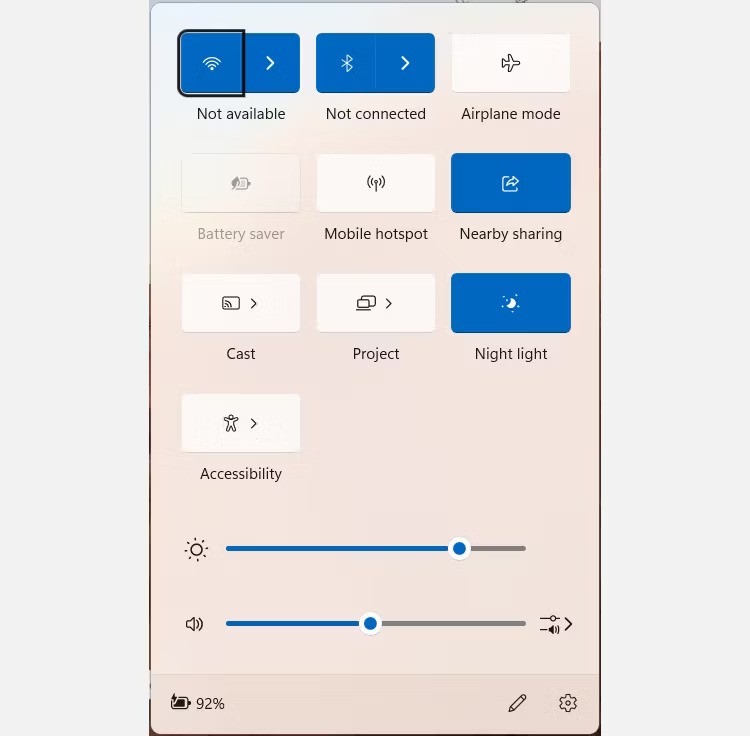
You can find the app volume slider by scrolling down to the Volume Mixer section. Move the slider to increase or decrease the volume of a specific app.
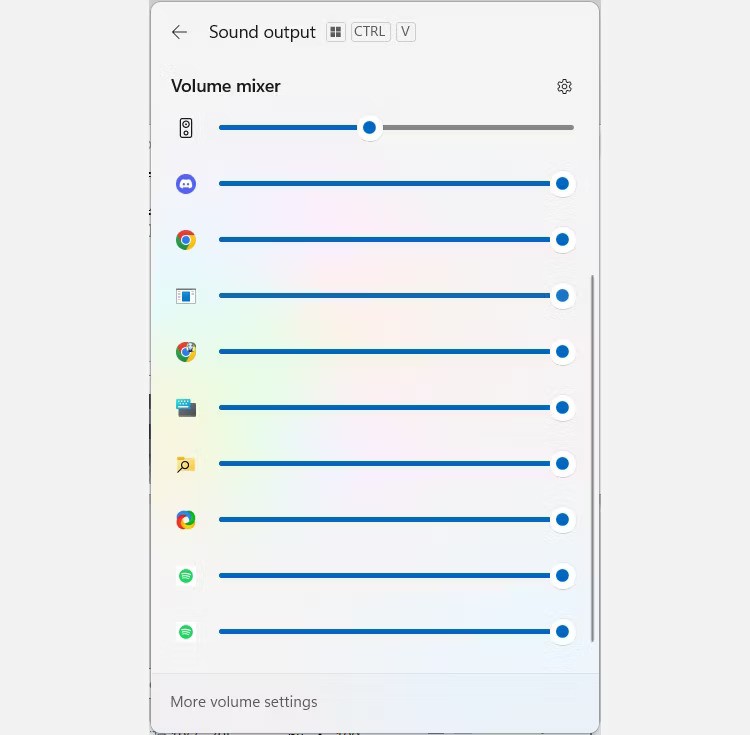
If you prefer a more old-fashioned approach to setting volume for each app, you can also use the classic Volume Mixer instead.
How to set output device for each application using Volume Mixer
You can also use Volume Mixer to change the audio output device of each app. This allows music to be played using a Bluetooth speaker while app notifications use the system speaker.
Press Win + I , go to System > Sound and click Volume Mixer under Advanced.
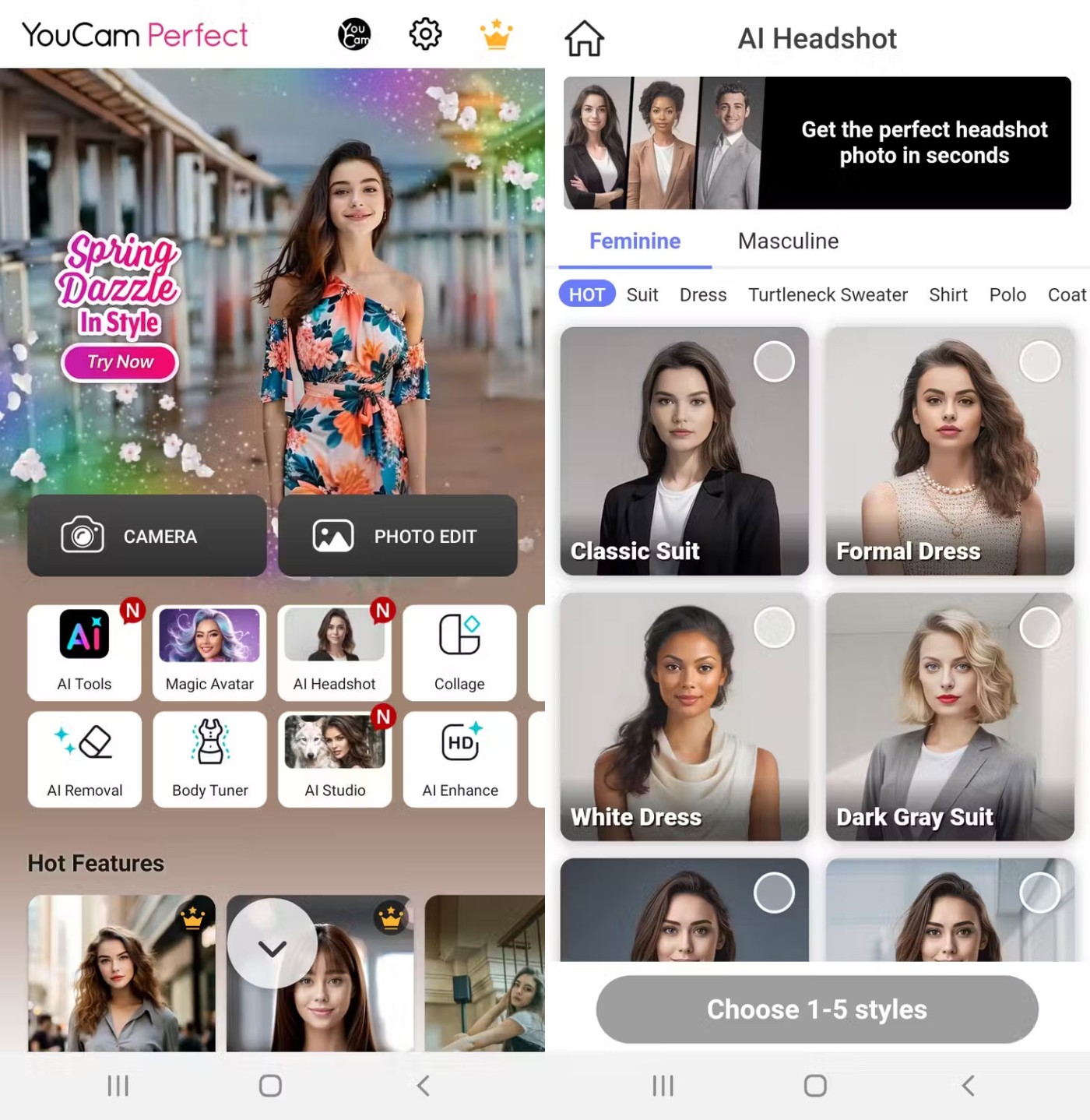
Next, scroll down to the Apps section to see the volume controls for each app. Click the down arrow for the app, then click the Output Device drop-down menu .
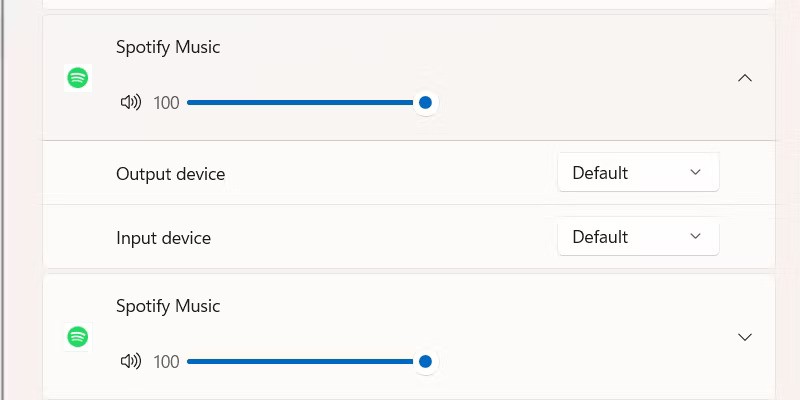
Select a different audio device from the list of connected devices. That app's audio output will now come from that device.

If you adjust the volume of that application in Volume Mixer, it will only affect the volume of that output device. Unfortunately, Volume Mixer cannot increase the volume of an application above 100%. However, you can use a volume booster app to increase the volume above the maximum. See: Increase Computer Volume by 500% with Sound Booster for more details.
Good luck!
See also:
At first glance, AirPods look just like any other true wireless earbuds. But that all changed when a few little-known features were discovered.
In this article, we will guide you how to regain access to your hard drive when it fails. Let's follow along!
Dental floss is a common tool for cleaning teeth, however, not everyone knows how to use it properly. Below are instructions on how to use dental floss to clean teeth effectively.
Building muscle takes time and the right training, but its something anyone can do. Heres how to build muscle, according to experts.
In addition to regular exercise and not smoking, diet is one of the best ways to protect your heart. Here are the best diets for heart health.
The third trimester is often the most difficult time to sleep during pregnancy. Here are some ways to treat insomnia in the third trimester.
There are many ways to lose weight without changing anything in your diet. Here are some scientifically proven automatic weight loss or calorie-burning methods that anyone can use.
Apple has introduced iOS 26 – a major update with a brand new frosted glass design, smarter experiences, and improvements to familiar apps.
Yoga can provide many health benefits, including better sleep. Because yoga can be relaxing and restorative, its a great way to beat insomnia after a busy day.
The flower of the other shore is a unique flower, carrying many unique meanings. So what is the flower of the other shore, is the flower of the other shore real, what is the meaning and legend of the flower of the other shore?
Craving for snacks but afraid of gaining weight? Dont worry, lets explore together many types of weight loss snacks that are high in fiber, low in calories without making you try to starve yourself.
Prioritizing a consistent sleep schedule and evening routine can help improve the quality of your sleep. Heres what you need to know to stop tossing and turning at night.
Adding a printer to Windows 10 is simple, although the process for wired devices will be different than for wireless devices.
Diet is important to our health. Yet most of our meals are lacking in these six important nutrients.
You want to have a beautiful, shiny, healthy nail quickly. The simple tips for beautiful nails below will be useful for you.













