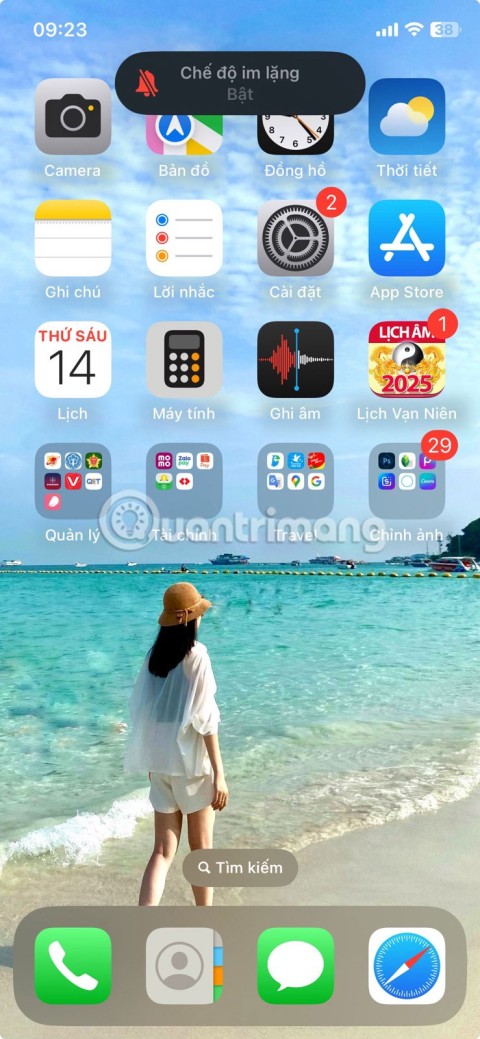How to Turn on “Do Not Disturb” While Driving on a Pixel Phone
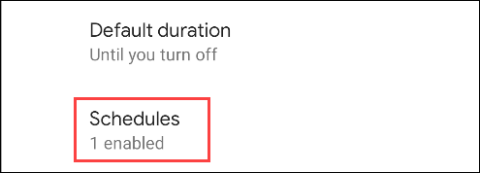
Are you driving and constantly distracted by messages and notifications popping up on your phone? Turn on “Do Not Disturb” mode.
Android notifications can be annoying at times, so turning on “Do Not Disturb” mode is a way to silence notifications that appear when they’re not needed. Here’s how to set up Do Not Disturb mode on Google Pixel phones.
How to customize do not disturb mode
The “Do Not Disturb” option will be located in the Sound settings . First, swipe down from the top of the screen twice, then tap the settings icon.
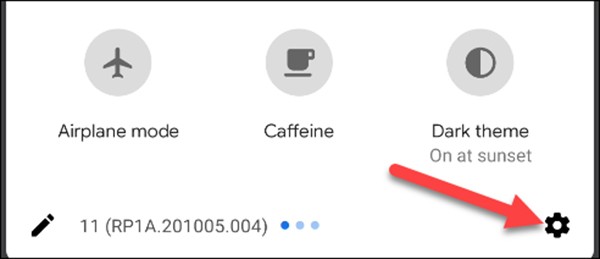
Go to Sounds (or Sounds & Vibration) > Do Not Disturb .
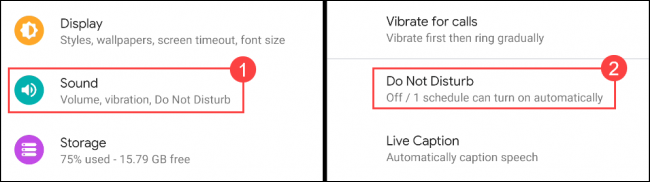
Click People to get started.

Tap Calls to choose who can contact you while in do not disturb mode.
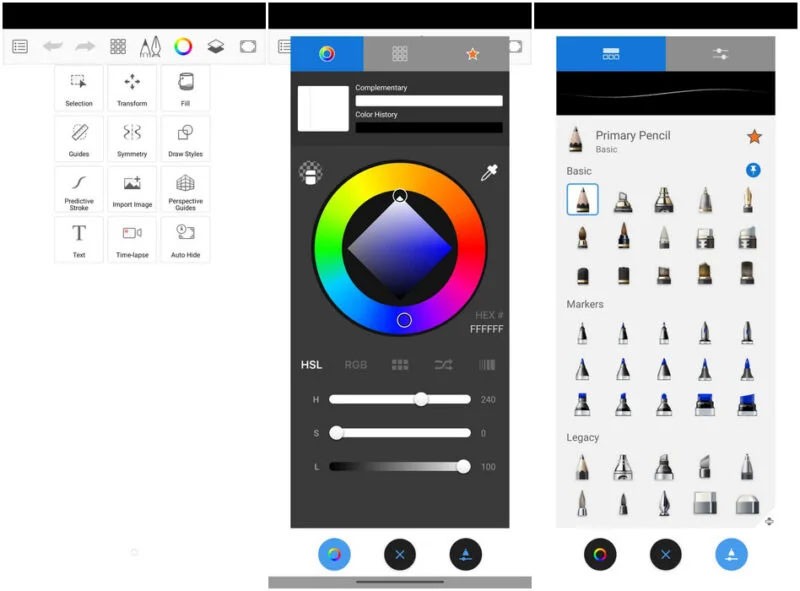
Select one of the following options.
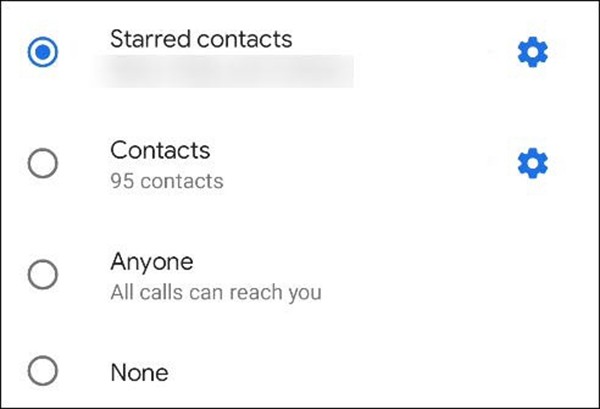
If you select Special Contacts , you can click the icon to add or remove contacts from the list.
Select the icon in the upper right corner to add a special contact, or click the star icon to remove a contact. Select the back arrow when you're done.
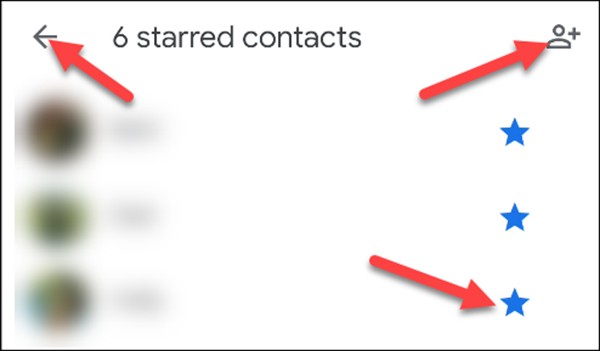
Next, turn on the Allow Repeat Callers option if someone calls repeatedly within 15 minutes. Select the back arrow when done.
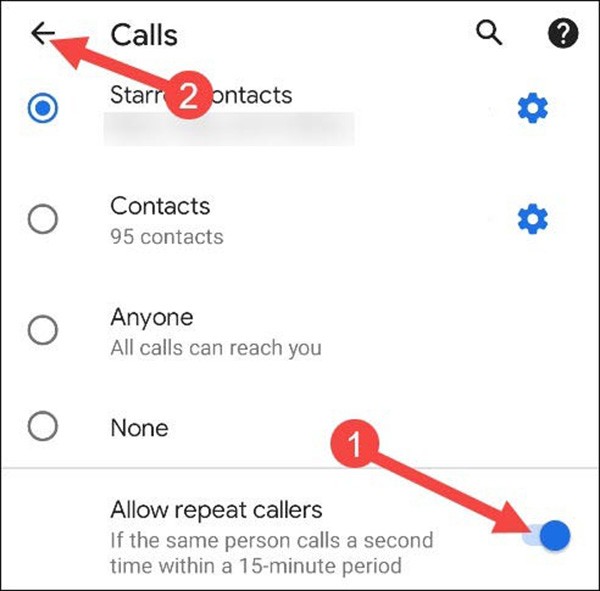
Next is the settings for the messages section. Select Messages .
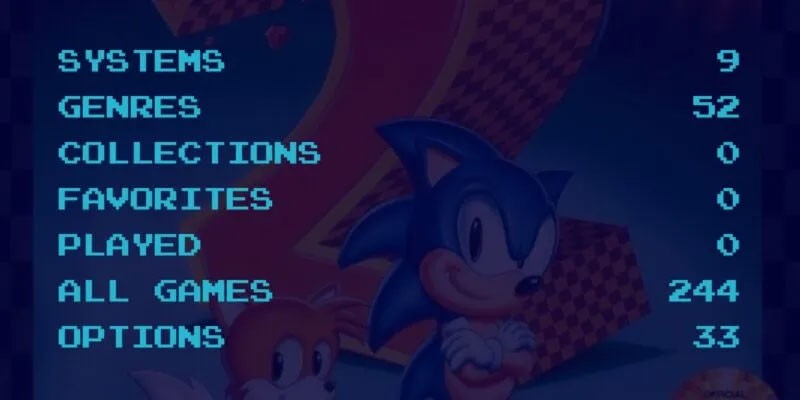
You will see similar options under Calls .
If you choose Starred Contacts you can customize the contacts as above.
The last thing to set up in the People section is Conversations . Starting with Android 11 , you can mark specific conversations in messaging apps. In Do Not Disturb mode, maybe you don't want to be notified by Facebook, but you still want to get an urgent SMS notification.
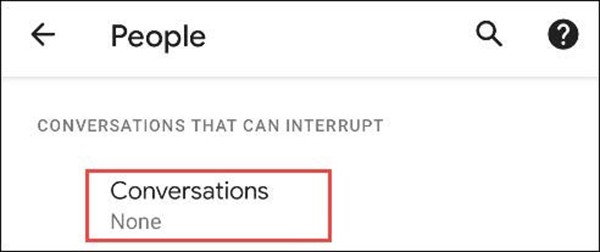
The options in "Conversations" will include the following. You can tap the gear icon next to the options to adjust which conversations are included.
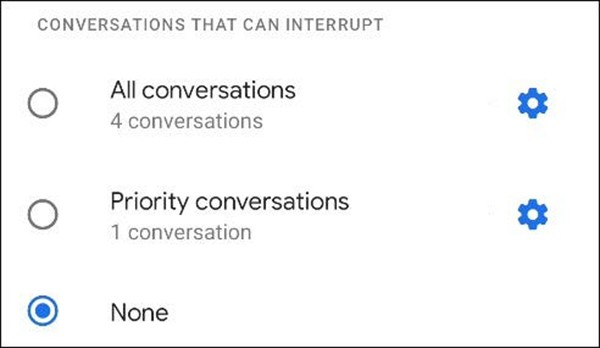
Once you've set up Calls and Messages , you can customize what other notifications are allowed in do not disturb mode. Select Alarms & Other Interruptions .
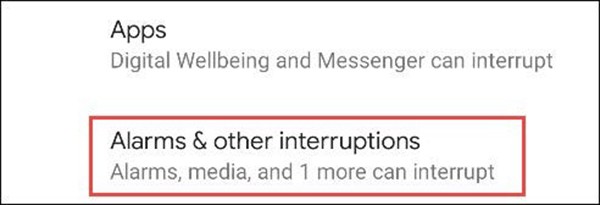
You'll see a list of notification types with toggles next to them. Select the ones you want to see in do not disturb mode.
The last section to mention is Apps . This tells you which apps will be able to alert you in do not disturb mode.
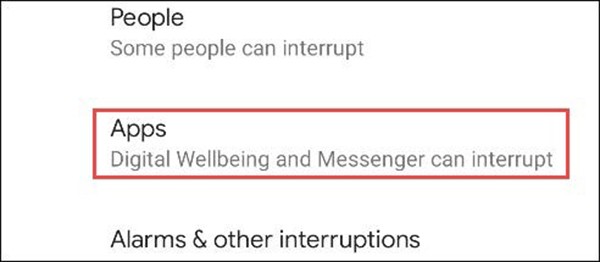
Apps That Can Interrupt will be displayed at the top. You can select an app to customize exactly which notifications are allowed to interrupt.
To add apps to the list, select Add Apps .
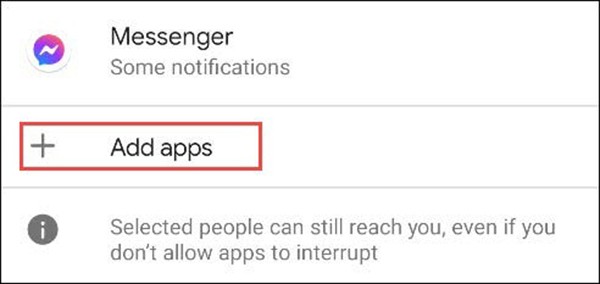
The page will expand with a full list of apps on your device. Select the app you want to add.
You'll be taken to a page with all the different types of notifications that could come from the app. Toggle the toggle for whatever you want to allow in do not disturb mode.
Once you've added the app, go back to the main "Do Not Disturb" settings. Next, choose how long Do Not Disturb will run for with the quick settings option.
You can choose Until You Turn Off , set a custom time, or Ask Every Time . Tap OK when done.
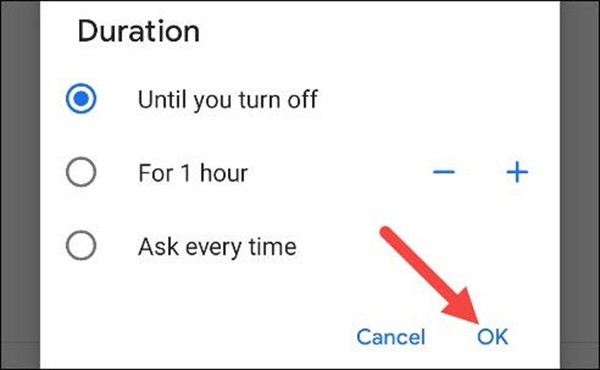
Next, select Display Options for Hidden Notifications . This option determines how notifications blocked in do not disturb mode appear and sound.
From here there are three options:
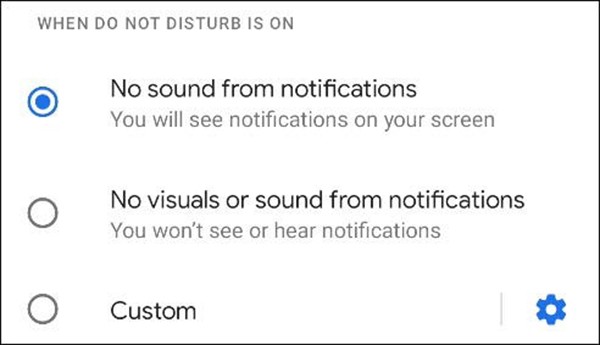
If you select “Custom,” tap the gear icon to reveal your options. You can choose from a number of different variables to determine exactly how notifications will appear in different situations.
Finally, we can set up a schedule for do not disturb mode. Tap Schedules .
There will be a few different preset schedules you can use. If you have previously set up “Bedtime Mode” on your phone, you will see it enabled as one of the schedules.
To create your own calendar, tap Add More at the bottom.
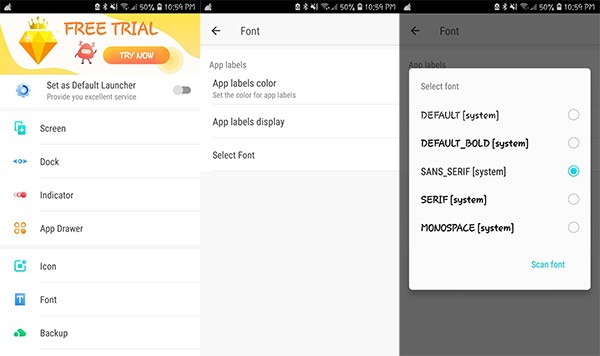
First, you'll be asked to select a schedule type. Do Not Disturb will run based on events on your calendar.
Are you driving and constantly distracted by messages and notifications popping up on your phone? Turn on “Do Not Disturb” mode.
Whether you’re playing music or a podcast, interruptions can kill the mood. Luckily, Apple provides tools to mute distracting sounds and keep your audio experience uninterrupted.
While using the phone, you will see a moon icon on the screen but you may not know what mode it represents? The following article will explain the meaning and how to turn off this mode on iPhone and Android phones.
At first glance, AirPods look just like any other true wireless earbuds. But that all changed when a few little-known features were discovered.
In this article, we will guide you how to regain access to your hard drive when it fails. Let's follow along!
Dental floss is a common tool for cleaning teeth, however, not everyone knows how to use it properly. Below are instructions on how to use dental floss to clean teeth effectively.
Building muscle takes time and the right training, but its something anyone can do. Heres how to build muscle, according to experts.
In addition to regular exercise and not smoking, diet is one of the best ways to protect your heart. Here are the best diets for heart health.
The third trimester is often the most difficult time to sleep during pregnancy. Here are some ways to treat insomnia in the third trimester.
There are many ways to lose weight without changing anything in your diet. Here are some scientifically proven automatic weight loss or calorie-burning methods that anyone can use.
Apple has introduced iOS 26 – a major update with a brand new frosted glass design, smarter experiences, and improvements to familiar apps.
Yoga can provide many health benefits, including better sleep. Because yoga can be relaxing and restorative, its a great way to beat insomnia after a busy day.
The flower of the other shore is a unique flower, carrying many unique meanings. So what is the flower of the other shore, is the flower of the other shore real, what is the meaning and legend of the flower of the other shore?
Craving for snacks but afraid of gaining weight? Dont worry, lets explore together many types of weight loss snacks that are high in fiber, low in calories without making you try to starve yourself.
Prioritizing a consistent sleep schedule and evening routine can help improve the quality of your sleep. Heres what you need to know to stop tossing and turning at night.
Adding a printer to Windows 10 is simple, although the process for wired devices will be different than for wireless devices.
Diet is important to our health. Yet most of our meals are lacking in these six important nutrients.
You want to have a beautiful, shiny, healthy nail quickly. The simple tips for beautiful nails below will be useful for you.