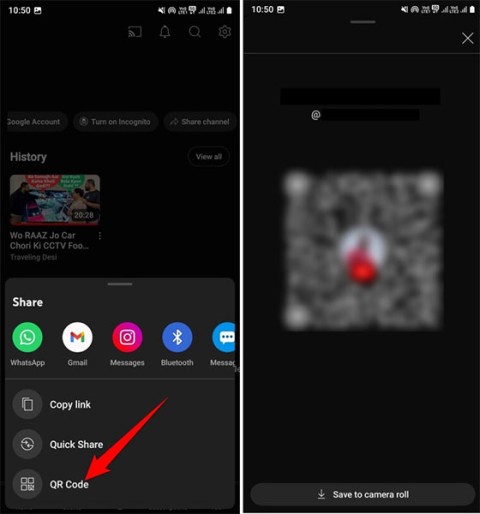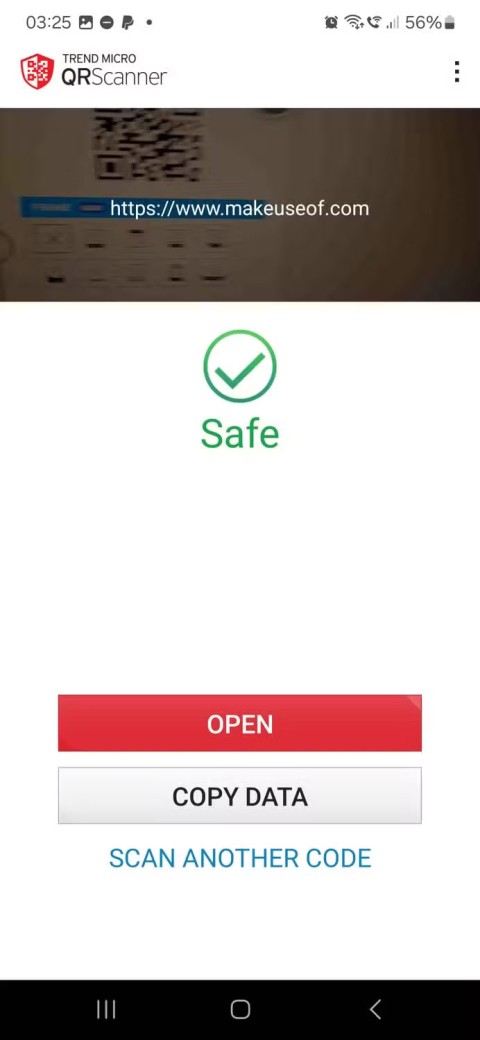Microsoft spams Copilot QR codes on Windows 11 lock screen to lure users

The year 2023 saw Microsoft betting heavily on artificial intelligence and its partnership with OpenAI to make Copilot a reality.
Wi-Fi is a wireless local area network (WLAN) technology and standard that uses high-frequency radio waves to provide wireless network and Internet connectivity to Windows devices.
When you connect to a Wi-Fi network for the first time, Windows automatically adds a profile for the Wi-Fi network. The saved profile contains the SSID (network name), security key (password), and security and connection properties used to connect to that particular Wi-Fi network.
Starting with Windows 11 version 24H2, QR codes are now available in Wi-Fi settings to help you easily share your connection with others. This guide will show you how to create a QR code to easily share your Wi-Fi connection on your Windows 11 PC with other devices.
How to Share Wi-Fi Password Using QR Code in Windows 11
Here's how to do it:
1. Open Settings ( Win + I ).
2. Click Network & internet on the left side and tap Wi-Fi on the right side.
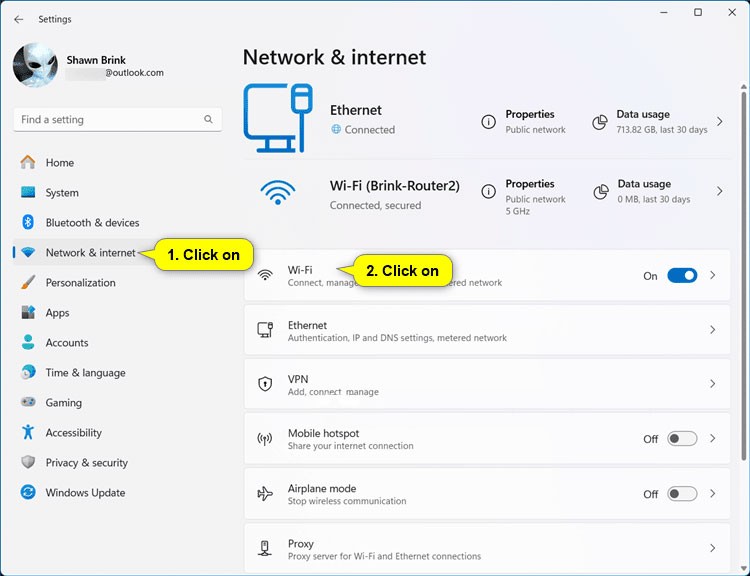
3. Click Manage known networks on the right.
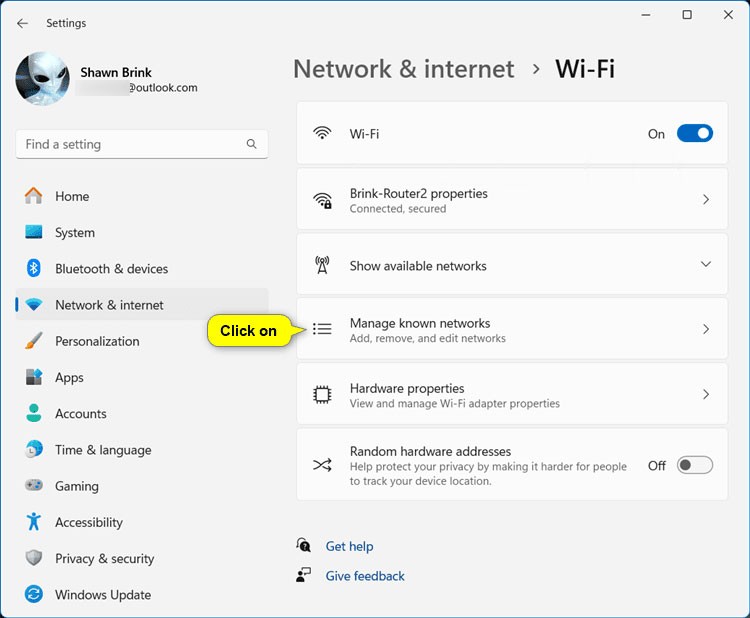
4. Click on the known Wi-Fi network (e.g. "Brink-Router2") for which you want the QR code.
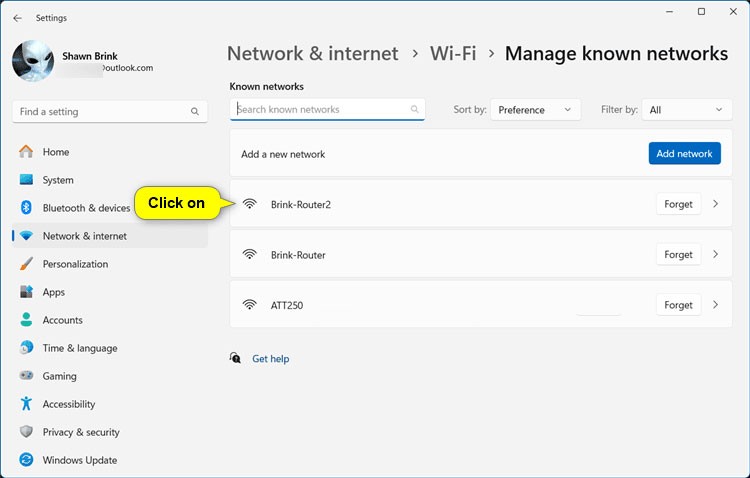
5. Click the Show button to the right of the Wi-Fi network password.
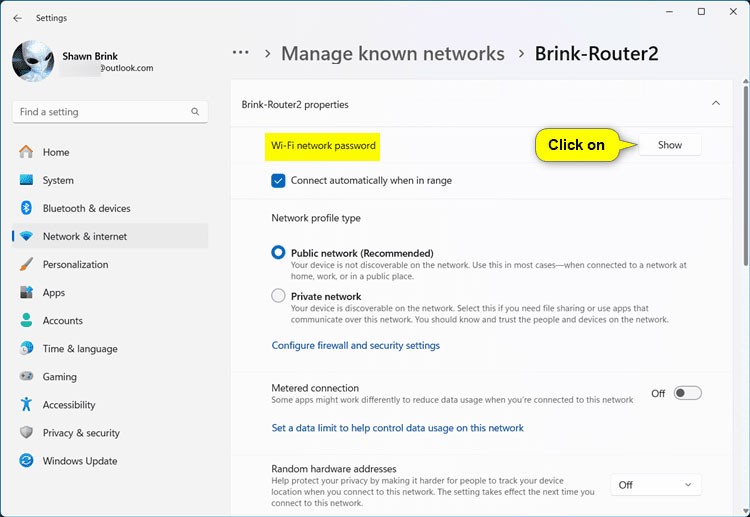
6. Open the Camera app on another device, scan the QR code and follow any given steps to connect to this Wi-Fi network.
Note : You can also use any QR code scanning app.
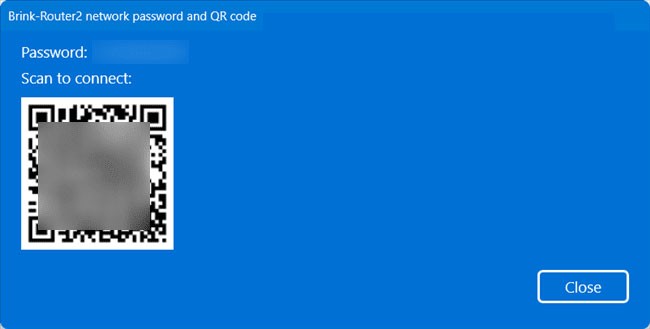
All operations are complete! Good luck!
The year 2023 saw Microsoft betting heavily on artificial intelligence and its partnership with OpenAI to make Copilot a reality.
Sharing your YouTube channel access link just got a whole lot easier thanks to a newly introduced feature.
QR codes seem pretty harmless until you scan a bad one and get something nasty thrown at you. If you want to keep your phone and data safe, there are a few ways you can spot a fake QR code.
Luckily, this great app will alert you if you scan something bad, making it a great first line of defense and it's completely free.
Discover how to effectively <strong>share QR code on Zalo</strong>. QR codes enhance connectivity, enabling easy friend requests and more on Zalo.
Facebook allows users to log in on a computer by scanning a QR Code without entering a password. Learn how to easily log into Facebook on your computer using this method.
Vietcombank officially launches a new version of the VCB-Mobile B@nking mobile banking service, which allows customers to manage accounts, transfer money, top up phones, pay convenient service bills More convenient.
Error code 0xc0000098 in Windows causes a blue screen error on startup. The ACPI.sys driver is often to blame, especially on unsupported versions of Windows 11 like 23H2 or 22H2 or Windows 10.
In some cases, sometimes you start your computer in Safe Mode and the computer freezes. So how to fix the error in this case, please refer to the article below of WebTech360.
Snipping Tool is a powerful photo and video capture tool on Windows. However, this tool sometimes has some errors, such as constantly displaying on the screen.
Every network has a router to access the Internet, but not everyone knows how to make the router work better. In this article, we will introduce some router tips to help speed up the wireless connection in the network.
If the results seem slower than expected, don't be too quick to blame your ISP - mistakes when performing the test can skew your numbers.
In the article below, we will introduce and guide you to learn about the concept of QoS - Quality of Service on router devices.
Windows has a built-in Credential Manager, but it's not what you think it is—and certainly not a replacement for a password manager.
Microsoft charges for its official codecs and doesn't include them in Windows 10. However, you can get them for free without pulling out your credit card and spending $0.99.
While having trouble accessing files and folders can be frustrating, don't panic—with a few simple tweaks, you can regain access to your system.
After creating a USB boot to install Windows, users should check the USB boot's performance to see if it was created successfully or not.
Although Windows Storage Sense efficiently deletes temporary files, some types of data are permanent and continue to accumulate.
You can turn off Windows 11 background apps to optimize performance, save battery and reduce RAM consumption.
When a computer, mobile device, or printer tries to connect to a Microsoft Windows computer over a network, for example, the error message network path was not found — Error 0x80070035 may appear.
We can block Internet access for any application or software on the computer, while other programs can still access the network. The following article will guide readers on how to disable Internet access for software and applications on Windows.
Instead of paying $30 for a year of security updates, keep Windows 10 safe until 2030 with this simple solution.