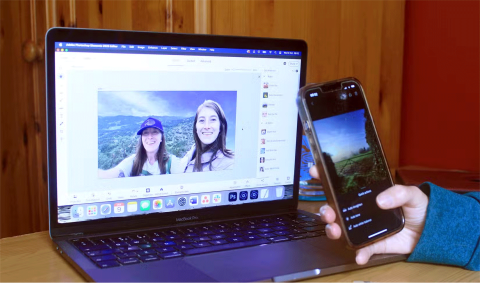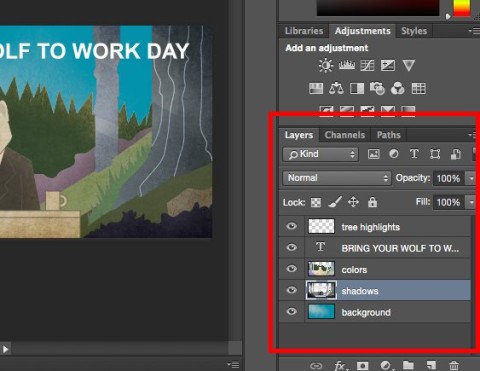How to create poster effect for photos in Photoshop

Add a quick and easy poster effect to your images using Photoshop to recreate the classic look of posters printed with limited ink colors.
Whether you want to turn your photo into a watercolor, oil painting, or some other type of painting, here's how to create the effect using Generative Fill in Photoshop.
Step 1: Open your photo
Because the AI that generates the image always replaces the original image detail with new detail (even when applied at low intensity), the painting effect created with Generative Fill tends to work best on photos like landscapes and nature shots, where precise details are not as important as, say, someone's facial features.
So the tutorial will use this photo from Adobe Stock.

Step 2: Switch to Quick Mask mode
To apply a Generative Fill at less than 100% strength, you need to start in Photoshop's Quick Mask mode.
On the toolbar, click the Quick Mask icon (near the bottom, just below the color swatches). Or you can press the letter Q on your keyboard.
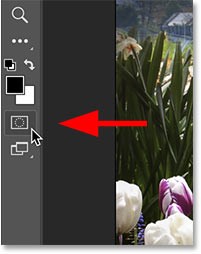
An easy way to know you're in Quick Mask mode is that the Background layer in the Layers panel is highlighted in red.
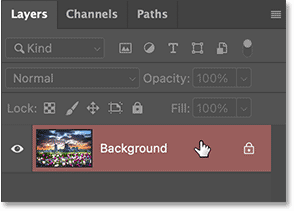
Step 3: Open Fill options
While Quick Mask mode is active, go to the Edit menu in the Menu bar and select Fill.
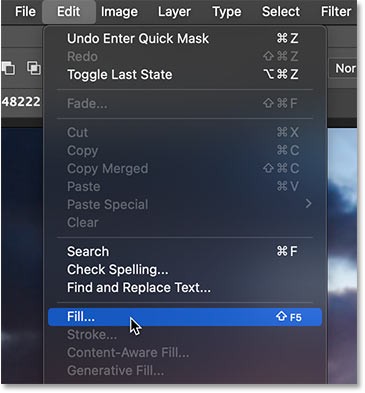
Step 4: Choose a dark gray fill color
In the Fill dialog box , change the Contents option to Color.
Note that even if a Color is already selected, you still need to select it again for the Color Picker to open.
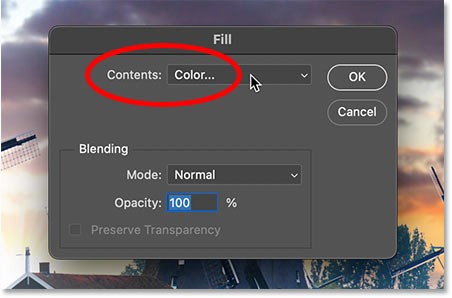
In the Color Picker, set the H (Hue) and S (Saturation) values to 0 to work with gray. Then set the B (Brightness) value to 30%.
Think of the luminance value as the AI intensity value. The higher the value, the more impact Generative Fill will have on the image (and the more the image will change). The lower the value, the more original detail will be preserved.
For this painting effect, 20 - 40% usually works best, and 30% tends to be the sweet spot. But you can always repeat these steps with different brightness values to compare results.
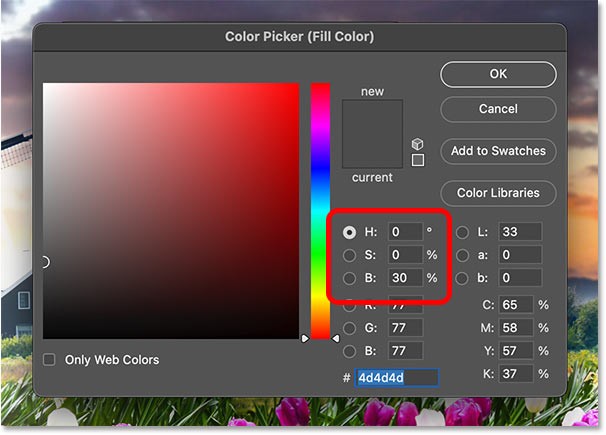
Step 5: Exit Quick Mask mode
Click OK to close Photoshop's Color Picker. Then click OK to close the Fill dialog box.
Since you're in Quick Mask mode, your image will appear with a red overlay (another easy way to tell you're in Quick Mask mode).
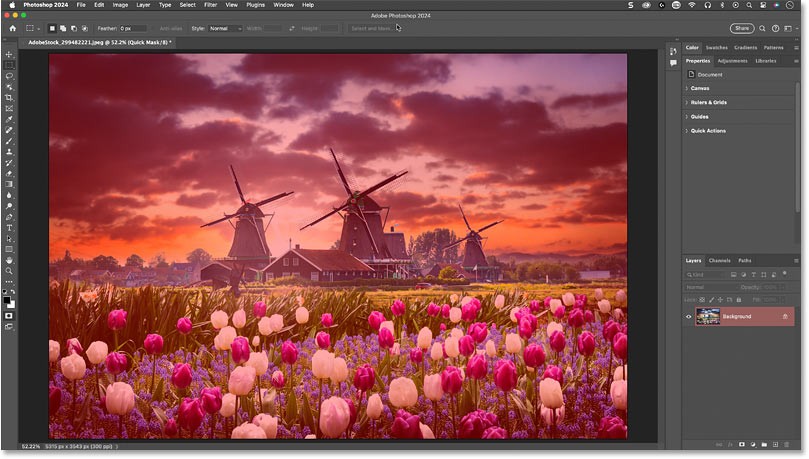
Exit Quick Mask mode by clicking the Quick Mask icon on the toolbar again or pressing Q on your keyboard.

Step 6: Select Generative Fill
In Photoshop's Contextual Task Bar, click Generative Fill .

Step 7: Enter the drawing prompt and click Generate
In the prompt box, type the type of painting you want to create. For example, type watercolor painting .
Then click Generate .

Step 8: Choose the best result
You will need to wait a few seconds for Photoshop and Adobe Firefly to generate the results.
This is the original watercolor effect. Applying Generative Fill at just 30% strength allows for a lot of the original detail to be retained so that the flowers and windmills can still be distinguished.

As usual with Generative Fill, you'll see three variations of the result in the Properties panel so you can choose the one you like best. Or click Generate to try again.
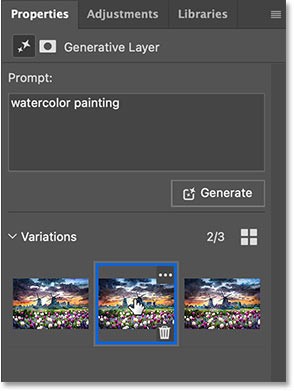
Step 9: Try different drawing styles
After creating the initial drawing effect, you can easily try out different drawing styles simply by changing the prompt in the Properties panel.
For example, change the prompt from watercolor to oil painting. Then click Generate.
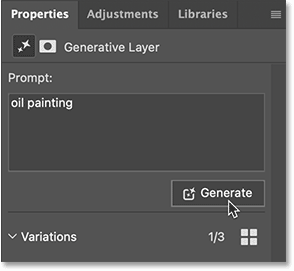
This is my favorite of the 3 oil painting results.

And that's it! That's how easy it is to turn a photo into a painting using Generative Fill in Photoshop.
Add a quick and easy poster effect to your images using Photoshop to recreate the classic look of posters printed with limited ink colors.
Adobe offers a variety of tools, Photoshop and Photoshop Elements are two options that have very similar features.
When you first open Photoshop, you may be confused for a few seconds and then, you will contact Freelancer - freelance design specialist to learn how to use it. But rest assured, you will not have to do this alone because I am here.
Explore the features of Adobe Photoshop Express, a free photo editing tool that allows users to enhance their images easily and effectively. Discover tips for photo editing with Adobe Photoshop Express today!
Instructions for using Photoshop filters for beginners, Each filter in Photoshop has its own algorithm and uses. Below are instructions for using the internal filter
How to change screen mode in Photoshop, You can change the Adobe Photoshop interface according to working style or screen size. And switch screen mode
3 ways to edit sunset in Photoshop, Sunset is always a scene that every photographer wants to capture. However, taking sunset photos is not easy. Wear
Shadows are a common problem when taking photos. How to delete them the easiest way? Join us to find out how to remove the shady shadow image effect offline!
You can insert links into images or text in Adobe Photoshop or Illustrator with the simple steps following the instructions in the following article.
The word "Glyph" comes from the Greek word, "carved", outside the basic alphabet. Glyph can be currency symbols, copyright marks, & ... You are free to create them in Adobe Photoshop CC.
Diet is important to our health. Yet most of our meals are lacking in these six important nutrients.
At first glance, AirPods look just like any other true wireless earbuds. But that all changed when a few little-known features were discovered.
In this article, we will guide you how to regain access to your hard drive when it fails. Let's follow along!
Dental floss is a common tool for cleaning teeth, however, not everyone knows how to use it properly. Below are instructions on how to use dental floss to clean teeth effectively.
Building muscle takes time and the right training, but its something anyone can do. Heres how to build muscle, according to experts.
In addition to regular exercise and not smoking, diet is one of the best ways to protect your heart. Here are the best diets for heart health.
The third trimester is often the most difficult time to sleep during pregnancy. Here are some ways to treat insomnia in the third trimester.
There are many ways to lose weight without changing anything in your diet. Here are some scientifically proven automatic weight loss or calorie-burning methods that anyone can use.
Apple has introduced iOS 26 – a major update with a brand new frosted glass design, smarter experiences, and improvements to familiar apps.
Yoga can provide many health benefits, including better sleep. Because yoga can be relaxing and restorative, its a great way to beat insomnia after a busy day.
The flower of the other shore is a unique flower, carrying many unique meanings. So what is the flower of the other shore, is the flower of the other shore real, what is the meaning and legend of the flower of the other shore?
Craving for snacks but afraid of gaining weight? Dont worry, lets explore together many types of weight loss snacks that are high in fiber, low in calories without making you try to starve yourself.
Prioritizing a consistent sleep schedule and evening routine can help improve the quality of your sleep. Heres what you need to know to stop tossing and turning at night.
Adding a printer to Windows 10 is simple, although the process for wired devices will be different than for wireless devices.
You want to have a beautiful, shiny, healthy nail quickly. The simple tips for beautiful nails below will be useful for you.