How to fix #SPILL! error in Microsoft Excel

The #SPILL! error in Excel is quite common and it is quite simple to fix. Here is how to fix the #SPILL! error easily in Excel.
If you regularly work with data sets in Excel, you know how important it is to be able to quickly find the information you need. Whether you're analyzing sales figures, tracking inventory, or managing a budget, the ability to filter data is essential.
Fortunately, Microsoft Excel has a powerful built-in tool that can help: the FILTER function. Using the FILTER function, you can quickly sort through large data sets and extract the data you need based on specified conditions.
Table of Contents
The FILTER function in Excel allows you to extract a subset of data from a range based on one or more criteria. This function evaluates each value in a data range and returns rows or columns that meet the criteria you set. The criteria are expressed as formulas that evaluate to a logical value.
The FILTER function uses the following syntax:
=FILTER(array, include, [if_empty])In there:
Let's look at an example to understand how to use the FILTER function in Excel. Suppose you have a data table that includes columns for Name, Age, and Gender, and you want to filter the table to show only females. You would use the following formula:
=FILTER(A2:C10, C2:C10="Female")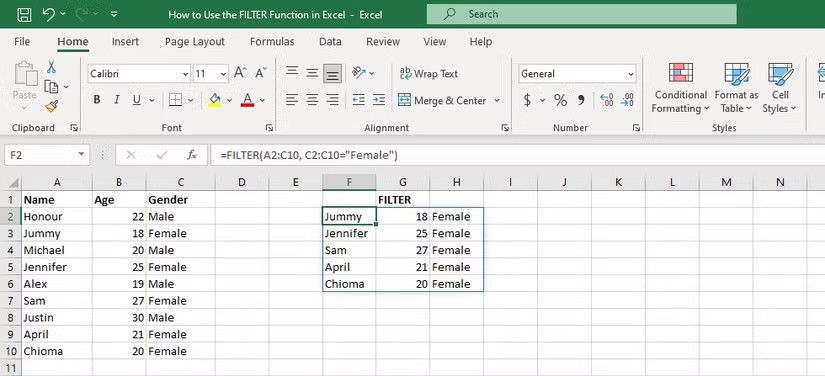
To parse the formula, the array argument is A2:C10 and the criteria argument is C2:C10="Female". This formula will return an array of values that includes only rows where Gender is "Female".
Let's look at another example! Let's say you have a data table that includes columns for Product Name, Category, and Price . You want to filter the table to show only rows with a price less than or equal to $400. You would use the following formula:
=FILTER(A2:C10, C2:C10<>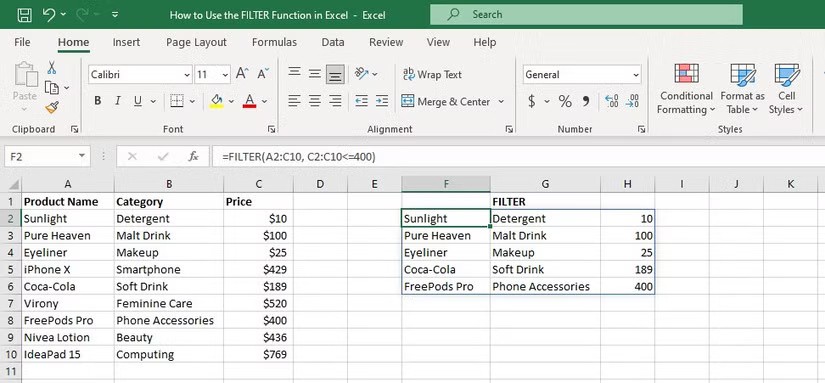
The FILTER function uses the logical operator (<=) to test the Price column for a condition that it is less than or equal to $400.
Excel's FILTER function allows you to specify more than one criteria to filter data. To add multiple criteria in the FILTER function, you need to use the "AND" or "OR" logical functions.
The AND function requires all criteria to be true for a row to be included in the filter results, while the OR function requires at least one of the criteria to be true for a row to be included in the results.
Here is an example of using the AND function within the FILTER function to extract data from a range based on two criteria:
=FILTER(A2:C10, (B2:B10="Tech")*(C2:C10>400))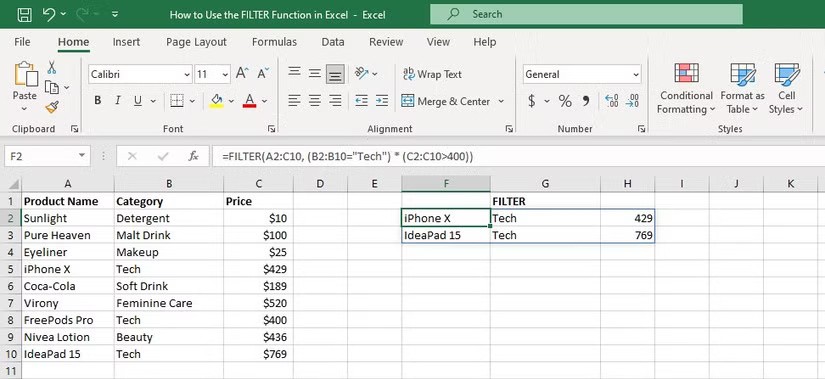
This formula returns rows that meet two specified criteria. The first criterion is that the value in column B must be Tech and the second criterion is that the value in column C must be greater than 400 . The asterisk symbol ( * ) represents the AND operator, which combines the two criteria.
The FILTER function in Excel can be used with many other functions to perform advanced calculations and analysis on specific sets of data in a large table.
A common way to use FILTER with other functions is to first filter a range of data with the FILTER function, and then apply another function to the filtered list. For example, you can sort data using the SORT function along with the FILTER function.
Here's an example: Suppose you have a table that contains information about different products including their names, prices, and availability. You want to filter the table to show only the products that are in stock and sort the filtered list by price.
The formula, in this case, would be:
=SORT(FILTER(A2:C10, C2:C10="In Stock"), 2, TRUE)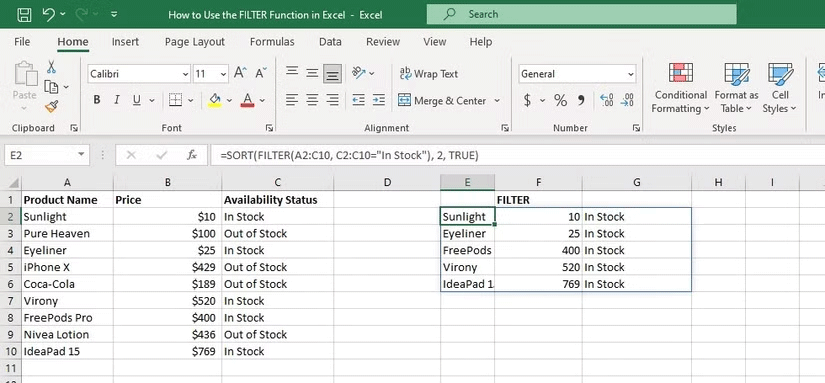
This formula will return a filtered table with only the products currently in stock, sorted by their price in ascending order. The second argument in the SORT function (i.e. 2) represents the column number you want to sort by.
In this case, we want to sort by the price in column B, so we use the number 2. The third argument in the SORT function (i.e. TRUE) specifies that we want to sort the values in ascending order.
Here are other Excel functions that you can combine with the FILTER function:
Overall, combining the FILTER function with other Excel functions can help you perform more advanced analysis and make your data more meaningful and useful.
Excel's FILTER function allows you to quickly and easily filter data based on specified conditions. Using the FILTER function, you can avoid the hassle of manually sorting through large data sets to find the data you need. You can specify multiple criteria and combine them using operators like "AND" and "OR", giving you flexibility and control over your filter formula.
Whether you're an experienced analyst or a beginner, Excel's FILTER function can help you streamline your workflow and get the most out of your data.
The #SPILL! error in Excel is quite common and it is quite simple to fix. Here is how to fix the #SPILL! error easily in Excel.
On the surface, Excel Checkboxes seem like a very simple feature - which is probably why they are often overlooked.
Many people have tried many project management tools, but still come back to Excel for project management. While it may not be perfect for everyone, it is a simple, yet effective solution that you already know how to use.
Microsoft recently raised the price of its Microsoft 365 subscription, justifying the change by adding more AI experiences to the service.
There are different ways in Excel to remove decimals and shorten numeric values. In this article, Quantrimang.com will explain how to use the TRUNC function and point out what makes it different from other techniques.
The sum function when filtering data is very important for Microsoft Excel users. This article will summarize for you how to filter and calculate sum in Excel using Subtotal.
Airtable lets you create and share relational databases easily. Export your Airtable data to Google Sheets or Excel to enjoy the benefits of advanced charts and data visualization.
Curious about how ChatGPT can enhance your Excel experience? Here are some tips for using ChatGPT in Excel.
In Microsoft Excel, the WORKDAY function is a date and time function and its purpose is to return the date before and after the specified number of working days. Working days do not include weekends or any days defined as holidays.
For a while, Google Sheets lured people away from Excel. But many people came back after realizing that Google Sheets is far from beating Excel.
You can calculate and visualize trends in Excel using the TREND function. Here's how to use the TREND function in Microsoft Excel.
The following article will guide readers how to enable and disable macros in Excel 2007, 2010, 2013 and 2016.
How to fix the error of printing blank pages in Microsoft Excel. Why do some Excel documents not display data or contain blank pages when printed? Below are the reasons
How to pin Word, Excel and PowerPoint files to the corresponding app icon on the Windows 11 taskbar, How to pin Office files to the taskbar icon on Windows 11? Invite
In addition to regular exercise and not smoking, diet is one of the best ways to protect your heart. Here are the best diets for heart health.
Diet is important to our health. Yet most of our meals are lacking in these six important nutrients.
At first glance, AirPods look just like any other true wireless earbuds. But that all changed when a few little-known features were discovered.
In this article, we will guide you how to regain access to your hard drive when it fails. Let's follow along!
Dental floss is a common tool for cleaning teeth, however, not everyone knows how to use it properly. Below are instructions on how to use dental floss to clean teeth effectively.
Building muscle takes time and the right training, but its something anyone can do. Heres how to build muscle, according to experts.
The third trimester is often the most difficult time to sleep during pregnancy. Here are some ways to treat insomnia in the third trimester.
There are many ways to lose weight without changing anything in your diet. Here are some scientifically proven automatic weight loss or calorie-burning methods that anyone can use.
Apple has introduced iOS 26 – a major update with a brand new frosted glass design, smarter experiences, and improvements to familiar apps.
Yoga can provide many health benefits, including better sleep. Because yoga can be relaxing and restorative, its a great way to beat insomnia after a busy day.
The flower of the other shore is a unique flower, carrying many unique meanings. So what is the flower of the other shore, is the flower of the other shore real, what is the meaning and legend of the flower of the other shore?
Craving for snacks but afraid of gaining weight? Dont worry, lets explore together many types of weight loss snacks that are high in fiber, low in calories without making you try to starve yourself.
Prioritizing a consistent sleep schedule and evening routine can help improve the quality of your sleep. Heres what you need to know to stop tossing and turning at night.
Adding a printer to Windows 10 is simple, although the process for wired devices will be different than for wireless devices.
You want to have a beautiful, shiny, healthy nail quickly. The simple tips for beautiful nails below will be useful for you.



























