How to use Conversation Awareness and Live Listen on AirPods

At first glance, AirPods look just like any other true wireless earbuds. But that all changed when a few little-known features were discovered.
Just like when using other technology products, sometimes you want to check what processor your Chromebook is running on, and how fast it is. Of course, such information can be easily found on the internet, but checking directly on the system will give you a more accurate view, especially for CPU speed.
This article will guide you how to view CPU information, check CPU speed directly on your Chromebook.
Method 1: Go to the About System page.
This first method doesn’t require you to install any additional apps or extensions. On Chromebook, simply open the Chrome web browser and type “ chrome://system ” in the address bar and press enter.
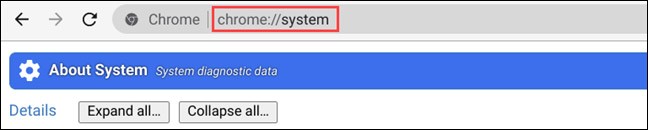
This will take you to the “ About System ” page built into the Chrome OS platform. There is a lot of information here, if you need to see any hardware information, just click the corresponding Expand button.
To find out detailed information about the CPU, find the “ cpuinfo ” item and click the “ Expand ” button on the right.
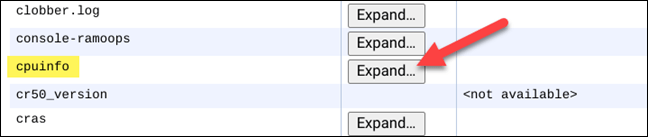
In the expanded information panel that appears, look for “ Model Name .” This will show you the full name of the processor your Chromebook is using. In my example, my CPU is an Intel Core m3-6Y30. Along with the name, the processor speed will also be listed in some detail.

Method 2: Using a Third-Party App
If you find the information from the About System page too sketchy, you can use a third-party application, such as “ Cog – System Info Viewer ”, to get a cleaner interface with more visual information.
First, open the Chrome browser and go to the Chrome Web Store. Then, search for the “ Cog – System Info Viewer ” app and click “ Add to Chrome ”.
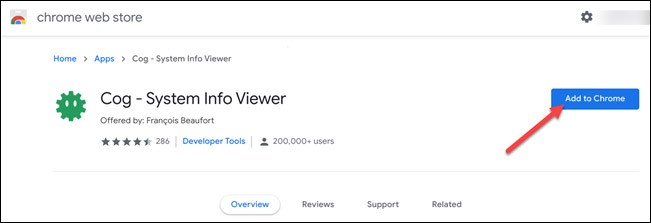
Wait a moment for the app to install. Once the installation is complete, open the app by clicking on the launcher icon in the bottom left corner of the screen, then select “ Cog ”.
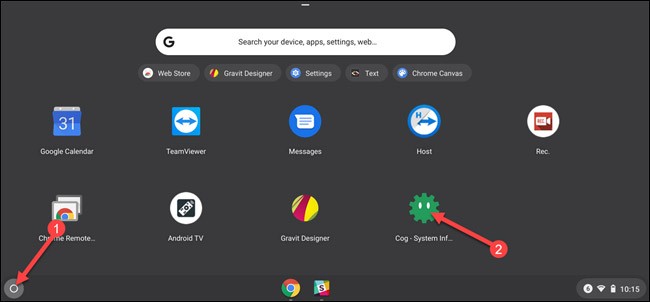
The app will open and display detailed information about your Chromebook. You will see detailed information about the processor under the “ CPU ” section.
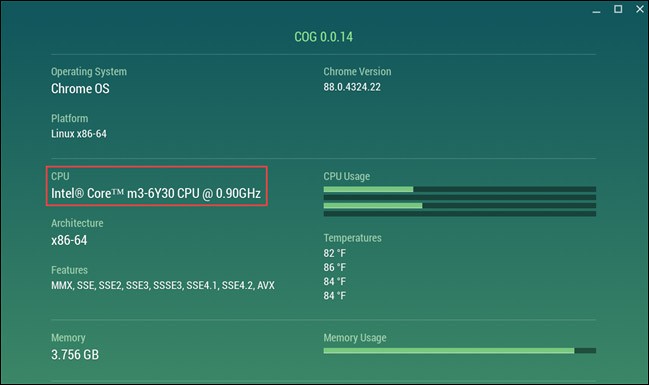
At first glance, AirPods look just like any other true wireless earbuds. But that all changed when a few little-known features were discovered.
In this article, we will guide you how to regain access to your hard drive when it fails. Let's follow along!
Dental floss is a common tool for cleaning teeth, however, not everyone knows how to use it properly. Below are instructions on how to use dental floss to clean teeth effectively.
Building muscle takes time and the right training, but its something anyone can do. Heres how to build muscle, according to experts.
In addition to regular exercise and not smoking, diet is one of the best ways to protect your heart. Here are the best diets for heart health.
The third trimester is often the most difficult time to sleep during pregnancy. Here are some ways to treat insomnia in the third trimester.
There are many ways to lose weight without changing anything in your diet. Here are some scientifically proven automatic weight loss or calorie-burning methods that anyone can use.
Apple has introduced iOS 26 – a major update with a brand new frosted glass design, smarter experiences, and improvements to familiar apps.
Yoga can provide many health benefits, including better sleep. Because yoga can be relaxing and restorative, its a great way to beat insomnia after a busy day.
The flower of the other shore is a unique flower, carrying many unique meanings. So what is the flower of the other shore, is the flower of the other shore real, what is the meaning and legend of the flower of the other shore?
Craving for snacks but afraid of gaining weight? Dont worry, lets explore together many types of weight loss snacks that are high in fiber, low in calories without making you try to starve yourself.
Prioritizing a consistent sleep schedule and evening routine can help improve the quality of your sleep. Heres what you need to know to stop tossing and turning at night.
Adding a printer to Windows 10 is simple, although the process for wired devices will be different than for wireless devices.
Diet is important to our health. Yet most of our meals are lacking in these six important nutrients.
You want to have a beautiful, shiny, healthy nail quickly. The simple tips for beautiful nails below will be useful for you.













