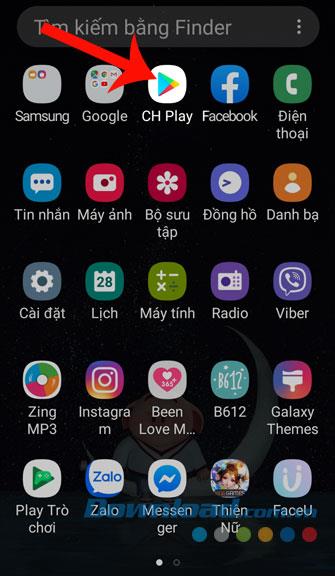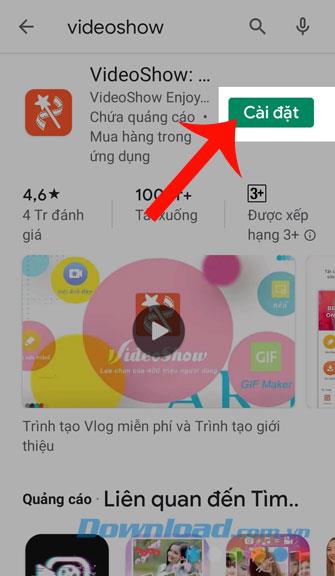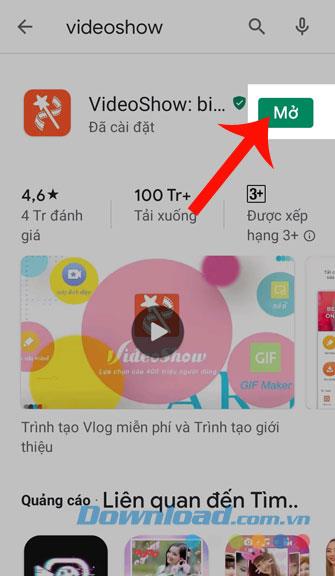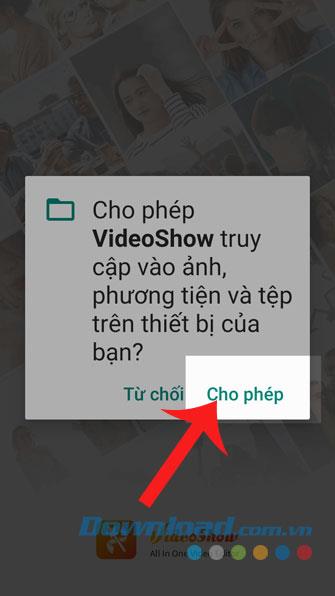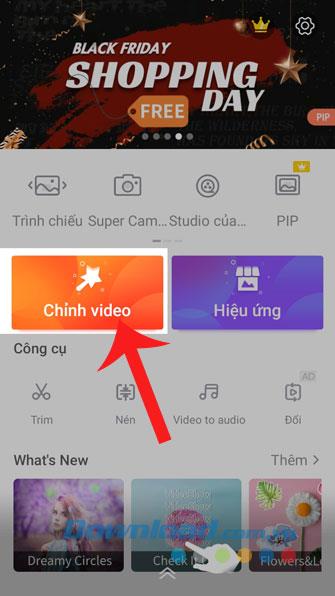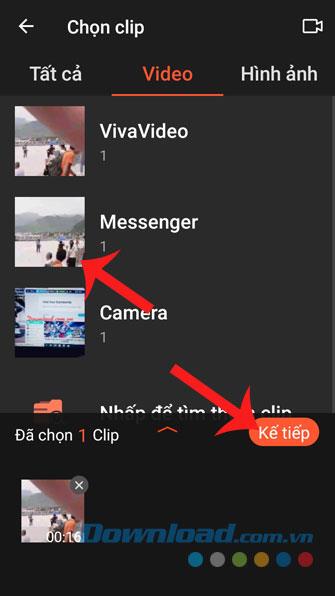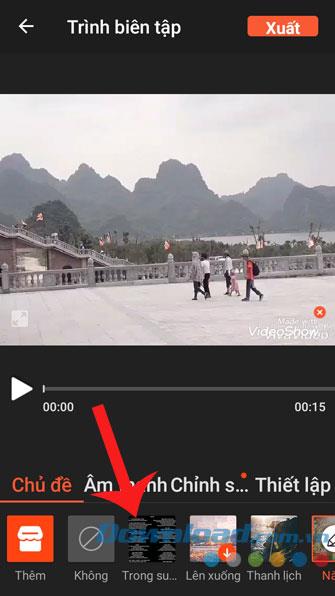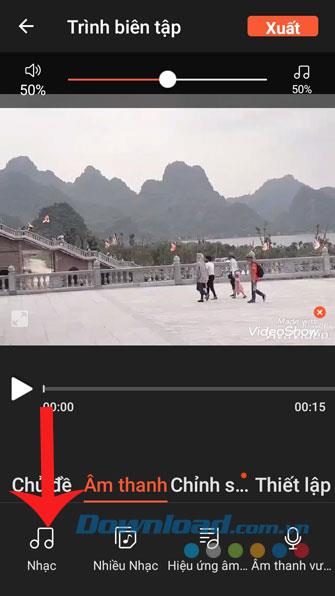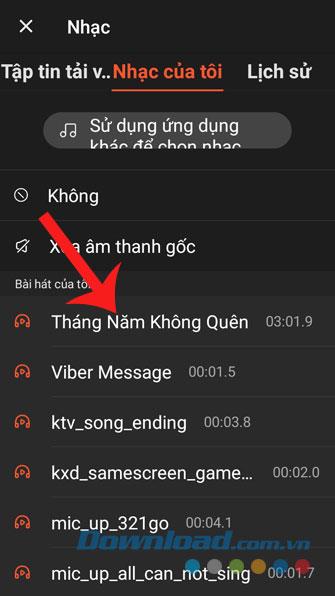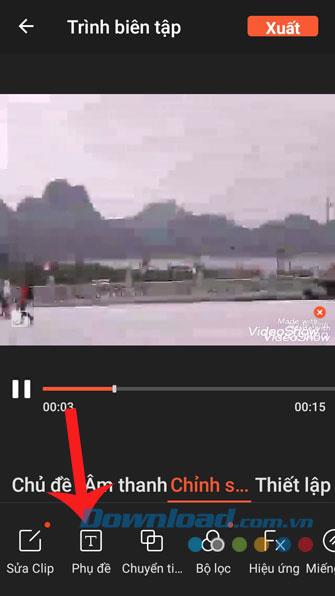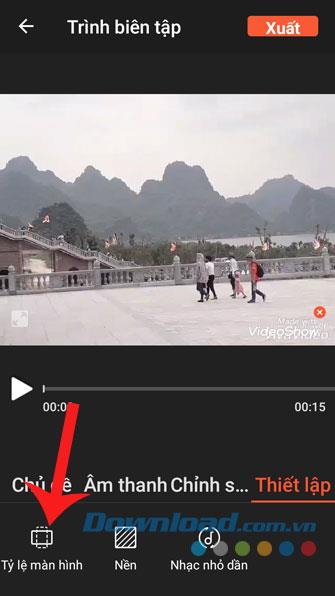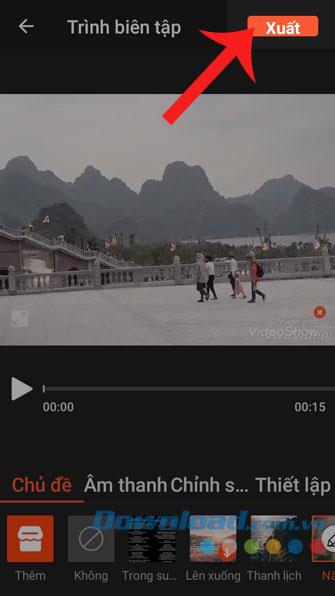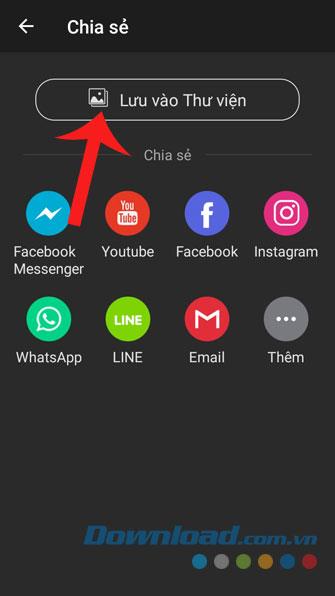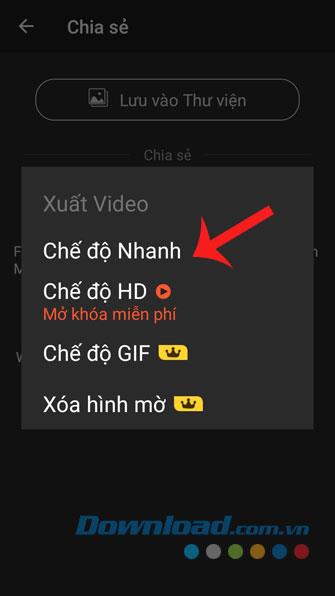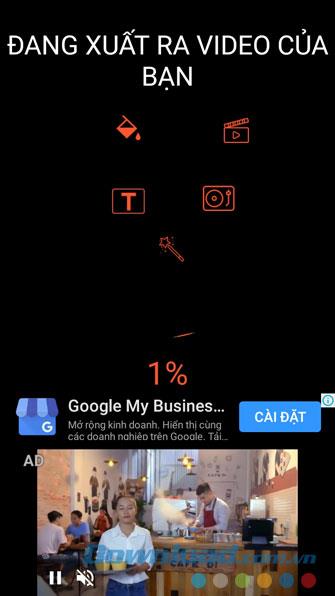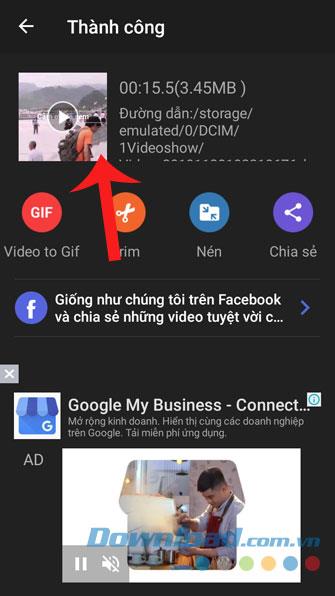In order to help people easily create impressive videos to post on social networking sites, there are many video editing applications that have been launched and used by many users such as Vivavideo , VideoShow, KineMaster , ....
VideoShow is one of the most popular video editing applications today. In this application, there will be a lot of useful tools that can help us easily edit our videos to become more impressive. The following is a guide to install and edit videos with VideoShow, invite you to follow the article.
1. Instructions to install VideoShow on the phone
The following will be the instructions to install VideoShow on Android , in addition you can follow the same steps on iOS , or click the download button below.
Download VideoShow on Android Download VideoShow on iOS
Step 1: First, open up the Google Play app store ( App Store for iOS) on your phone.
Step 2: Type the keyword VideoShow , then press the Search button .
Step 3: To be able to download this application to your device, press the Install button .
Step 4: Wait for a while for the installation of this video editing tool to complete, touch the Open button to start using.
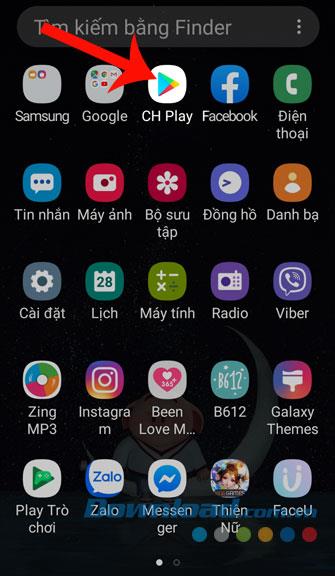
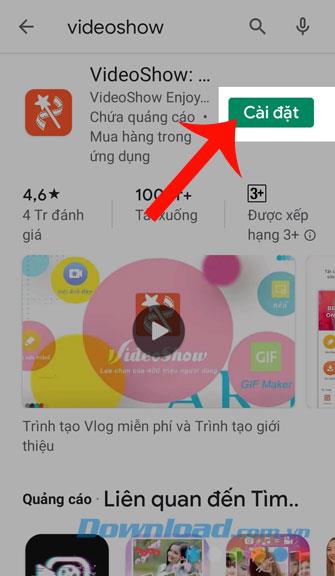
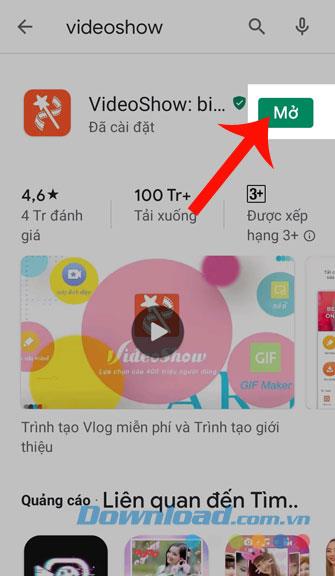
2. Instructions to edit videos with VideoShow
Step 1: Once successfully installed and open the application, first click on the Allow , to agree to grant access to photos, media and files on the device.
Step 2: In the main interface of the application, click Edit.
Step 3: Select the video you want to edit, then touch the Next button .
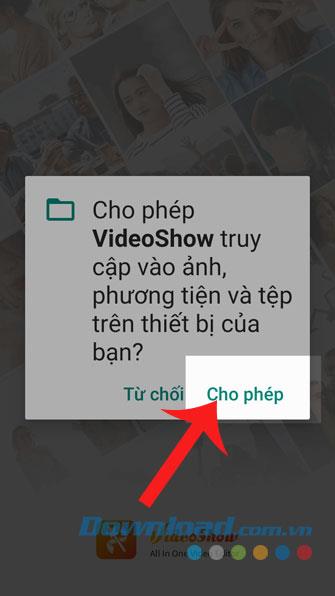
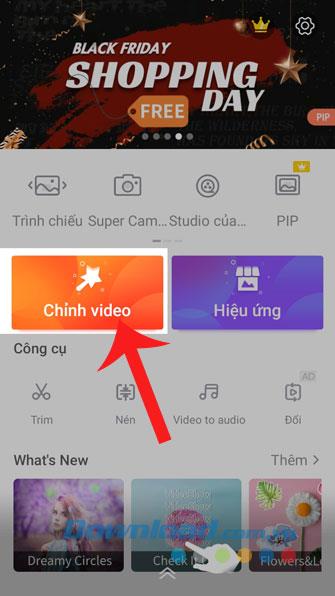
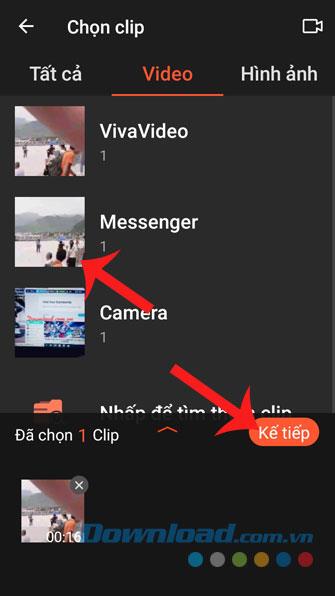
Step 4: First, we will click on the Topics , to select the topic for your movie.
Step 5: If you want to insert music into the video, click on Music , then click on Music. Next, select your favorite song and want to merge into this video.
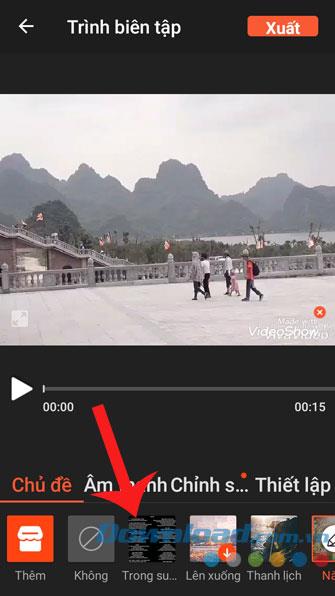
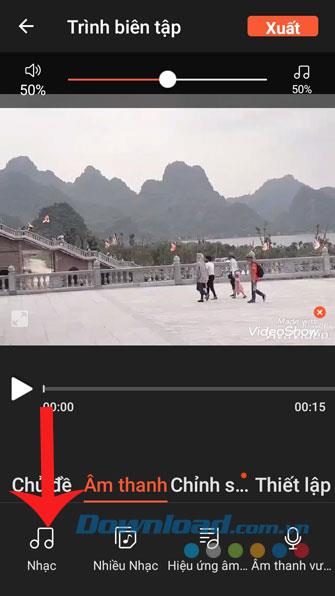
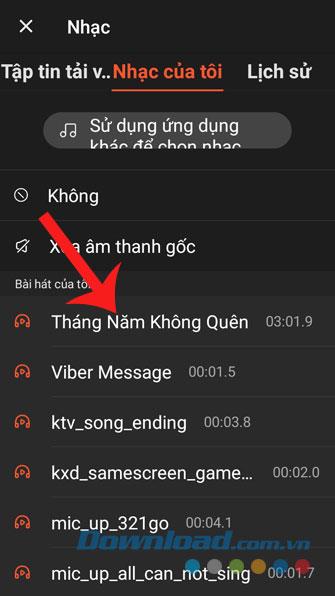
Step 6: Next, click Edit , to be able to use video editing tools such as Subtitles, Transitions, Filters, Effects, ...
Step 7: Click the Settings , to be able to adjust some features such as: Screen ratio, Background color, Volume of music in the video, ....
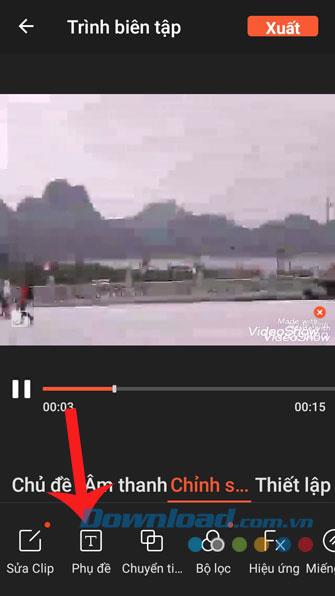
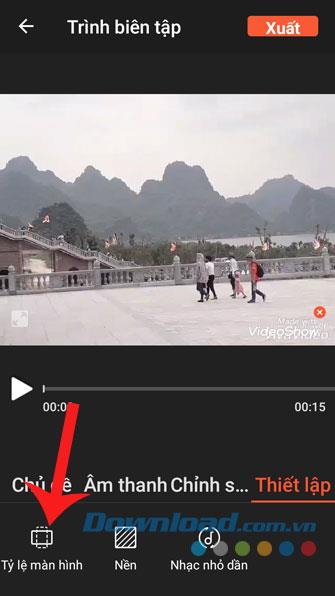
Step 8: After you have set up all the tools to edit the video, click the Export button in the upper right corner of the screen.
Step 9: Touch the Save button to the library .
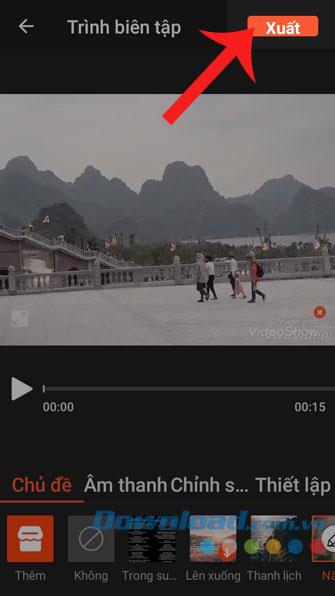
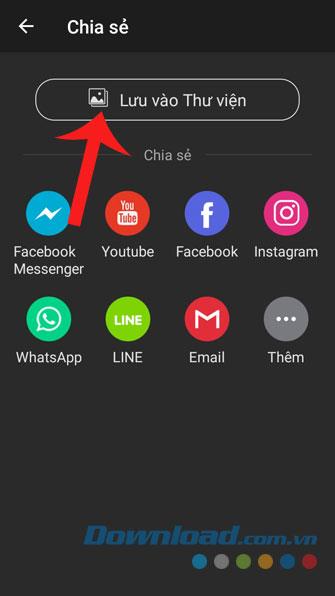
Step 10: Select a mode for the video.
Step 11: Wait a moment, so that this application can export the video.
Step 12: Finally, my edited video has been saved to my phone.
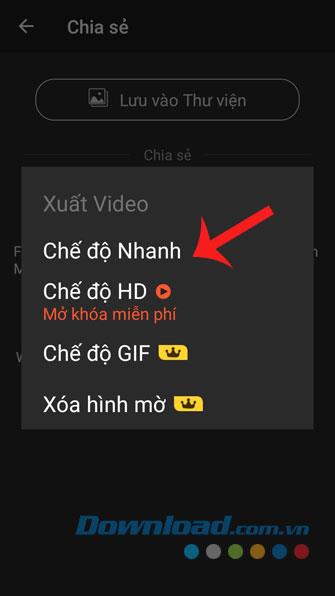
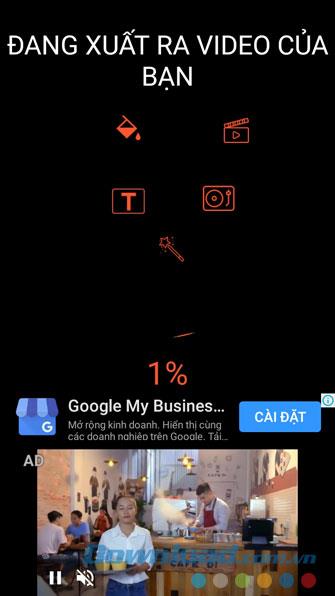
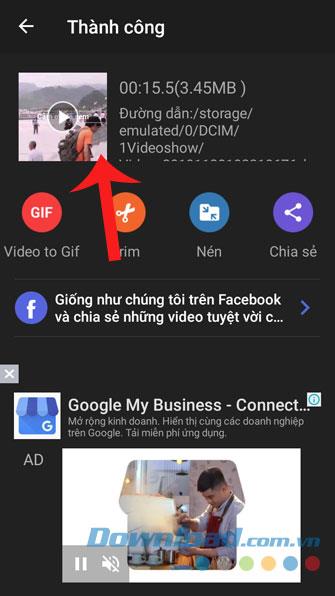
Above is the guide to install and edit videos with VideoShow, hope that after following the article and following the steps, you can easily use this app to edit and create real videos. Impressive for posting on social networking sites .
In addition, you can also refer to some articles about other applications such as:
I wish you successful implementation!