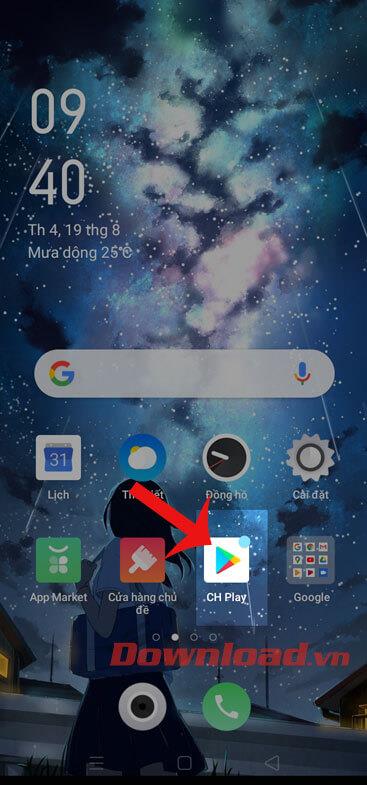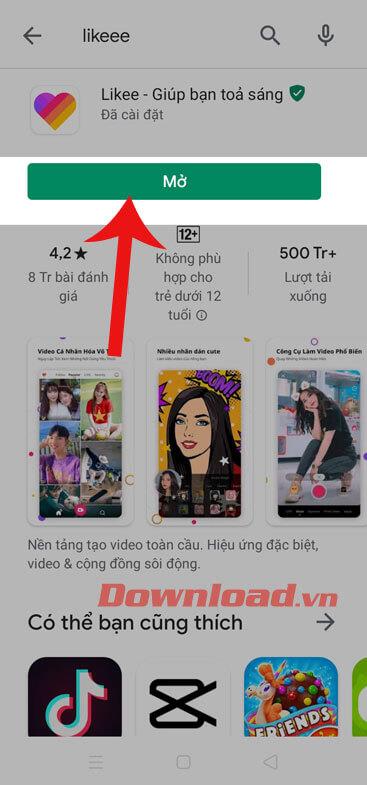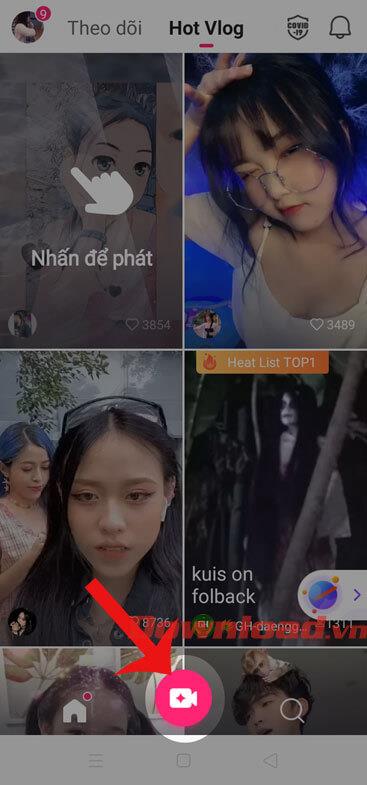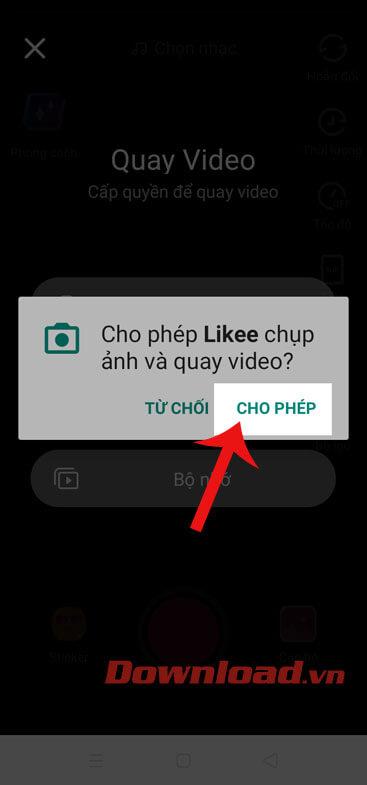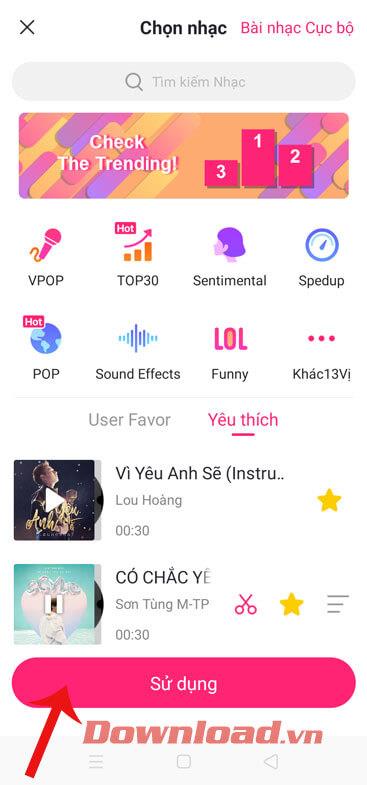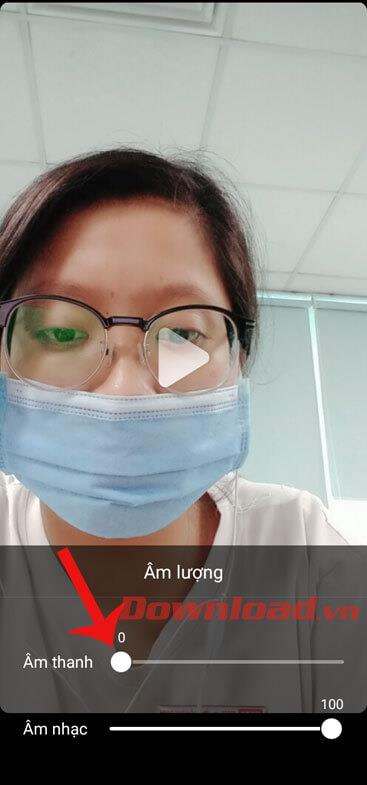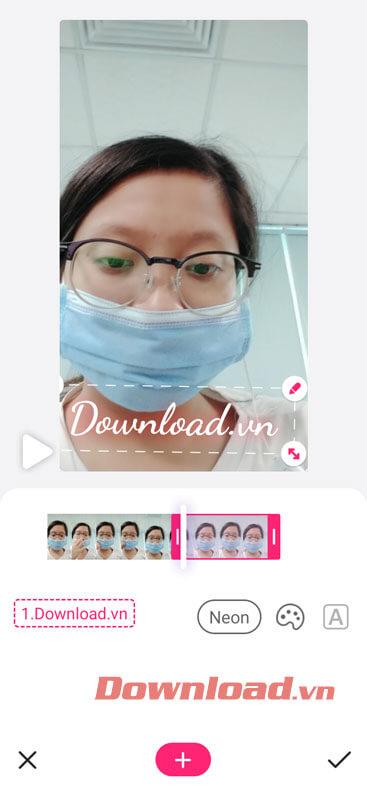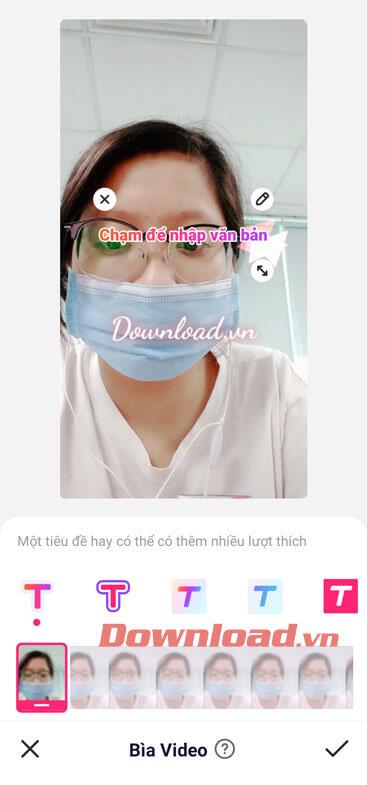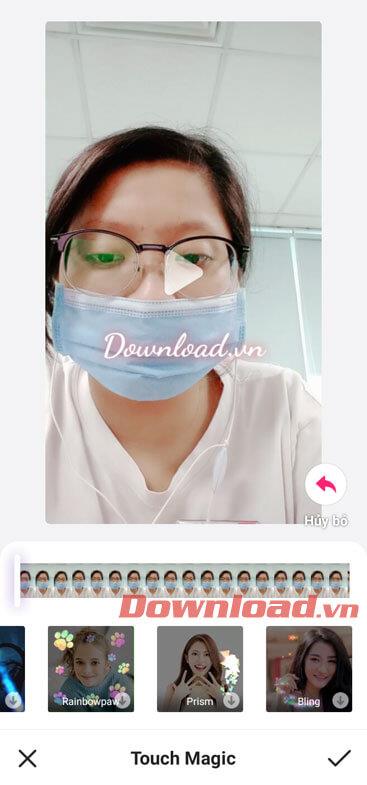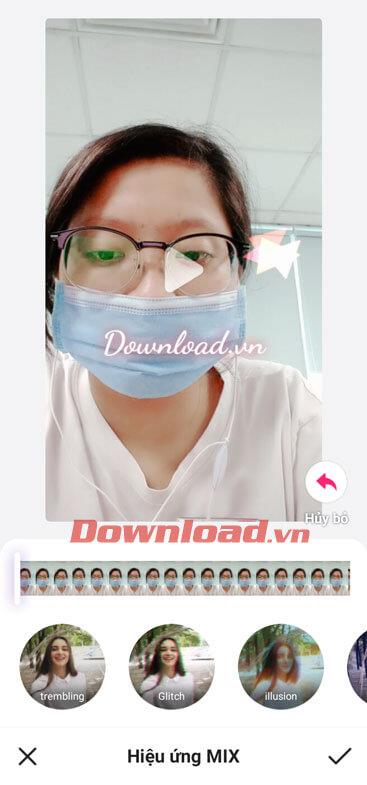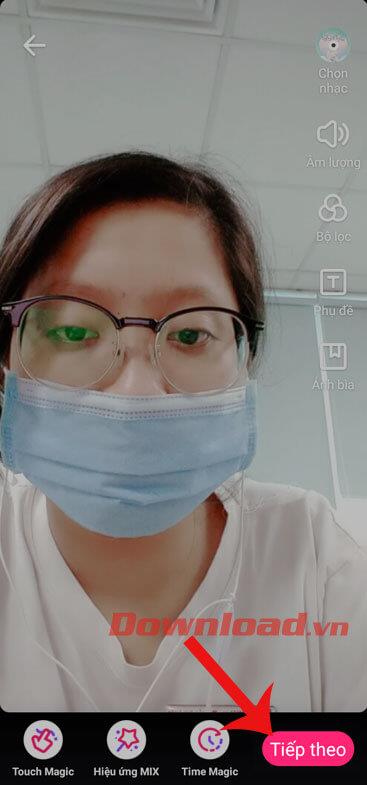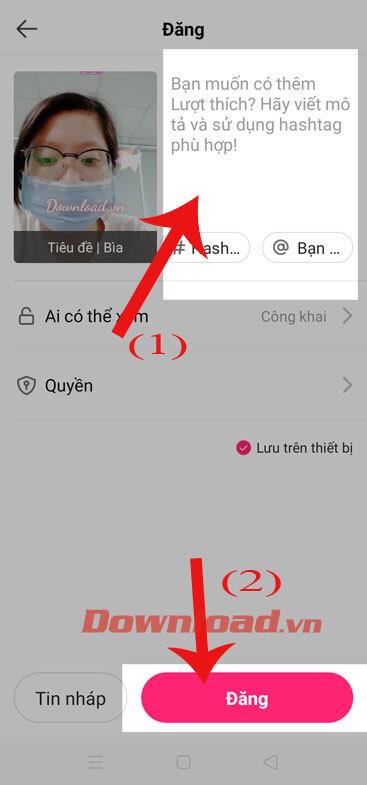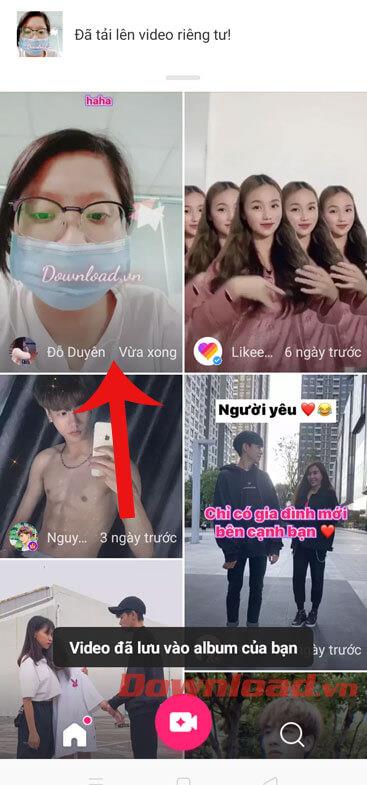Likee is an application that allows users to create unique and impressive videos thanks to a number of tools such as: cutting, creating subtitles, inserting music, effects,... In addition, this application also supports Helps livestream users talk to many other people, especially likee also helps us connect with many people everywhere in the world.
With many tools to help create beautiful and impressive videos, this is an application that is loved by many young people. Therefore, today we would like to introduce an article on instructions for downloading and recording videos with Likee on your phone , please follow along.
Instructions for installing Likee on your phone
In the following article, we would like to introduce the steps to install the application on Android. You can also do the same to install Likee on iOS or click the download button below.
Step 1: First, we need to open the Google Play app store on the phone.
Step 2: Type the keyword Likee , then click the Search button .
Step 3: Click the Install button to start the process of downloading the application to your device.
Step 4: After completing the installation process, press the Open button to start using this application.
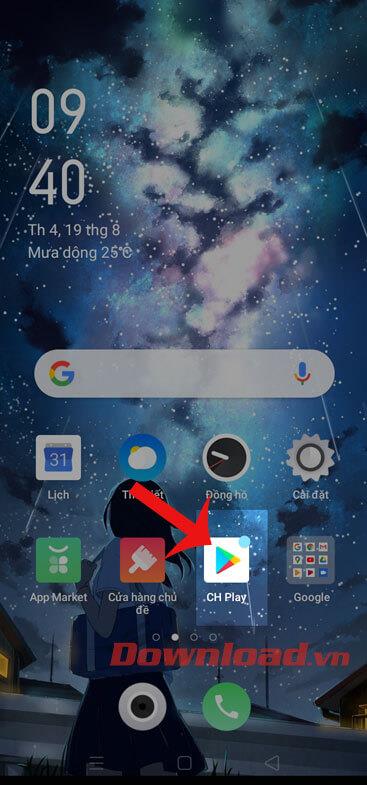
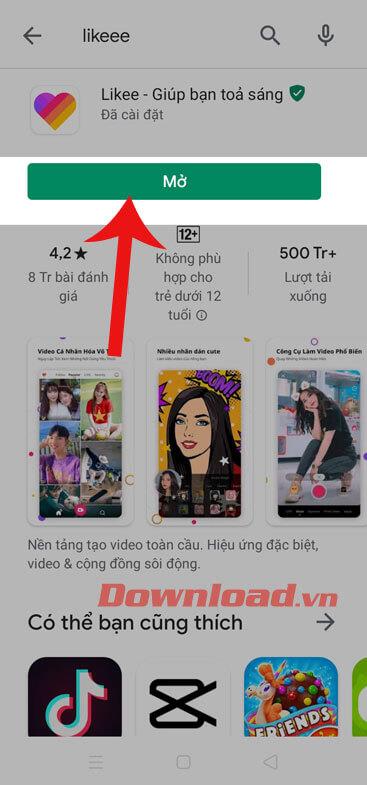
Instructions for recording videos on Likee
Step 1: At the main interface of the application, click on the video camera icon at the bottom of the screen.
Step 2: Click the Allow button to grant permission to use this application's camera.
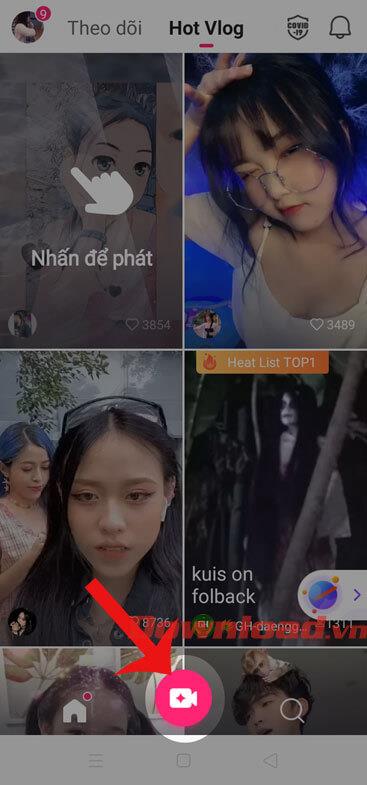
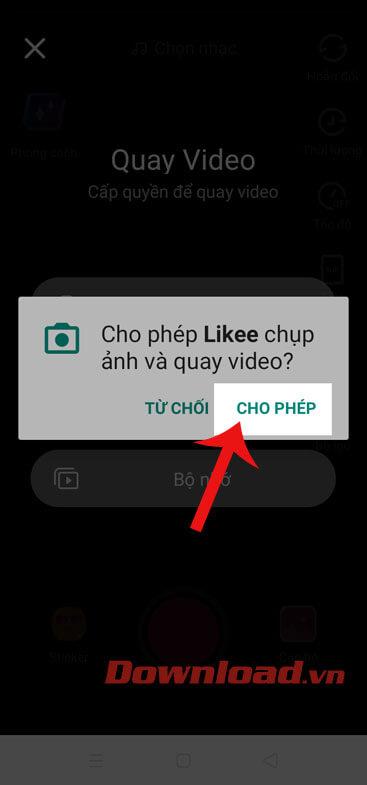
Step 3: Touch and hold the movie recording button below the screen.

Step 4: After successfully recording a video, click on Choose music , then search and click on the song you want to insert into the video, next click the Use button to add music to the video.
Step 5: Touch Volume to adjust the volume of the video sound and music sound.

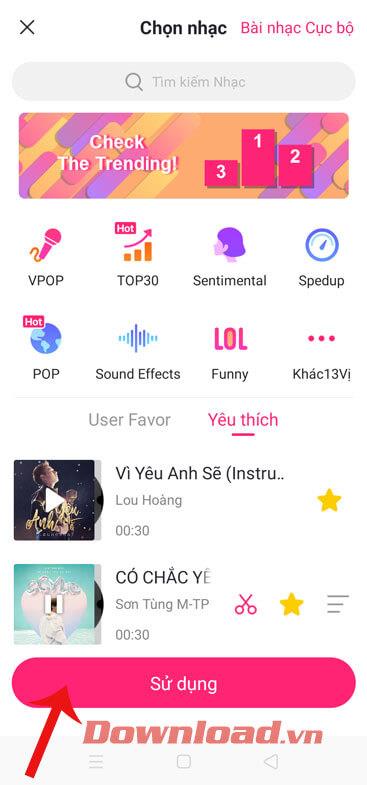
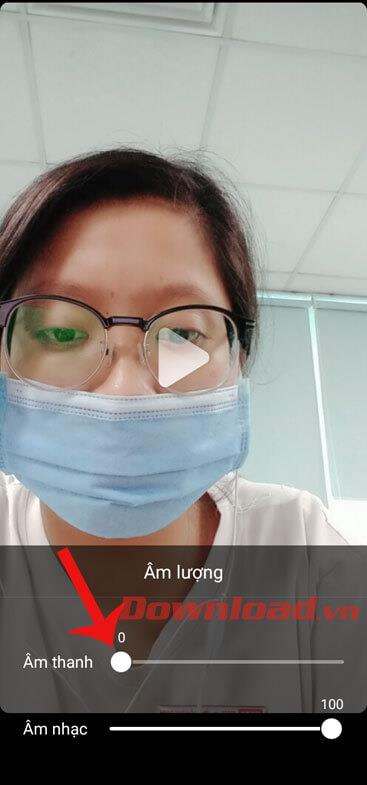
Step 6: Click on Filter to choose color effects for the video.
Step 7: Click on Subtitles , then enter the text you want to insert into the video.
Step 8: Click on the Cover photo section , write the title content for the video, with a good and impressive title, the video will get many likes.
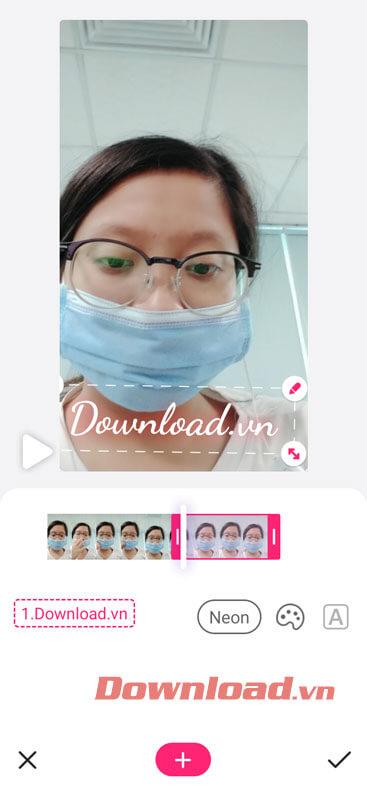
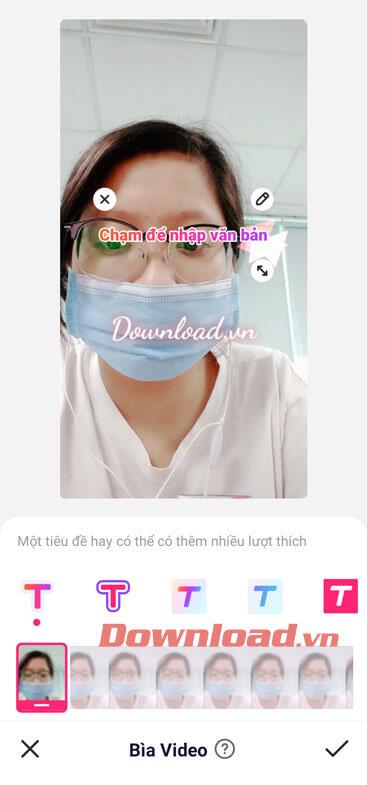
Step 9: At the bottom of the screen, tap Touch Magic to add effects to make the video more beautiful.
Step 10: Continue, click on Mix Effects , and choose a color transition effect for the video.
Step 11: Tap on Time Magic to choose the video playback speed: Slow motion, Reverse, Speed up,...
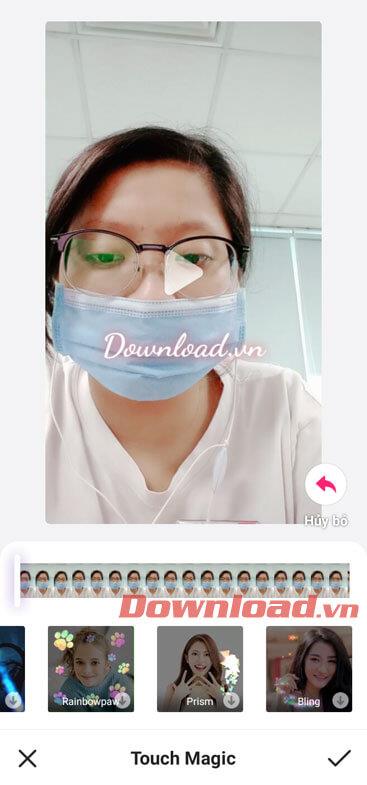
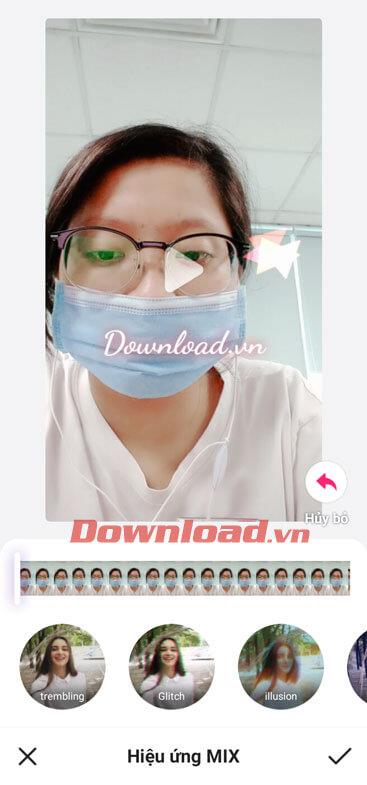

Step 12: After editing the video, click the Next button in the lower right corner of the screen.
Step 13: Write a caption for the video, then press the Post button .
Step 14: At this point, your video will display on the application's home page.
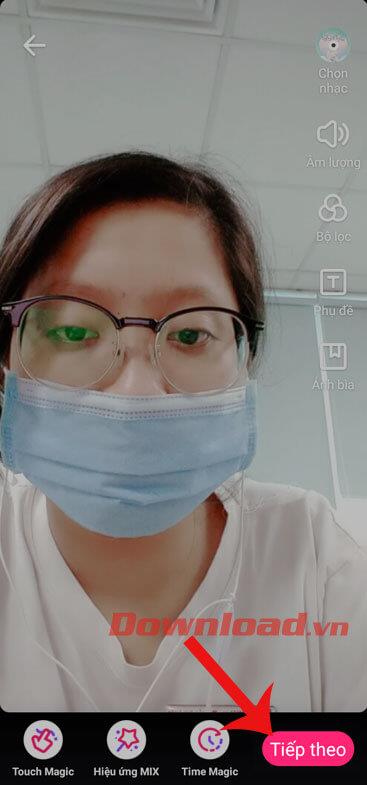
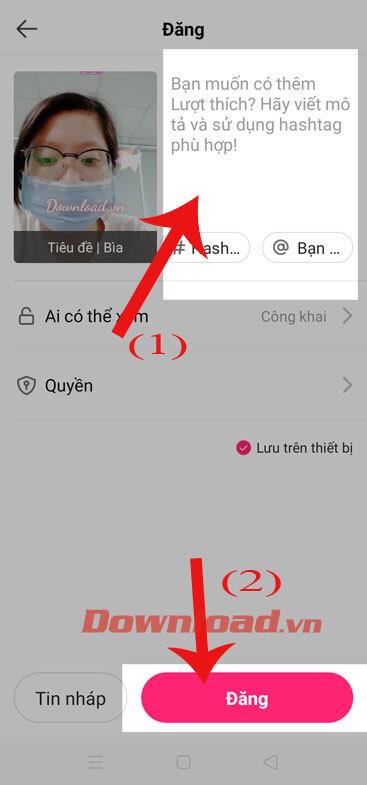
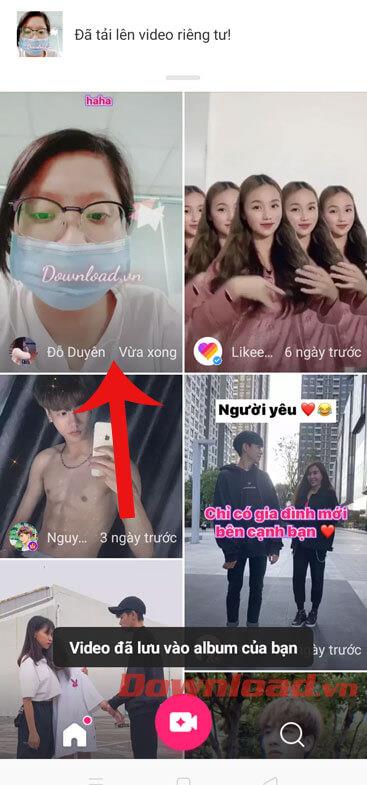
Wishing you success!