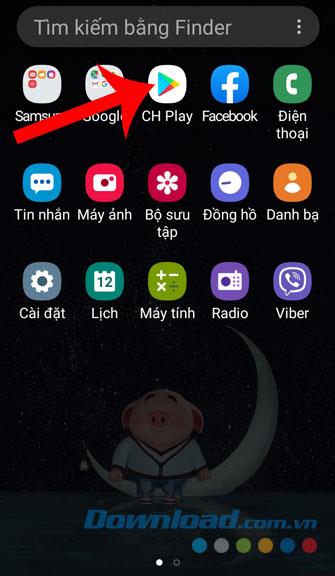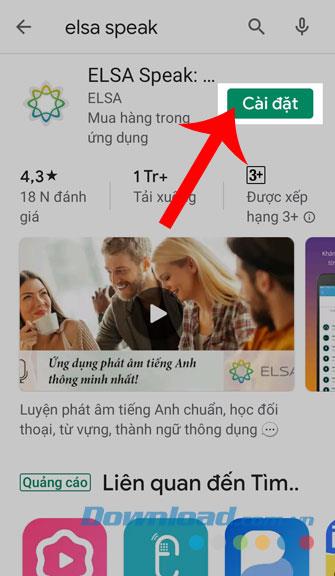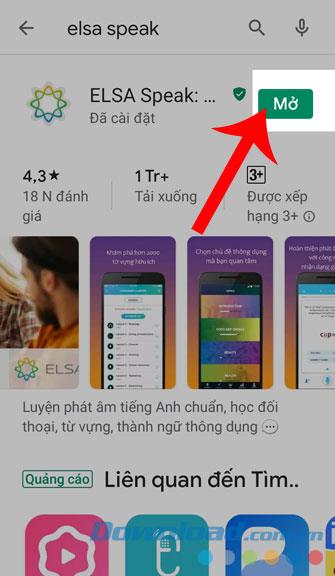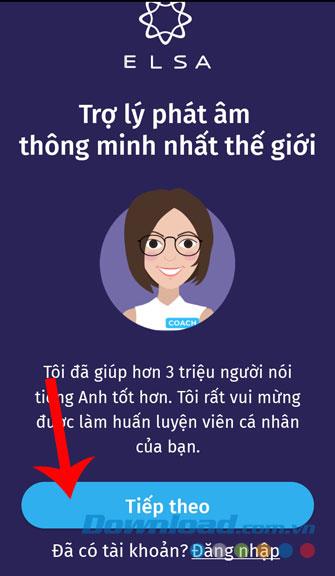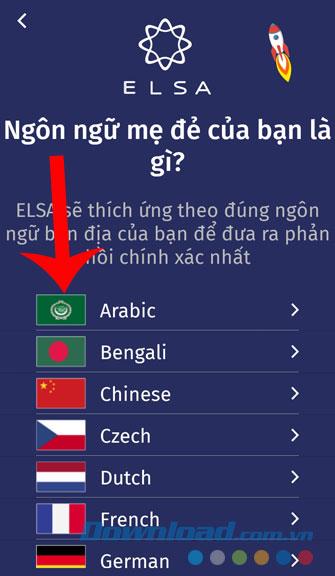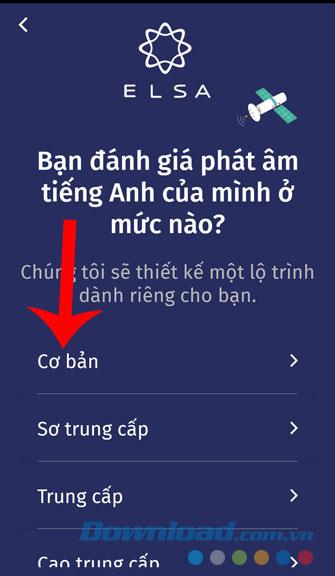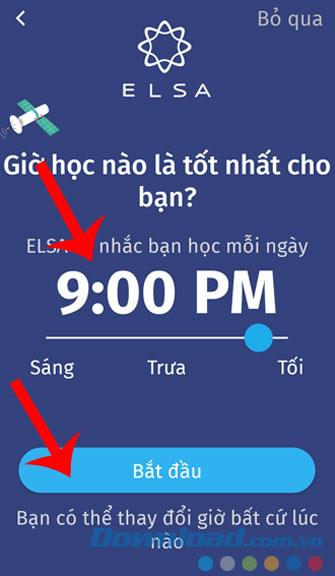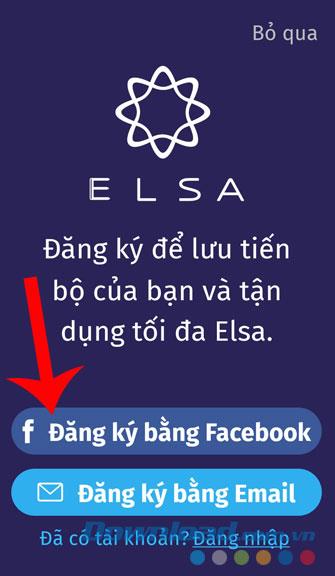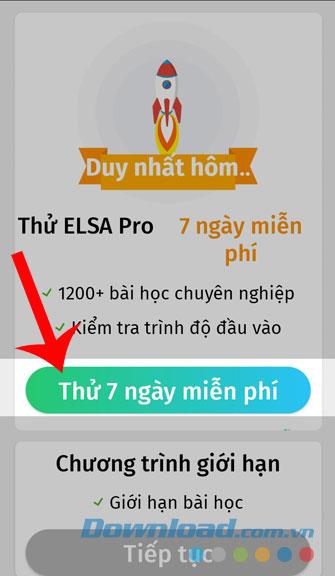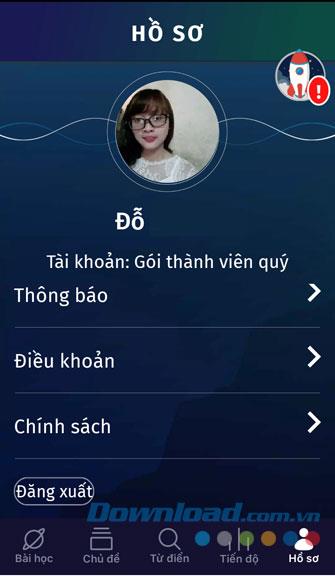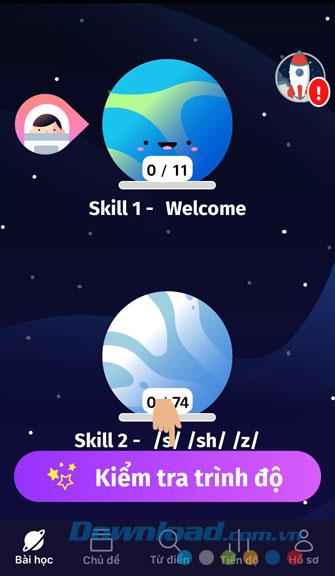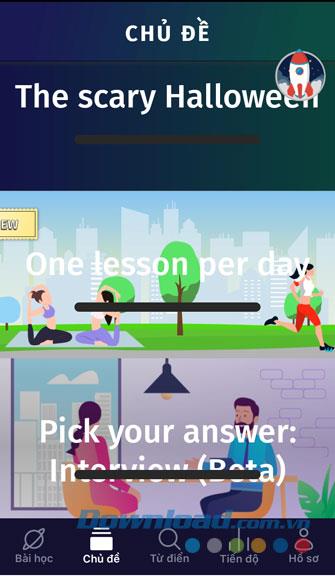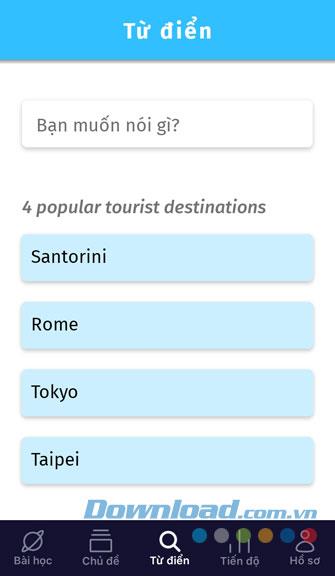To support people can easily practice speaking English effectively without having to go to the center. Currently, there are many English speaking training applications on the phone, such as: ELSA Speak, Speak English , Accent Training , ...
ELSA Speak is an English speaking practice application used by many people today. In this application, there will be many lessons divided into different topics and levels, helping us to easily practice our English speaking skills. Here, we will introduce the article on how to download and use ELSA Speak on the phone, please refer.
1. Instructions to install ELSA Speak on the phone
This article will guide you to install this application on Android , in addition you can follow the same steps for iOS , or click the download button below.
Download ELSA Speak on Android Download ELSA Speak iOS
Step 1: First, click the icon of the CH Play app store ( App Store for iOS) on the main screen of the phone.
Step 2: Enter the keyword ELSA Speak and click search.
Step 3: Touch the Install button , to be able to download this application to your phone.
Step 4: Wait for a while to download the application to the device is complete, then press the Open button to start using ELSA Speak.
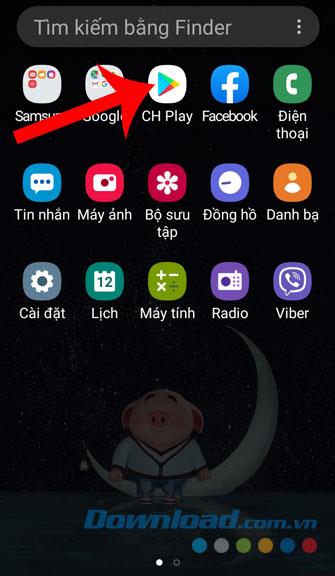
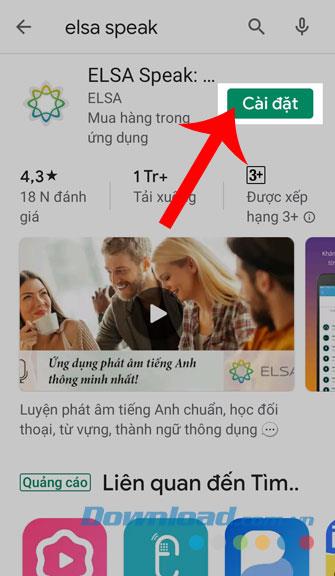
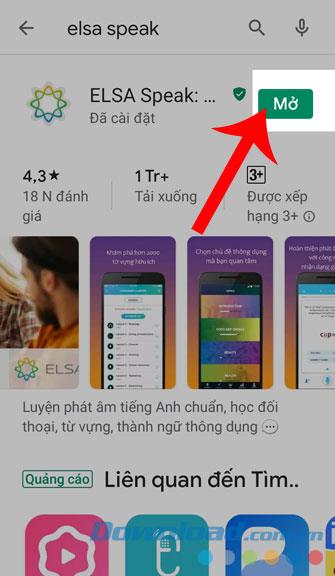
2. How to register for an ELSA Speak account?
Step 1: Once you have installed and opened the application, this time at the image that appears the introduction of the trainer, press the Continue button .
Step 2: Choose your native Language .
Step 3: Click on your current pronunciation level . There will be 5 main levels of English speaking: Basic, Intermediate, Intermediate, Intermediate, Advanced .
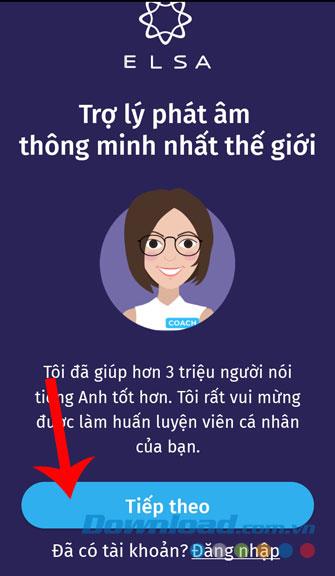
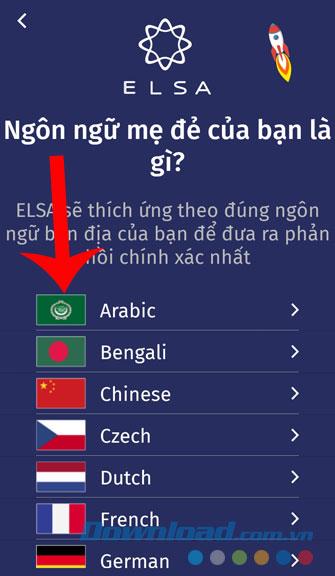
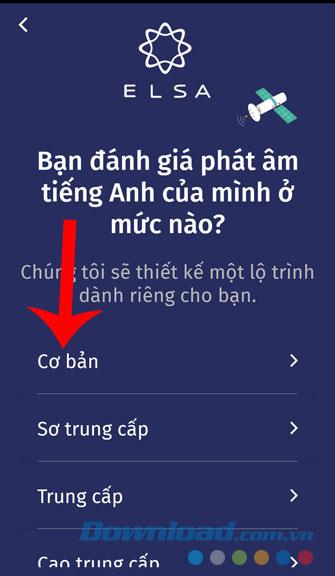
Step 4: Set the time you can study on this app, then touch the Start button .
Step 5: Select the registration form with your Facebook account or Email .
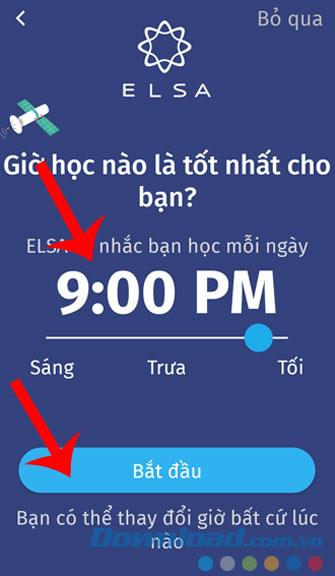
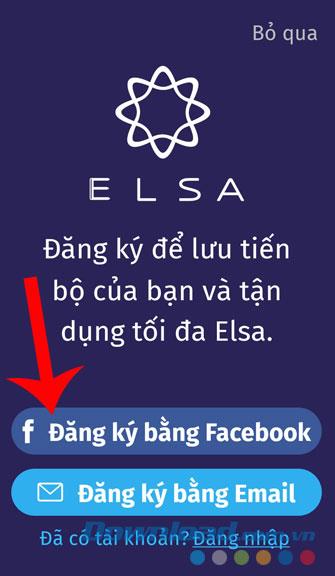
Step 6: Wait a moment for the system to automatically register and log in your account.
Step 7: To be able to start using this application, click the 7-day Free Trial button .
Step 8: Now your ELSA Speak account has been created and start using this speaking app.
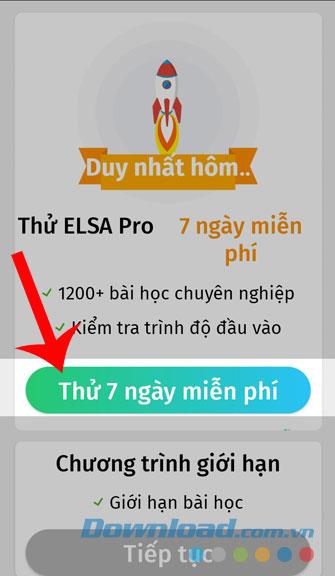
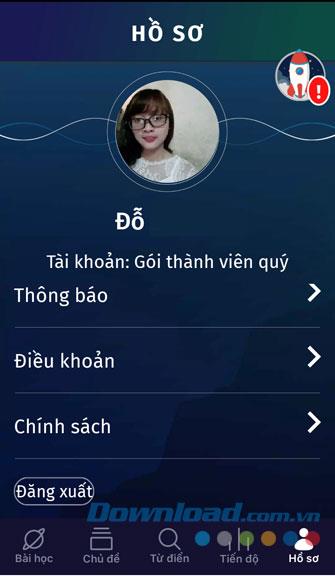
3. Instruction for using ELSA Speak on phone
At the home page of the application, there will be lessons from each level from easy to difficult, for you can easily practice speaking English. In addition, you can also refer to other items such as:
- Subject: Here, users can practice speaking according to the topics on the application.
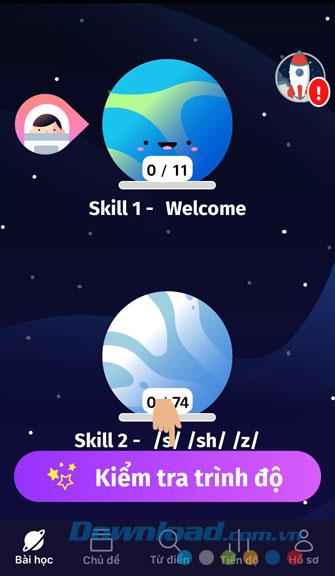
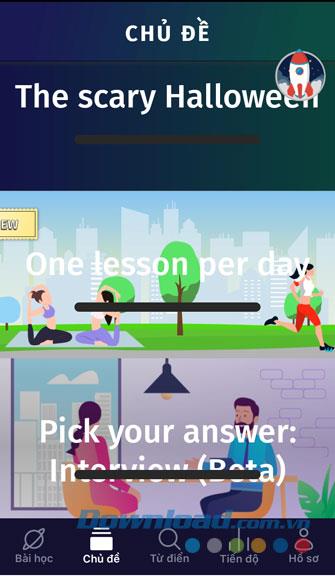
- Dictionary: This is where we will look up new words.
- Progress: In this, will display the learning progress of the day and will automatically assess your current level.
- Profile: All account information and application settings are included in this section.
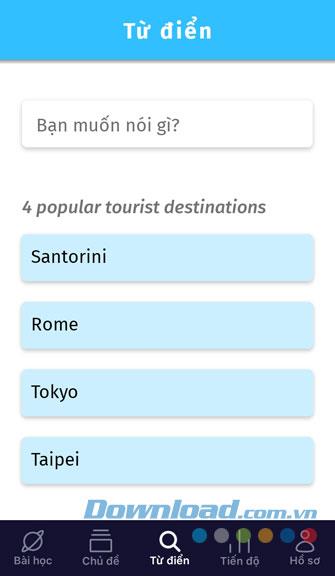

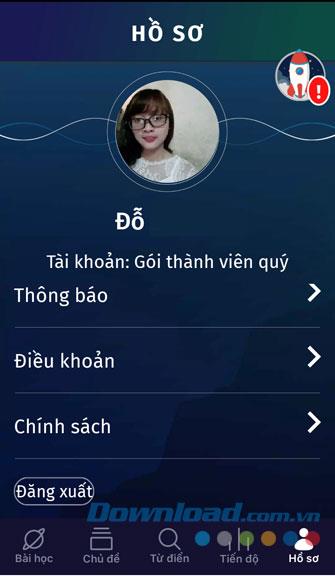
Above is the guide to install and use Elsa Speak on your phone, we hope that after following this article and successfully downloading this application to your device, you can easily practice speaking Vietnamese. He is wherever he is without having to go to centers.
In addition, you can also refer to some other articles such as:
I wish you successful implementation!