How to use Conversation Awareness and Live Listen on AirPods

At first glance, AirPods look just like any other true wireless earbuds. But that all changed when a few little-known features were discovered.
When you download an Excel file from the internet, the table format may not be suitable for your data table creation requirements. If so, you can clear the table format in Excel so that you can set up another format if needed. There are many ways to clear the table format in Excel, following the instructions in the article below.
How to remove Excel table formatting via the Design tab
Step 1:
You open the Excel table that needs to be formatted. Next, we highlight the table area that needs to be formatted and then click on the Design item above.
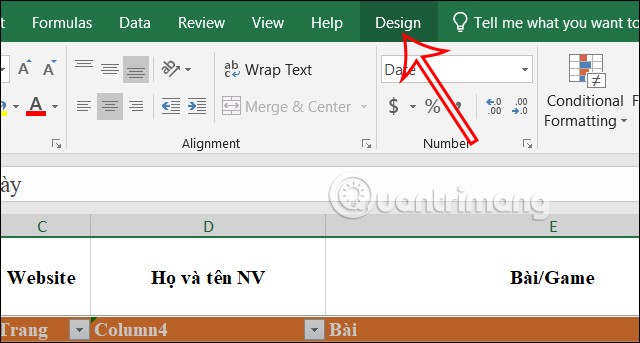
Step 2:
Next, in the Table Styles section , click on the arrow icon to display the menu of table styles. Now you will click Clear to delete the table style.
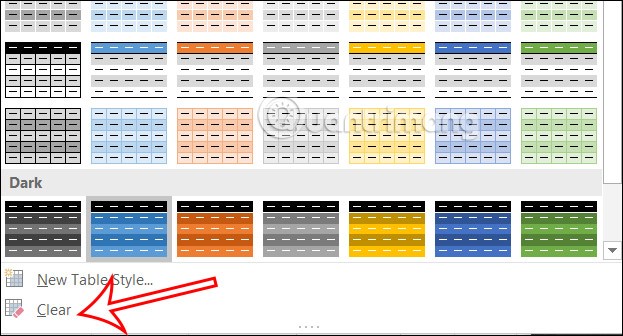
You will then see that the table style has been removed but the data formatting in the table is still retained.
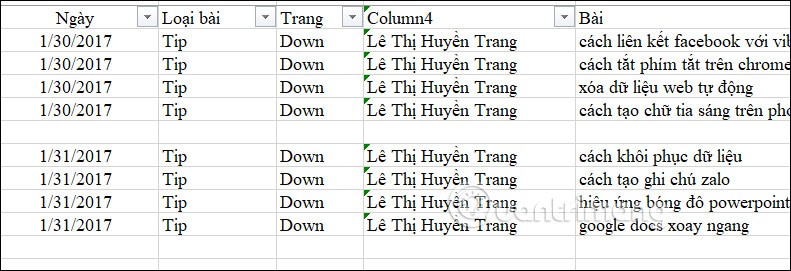
How to remove Excel table formatting completely
When you completely delete an Excel table format, all table styles and formatting for the data in the table will also be completely deleted.
We will press Ctrl + A to quickly select the entire table . Next, click on the Clear icon in the corner as shown. Now you will see some options to clear Excel table formatting including:
Here we will click on Clear Formats to completely remove Excel table formatting.
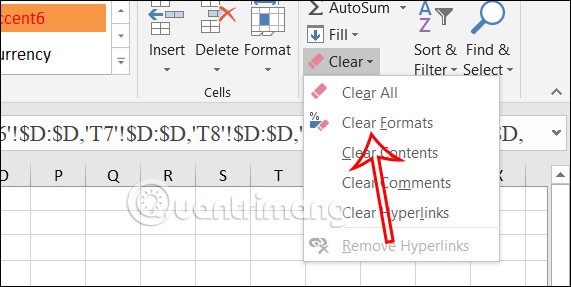
Clear Excel table formatting using data area
Excel data areas will help you remove some special formats like data filter icons while still keeping the data in the table.
Step 1:
In the Excel table interface, right-click on any cell in the table and select Table in the displayed list , then select Concert to Range to switch to the data range format.
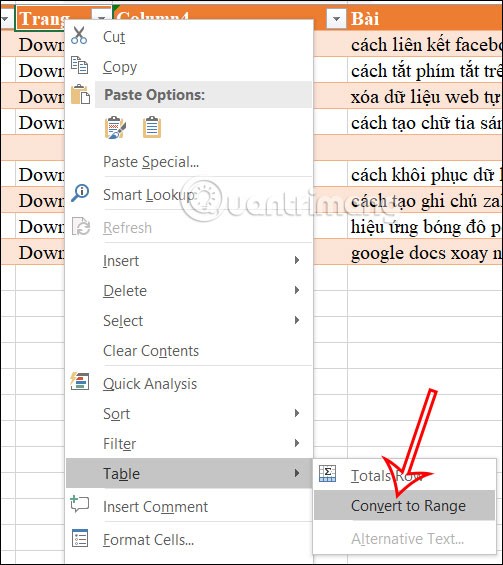
Step 2:
A pop-up will appear asking if you are sure you want to convert to zone format, click Yes to proceed .
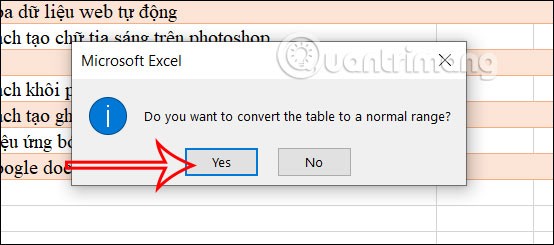
As a result you will see the filter icon no longer displayed in the table.
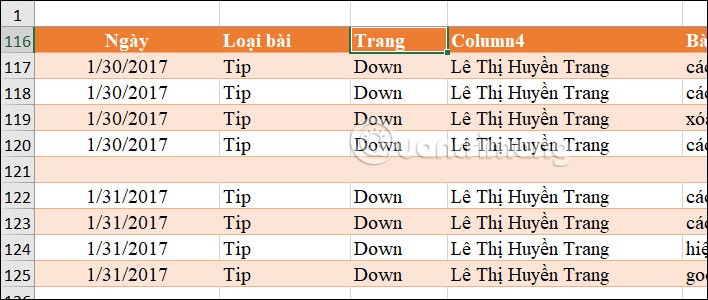
Step 3:
Next, we click on the Clear icon and then select Clear Formats to clear the formatting in the Excel table.
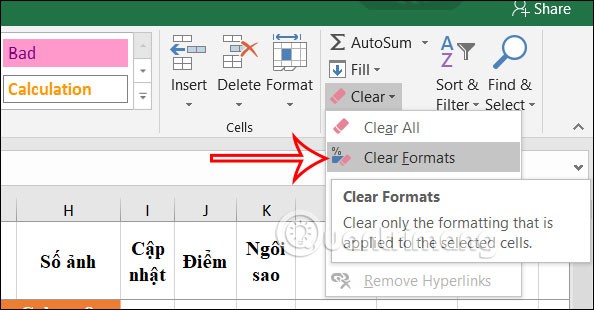
How to remove Excel table formatting using VBA
When you run a VBA command, all customizations to the table are performed automatically, including removing table formatting.
Step 1:
We press the key combination Alt + F11 to open the VBA interface in Excel. Next, we right-click on the existing module, select Insert, and then click Module .

Step 2:
Display the interface to enter VBA code according to the content below.
Sub RemoveFormatAsTable()
Dim tbl As ListObject
' Check if the active cell is within a table
If ActiveCell.ListObject Is Nothing Then
MsgBox "Active cell is not within a table.", vbExclamation
Exit Sub
End If
' Set tbl to the table of the active cell
Set tbl = ActiveCell.ListObject
' Remove the table format
tbl.Unlist
MsgBox "Format as Table removed successfully.", vbInformation
End Sub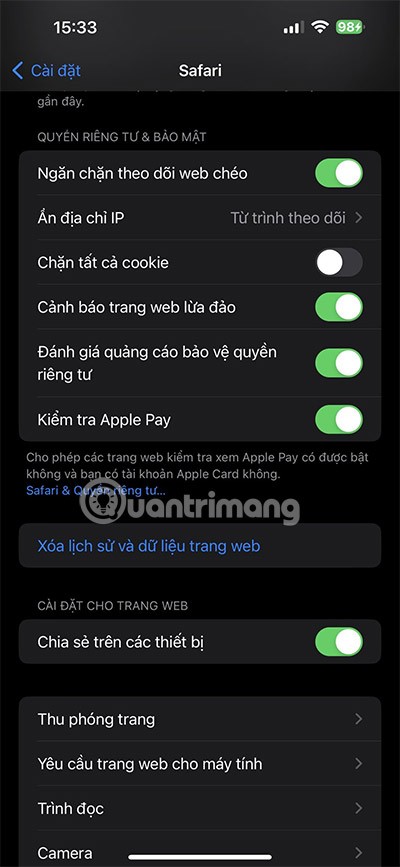
Continue pressing F5 to run the entered command. Now you see the interface as shown, we click on RemoveFormatAsTable in the interface and then press Run to run the command to remove the table format.
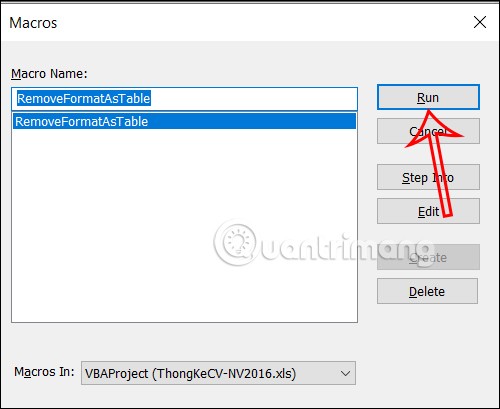
How to clear Excel table formatting on phone
You need to take a few extra steps to clear formatting in Excel on your smartphone or tablet. However, the process is still quite easy. Here are the steps you need to follow:
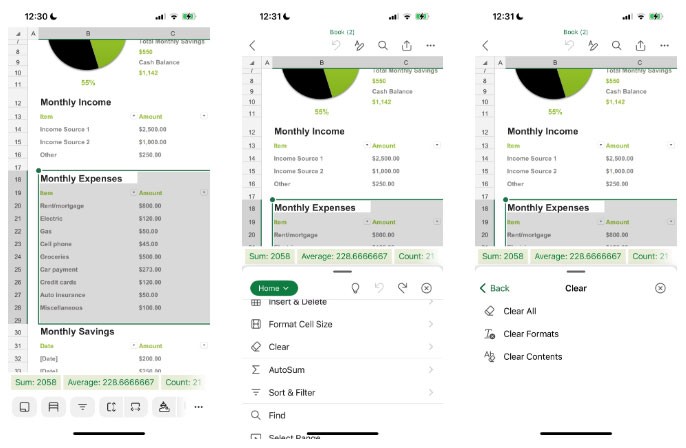
After you clear your Excel table formatting, you can easily rearrange your spreadsheet if needed. And if you decide you don't want to clear your table formatting, you can always easily undo the process.
At first glance, AirPods look just like any other true wireless earbuds. But that all changed when a few little-known features were discovered.
In this article, we will guide you how to regain access to your hard drive when it fails. Let's follow along!
Dental floss is a common tool for cleaning teeth, however, not everyone knows how to use it properly. Below are instructions on how to use dental floss to clean teeth effectively.
Building muscle takes time and the right training, but its something anyone can do. Heres how to build muscle, according to experts.
In addition to regular exercise and not smoking, diet is one of the best ways to protect your heart. Here are the best diets for heart health.
The third trimester is often the most difficult time to sleep during pregnancy. Here are some ways to treat insomnia in the third trimester.
There are many ways to lose weight without changing anything in your diet. Here are some scientifically proven automatic weight loss or calorie-burning methods that anyone can use.
Apple has introduced iOS 26 – a major update with a brand new frosted glass design, smarter experiences, and improvements to familiar apps.
Yoga can provide many health benefits, including better sleep. Because yoga can be relaxing and restorative, its a great way to beat insomnia after a busy day.
The flower of the other shore is a unique flower, carrying many unique meanings. So what is the flower of the other shore, is the flower of the other shore real, what is the meaning and legend of the flower of the other shore?
Craving for snacks but afraid of gaining weight? Dont worry, lets explore together many types of weight loss snacks that are high in fiber, low in calories without making you try to starve yourself.
Prioritizing a consistent sleep schedule and evening routine can help improve the quality of your sleep. Heres what you need to know to stop tossing and turning at night.
Adding a printer to Windows 10 is simple, although the process for wired devices will be different than for wireless devices.
Diet is important to our health. Yet most of our meals are lacking in these six important nutrients.
You want to have a beautiful, shiny, healthy nail quickly. The simple tips for beautiful nails below will be useful for you.













