How to Check Purchase History on Apple App Store

Through your purchase history on the App Store, you will know when you downloaded that app or game, and how much you paid for the paid app.
Setting up a new screen for Windows is no problem. All you have to do is right click on your favorite image and select the Set as Wallpaper option .
However, it would be a lot better if you had an application that could automatically set a beautiful new wallpaper every day for you. Here are some of the best apps you can try to automatically get new "clothes" for your desktop every day.
If you are using Windows 10 , Dynamic Theme is one of the best apps to set a new desktop wallpaper every day. The good thing about this application is that it is completely free, has no ads and you can install it easily. The application automatically loads the new Bing image and sets it as your desktop wallpaper. If desired, you can also configure it to set the same pattern for the lock screen wallpaper.
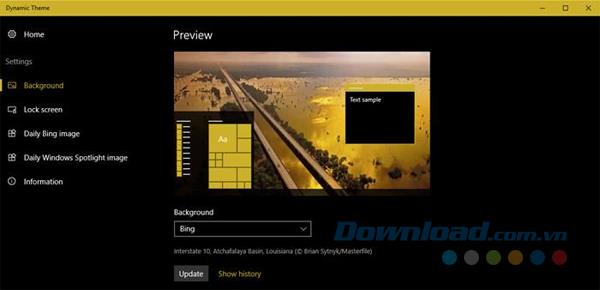
If you like these Bing wallpapers everyday and want to save them for offline use, just enable the Autosave feature .
If you're looking for beautiful, high-resolution, free-resolution photos, photos or desktop wallpapers, you'll probably be immersed in a website called Unsplash. Unsplash is one of the best places to download royalty free images for both personal and commercial use. Splashy makes good use of Unsplash to automatically download and set up new desktop wallpapers every day. This application is very stylish and minimalist.
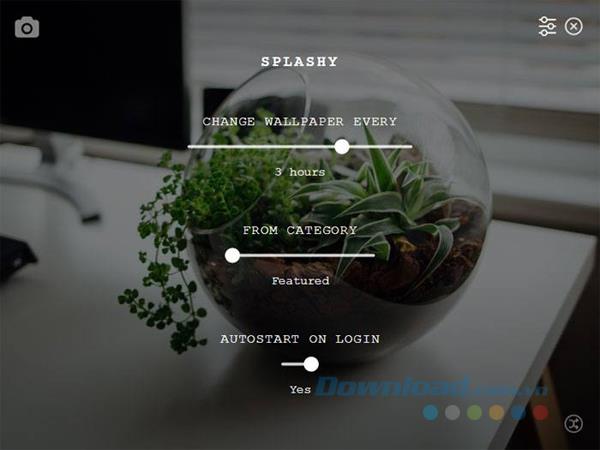
If you want, you can also choose a photo category to set as a wallpaper and even configure the app to set a new wallpaper every 3 minutes. If you like a simple application without complicated options, try Splashy to see if it fits what you need. Splashy is available with Windows, Mac, and Linux.
Download Splashy for Mac
If you want to set some beautiful art pictures or classic paintings as wallpapers for your desktop, Artpip was born for you. Like Splashy, Artpip is very minimal and simple. You just need to install and launch the application, and it will automatically set a new picture as your desktop wallpaper. If you like a specific wallpaper, click the heart icon that appears at the bottom of the window to add it to your favorites.
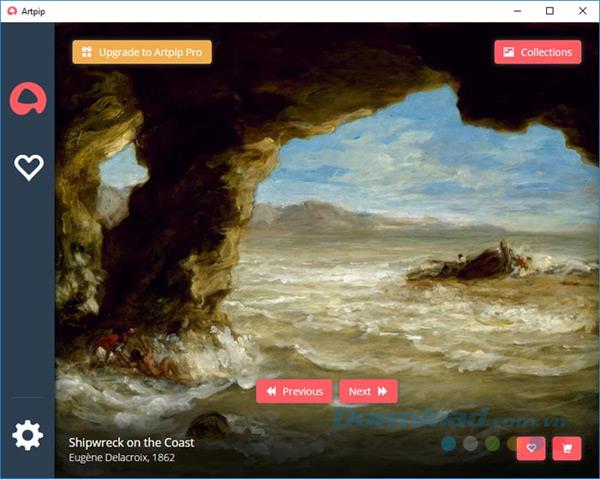
The application is available in both free and premium versions. The free version is limited to paintings and artwork. Moreover, the auto change of wallpaper feature is limited with every 24 hours change. The pro version gives you access to the photographer's collections, the ability to automatically change the wallpaper every 5 minutes and the artwork is individually customized. It can be said that the free version has met the needs of the majority of users.
Download Artpip for Mac
Bored of changing your wallpaper yourself after a while? So why hesitate any longer, experience immediately the 3 applications mentioned above. They will automatically set up a new screen for you every day with a rich and beautiful stock of images.
Through your purchase history on the App Store, you will know when you downloaded that app or game, and how much you paid for the paid app.
iPhone mutes iPhone from unknown callers and on iOS 26, iPhone automatically receives incoming calls from an unknown number and asks for the reason for the call. If you want to receive unknown calls on iPhone, follow the instructions below.
Apple makes it easy to find out if a WiFi network is safe before you connect. You don't need any software or other tools to help, just use the built-in settings on your iPhone.
iPhone has a speaker volume limit setting to control the sound. However, in some situations you need to increase the volume on your iPhone to be able to hear the content.
ADB is a powerful set of tools that give you more control over your Android device. Although ADB is intended for Android developers, you don't need any programming knowledge to uninstall Android apps with it.
You might think you know how to get the most out of your phone time, but chances are you don't know how big a difference this common setting makes.
The Android System Key Verifier app comes pre-installed as a system app on Android devices running version 8.0 or later.
Despite Apple's tight ecosystem, some people have turned their Android phones into reliable remote controls for their Apple TV.
There are many reasons why your Android phone cannot connect to mobile data, such as incorrect configuration errors causing the problem. Here is a guide to fix mobile data connection errors on Android.
For years, Android gamers have dreamed of running PS3 titles on their phones – now it's a reality. aPS3e, the first PS3 emulator for Android, is now available on the Google Play Store.
The iPhone iMessage group chat feature helps us text and chat more easily with many people, instead of sending individual messages.
For ebook lovers, having a library of books at your fingertips is a great thing. And if you store your ebooks on your phone, you can enjoy them anytime, anywhere. Check out the best ebook reading apps for iPhone below.
You can use Picture in Picture (PiP) to watch YouTube videos off-screen on iOS 14, but YouTube has locked this feature on the app so you cannot use PiP directly, you have to add a few more small steps that we will guide in detail below.
On iPhone/iPad, there is a Files application to manage all files on the device, including files that users download. The article below will guide readers on how to find downloaded files on iPhone/iPad.
If you really want to protect your phone, it's time you started locking your phone to prevent theft as well as protect it from hacks and scams.













