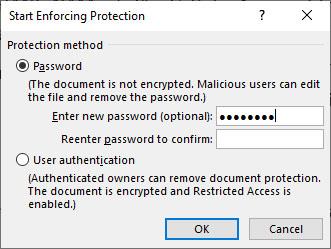In fact, for some reason, you do not want others to copy and edit your text, now you can use the anti-copy feature and edit text in Word files easily to prevent block copying.
This feature must be familiar with PDF files, but in Microsoft Word people rarely use this feature. So WebTech360 will guide you to implement this feature to protect your documents.
This tutorial will be suitable for Word 2007, Word 2010, Word 2013 and Word 2016 versions, basically this operation is the same on the versions mentioned above. To prevent Copy and edit Word files, we do the following:
+ Step 1: Open the Word file that you want to set the anti-copy property and edit the text on.
+ Step 2: You click Review >Restrict Editing
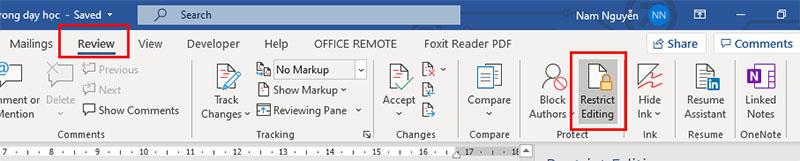
+ Step 3. A dialog box appears on the right side of your text page. and you can set some of the following parameters to suit your needs
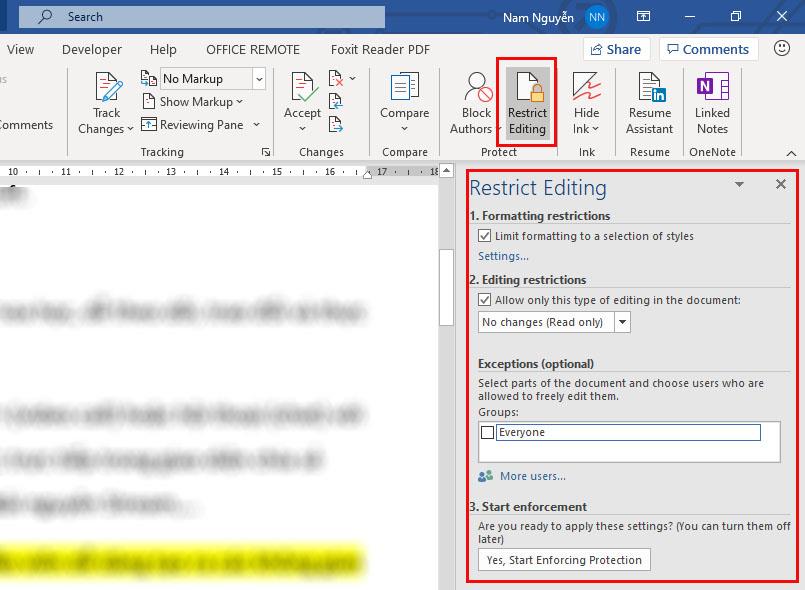
- Formatting Restrictions: Restrict text formatting.
- Limit formatting to a selection of sltyes: Limit the selection of styles
- Setting: Click Setting to set the format restrictions
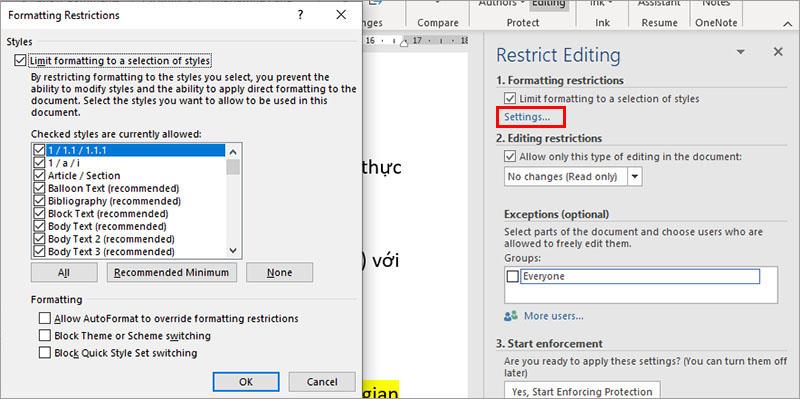
- Editing Restrictions : Restrict text editing.
- Allow only this type of editing in the document: If you select this option, Microsoft Word allows you to choose which styles the user can be allowed to edit.
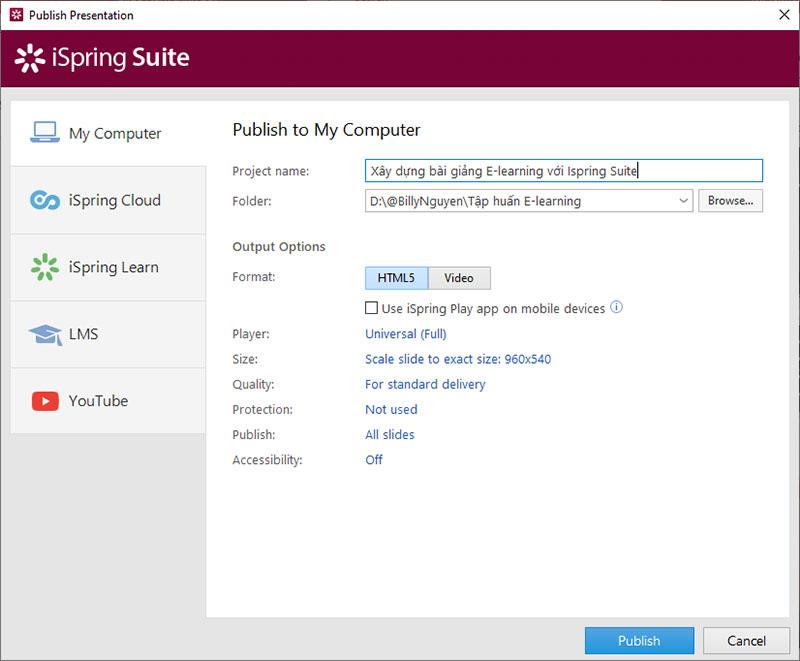
- Exceptions (Optional): Exceptions – This section allows you to select who or what parts of the document are allowed to edit.
After the setup is complete, click select  to start protecting your documents
to start protecting your documents
+ Step 4: You will see a table for you to enter a password to make sure no one can copy and edit the text on your word file.
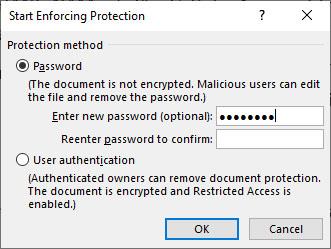
Note: To remove the anti-copy and text editing feature, you do the same thing as when installing (Review > Restrict Editing) . Then click then enter the password to lock. Stop Protection 
Wish you will have more interesting experiences with Microsoft Word
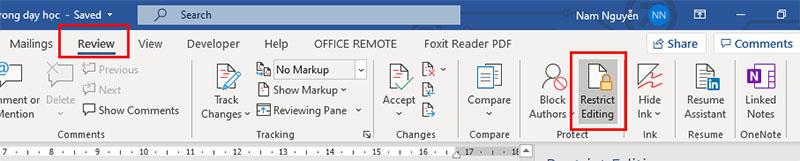
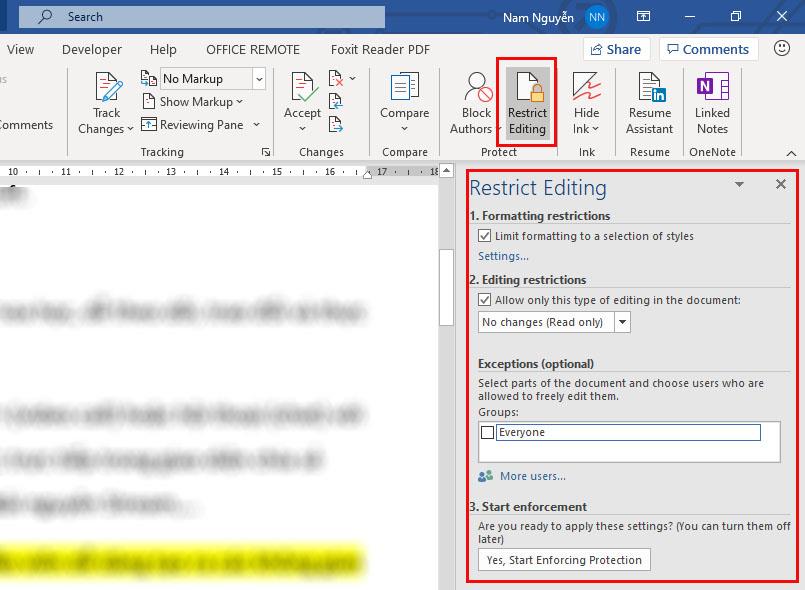
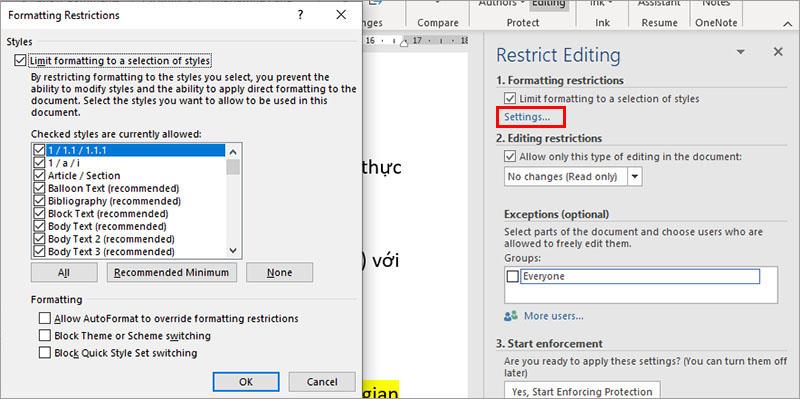
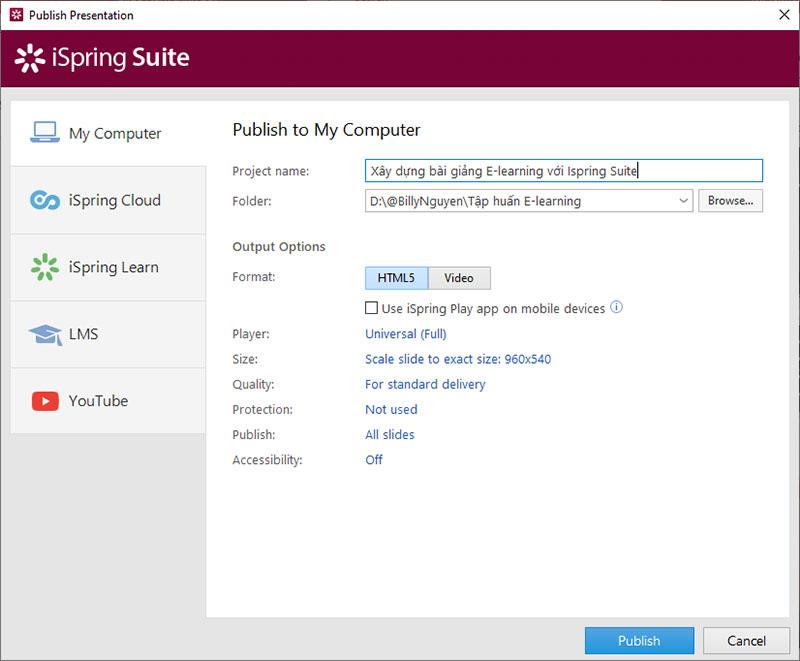
 to start protecting your documents
to start protecting your documents