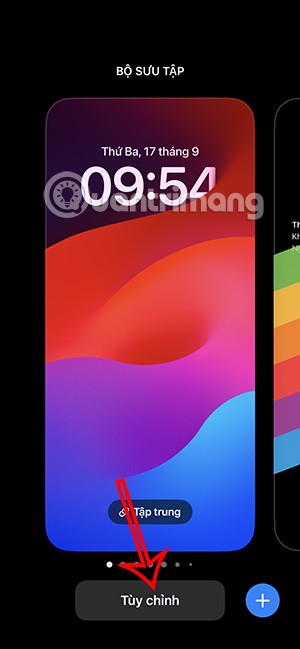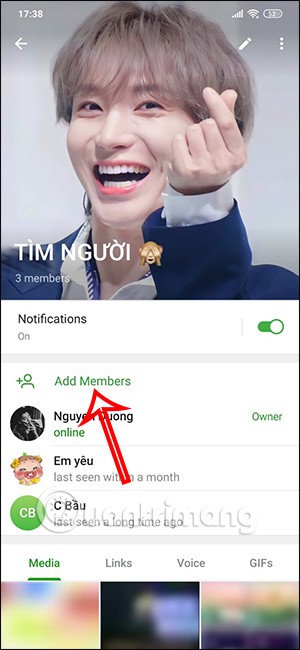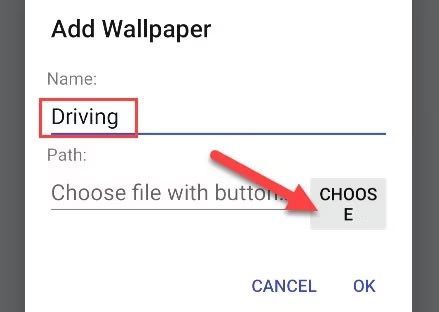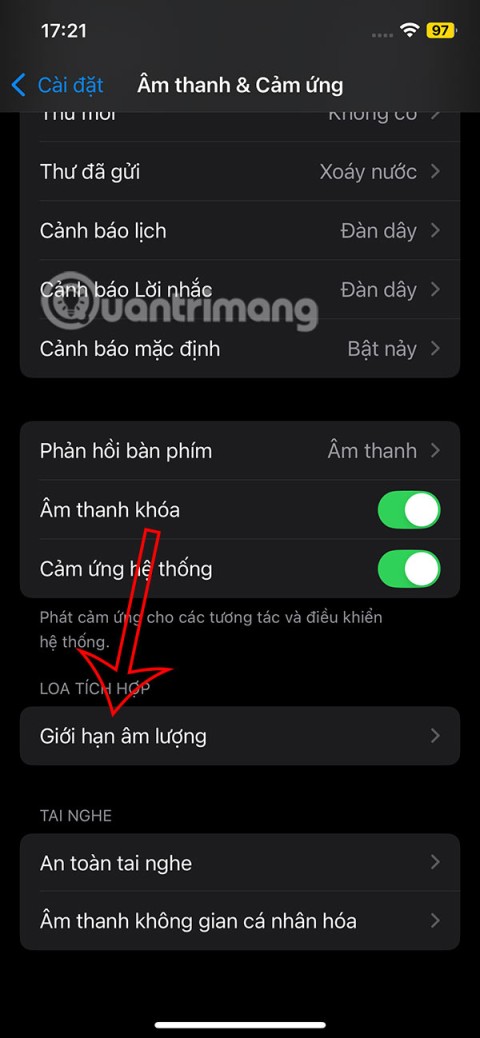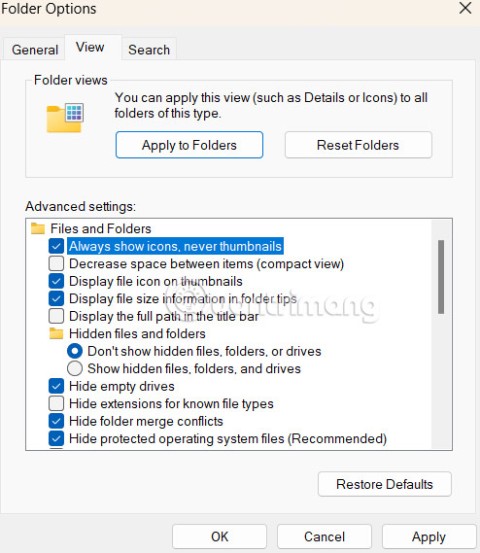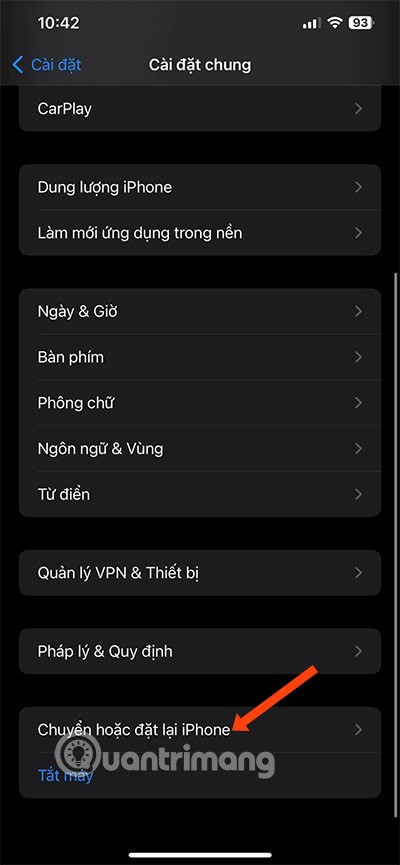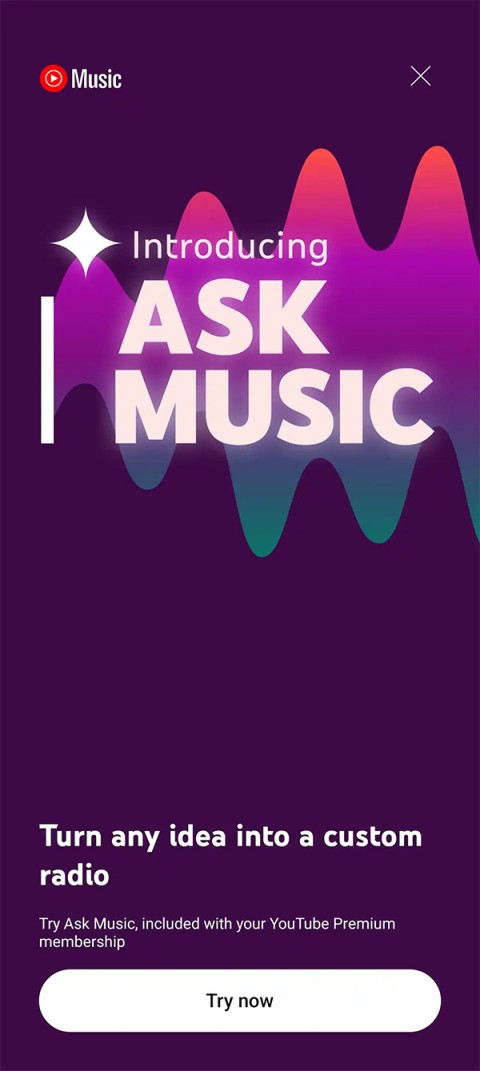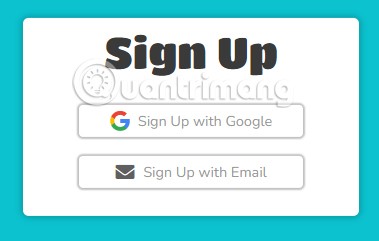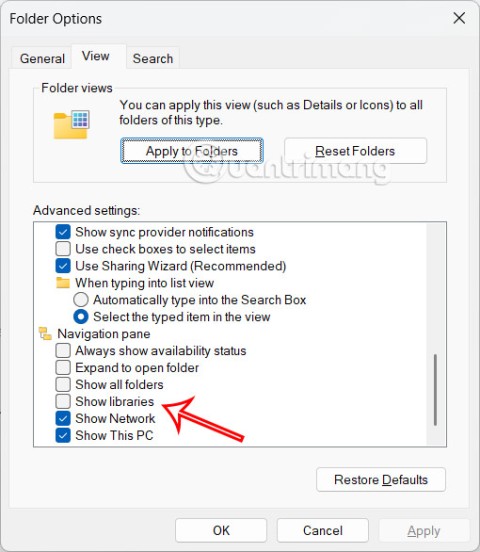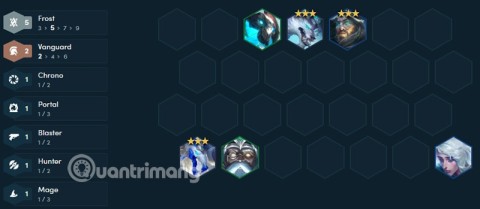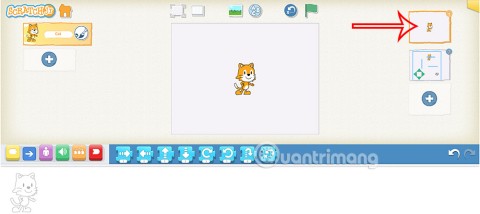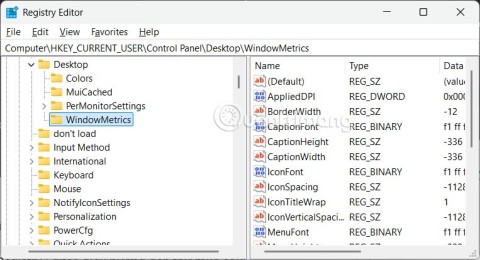| Shortcut keys |
Action |
| Search |
Ctrl+ Lor F4 or Alt+D |
Go to the address bar |
Ctrl+ Shift+L |
Open Bing search, use current clipboard content |
Ctrl + E |
Highlight the search query in the address bar |
Ctrl+ For
F3 |
Find data on the page |
| Directional |
Alt + Home |
Open the home page |
Spacebar or
Alt+← |
Come back |
Alt + → |
Forward |
Page Up or
Shift+Space |
Scroll the page up |
Page Down or
Space |
Scroll the page down |
Ctrl + Home |
Scroll to the top of the page |
Ctrl + End |
Scroll down to the bottom of the page |
Ctrl + Tab |
Switch to the next tab |
Ctrl+ Shift+Tab |
Switches to the previous tab |
Ctrl + 1,2,3, ..., 8 |
Switch to a specific tab number |
Ctrl + 9 |
Switch to the nearest tab |
Ctrl + I |
Open the Favorites panel |
Ctrl + M |
Open the Reading List panel |
Ctrl+ H |
Open the History page |
Ctrl+ J |
Open the Downloads panel |
F7 |
Switch to caret browsing mode |
| Click ¹ MMB or ² MMW |
Open link in new tab |
Shift+ Click ¹MMB or
²MMW |
Open link in new window |
| Window and Tab |
Ctrl + N |
Open a new window |
Ctrl+ Shift +P |
Open a new private browsing window (InPrivate) |
Ctrl + T |
Open a new tab |
Ctrl + K |
Copy the tab and switch to the newly created tab |
Ctrl+ Shift+K |
Copy the tab and keep the current tab active |
Ctrl + click |
Open link in new tab |
Ctrl+ Shift+ Click |
Open link in new tab and switch to this tab |
Alt+ Shift+ Click |
Open link in new window |
Ctrl+ Shift+N |
Move current tab to new window |
³ Ctrl+W |
Close current tab |
Ctrl+ Shift+T |
Open previously closed tab |
Alt+ Spacebar+M |
Move the Edge window with the arrow keys / mouse / touchpad |
Alt+ Spacebar+S |
Resize the window with the arrow keys / mouse / touchpad |
| Bookmark |
Ctrl + D |
Add the current page to Favorites or Reading List |
Ctrl+ Shift+B |
Turn on / off the Favorites bar display |
| View / Print |
Esc |
Stop loading the page or close the sidebar (if open, for example, Bookmarks) |
Ctrl+ Ror
F5 |
Refresh the page |
Ctrl+ Shift+R |
Turn on / off the reading window |
Ctrl + plus sign |
Zoom in (25%) |
Ctrl + – |
Zoom out (25%) |
Ctrl + 0 |
Reset zoom level |
Ctrl+ P |
Print the current page |
| General shortcut keys |
³ Alt+F4 |
Exit the application |
Alt+ X |
Open more panels |
F12or
Ctrl+ Shift+ I |
Open the Developer Tools panel |
F1 |
Help |
| Use Edge as an eBook Reader |
Alt + T |
Enable / Disable table of contents |
Ctrl + B |
Enable / Disable bookmark list |
Ctrl+ Shift+D |
Add or delete bookmarks |
Ctrl+ Shift+O |
Enable / Disable Options |
Ctrl+ Shift+Y |
Enable / Disable reading bar |
Ctrl+ Shift+U |
Open Books in Hub |
Ctrl+ Shift+G |
Read the text aloud |
F11 |
Enter or exit reading full screen |
←or
↑or
Page Up |
Go to the previous page |
| Home |
Go to the beginning of the book |
| End |
Go to the end of the book |
Ctrl + F |
Search in books |
Ctrl+ Shift+S |
Save books locally (for books not purchased in Microsoft Store) |
Ctrl + G |
Go to specific page (when book supports page list) |
Alt + A |
Open the Notes panel. |
| Read books with a fixed layout |
Ctrl+ Shift+A |
Switch between the layout "fit to width" - fit the width and "fit to page" - fit the page |
F8 |
Switch between a page layout and two pages |
| Read PDF documents |
Ctrl + G |
Go to the specific page number |
Alt + T |
Enable / Disable table of contents |
Ctrl + F |
Search for documents |
Ctrl+ plus sign (+) or
Ctrl+ minus sign (-) |
Zoom in / Out |
Ctrl+ Shift+A |
Switch between the "fit to width" and "fit to page" layouts |
F8 |
Switch between a page layout and two pages |
F9 |
Rotate PDF |
F11 |
Enter or exit full screen reading mode |
Ctrl+ Shift+G |
Read the content aloud |
Ctrl+ Shift+M |
Add notes to PDF books |
Ctrl+ Shift+S |
Save copy PDF document |
| ⁴Developer Tools |
Ctrl + B |
Select component (on DOM Explorer tab) |
Ctrl + K |
Choose a color (on the DOM Explorer tab) |
Ctrl + J |
Debug your code only (on the Debugger tab) |
Ctrl + E |
Start / stop profiling to start the active session (on the Performance, Network, and Memory tabs) |
Ctrl +S |
Export as HAR (on the Network tab) |
Ctrl + O |
Enter session profiling (on the Performance and Memory tab) |
Ctrl + L |
Erase errors, warnings, and information (on the Performance tab) |
F5 or F8 |
Continue (on the Debugger tab) |
| Hold F5 / F8 |
Quickly continue on the Debugger tab |
F11 |
Enter (on the Debugger tab) |
F12 |
Step through (on the Debugger tab) |
Shift + F11 |
Step out (on the Debugger tab) |
Ctrl+ Shift+F5 |
Go ahead and refresh it (on the DOM Explorer tab) |
Ctrl+ Shift+W |
Interrupt on new worker (on Debugger tab) |
Ctrl+ Shift+E |
Change exception behavior (on the Debugger tab) |
Ctrl+ Shift+T |
Perform a heap snapshot (on the Memory tab) |
Ctrl+ Shift+L |
Reset Emulation settings (on the Emulation tab) |