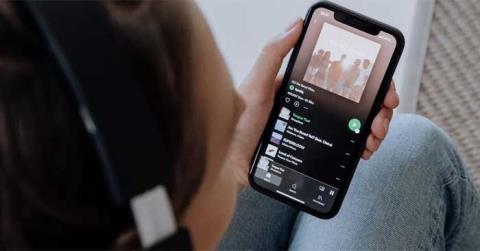Instructions to check who has your Facebook Story

Instructions for checking who has viewed your Facebook Story. To know who has viewed your newsletter on Facebook, today WebTech360 will introduce a tutorial article.
VLC is one of the flexible video and photo viewer software, capable of running almost any file format. If you only install and use VLC as a music player and movie player, you still have not taken advantage of other features of this software. The following article will help you explore 20 interesting features of VLC Player that are less known by VLC.
Rated as one of the most popular and used software for listening to music and watching TV online. But try to know how many of the best features of VLC are used and how many are using the following article.
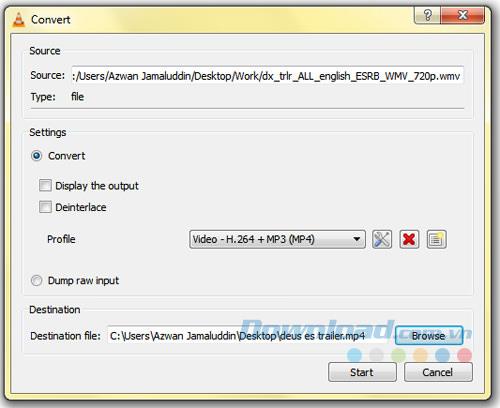
VLC Media Player has the ability to convert media data into all file formats that this program supports. Thus, you can watch most videos and music available on your computer, on your phone easily and save memory space.
To do so, from the main interface of VLC, select Media and then click on Convert / Save ...
Find the file you want to convert, select it and then Open .
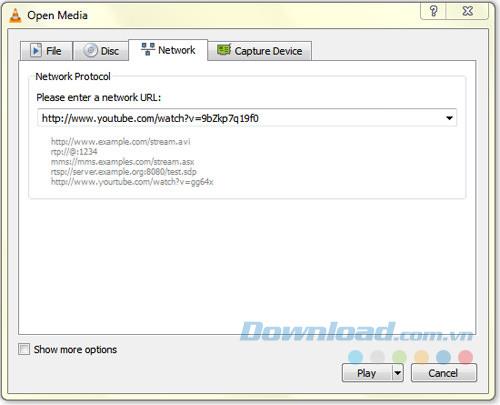
Can use VLC Media Player software to play and download videos online. You enable this feature by going to Media , selecting Open Network Stream , then clicking Network , entering the URL of the video and clicking Play .
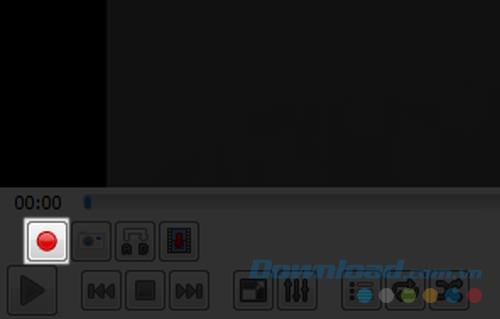
If you want to record and capture any part of a video being played, you can completely do it with VLC Media Player by:
On the Menu bar , click View , select Advanced Controls . Additional keys appear on the application. While playing a media file, press the Record button once to record the screen or again to stop ( Stop ).
The recorded file will be saved in the Video folder, and the audio will be saved in the Music folder. On the Mac version, select Playback and press Record on the Menu bar or press Cmd + Alt + R.
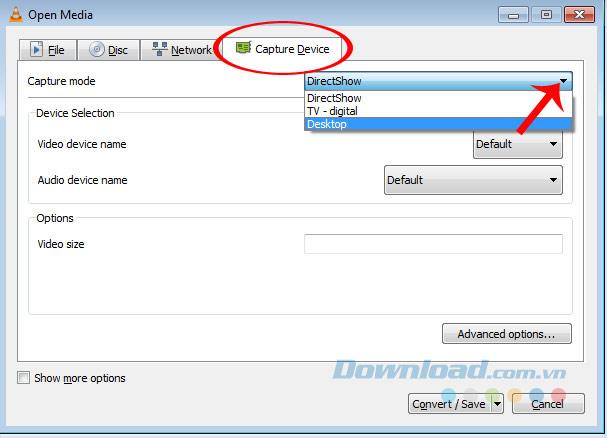
VLC Media Player has the ability to act as a recorder and return to the computer screen easily. To perform:
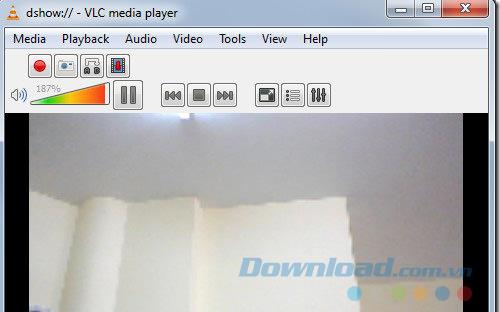
You can record a video in VLC using the Webcam. To use this feature, go to Media , click Open Capture Device and select DirectShow from Capture mode .
A Windows window appears, select the media file to use and then click Play and VLC will record from your computer's webcam.
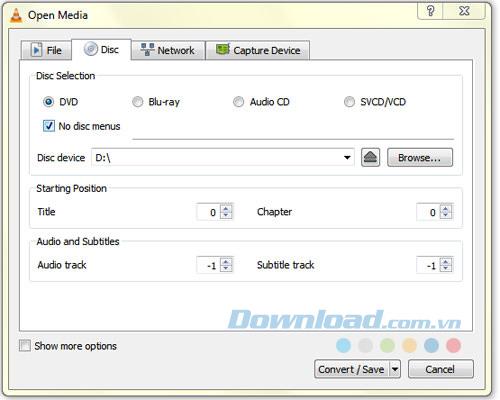
Surely you have not thought of using VLC to rip DVDs (rip videos from DVDs) into computers. It is a simple way to create a DVD archive for backup purposes or to review when we cannot use conventional VCD and DVD discs.
Doing:
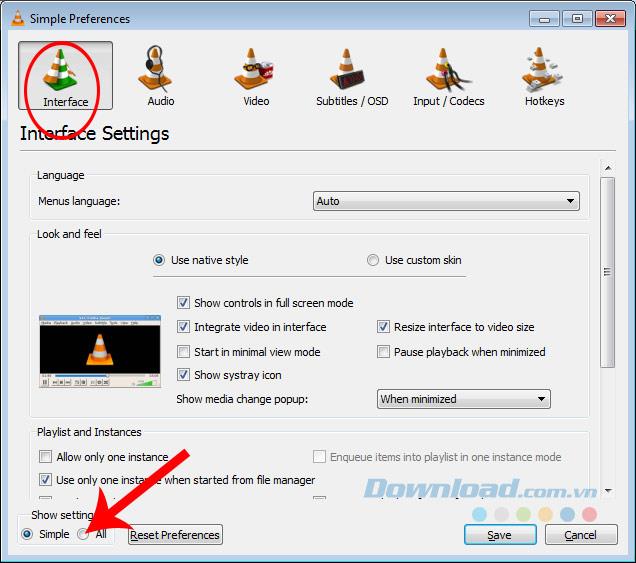
This is a very useful feature when running VLC on a computer and you can control it on other devices. To perform:
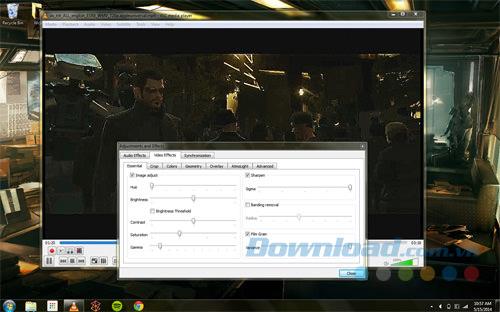
VLC gives you most of the tools, allowing to customize video and audio effects of any media file by:
Go to Tools> Adjustments and Effects .
In the Audio Effect tab , you can select sound effects. And the Video Effect tab allows you to edit videos such as color adjustment, crop, rotate ...
9. Subscribe to the Podcast
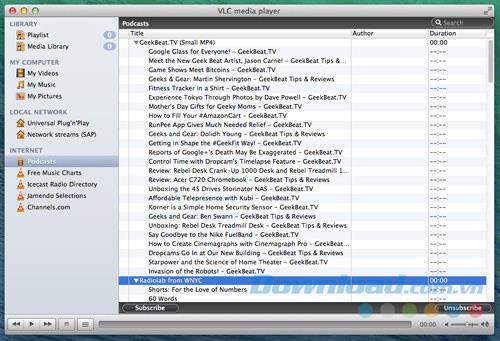
If you are looking for a simple and convenient application to keep track of your favorite video and audio podcasts, then VLC can meet that. By:
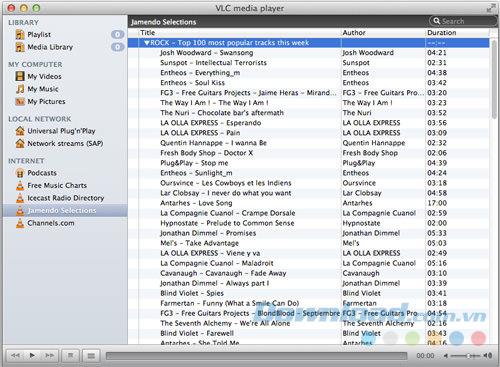
The View / Playlist tab allows you to browse and search online radio channels. If you do not find your favorite channel is not provided, enter the URL and open with Media> Open Network Stream.
There are some other hidden features of VLC that are not mentioned in this article, you can continue to explore in Part 2 of the article, hope these VLC tips will help you have a better experience. with tools to support viewing photos, watching videos 360 degrees.
Invite you to learn more about VLC through the article 20 cool features of VLC Media Player - Part 2 .
I wish you successful implementation!
Instructions for checking who has viewed your Facebook Story. To know who has viewed your newsletter on Facebook, today WebTech360 will introduce a tutorial article.
Instructions for separating photo backgrounds on your phone using Mojo Cut. Mojo Cut is an extremely useful live background separation application. Here we invite you to refer to it.
Instructions for installing and swapping faces using the Reface application. Reface is an extremely interesting video creation application that swaps the user's face with the main character.
How to set up LibreOffice Writer to work like Microsoft Word, If you're planning to switch from Microsoft Word to LibreOffice Writer but want a similar experience
Instructions for inserting affiliate links into Instagram Stories. Most recently, Instagram allows users to attach affiliate links to their images and videos posted to the newsletter. Day
Instructions for turning off saving videos on TikTok are extremely simple, to help people block others from downloading and saving their videos simply and easily. So today, WebTech360
How to permanently delete Discord account, How to delete Discord account on phone and computer is not difficult. Below are detailed step-by-step instructions for deleting a Discord account.
How to create a GIF fireworks greeting card for the new year 2021, To help everyone create a happy new year card to send to friends and relatives, then
Instructions for creating transparent song frames. Today WebTech360 will introduce to everyone the steps to create beautiful and impressive transparent song frames.
Instructions for creating genealogical charts and organizing them on Google Sheets. Google Sheets is an online office application that helps us easily edit online spreadsheets,
Instructions for registering a Clubhouse account, Clubhouse is an audio chat social network, allowing users to organize and participate in audio chats with many people.
Instructions for setting up Privacy for TikTok accounts. Like other social networks, TikTok also allows users to turn on Privacy mode for their accounts.
How to beat the drum to open the school year 2023 - 2024, How to beat the drum to open the school year 2023 - 2024 will give very detailed instructions on how to beat, the types of drumming and pages.
How to convert a photo to black and white but keep one color in Photoshop, How to make a photo black and white, except for one color in Photoshop is not difficult. Here are the details
Instructions for creating styles for messages on Viber. Recently, Viber has launched the feature to set font styles when texting. Next, WebTech360 invites you to join us
Instructions for making a chip-embedded Citizen Identification Card at home on Zalo. Currently, we only need to perform a few simple steps on Zalo to be able to register as a chip-embedded Citizen Identification Card.
Instructions for viewing song lyrics on Youtube, Today, WebTech360 will introduce an article on instructions for viewing song lyrics on Youtube, please refer to it.
How to import and manage multiple email accounts in Gmail, Want to manage all emails in Gmail? Let's learn how to manage and add multiple accounts with WebTech360
Instructions for using Mocha AE to track motion. Mocha AE helps users track motion when editing videos easily. Below is how to use Mocha AE.
How to hide music listening activity on Spotify, Not everyone likes to share their favorite music with others. If you want private listening on Spotify, you should