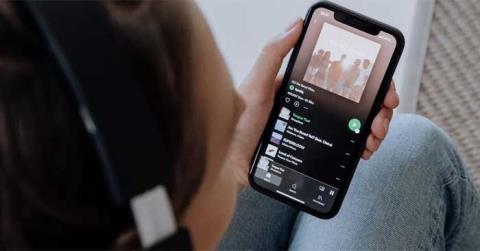Instructions to check who has your Facebook Story

Instructions for checking who has viewed your Facebook Story. To know who has viewed your newsletter on Facebook, today WebTech360 will introduce a tutorial article.
Mocha AE helps users track movement when editing videos easily. Here's how to use Mocha AE .
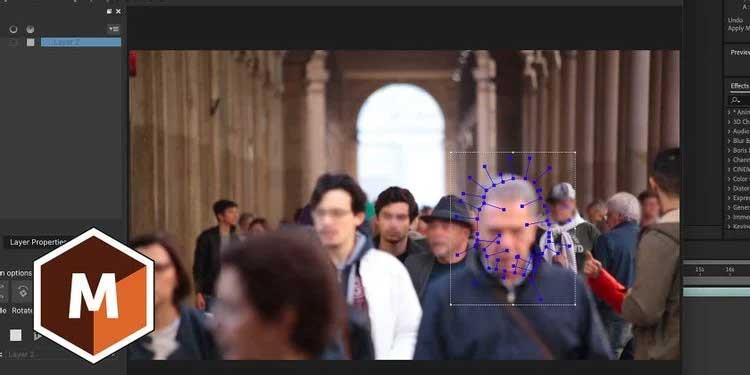
Mocha AE is a plug-in software within Adobe After Effects that allows users advanced motion tracking. Mocha AE allows you to track a moving target within a video frame.
This function has many uses, from removing objects in videos to adding motion, graphics, and text. This article will show you how to track motion with Mocha AE for beginners .
Instructions for using Mocha AE
Mocha AE is an Adobe product and is built into After Effects. Once you've uploaded the footage to After Effects, select the clip you want to track and click Animation , then Track in Boris FX Mocha .
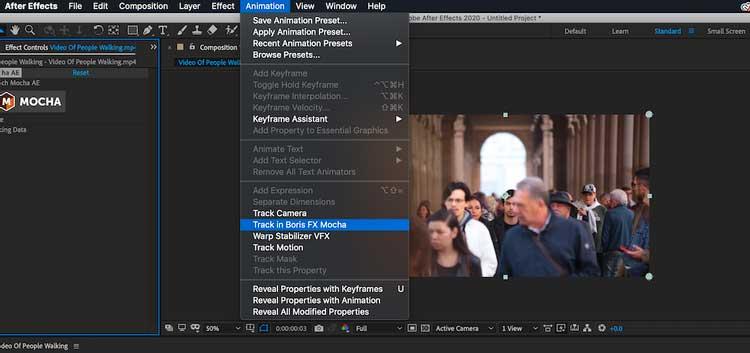
This will place the Mocha interface in the Effect Controls window , which is located on the left side of the screen by default. Click the Mocha button to open the tracking application.
A new window will appear. This is the main workspace for the Mocha AE plugin. This interface is quite simple. You have a timeline and a viewer, a series of layers to track each object in the image, and a set of tracking tools on top.
Blur a moving object
One of the most common problems with a video editor is the ability to detect: faces, name tags, content that needs to be hidden for legal or ethical reasons. Motion tracking and blurring are effective ways to remove them from videos.
This example will blur an individual's face in the photo. You can blur photos in Photoshop, but in video, blurring faces is a bit more difficult.
First, upload your video footage to the software, use the Mocha AE plugin, and upload your work to your main workspace.
Focus on the face of the man in the blue jacket in the front of the frame. Click the X-Spline Pen tool . Click to create points, draw a shape on the man's face, making sure to connect the first and last points.
Now it's time to track the face. At the bottom of the right window, you'll see a set of motion tracking options. Click the T - Track button and Mocha will go through each frame, automatically tracking the image in the image you draw.
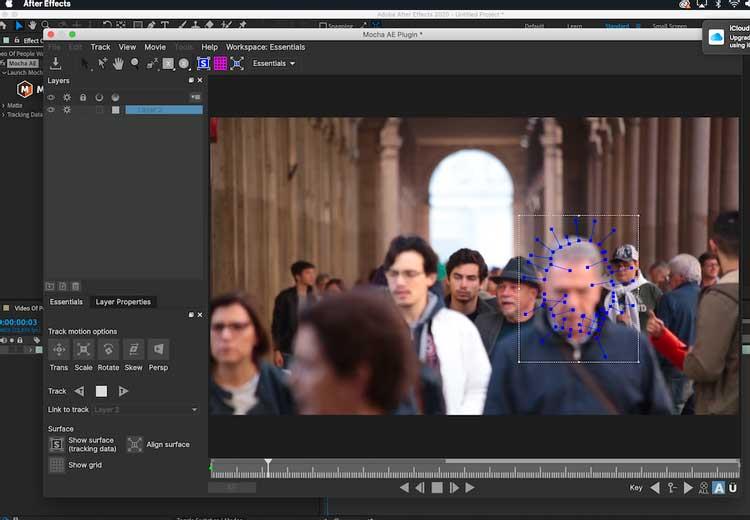
You don't necessarily need to incorporate head rotation to blur the face. The Track Motion buttons on the lower left side allow you to select the parameters that the software needs to track, including: Transform , Scale , Rotation , Skew , Perspective . Enabling and disabling them will allow you to adjust the tracking as desired.
If you're still not satisfied, you can adjust the track yourself using Keyframes .
If you want to adjust the tracking shape somewhere, the Keyframe icon located between the left and right keyframe buttons in the viewer supports adding or reducing keyframes so you have more control.
Once satisfied with the result, simply close the Mocha AE window. In After Effects , return to the Mocha AE plugin in the Effect Controls panel of the selected clip.
Navigate to the Matte drop-down box. You have a variety of options depending on your workflow. You can click the Apply Matte box to isolate the tracked image or click Create AE Masks to convert the motion tracking into an After Effects overlay to enhance the work.
In this case, the clip with the tracking overlay is placed over the original by checking the Apply Matte box . The blur effect will be applied to the face.
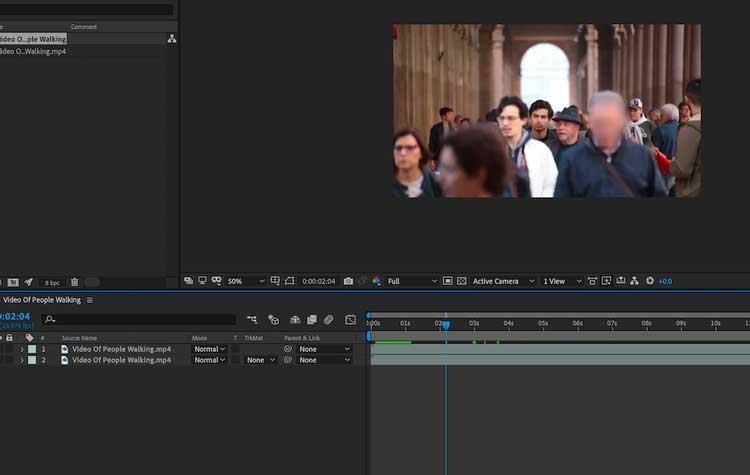
Copy tracking data into text
This allows you to achieve cool effects with text and graphics that make them part of the action.
In the example below, the camera movement will be tracked, then applied to a new text layer.
After uploading your scene, open the Mocha AE interface. Now it's time to choose a spot to watch. The article focuses on a large gray building at the bottom right of the photo's center.
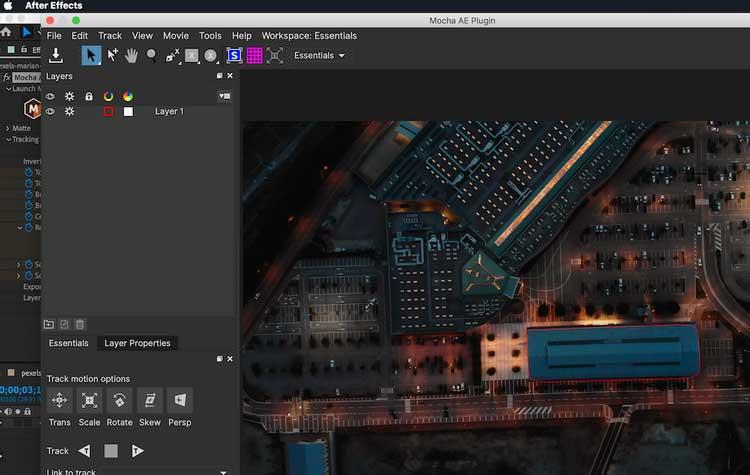
Again, use the Pen X-Spline tool to draw around the building and track movement, closing the Mocha AE plugin once finished.
This time, in the Mocha AE plugin in the Effect Controls panel, you will reach the drop-down box - Tracking Data .
Click Create Track Data to convert motion tracking into data that can be applied to other objects. A popup box will appear, make sure the wheel icon is enabled for the clip layer and click OK .
With the tracking data created, you will now see the tracking keyframes turn blue in the tracking data list. Everything else is used to apply to other objects.
Create a text layer in the work. Back in the plugin, you will see two fields Export Option and Layer Export To . That's how tracking data and their location apply.
You have the choice of using the data as Corner Pin or Transform . The article uses Corner Pin to pin the text layer to the corners of the motion tracking image.
Select the text layer from the drop-down box next to Layer Export To and click Apply Export . Text will now flow inline with the camera as if it were part of the scene.

Above are basic instructions for using the Mocha AE plugin in After Effects . Hope the article is useful to you.
Instructions for checking who has viewed your Facebook Story. To know who has viewed your newsletter on Facebook, today WebTech360 will introduce a tutorial article.
Instructions for separating photo backgrounds on your phone using Mojo Cut. Mojo Cut is an extremely useful live background separation application. Here we invite you to refer to it.
Instructions for installing and swapping faces using the Reface application. Reface is an extremely interesting video creation application that swaps the user's face with the main character.
How to set up LibreOffice Writer to work like Microsoft Word, If you're planning to switch from Microsoft Word to LibreOffice Writer but want a similar experience
Instructions for inserting affiliate links into Instagram Stories. Most recently, Instagram allows users to attach affiliate links to their images and videos posted to the newsletter. Day
Instructions for turning off saving videos on TikTok are extremely simple, to help people block others from downloading and saving their videos simply and easily. So today, WebTech360
How to permanently delete Discord account, How to delete Discord account on phone and computer is not difficult. Below are detailed step-by-step instructions for deleting a Discord account.
How to create a GIF fireworks greeting card for the new year 2021, To help everyone create a happy new year card to send to friends and relatives, then
Instructions for creating transparent song frames. Today WebTech360 will introduce to everyone the steps to create beautiful and impressive transparent song frames.
Instructions for creating genealogical charts and organizing them on Google Sheets. Google Sheets is an online office application that helps us easily edit online spreadsheets,
Instructions for registering a Clubhouse account, Clubhouse is an audio chat social network, allowing users to organize and participate in audio chats with many people.
Instructions for setting up Privacy for TikTok accounts. Like other social networks, TikTok also allows users to turn on Privacy mode for their accounts.
How to beat the drum to open the school year 2023 - 2024, How to beat the drum to open the school year 2023 - 2024 will give very detailed instructions on how to beat, the types of drumming and pages.
How to convert a photo to black and white but keep one color in Photoshop, How to make a photo black and white, except for one color in Photoshop is not difficult. Here are the details
Instructions for creating styles for messages on Viber. Recently, Viber has launched the feature to set font styles when texting. Next, WebTech360 invites you to join us
Instructions for making a chip-embedded Citizen Identification Card at home on Zalo. Currently, we only need to perform a few simple steps on Zalo to be able to register as a chip-embedded Citizen Identification Card.
Instructions for viewing song lyrics on Youtube, Today, WebTech360 will introduce an article on instructions for viewing song lyrics on Youtube, please refer to it.
How to import and manage multiple email accounts in Gmail, Want to manage all emails in Gmail? Let's learn how to manage and add multiple accounts with WebTech360
Instructions for using Mocha AE to track motion. Mocha AE helps users track motion when editing videos easily. Below is how to use Mocha AE.
How to hide music listening activity on Spotify, Not everyone likes to share their favorite music with others. If you want private listening on Spotify, you should