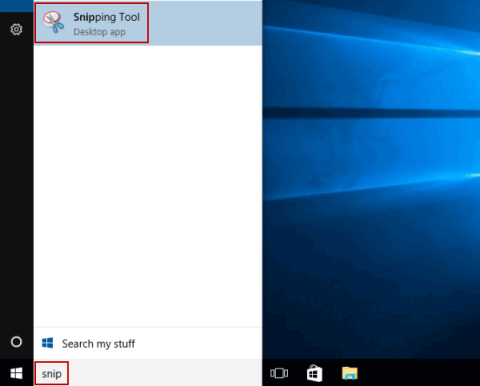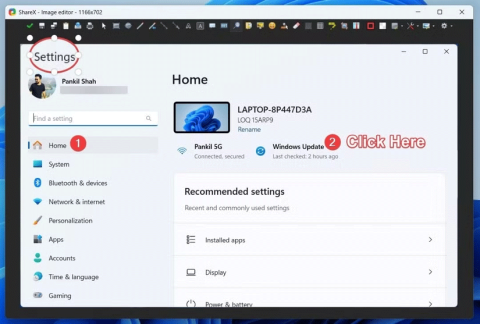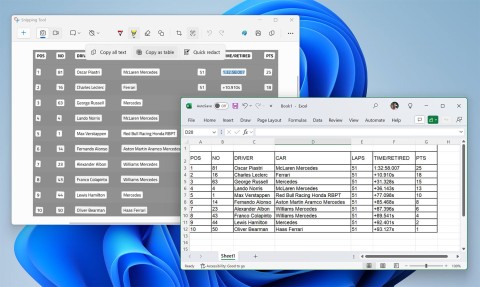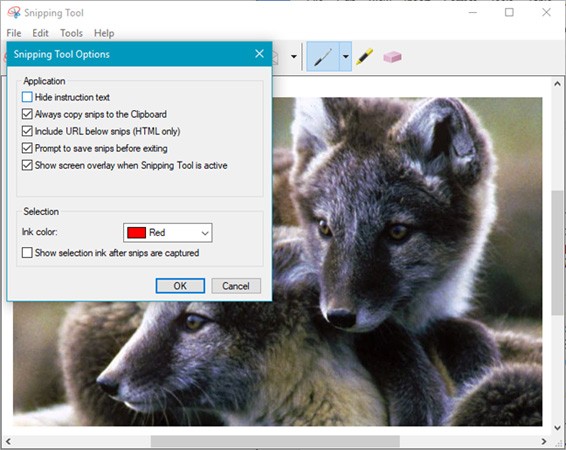How to enable/disable auto-save screenshots in Snipping Tool on Windows 11
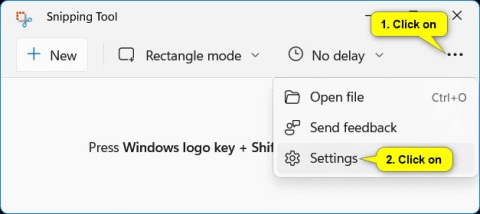
This guide will show you how to enable or disable automatic screenshot saving for the Snipping Tool app on Windows 11.
Snipping Tool has been a staple of Windows for years, allowing you to capture and annotate screenshots. However, some recent changes have enhanced this basic application, allowing users to do more than just take screenshots.
Record video and audio via microphone
You can now record screen videos using the Snipping Tool in Windows. Previously, I could only record native screen on Windows 11 using the Xbox Game Bar . It barely worked and didn’t allow selecting specific parts of the screen. For this reason, many people have turned to OBS Studio for screen recording instead.
Using the Snipping Tool screen recording feature, you can freely select a portion of the screen, just like when taking a screenshot in Windows 11. Moreover, you can record audio through the lapel microphone or choose any other input device with a microphone.
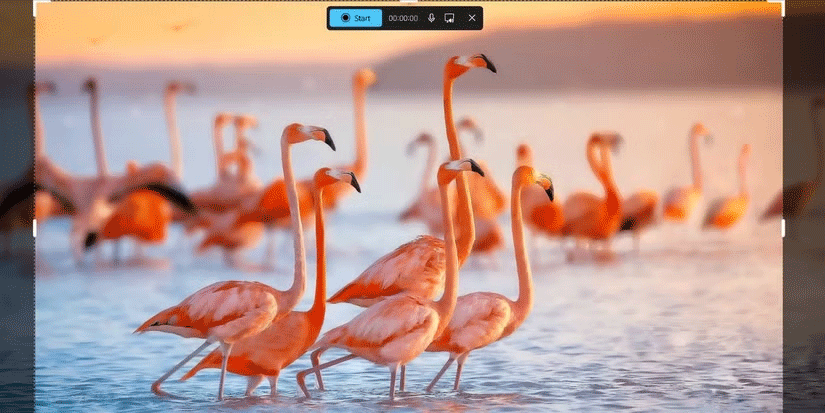
You can also mute system sounds. This allows you to eliminate annoying clicking and other operating system sounds while recording the tutorial. The app also has a global setting to permanently disable system sounds and automatically save screen recordings.
Many people often accidentally close the Snipping Tool without saving the clip or screenshot they recorded. Enabling this setting really helps you avoid losing any captures.
Microsoft doesn’t provide any editing options within the Snipping Tool app. However, there is a ClipChamp shortcut within the app, so you can easily open the recording in the editor. You can also use any other video editing tool to add the finishing touches to your recording.
Annotate screenshots with shapes and emojis
You can also add a variety of annotations, including shapes and emojis. Both of these appear in the Shapes option after you take a photo.
Circles and rectangles can be used to edit captured screenshots and highlight something without having to use the pen tool to draw weird shapes anymore.
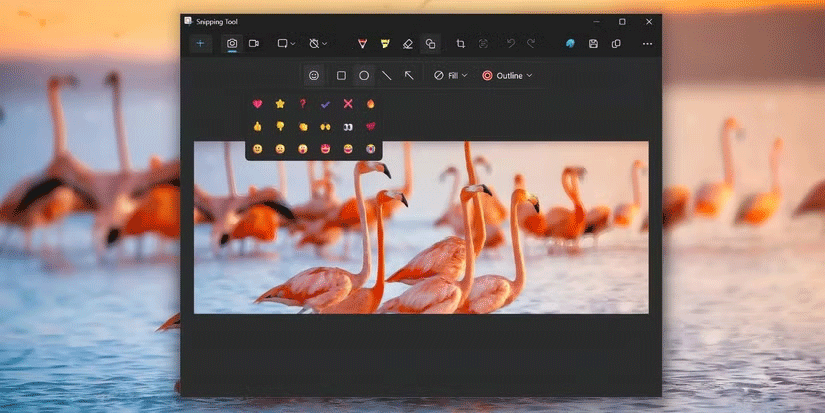
Previously, users had to open screenshots in Paint to add shapes, and it didn’t support emojis. To add shapes and emojis, right-click any image in File Explorer and select Open with > Snipping Tool . Now, find the emoji you want to add in the drop-down menu and click it.
Identify and copy text from images
Many apps, including Snipping Tool and Phone Link, now have Optical Character Recognition (OCR) capabilities. This feature allows you to copy text from images in Snipping Tool without installing PowerToys or using online tools to extract text from images.
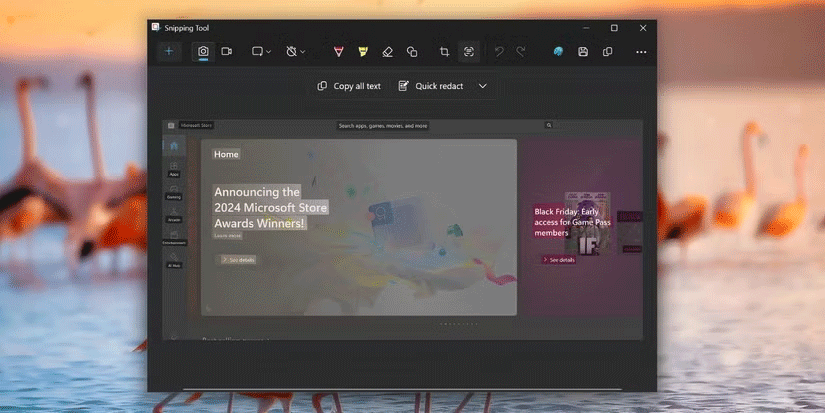
After taking a photo, click the Text Actions tool to identify all text elements in the image. Use this feature to scan contact information from the photo.
You can select all text or use your mouse to highlight and copy selected text. You can also choose to hide phone numbers and email addresses from screenshots.
Scan QR code
Scanning QR codes from images on your PC using your phone is easy, but you can't do it in Windows. You can scan QR codes in the camera app, but that's an inconvenient way to use your webcam and doesn't work with images stored on your PC.
Snipping Tool uses OCR capabilities to scan the QR code text. You can then copy the text and even access the URL directly. This feature saves you from having to scan the QR code on your phone and then send it to your PC.
Perform an image search
This option isn’t used often, but it’s useful for capturing a catalog or footage from a video. To perform an image search, take a screenshot with the Snipping Tool, then click the three dots in the upper right corner. Select Visual Search with Bing and it will pull up the image search in a new window.
The results aren't always the most accurate, but it's nice to have the functionality built directly into the Snipping Tool app.
The Snipping Tool app is really useful for taking quick screenshots. These extra features are especially handy for taking more advanced screenshots. Not only does it reduce your reliance on third-party web tools, but it also saves you the time of downloading and installing additional software since Snipping Tool is built into Windows by default.
This guide will show you how to enable or disable automatic screenshot saving for the Snipping Tool app on Windows 11.
Snipping Tool is a Windows application that allows users to create and edit screenshots. This article will show you how to take screenshots, edit, save, and email screenshots, as well as how to use the available markup tools and how to change Snipping Tool settings.
While the Windows Snipping Tool has been improved recently, it still leaves a lot to be desired. You won't realize its limitations until you try ShareX.
If your photos contain sensitive content that you don't want others to see, hide those parts of the content using the tools at your disposal. You can use the built-in tools available on your Windows 11 PC to do this.
The latest version 11.2409.22.0 of Snipping Tool comes with a very interesting new feature: It allows users to copy data tables via screenshots.
Even with the move to Windows 10 and 11, the Snipping Tool is still prone to strange issues.
Error code 0xc0000098 in Windows causes a blue screen error on startup. The ACPI.sys driver is often to blame, especially on unsupported versions of Windows 11 like 23H2 or 22H2 or Windows 10.
In some cases, sometimes you start your computer in Safe Mode and the computer freezes. So how to fix the error in this case, please refer to the article below of WebTech360.
Snipping Tool is a powerful photo and video capture tool on Windows. However, this tool sometimes has some errors, such as constantly displaying on the screen.
Every network has a router to access the Internet, but not everyone knows how to make the router work better. In this article, we will introduce some router tips to help speed up the wireless connection in the network.
If the results seem slower than expected, don't be too quick to blame your ISP - mistakes when performing the test can skew your numbers.
In the article below, we will introduce and guide you to learn about the concept of QoS - Quality of Service on router devices.
Windows has a built-in Credential Manager, but it's not what you think it is—and certainly not a replacement for a password manager.
Microsoft charges for its official codecs and doesn't include them in Windows 10. However, you can get them for free without pulling out your credit card and spending $0.99.
While having trouble accessing files and folders can be frustrating, don't panic—with a few simple tweaks, you can regain access to your system.
After creating a USB boot to install Windows, users should check the USB boot's performance to see if it was created successfully or not.
Although Windows Storage Sense efficiently deletes temporary files, some types of data are permanent and continue to accumulate.
You can turn off Windows 11 background apps to optimize performance, save battery and reduce RAM consumption.
When a computer, mobile device, or printer tries to connect to a Microsoft Windows computer over a network, for example, the error message network path was not found — Error 0x80070035 may appear.
We can block Internet access for any application or software on the computer, while other programs can still access the network. The following article will guide readers on how to disable Internet access for software and applications on Windows.
Instead of paying $30 for a year of security updates, keep Windows 10 safe until 2030 with this simple solution.