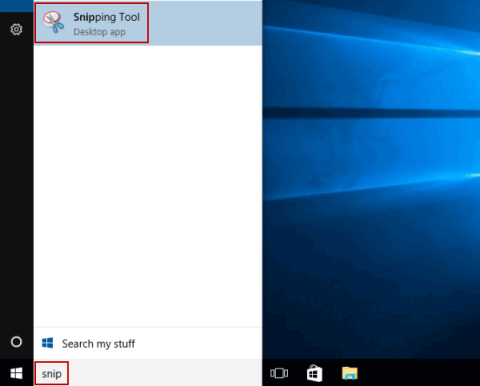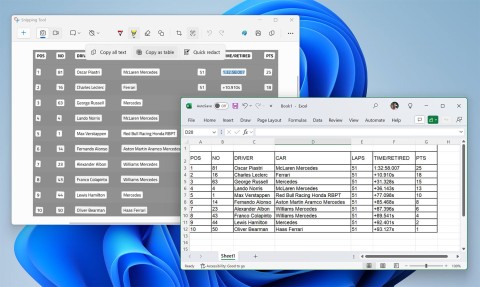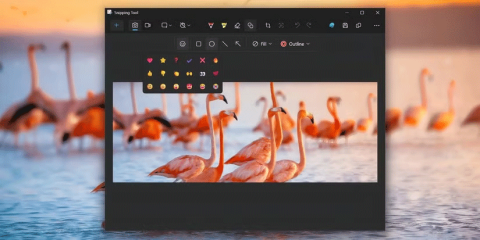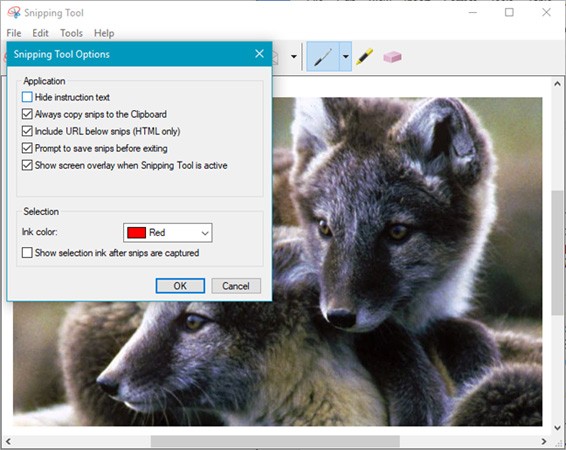How to enable/disable auto-save screenshots in Snipping Tool on Windows 11
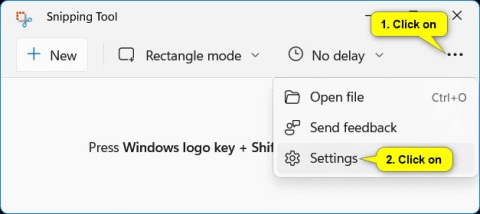
This guide will show you how to enable or disable automatic screenshot saving for the Snipping Tool app on Windows 11.
While the Windows Snipping Tool has been improved in recent years, it still leaves a lot to be desired. You won’t fully realize its limitations until you try ShareX . This free, open-source tool has quickly become the go-to choice for screenshots , and many people won’t go back to the Snipping Tool.
Table of Contents
While Snipping Tool only offers basic options for capturing your screen — such as rectangular, window, full-screen, and free-form — ShareX goes beyond that. One of our favorite options is scrolling capture, which lets you capture long web pages or documents.
Another useful option is the ability to record on-screen activity as a GIF. People often use this option to illustrate steps or show small interactions in their posts. There is also an auto-capture feature that many people use from time to time. With this feature, you can set ShareX to automatically take screenshots at specific intervals.
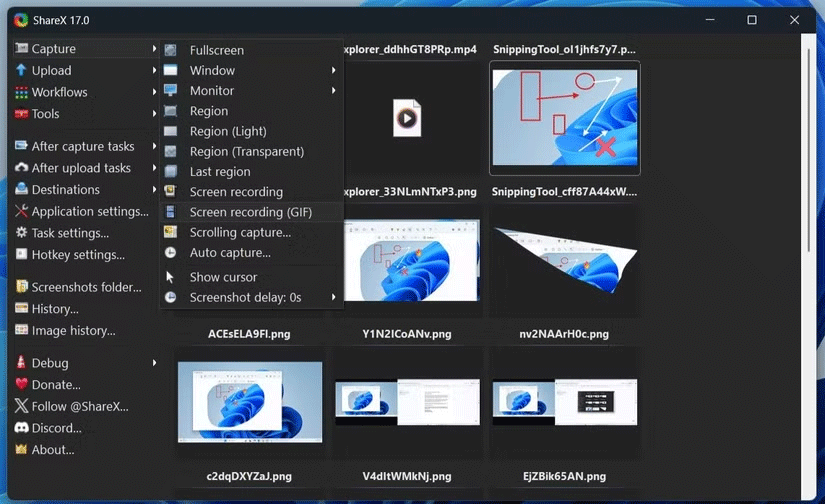
When it comes to annotating screenshots, Snipping Tool doesn’t offer enough options to satisfy many people’s needs. Sure, it allows for adding shapes, emojis, and some freehand drawings, but that’s about it.
With ShareX, you can add text, speech bubbles, and even step numbers to guide viewers through your screenshot. Particularly useful is the ability to blur or pixelate parts of the image, making it incredibly easy to hide sensitive information.
ShareX also includes a magnifying tool, so you can quickly highlight important parts of your screenshot. Having all these annotation features built into the app means you no longer have to rely on third-party apps to edit your screenshots, as they’re all available within the same app.
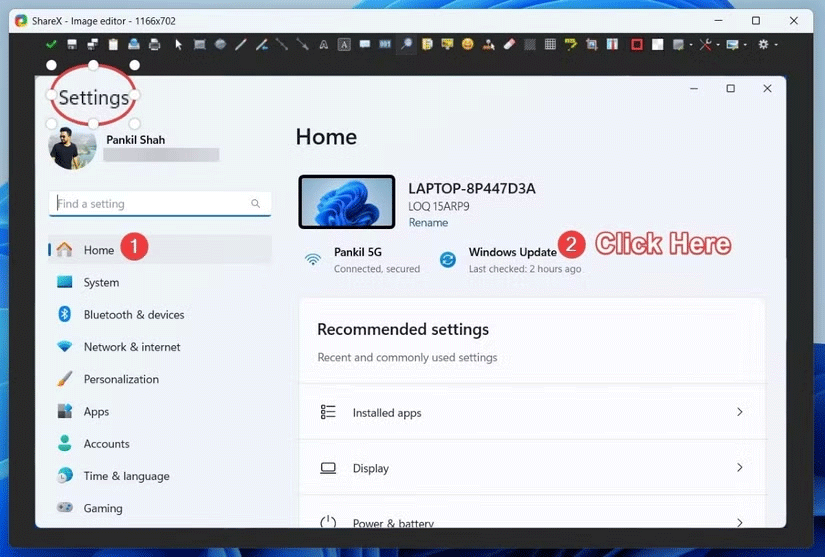
In addition to simple annotations, ShareX offers a variety of options for fine-tuning your screenshots. After you capture something, just right-click the image and select Add image effects to add a border, watermark, or unique background. It even lets you make adjustments—like cropping, resizing, and scaling—right within the app.
The best part is that you can create and save specific presets for any of these adjustments. So if you want all your screenshots to have the same crop size or a specific watermark, you can create a preset and apply it without having to go through the steps manually each time.
Another reliable feature is batch editing. If you need to apply the same effect to multiple images, ShareX allows you to do it all at once. This is especially useful when you are working on projects that require consistent styling across multiple images.
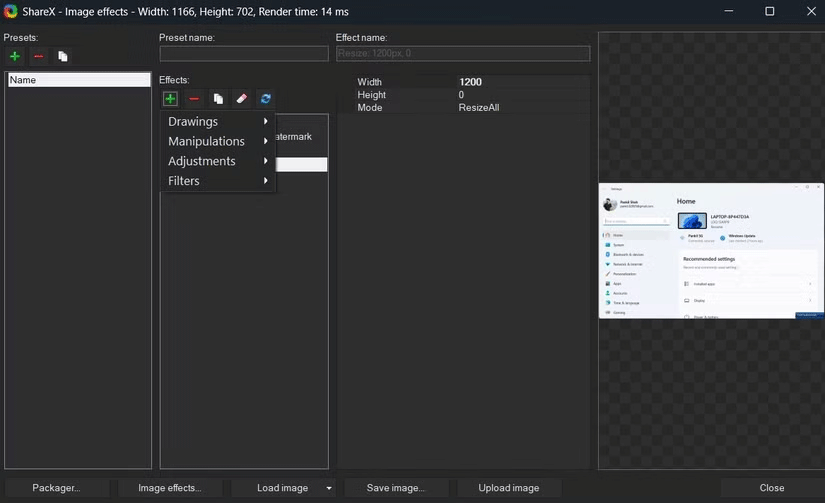
One of the best things about ShareX is its ability to handle cloud uploads seamlessly. The app supports a variety of cloud storage services , including Google Drive , OneDrive , Dropbox , and Mega.
Additionally, if you need to quickly share an image online, you can upload it to popular image hosting services like Flickr, Imgur, Photobucket, and ImageShack, directly from ShareX.
Setting it up is easy too – just go to Destinations > Destination settings , link your accounts, and you’re done. Once you’ve taken a screenshot or recorded a video, you can hit Ctrl + U in the editor window and enjoy a seamless upload. You can also set it up to automatically upload your captures to other services if you like.
The sheer convenience of this feature is something that the Snipping Tool can't match.
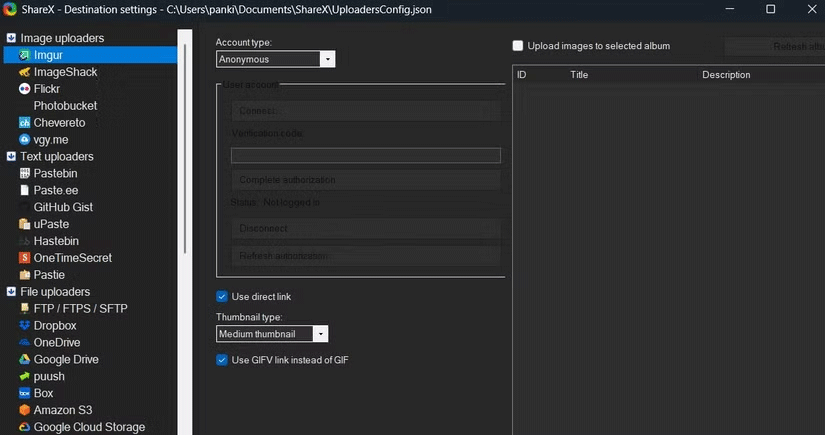
A big part of what makes taking, editing, and uploading screenshots with ShareX so convenient is its extensive support for keyboard shortcuts. With ShareX, you can use keyboard shortcuts to take screenshots in a variety of ways - whether it's capturing the entire screen, a specific region, a scrolling screenshot, or even a screen recording.
Users are not limited by default shortcuts and can customize them to suit their workflow. This is a big step up from the Snipping Tool, where you had to manually select different options depending on what you wanted to capture.
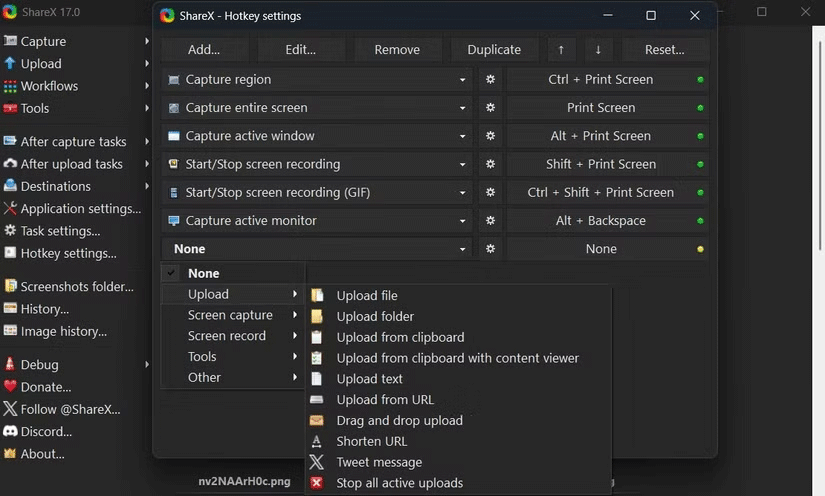
Overall, ShareX offers a lot more flexibility, automation, and customization than you'd expect from a screenshot app. If you're still using the Snipping Tool, give ShareX a try - you might be surprised at how much more efficient you can get.
This guide will show you how to enable or disable automatic screenshot saving for the Snipping Tool app on Windows 11.
Snipping Tool is a Windows application that allows users to create and edit screenshots. This article will show you how to take screenshots, edit, save, and email screenshots, as well as how to use the available markup tools and how to change Snipping Tool settings.
If your photos contain sensitive content that you don't want others to see, hide those parts of the content using the tools at your disposal. You can use the built-in tools available on your Windows 11 PC to do this.
The latest version 11.2409.22.0 of Snipping Tool comes with a very interesting new feature: It allows users to copy data tables via screenshots.
Some recent changes have enhanced this basic app, allowing users to do more than just take screenshots.
Even with the move to Windows 10 and 11, the Snipping Tool is still prone to strange issues.
Diet is important to our health. Yet most of our meals are lacking in these six important nutrients.
At first glance, AirPods look just like any other true wireless earbuds. But that all changed when a few little-known features were discovered.
In this article, we will guide you how to regain access to your hard drive when it fails. Let's follow along!
Dental floss is a common tool for cleaning teeth, however, not everyone knows how to use it properly. Below are instructions on how to use dental floss to clean teeth effectively.
Building muscle takes time and the right training, but its something anyone can do. Heres how to build muscle, according to experts.
In addition to regular exercise and not smoking, diet is one of the best ways to protect your heart. Here are the best diets for heart health.
The third trimester is often the most difficult time to sleep during pregnancy. Here are some ways to treat insomnia in the third trimester.
There are many ways to lose weight without changing anything in your diet. Here are some scientifically proven automatic weight loss or calorie-burning methods that anyone can use.
Apple has introduced iOS 26 – a major update with a brand new frosted glass design, smarter experiences, and improvements to familiar apps.
Yoga can provide many health benefits, including better sleep. Because yoga can be relaxing and restorative, its a great way to beat insomnia after a busy day.
The flower of the other shore is a unique flower, carrying many unique meanings. So what is the flower of the other shore, is the flower of the other shore real, what is the meaning and legend of the flower of the other shore?
Craving for snacks but afraid of gaining weight? Dont worry, lets explore together many types of weight loss snacks that are high in fiber, low in calories without making you try to starve yourself.
Prioritizing a consistent sleep schedule and evening routine can help improve the quality of your sleep. Heres what you need to know to stop tossing and turning at night.
Adding a printer to Windows 10 is simple, although the process for wired devices will be different than for wireless devices.
You want to have a beautiful, shiny, healthy nail quickly. The simple tips for beautiful nails below will be useful for you.