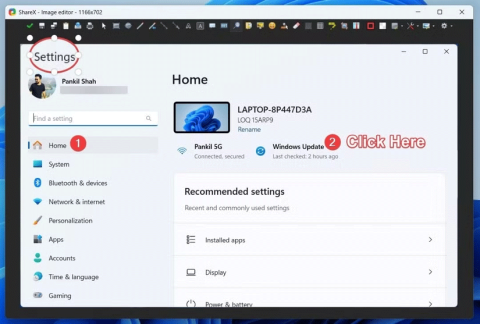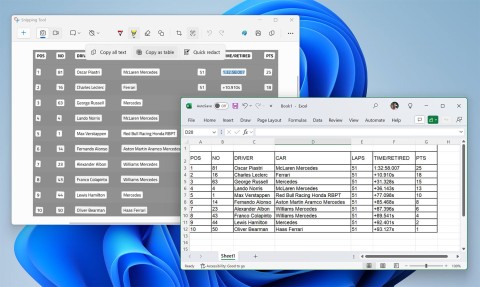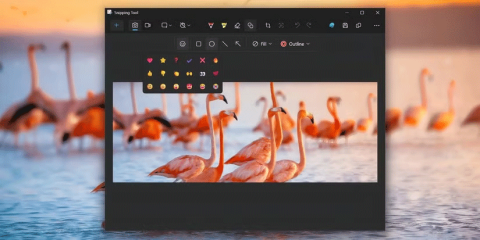How to enable/disable auto-save screenshots in Snipping Tool on Windows 11
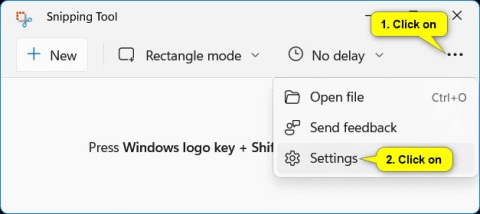
This guide will show you how to enable or disable automatic screenshot saving for the Snipping Tool app on Windows 11.
There are many ways to take screenshots on Windows 10 computers , such as taking a full screen shot by pressing PrtScn or Alt + PrtScn to capture a running window, or you can use the Faststone Capture tool. However, in this article, WebTech360 will introduce to readers another sophisticated screenshot tool - the Snipping Tool.
This article will show you how to take a screenshot, how to edit, save and email the screenshot, how to use the available markup tools and how to change the Snipping Tool settings. Let's get started:
What is Snipping Tool?
Snipping Tool is a screenshot utility included in the Windows operating system that can take screenshots in a variety of ways. It was developed by Microsoft and is the default tool available on all modern Windows operating systems, including Windows 7, Windows 8.1, and Windows 10.
This tool can take screenshots in user-defined rectangular regions, user-defined freeform, and typical full-screen images. The images are called “snips” and they can be edited using the built-in editor, which offers basic editing capabilities, as well as annotations, and then saved in any popular image format.
The Snipping Tool is a very versatile screenshot tool, as it provides users with a variety of methods for capturing different parts of the screen. A typical system screenshot taken using the PrintScreen key on the keyboard captures the entire screen, which the user can then edit and isolate the actual areas they need using image editing software like Paint or Photoshop. In contrast, the Snipping Tool allows users to capture only certain parts of the screen or an entire window, giving users more control over things. The tool saves snips in JPG , GIF , or PNG format .
Types of snips include:
Video tutorial on using Snipping Tool in Windows 10
Open Snipping Tool in Windows 10
First of all, for the question “Where is Snipping Tool on Windows 10”, you can go to This PC > Local Disk (C:) > Windows > System32 and find the executable file (.exe) of the Snipping Tool application. But it is a waste of time to launch the tool this way. Instead of creating a shortcut for the tool, you can find 5 other easy ways to open Snipping Tool here.
Method 1: Open in the Start menu
Go to the Start menu, select All apps , select Windows Accessories and click Snipping Tool.
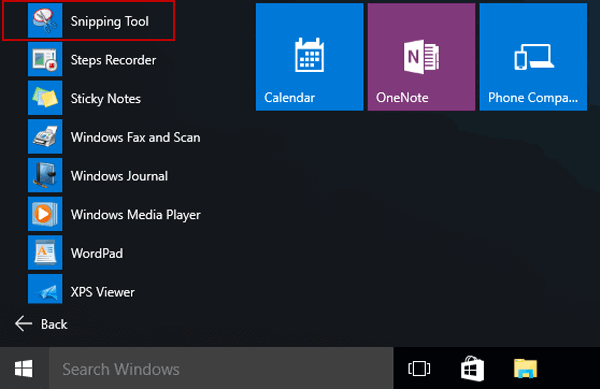
Method 2: Open Snipping Tool using the search function
Type snip into the search box on the taskbar and click Snipping Tool in the results.
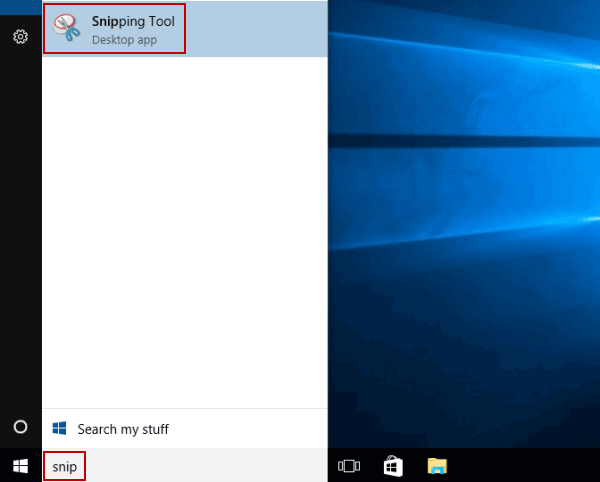
Method 3: Open Snipping Tool via Run
Bring up the Run command dialog box using the Windows + R shortcut , type snippingtool and press OK.
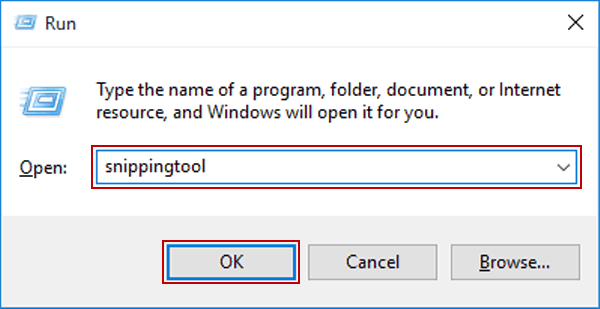
Method 4: Open Snipping Tool via CMD
Launch Command Prompt , type snippingtool.exe and press Enter.
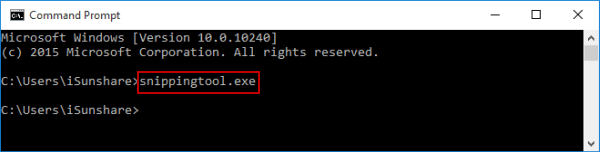
Method 5: Enable it via Windows PowerShell
Go to Windows PowerShell, type snippingtool and press Enter.
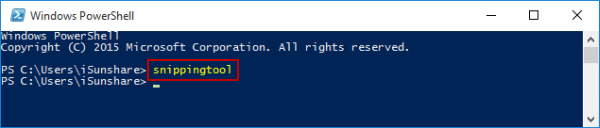
Tips :
After opening the Snipping Tool, you can click on the icon behind the New option and then a drop-down menu will appear, including the options: Free-from Snip, Rectangular Snip, Windows Snip, Full-screen Snip . You can choose the option you like and then click the New button. Then, you can use your mouse to select the area you want to take a screenshot of.
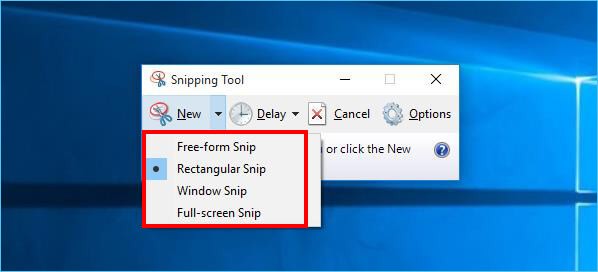
Next, you can edit the screenshot using the tools in Snipping Too. Additionally, you can save the screenshot as a PNG, GIF, JPEG, or HTML file.
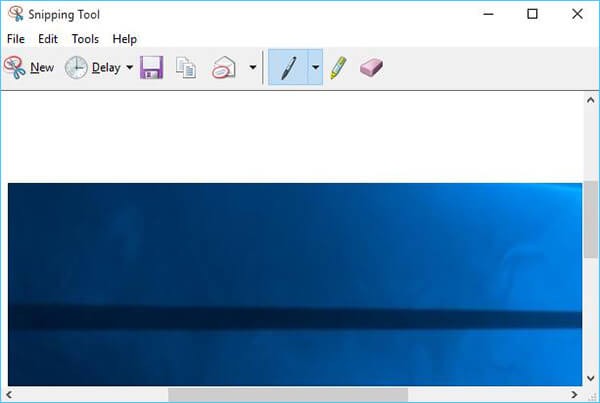
Understanding the Snipping Tool User Interface
The Snipping Tool interface in Win 10 has five important buttons: New, Mode, Delay, Cancel, Options.
Function of each button:
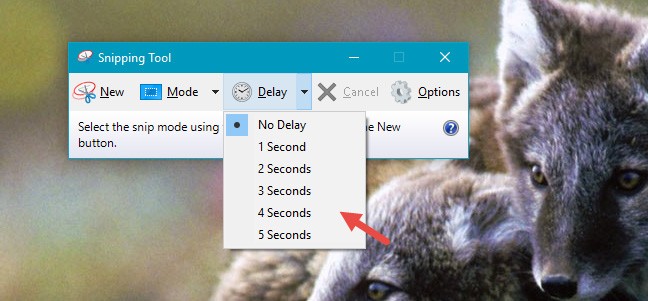
Take a screenshot with Snipping Tool
There are 4 types of screenshots available in Snipping Tool. You can choose the one you want by clicking the mouse or clicking the Mode button.
Here are your options:
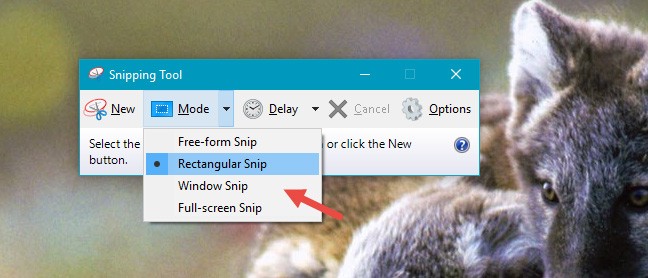
Here, WebTech360 will make an example using the Free-form Snip option . Click or tap on Mode , then select Free-form Snip . Next, click on New.
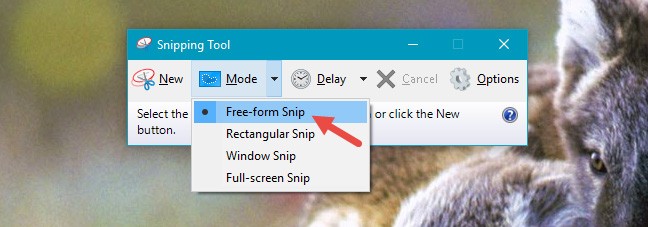
Select the area you want to capture by clicking and dragging with your mouse or finger (if your computer has a touchscreen). If you use the default settings, as you drag, the selected area will be surrounded by a red border.
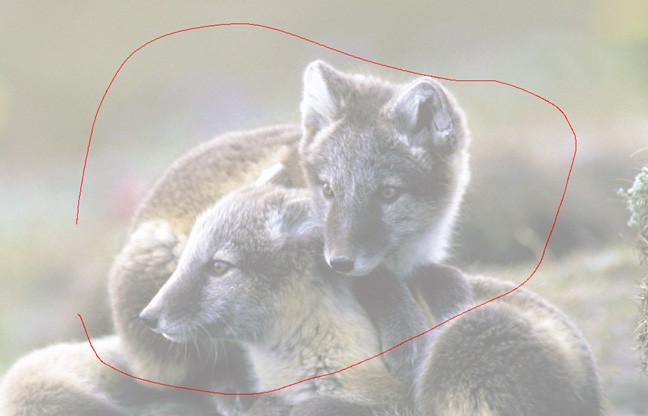
When you release the mouse, the captured area will automatically be copied to a new window. Here, you can annotate, save, or share the screenshot.
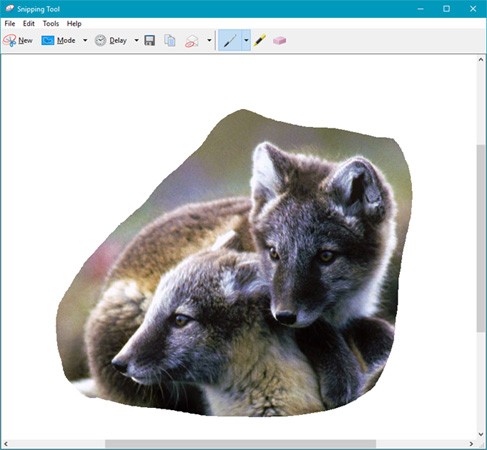
Edit photos with Snipping Tool
This editing window provides useful tools for editing the image you take. For example, if you are not satisfied with the image quality, you can create a new snip using the New Snip button .
Before saving your screenshot, you can use the Pen and Highlighter tools to add marks to the screenshot. The Eraser tool removes marks made with the Pen and Highlighter.
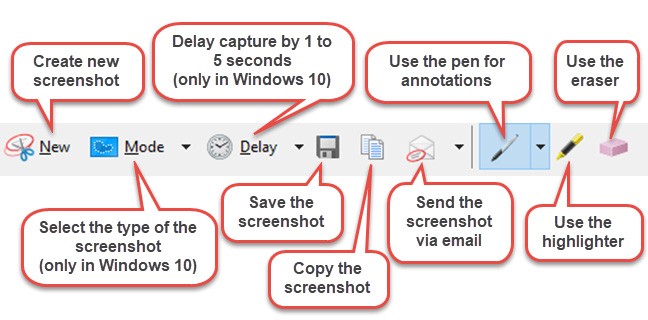
To save a screenshot, click the Save Snip button , select a location, type a file name, and select the file type: PNG, GIF, JPEG, or HTML. Then click Save.
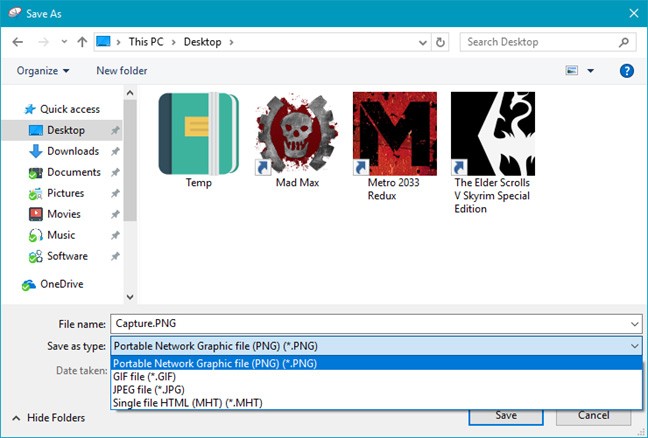
You can also email a screenshot using the Snip button on the toolbar. This button offers two options: E-mail Recipient and E-mail Recipient (as attachment). To use this button, you need to have an email client installed on your computer. One odd thing that everyone has noticed is that the Snipping Tool doesn’t work with modern apps from the Windows Store. It only emails screenshots if you’re using email clients like Outlook or Thunderbird.
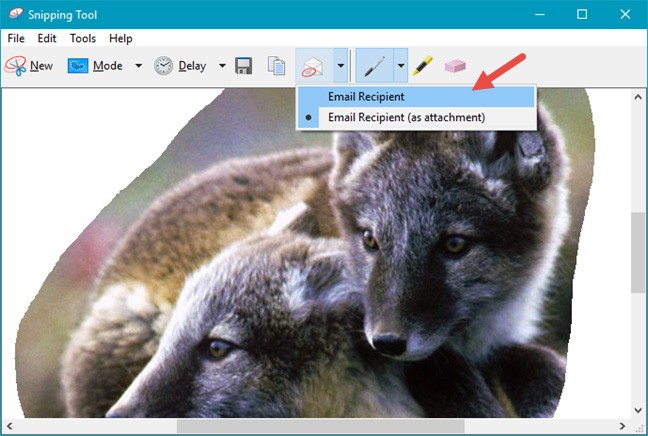
Customize Snipping Tool
When you launch Snipping Tool, you can click or tap the Options button to set options for how the application works.
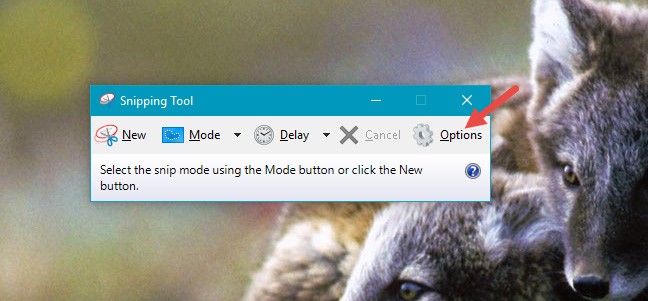
This Options button is also found in the Tools menu in the screenshot editing window.
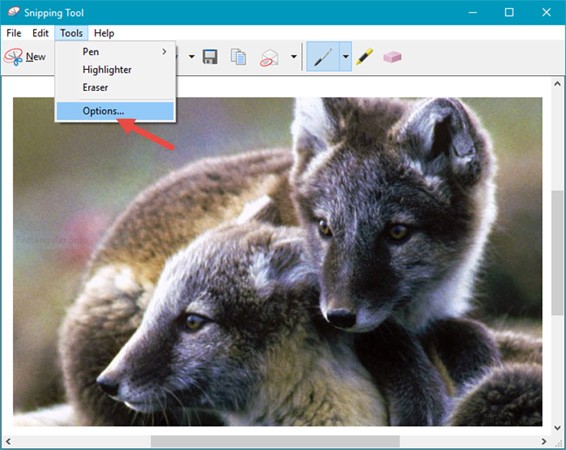
The available options are divided into two sections: Application and Selections groups . The Application section has a set of checkboxes that allow you to make the following changes:
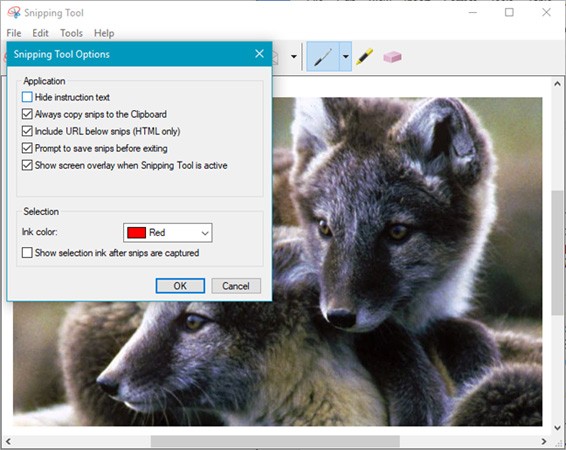
The second part - Selection allows you to make a few settings related to the color palette:
This article is all about detailed instructions on how to use Snipping Tool, the function of each button and the options of this application in Windows 10. Experience it and see how it works! If you have any questions or share anything, please comment below!
This guide will show you how to enable or disable automatic screenshot saving for the Snipping Tool app on Windows 11.
While the Windows Snipping Tool has been improved recently, it still leaves a lot to be desired. You won't realize its limitations until you try ShareX.
If your photos contain sensitive content that you don't want others to see, hide those parts of the content using the tools at your disposal. You can use the built-in tools available on your Windows 11 PC to do this.
The latest version 11.2409.22.0 of Snipping Tool comes with a very interesting new feature: It allows users to copy data tables via screenshots.
Some recent changes have enhanced this basic app, allowing users to do more than just take screenshots.
Even with the move to Windows 10 and 11, the Snipping Tool is still prone to strange issues.
Error code 0xc0000098 in Windows causes a blue screen error on startup. The ACPI.sys driver is often to blame, especially on unsupported versions of Windows 11 like 23H2 or 22H2 or Windows 10.
In some cases, sometimes you start your computer in Safe Mode and the computer freezes. So how to fix the error in this case, please refer to the article below of WebTech360.
Snipping Tool is a powerful photo and video capture tool on Windows. However, this tool sometimes has some errors, such as constantly displaying on the screen.
Every network has a router to access the Internet, but not everyone knows how to make the router work better. In this article, we will introduce some router tips to help speed up the wireless connection in the network.
If the results seem slower than expected, don't be too quick to blame your ISP - mistakes when performing the test can skew your numbers.
In the article below, we will introduce and guide you to learn about the concept of QoS - Quality of Service on router devices.
Windows has a built-in Credential Manager, but it's not what you think it is—and certainly not a replacement for a password manager.
Microsoft charges for its official codecs and doesn't include them in Windows 10. However, you can get them for free without pulling out your credit card and spending $0.99.
While having trouble accessing files and folders can be frustrating, don't panic—with a few simple tweaks, you can regain access to your system.
After creating a USB boot to install Windows, users should check the USB boot's performance to see if it was created successfully or not.
Although Windows Storage Sense efficiently deletes temporary files, some types of data are permanent and continue to accumulate.
You can turn off Windows 11 background apps to optimize performance, save battery and reduce RAM consumption.
When a computer, mobile device, or printer tries to connect to a Microsoft Windows computer over a network, for example, the error message network path was not found — Error 0x80070035 may appear.
We can block Internet access for any application or software on the computer, while other programs can still access the network. The following article will guide readers on how to disable Internet access for software and applications on Windows.
Instead of paying $30 for a year of security updates, keep Windows 10 safe until 2030 with this simple solution.