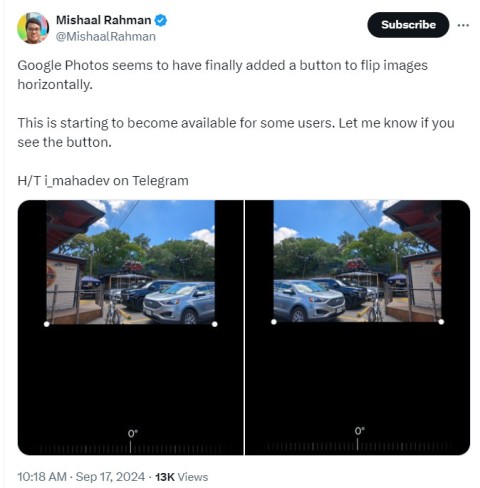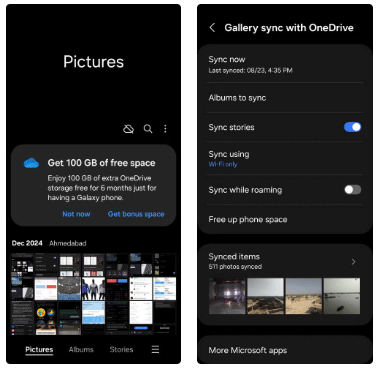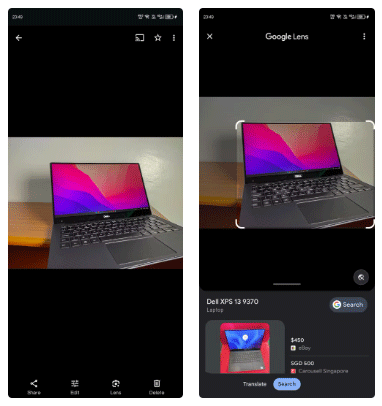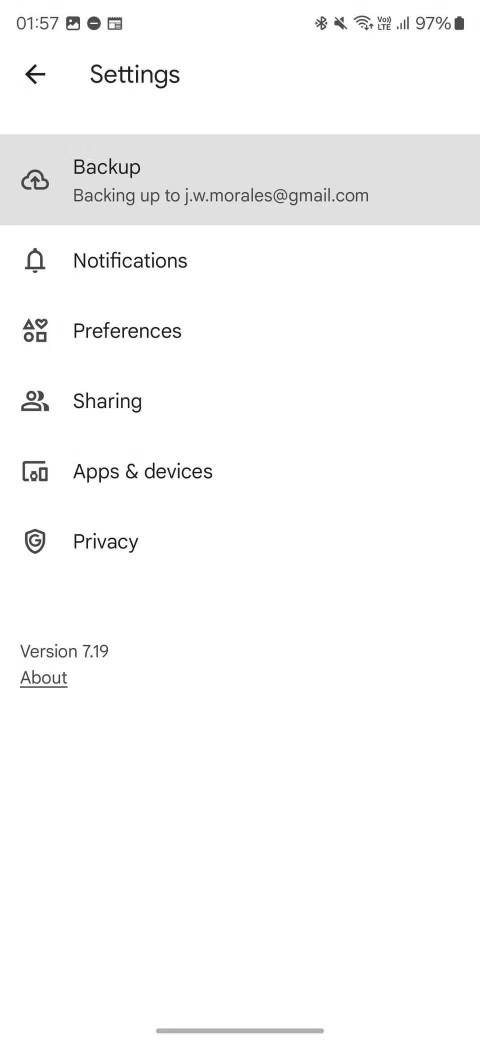Google Photos can now detect AI-enhanced images
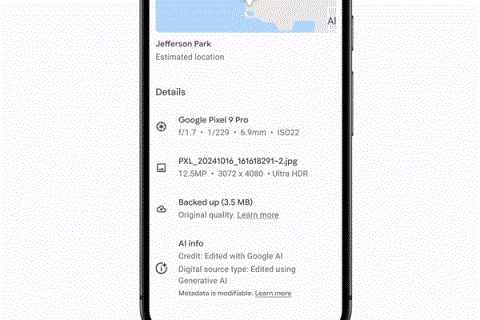
Google has added a new feature to its Photos app that can read a photo's metadata and tell you whether it has been enhanced by AI in the past.
Google Photos is currently one of the best photo apps on smartphones. With infinite storage capacity, intelligent AI automatically classifies and has a built-in photo editor, it deserves the top 1 position. But, that doesn't mean Google Photos is perfect.
Google Photos Google Photos for Android Google Photos for iOS
There is currently no Google Photos for desktop to save all photos offline. While the auto-sort feature works great, when done manually it is a mess. Googe Photos for Android / iOS backs up photos and videos effectively but doesn't meet Gallery standards. And we all know Google's privacy issues, do you really want to give them more personal data?
You need an alternative to Google Photos, but you don't have to remove it because you can run multiple photo applications for different purposes at the same time.

Although there are still some limitations, many people still choose Google Photos because of unlimited photo and video storage. If you want to quit Google but still want that benefit, Ever and Shoebox are the perfect alternative.
Both of these services have a big advantage over Google Photos in the field of desktop applications. You can download and install them to automatically upload and sync photos from your computer to your phone or vice versa.
These two applications are super easy to use on both mobile and desktop. The free version shrinks to 10 megapixels (the longest length is about 3264 pixels), the image resolution is good enough to print if desired.
Unfortunately, both applications do not support video backup. Shoebox is not worthy of being called a video storage service because it can only bakup up to 15 minutes of footage in Full HD resolution, in which each video can not exceed 3 minutes.
If you want to back up a lot of videos and store your photos at full resolution, upgrade to the paid version.
Download : Shoebox for Windows | Mac | Android | iOS (Free)
Download : Ever for Windows | Mac | Android | iOS (Free)

Google Photos is not as socialized as Instagram. Do you want Google to collect all clicked photos at a private event you recently participated in? More importantly, are you confident in yourself that you never accidentally share unwanted photos?
Cluster is a private photo sharing application that allows users to decentralize who can view or add to the album. Very simple, you just need to send or accept the invitation of others. Each event has its own album, so if it's not shared, no one will be able to see the photos on your other albums.
Personal feeds show all your private albums. It's a bit like Instagram because people can comment or like photos.
Download : Cluster for Android | iOS (Free)

Currently, Google Photos has become the default photo gallery application on Andoid. However, it does not really bring a great experience. That's why many people find Android photo gallery apps that replace Google Photos. In particular, Zyl is the ideal choice. It fills the gap of Google Photos and quickly becomes the default "Gallery" application on many people's smartphones.
Zyl owns a number of features that are superior to Google Photos. For example, it automatically creates albums based on metadata in image files. It also detects duplicate files to help users free up memory. In addition, it also integrates a photo editor with all the basic tools like cropping, rotating, adding filters, frames ...
The best part of Zyl is privacy. Zyl does everything on the phone and doesn't save anything to its server.
Download : Zyl for Android | iOS (Free)
Google Photos tries to make photo management easier with features like smart albums. However, it still does not deserve the best photo search and sorting app.
Slidebox uses the same mechanism as Tinder, which helps you quickly categorize photos into folders or albums. First, create an album, then open the photo library. Swipe the image to the left or right to continue viewing, swipe up to delete and tap a folder when you want to save the image to it. You can even compare two photos quickly to decide which photos to keep or delete. Slidebox also supports Undo button in case users mistakenly operate.
Slidebox's management mechanism is really fun and easy, giving you a more interesting visual experience. Free app so don't be afraid to try!
Download : Slidebox for Android | iOS (Free)
For some reason, Google Photos still doesn't have a desktop application. The only option is the Backup and Sync application for folders on the hard drive. Sure, both Windows and Mac have built-in photo and gallery management apps, but you still need something better. In particular, Adobe Bridge is free software you should try.
Adobe's software is often very expensive, but Adobe Bridge is free and works great. It is a powerful photo management tool, providing some important features such as batch renaming, batch resizing, panoramic support, HDR support, color management, watermark closing ...
If you use a digital camera, Adobe Bridge is the best tool to convert photos from camera to computer. You will be amazed at what you can do with Adobe Bridge and how quickly it works.
Download : Adobe Bridge for Windows | Mac (Free)
Above are the Google Photos replacement applications worth using. What do you think about them? If there is a better option, don't hesitate to share it with us!
Google has added a new feature to its Photos app that can read a photo's metadata and tell you whether it has been enhanced by AI in the past.
Some people have considered switching to Microsoft's OneDrive, because it offers great storage for Microsoft 365 subscribers and integrates with Windows. But is it a wise choice?
Besides the main function of storing images and videos, Google Photos allows users to edit photos with the built-in editor.
Samsung Gallery has quietly become a favorite of many, and it beats Google Photos in some key aspects.
Discover the new features of Google Photos for Android in 2024 and 2025, including faster backup and advanced search capabilities.
Here are the 5 best automatic photo backup apps for Android that you can refer to and use.
While Google Lens is available as a standalone app, you can still access its features in Google Photos if you want to use them on existing photos on your device.
This Photos update now lets you free up that space to save more important files without deleting photos on your phone.
How to sharpen and denoise photos in Google Photos The new Sharpen and Denoise tools in Google Photos can help you create better photos. Down here
Shadows are a common problem when taking photos. How to delete them the easiest way? Join us to find out how to remove the shady shadow image effect offline!
This article will evaluate the advantages and disadvantages of Google Photos and OneDrive so that you can choose the best photo backup tool for yourself.
All Google services drain your battery and violate your privacy. Fortunately, you can limit the amount of data they share with Google and the amount of battery they use by uninstalling, disabling or reconfiguring them.
Through your purchase history on the App Store, you will know when you downloaded that app or game, and how much you paid for the paid app.
iPhone mutes iPhone from unknown callers and on iOS 26, iPhone automatically receives incoming calls from an unknown number and asks for the reason for the call. If you want to receive unknown calls on iPhone, follow the instructions below.
Apple makes it easy to find out if a WiFi network is safe before you connect. You don't need any software or other tools to help, just use the built-in settings on your iPhone.
iPhone has a speaker volume limit setting to control the sound. However, in some situations you need to increase the volume on your iPhone to be able to hear the content.
ADB is a powerful set of tools that give you more control over your Android device. Although ADB is intended for Android developers, you don't need any programming knowledge to uninstall Android apps with it.
You might think you know how to get the most out of your phone time, but chances are you don't know how big a difference this common setting makes.
The Android System Key Verifier app comes pre-installed as a system app on Android devices running version 8.0 or later.
Despite Apple's tight ecosystem, some people have turned their Android phones into reliable remote controls for their Apple TV.
There are many reasons why your Android phone cannot connect to mobile data, such as incorrect configuration errors causing the problem. Here is a guide to fix mobile data connection errors on Android.
For years, Android gamers have dreamed of running PS3 titles on their phones – now it's a reality. aPS3e, the first PS3 emulator for Android, is now available on the Google Play Store.
The iPhone iMessage group chat feature helps us text and chat more easily with many people, instead of sending individual messages.
For ebook lovers, having a library of books at your fingertips is a great thing. And if you store your ebooks on your phone, you can enjoy them anytime, anywhere. Check out the best ebook reading apps for iPhone below.
You can use Picture in Picture (PiP) to watch YouTube videos off-screen on iOS 14, but YouTube has locked this feature on the app so you cannot use PiP directly, you have to add a few more small steps that we will guide in detail below.
On iPhone/iPad, there is a Files application to manage all files on the device, including files that users download. The article below will guide readers on how to find downloaded files on iPhone/iPad.
If you really want to protect your phone, it's time you started locking your phone to prevent theft as well as protect it from hacks and scams.