How to Check Purchase History on Apple App Store

Through your purchase history on the App Store, you will know when you downloaded that app or game, and how much you paid for the paid app.
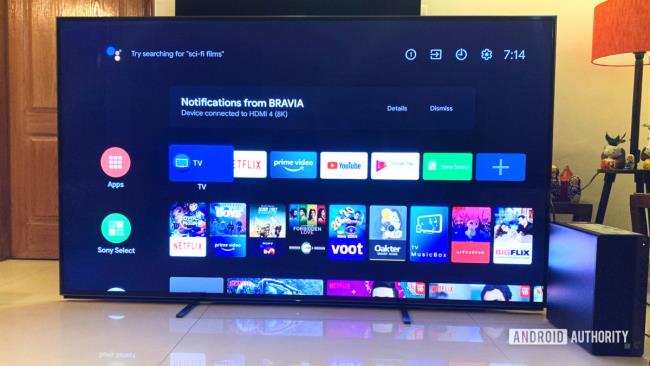
If you’re in the market for a smart TV, chances are you’ll come across both Android and Web OS televisions. The two competing smart TV operating systems have a lot in common but are also very distinct at the same time.
Android TV is developed by Google and can be found on many devices, including smart TVs, streaming sticks, set-top boxes, and more. Web OS, on the other hand, is a Linux-based operating system made by LG. It is currently available only on the company’s range of smart TVs. However, LG is slowly opening up the software and has partnered with other manufacturers to incorporate Web OS on their TVs.
Depending on which one you choose — Android TV or Web OS — you’ll end up with a recognizably different user interface. The two operating systems also come with their own set of pre-installed apps and offer varying features that will ultimately guide your overall smart TV experience.
So without further ado, here are all the key differences between Google’s Android TV platform and LG’s Web OS.

The first thing you’ll notice when you switch on an Android TV device vs. a Web OS TV is the user interface difference. The current Android TV interface is divided into rows that take up the entire home screen. Google will soon upgrade this to its new Google TV UI, but the operating system will remain unchanged at its core.
Meanwhile, LG’s Web OS is more minimalistic and features a ribbon-like customizable launch bar at the bottom of the screen. It gives you access to all the apps, settings, and other features of the TV.
As you scroll through those options in the launch bar, you’ll see an additional row of cards pop up above it corresponding to each app. For instance, if you hover the pointer on the LG Content Store in the launch bar, an additional row of cards will pop up on top showing app download suggestions. You’ll also see similar content suggestions for streaming apps (pictured above).
Also read: The best Android TV boxes you can buy right now
Unlike Android TV, where you need to close an app and go to the home screen to open another one, the launch bar on LG’s Web OS TVs can be brought up without exiting an app that’s already open. So, in terms of ease of app switching, LG’s Web OS definitely has the upper hand.
That said, if you use an Android phone, navigating the Android TV platform can be more intuitive compared to Web OS. The latter is by no means tough to use but could involve a slight learning curve for users who haven’t used an LG TV before. Once you get the hang of Web OS though, you might prefer it over Android TV for the convenience it offers.
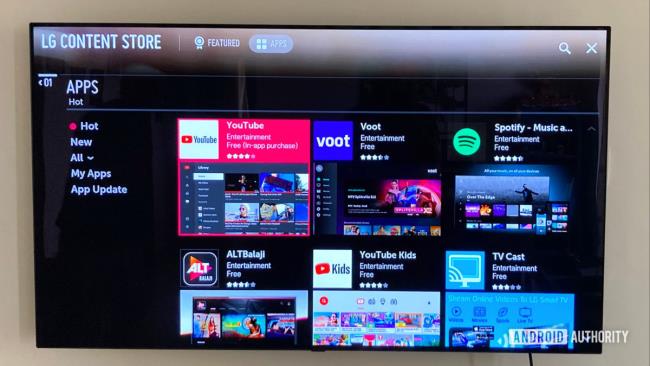
The Android TV platform certainly offers more apps than Web OS. That’s because you get access to the large Google Play Store library on all Android TV devices. You can also sideload apps on Android TV, something LG’s smart TV platform does not allow.
Don't expect a wide variety of apps on Web OS
Web OS TVs come preinstalled with many popular streaming apps such as YouTube, Netflix, Amazon Prime Video, Disney Plus, Google Play Movies and TV, and more. You can download additional apps and games from the LG Content Store. Nevertheless, don’t expect a wide variety as you would on Android TV.

One of the best things to happen to Web OS is LG’s Magic Remote. You get it with all LG OLED TVs and many LCD TVs as well. You also have the option of buying the remote separately if your LG TV doesn’t come with one. Be sure to check the compatibility of the remote before purchasing it.
Unlike the remotes you get with Android TV devices, LG’s Magic Remote makes navigation much easier with its point and click functionality. The pointer moves as you move the remote just like you would use a mouse on a PC. This makes it much easier to type text on an LG TV compared to Android TVs. On the latter, you need to use the arrow keys on the remote to painfully move between letters on the screen’s keyboard.
Besides its pointer functions, the Magic Remote on LG’s Web OS TVs also offers voice search just like most Android TV remotes. The numbered buttons on the LG remote can also be programmed as shortcuts for different apps. You can’t do this with the remotes that come with Android TVs.
Meanwhile, both Android TV devices and Web OS TVs can be operated wirelessly without a remote. You can learn you to control your Android TV using your smartphone here. To navigate a Web OS TV with your phone, you’ll need to install the LG TV Plus app on your Android or iOS devices.
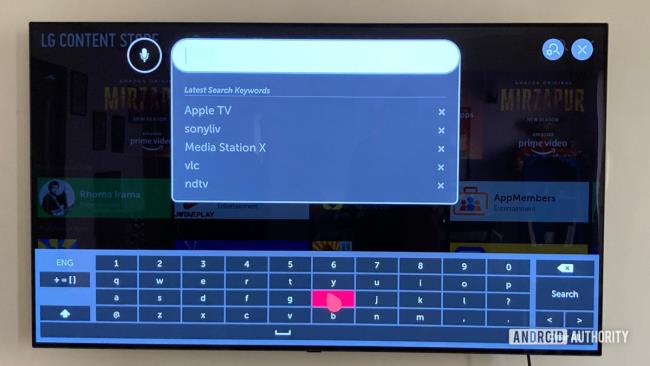
Both Android TV and Web OS have their own advantages and disadvantages. The Web OS UI is more simplistic and doesn’t take up the entire screen. Web OS TVs are also easier to navigate because of LG’s magic remote and feature all the important streaming apps that one would like to use on their TVs.
However, if you’re looking beyond the typical smart TV experience, you might want to go for the Android TV platform. The sheer number of apps that you can download/sideload on Android TV devices is what makes them so popular today. You can also get an Android TV device for as low as $49.99 with the new Chromecast instead of investing in a full-fledged television set.
Meanwhile, the limited range of Web OS devices means you’ll have to drop money for a new TV if you want to get onto the platform.
That said, if your choices are between a Web OS TV from LG or an Android TV from the likes of Sony, you should first consider their hardware specifications and prices rather than just the software. While Android TV offers a lot more in terms of apps, Web OS TVs are also pretty good for someone who doesn’t care about using too many apps or playing Android games on their smart TVs.
Q: Can you do share your smartphone screen on Android TV and Web OS?
Yes, you can share your phone screen on both Android TVs and Web OS-powered LG TVs. Android TVs come with built-in Chromecast functionality that lets you cast your phone’s screen to the TV. Web OS TVs use screen mirroring and you can set it up through the Screen Share app on the TV.
Q: Can you play games on Web OS like Android TV?
Yes, you can play games on Web OS TVs, but your options are limited to the games on the LG Content Store. Android TV devices offer a much wider range of games from the Google Play Store. You can also sideload games that are not on the Play Store and play them using an emulator on your Android TV.
Q: Can you control Android TVs and Web OS TVs with smart speakers?
Yes, you can control both Android and Web OS TVs using smart speakers. All Android TVs come with Google Assistant baked in, so you can set them up to use with any Google Assistant-powered smart speaker. Some Android TVs from brands like Sony also work with Amazon’s Echo range of Alexa speakers. Meanwhile, LG has a bunch of Web OS TVs that work with both Google Assistant and Alexa speakers.
Through your purchase history on the App Store, you will know when you downloaded that app or game, and how much you paid for the paid app.
iPhone mutes iPhone from unknown callers and on iOS 26, iPhone automatically receives incoming calls from an unknown number and asks for the reason for the call. If you want to receive unknown calls on iPhone, follow the instructions below.
Apple makes it easy to find out if a WiFi network is safe before you connect. You don't need any software or other tools to help, just use the built-in settings on your iPhone.
iPhone has a speaker volume limit setting to control the sound. However, in some situations you need to increase the volume on your iPhone to be able to hear the content.
ADB is a powerful set of tools that give you more control over your Android device. Although ADB is intended for Android developers, you don't need any programming knowledge to uninstall Android apps with it.
You might think you know how to get the most out of your phone time, but chances are you don't know how big a difference this common setting makes.
The Android System Key Verifier app comes pre-installed as a system app on Android devices running version 8.0 or later.
Despite Apple's tight ecosystem, some people have turned their Android phones into reliable remote controls for their Apple TV.
There are many reasons why your Android phone cannot connect to mobile data, such as incorrect configuration errors causing the problem. Here is a guide to fix mobile data connection errors on Android.
For years, Android gamers have dreamed of running PS3 titles on their phones – now it's a reality. aPS3e, the first PS3 emulator for Android, is now available on the Google Play Store.
The iPhone iMessage group chat feature helps us text and chat more easily with many people, instead of sending individual messages.
For ebook lovers, having a library of books at your fingertips is a great thing. And if you store your ebooks on your phone, you can enjoy them anytime, anywhere. Check out the best ebook reading apps for iPhone below.
You can use Picture in Picture (PiP) to watch YouTube videos off-screen on iOS 14, but YouTube has locked this feature on the app so you cannot use PiP directly, you have to add a few more small steps that we will guide in detail below.
On iPhone/iPad, there is a Files application to manage all files on the device, including files that users download. The article below will guide readers on how to find downloaded files on iPhone/iPad.
If you really want to protect your phone, it's time you started locking your phone to prevent theft as well as protect it from hacks and scams.













