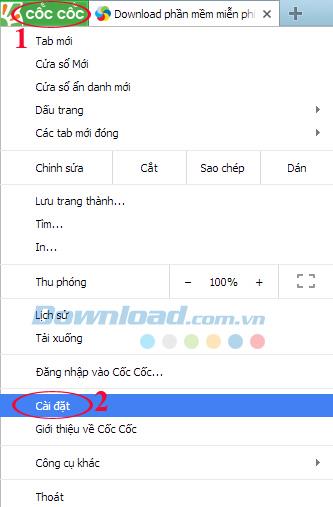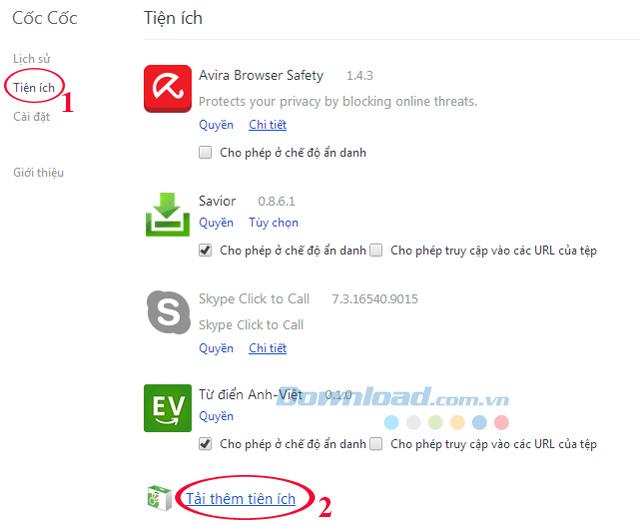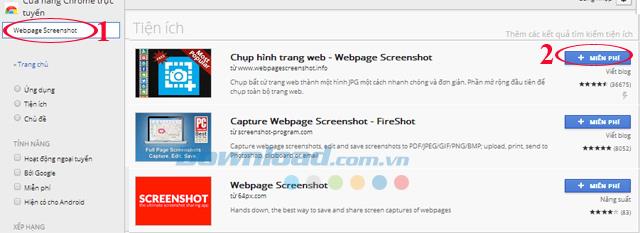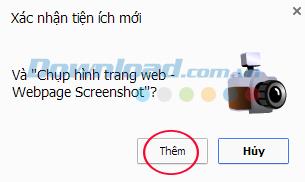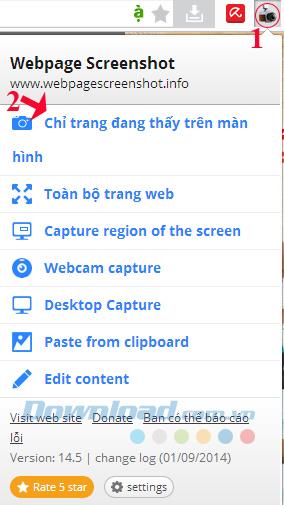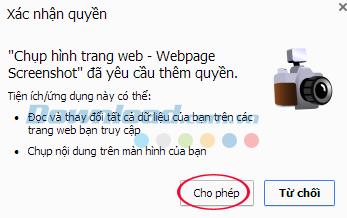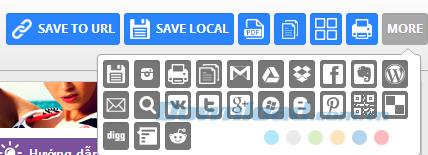Sometimes you encounter very long web pages that you want to take screenshots for reference when there is no Internet, but do not know how? Rest assured that the Webpage Screenshot extension for Cốc Cốc browser will help you do that easily.
Webpage Screenshot can capture any web page into an image file quickly with just a few very simple steps. Invite you to refer to the following article to know how to capture the entire site on the Coc Coc browser:
Step 1: Open up Coc Coc browser , click on the Coc Coc icon in the top left corner of the screen, select Settings.
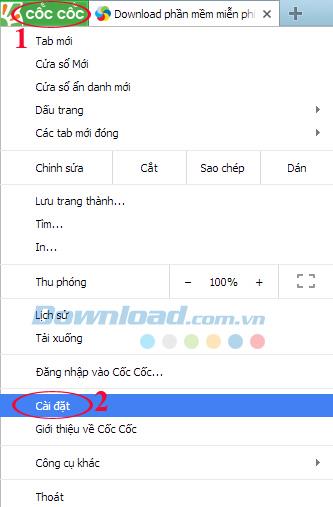
Step 2: The next window appears, click on the Utility tab , scroll down to the bottom, and click on Load more gadgets.
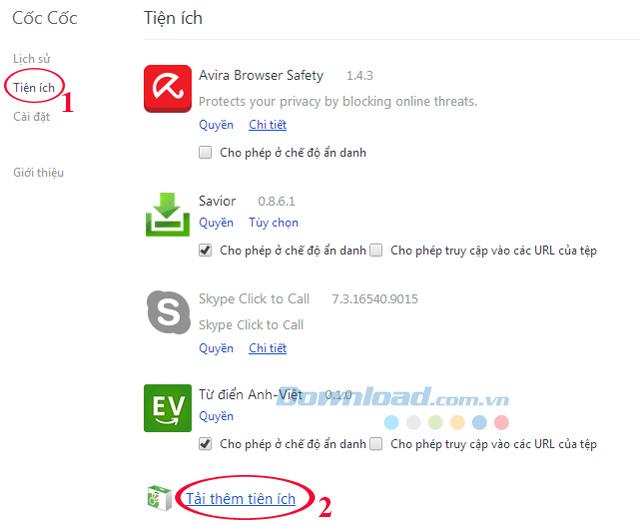
Utilities installed on Coc Coc
Step 3: Type the keyword Webpage Screenshot into the search box, the search results will be listed on the right side of the screen, navigate to the Webpage Screenshot extension and click the Free button at the end of the utility line.
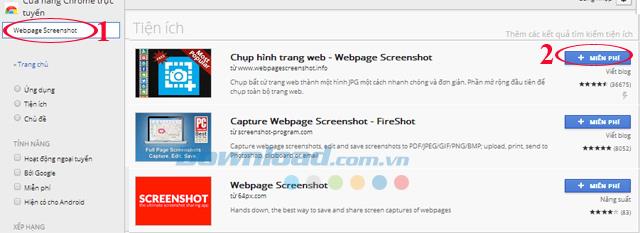
Install the Webpage Screenshot utility on Coc Coc
Step 4: Immediately there will be a window confirming whether you want to add Webpage Screenshot to Coc Coc browser or not? Click Add to agree to add this extension to Coc Coc browser.
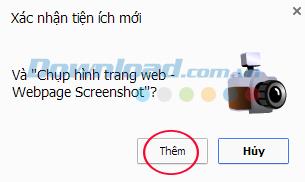
Step 5: At this time, the camera icon will appear in the top right corner of the screen (as shown in the image below). Click the camera icon will appear some of the following options:
- Only the page is showing on the screen.
- Entire website.
- Capture region of the screen: Capture an area of the screen.
- Webcam capture: Take a screenshot from Webcam.
- Desktop capture: Take a screenshot of the Desktop.
- Paste from clipboard: Paste from clipboard.
- Edit content: Edit the content.
Please choose to suit the needs, here we choose Only the page that is seen on the screen ie capture the area that we see displayed on the screen only.
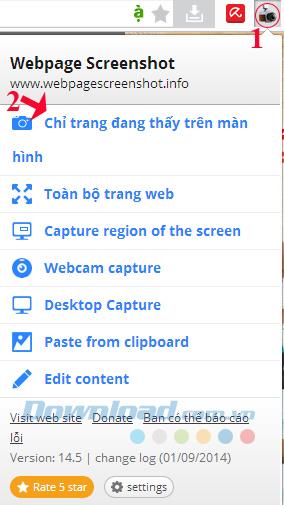
Use Webpage Screenshot on Coc Coc
Step 6: Confirmation window appears, click Allow to take screenshot.
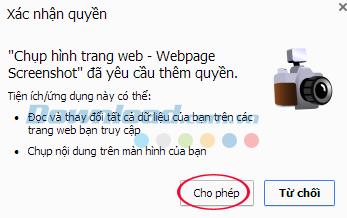
Step 7: Here you can edit the screenshot before saving. You can crop, crop, rotate, flip, paint ... in the image just taken.

Step 8: Finally, save the screenshot. This utility supports saving images as URLs, saving to the machine, printing directly via the printer. If you want to share online, click More, you will have more options to share photos via: Google Drive , Facebook , Evernote , Twitter , Google+ , Pinterest ...
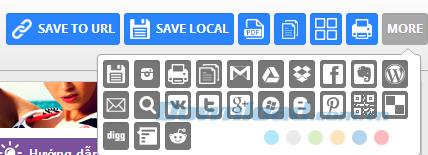
So you can capture any area on the site or the entire site easier than ever through the Webpage Screenshot extension. If you are using Mozilla Firefox or Google Chrome , you can take photos of the entire site easily.
I wish you successful implementation!