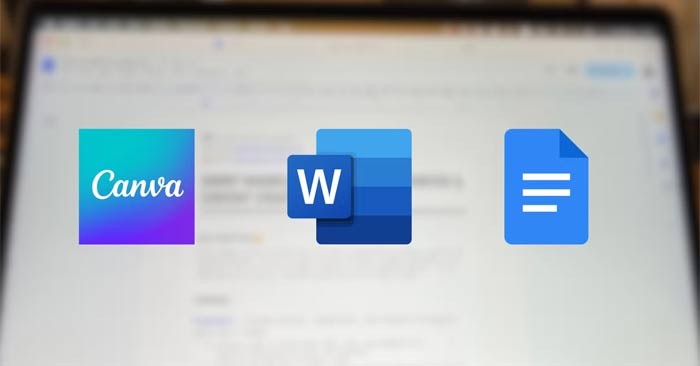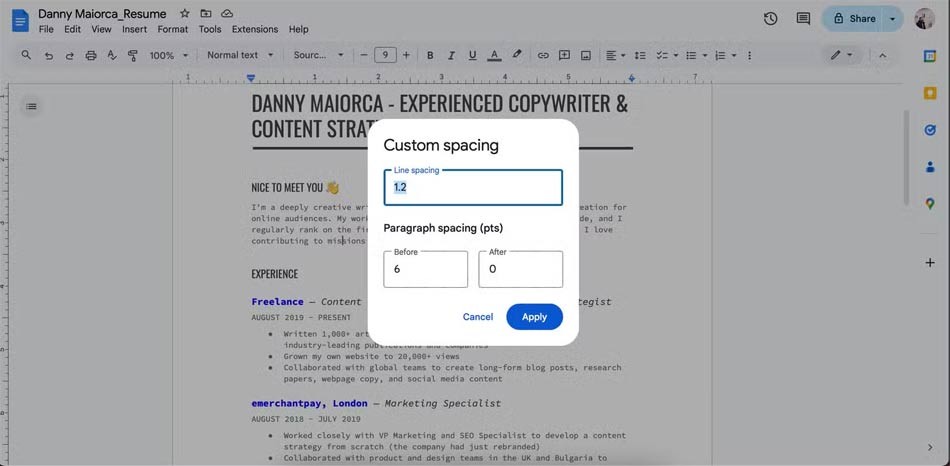Creating a standout resume is essential, and the tool you choose can make a difference. Canva , Microsoft Word & Google Docs are three popular options, each with their own strengths. But which one is best for your needs?
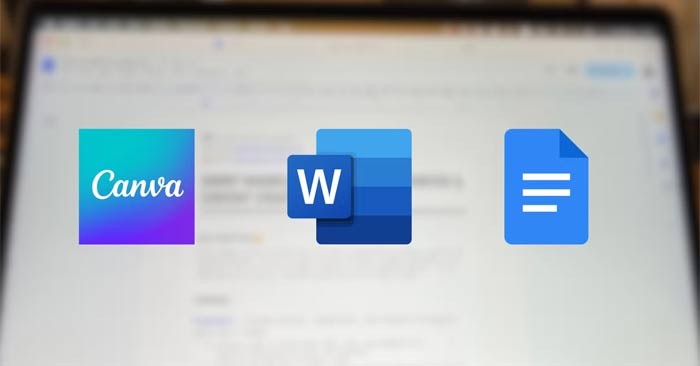
Available templates
Using a professionally designed template can help your resume stand out. However, each tool offers a variety of templates with varying quality. Let's compare each template below.
Microsoft Word
Microsoft Word offers dozens of resume templates to choose from. The best Word resume templates are a mix of simple and creative, and you'll find one that's right for any job you're applying for. You can choose from templates with or without a profile picture.
Many resumes in Microsoft Word have cover letters with similar designs, so you can keep your entire application consistent. In addition to the templates available in Microsoft Word, you can download several other templates online.
Google Docs
You'll find plenty of useful templates on Google Docs, but resumes are a little sparse. While all of the resume templates in the Google Docs app are clean and minimalist, you don't have as many options as you would in Microsoft Word.
You can pair your resume with some cover letter templates, although they are not very common. If you want more options, you can download templates online.
Canva
You can use Canva in a variety of ways, including creating resumes. Like other designs, you'll find hundreds of templates to help you prepare for a job application.
Canva's resume templates cover everything you can imagine. You can create a basic CV, along with some designs that also include photos. You can also add fun elements like bars that show off your qualifications or add color to highlight important information.
When creating a resume with Canva, you'll see a variety of free and paid options. Options that are only available with a Canva Pro subscription have a crown icon next to them; everything else is free.
With a comprehensive set of resume designs, Canva is the clear winner when it comes to resume template usability.
Easy to use
It doesn't matter how beautiful a template or app is if you find the process of creating a resume frustrating. The process is tedious even at the best of times, and you don't need to make things more difficult than they need to be.

Microsoft Word
Microsoft Word is a bit of a double-edged sword when it comes to usability. While elements aren’t as easily moved out of place as they are in Canva, this rigidity can also make it frustrating for many people to make small adjustments. They often have trouble getting the design exactly how they want it because moving one thing will change other parts of the document.
Google Docs
Google Docs is very easy to use when creating a resume. You can interact with most templates without any major issues. Another big advantage of Google Docs is that it is easy to remove headings and text that you do not want to appear in the final version of your resume.
Another great thing about Google Docs is that adding emojis to your resume is super easy. All I have to do is type :and find what I want to add.
Canva
Canva has some advantages in terms of usability. For example, it’s easy to drag elements around. However, it can sometimes be difficult to read everything in Canva on the same page, especially when zoomed out. Another annoyance is that you sometimes have to click multiple times in a text box before you can start typing.
In terms of ease of use, Google Docs is the most user-friendly resume builder.
Customization capabilities
Customization is key to tailoring your resume to specific jobs or industries.
Microsoft Word
Microsoft Word has a number of text/color/design combinations you can use to make your resume stand out. You can also add and delete columns and rows.
Some Word resume templates come with icons built in, but if not, you may need to import them from elsewhere. Many of the elements in the application, such as shapes, may be relevant to some users (but not to most).
Google Docs
Aside from emojis, Google Docs is similar to Word in terms of resume customization. You can adjust elements and add rows and columns, along with adding watermarks to your document.
You can also adjust the background color of your document, but beyond these features, your customization options are somewhat limited.
Canva
Canva is the best resume builder with a high level of customization. You can search for a variety of elements within the app, including graphics and icons. Plus, you have the option to drag and drop everything exactly where you want it.
Font
Canva has a wide range of fonts, including famous ones you might recognize like Helvetica. You can also find derivatives of famous fonts you’ll find elsewhere, along with some original fonts. While there are some free fonts, there are many other beautiful and unique fonts that you’ll have to pay for.
Google Docs also has a number of fonts, including Times New Roman and Arial. Docs also has a wide variety of alternatives available. You can also choose how bold they are.
Microsoft Word has a comprehensive set of fonts, including Century Gothic, Helvetica, and Times New Roman. In addition to the fonts in the application, you can also install and manage new fonts in Microsoft Office.
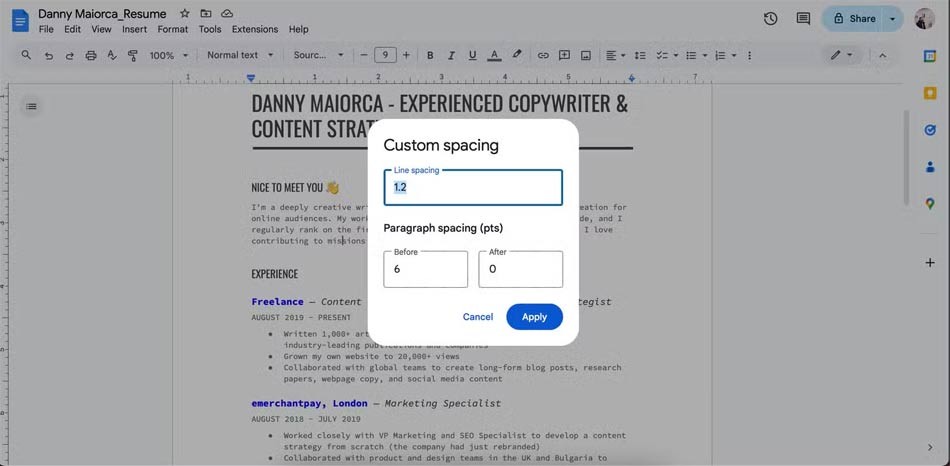
Spacing options
Both Microsoft Word and Google Docs allow you to adjust paragraph and word spacing, offering preset options as well as custom line spacing. However, Microsoft Word offers more advanced features for precise spacing adjustment. However, Google Docs is simpler and more user-friendly, albeit more limited.
Canva also offers spacing customization, but it’s more limited than Word and Google Docs. Thanks to its powerful spacing tools, Microsoft Word wins here.