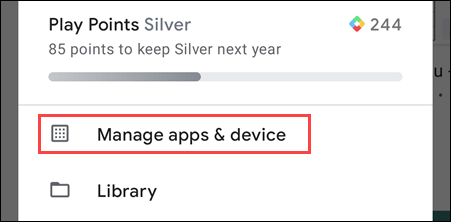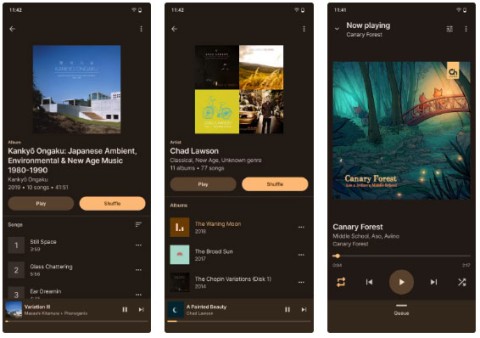How a Malicious Google Play Store App Stole $70,000
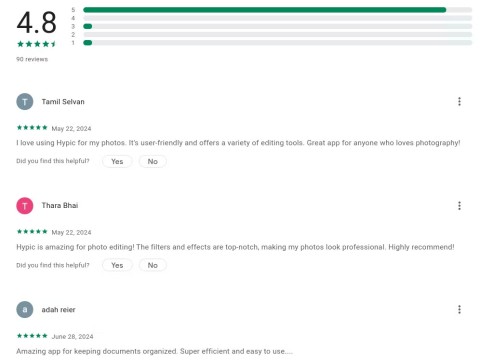
The Google Play Store is one of the safest ways to download apps, but that doesn't mean it's invulnerable.
When the Play Store doesn't update apps automatically, users risk missing out on new features, security patches, and bug fixes. Luckily, you can configure the Google Play Store to update your apps automatically using these steps.
1. Check the auto-update option in Play Store
If the Play Store isn't updating apps even though your internet connection is active, the first thing you should do is check your network settings for automatic updates. You can configure the Play Store to update apps automatically over Wi-Fi only or over both Wi-Fi and mobile data. Here's how:
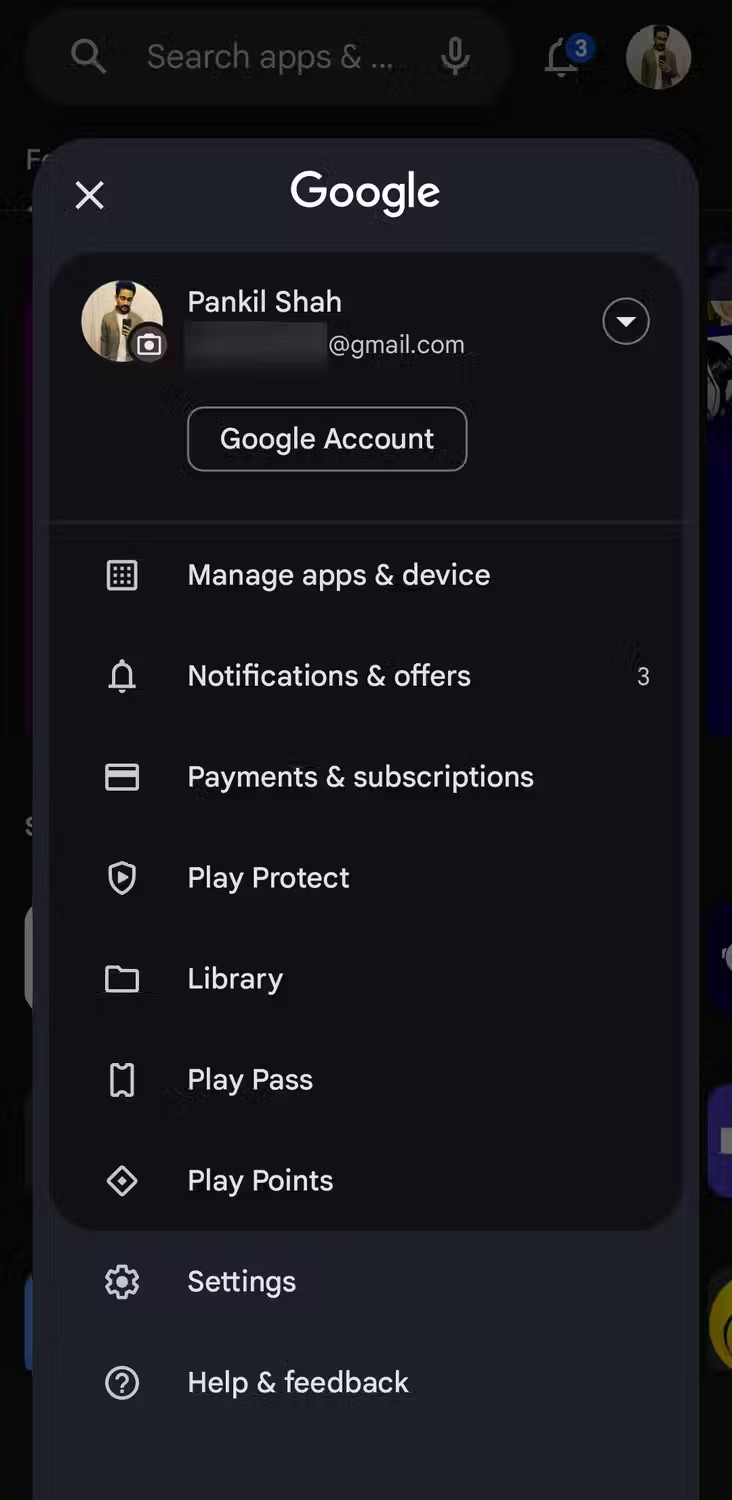
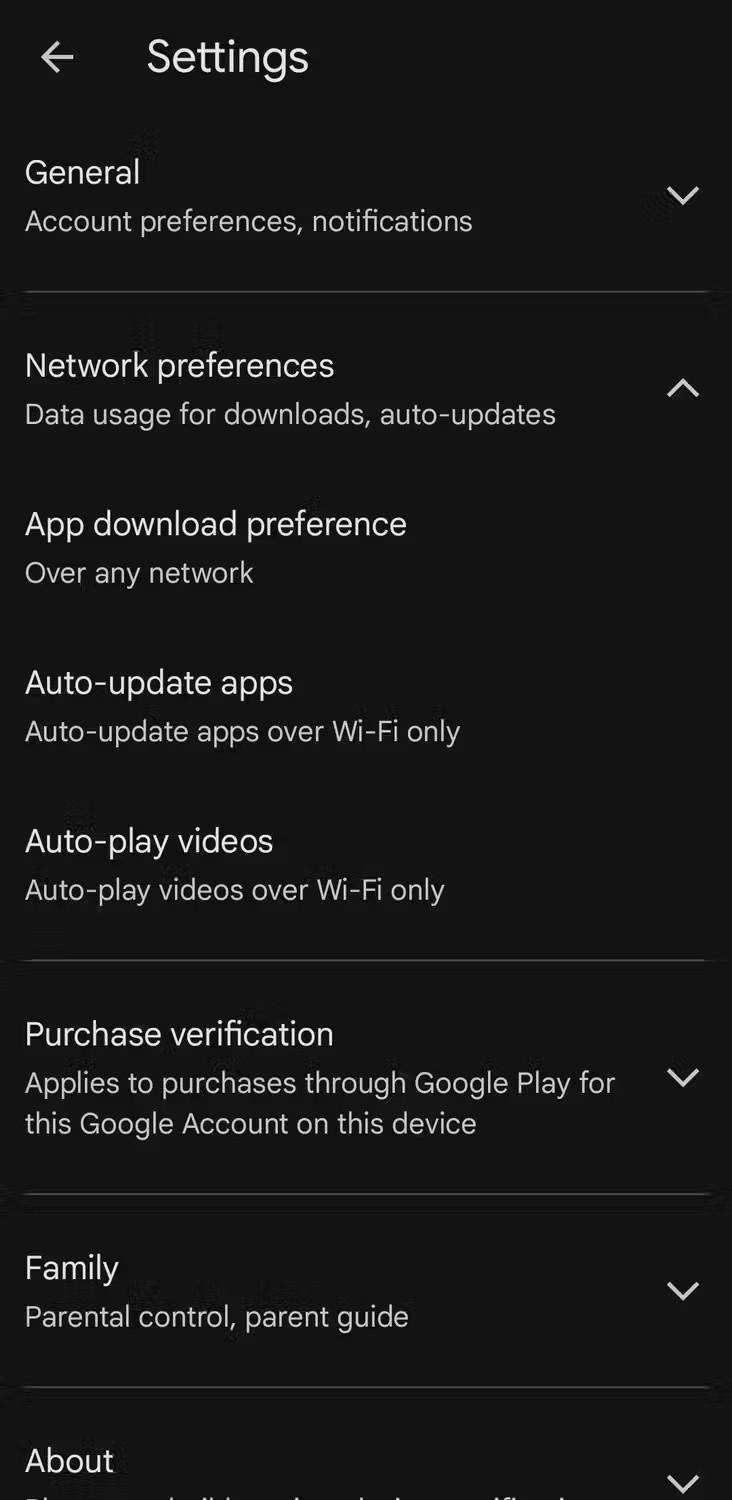
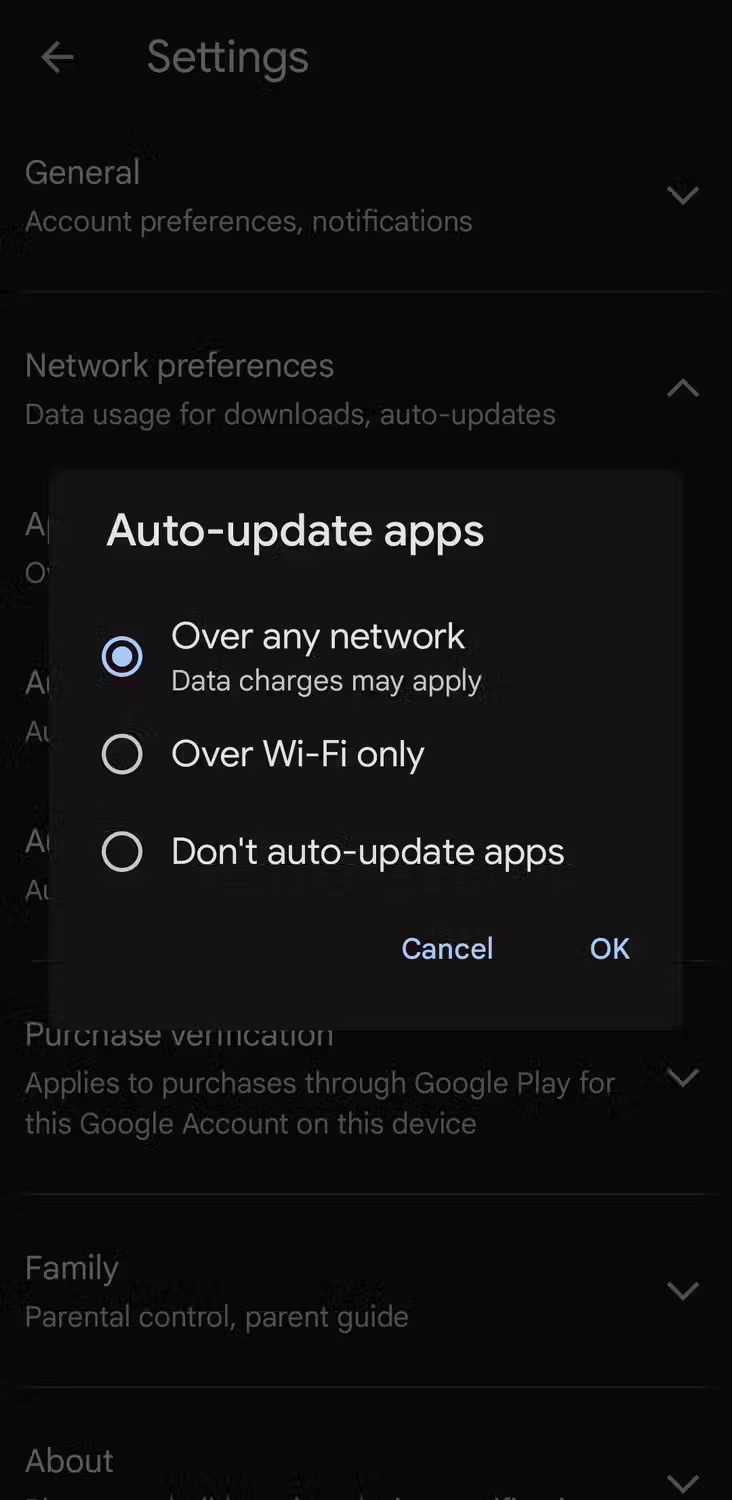
If this option is already enabled, turn it off, wait a moment, and then turn it back on.
The Google Play Store also allows you to set auto-update options for individual apps. So if a particular app isn't updating automatically, navigate to that app's page on the Play Store, tap the three-dot icon in the top-right corner, and check the box next to Enable auto update .
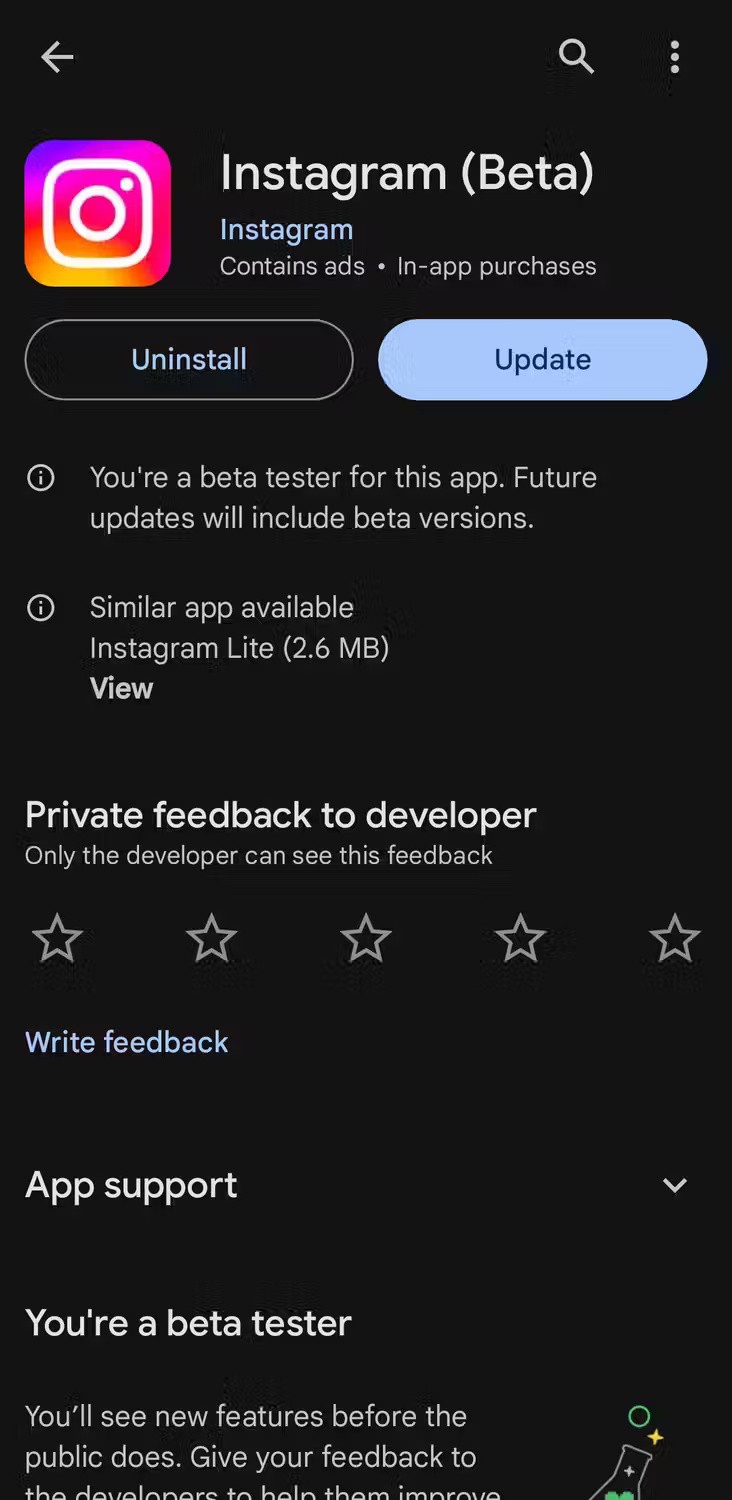
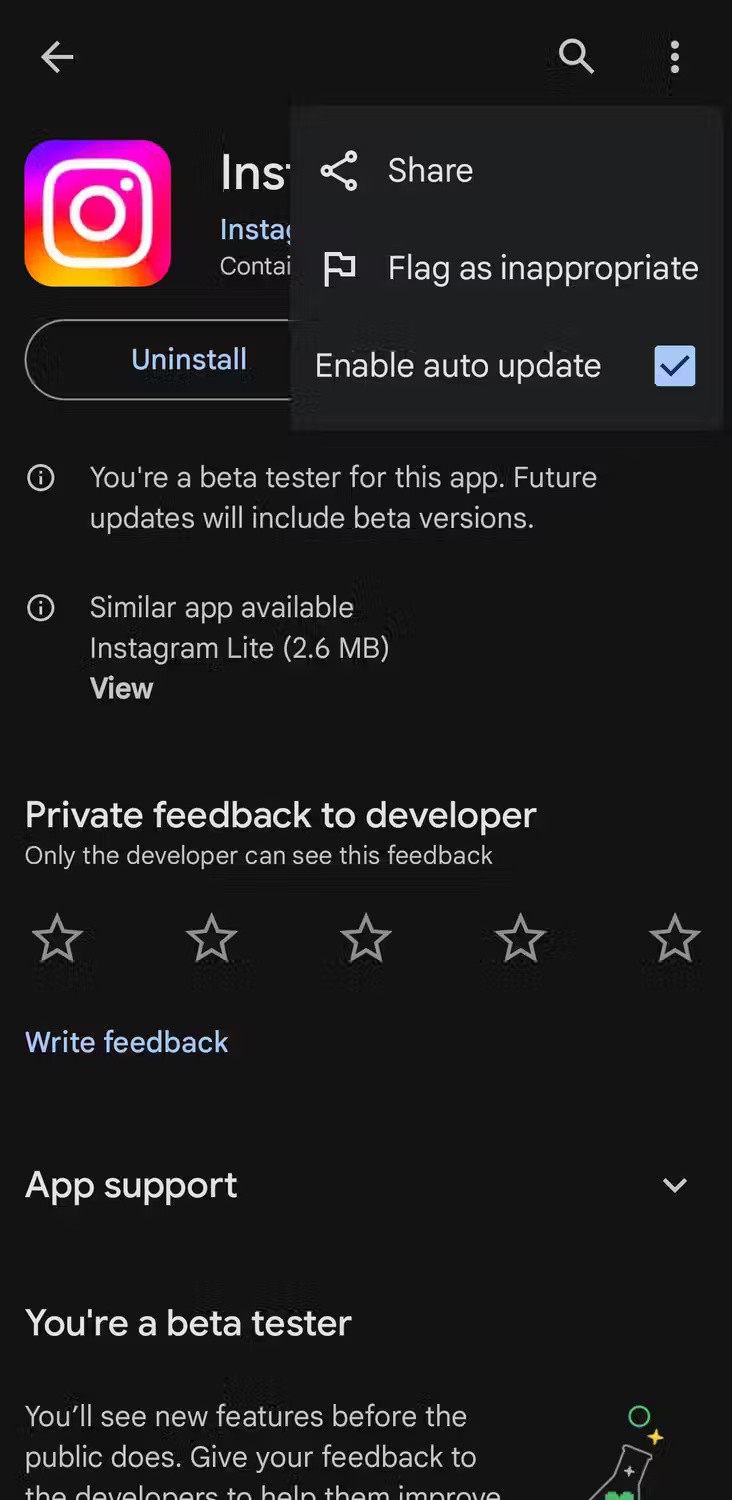
2. Enable Automatic Date and Time
Incorrect date and time settings can make it difficult for Google 's servers to sync with your device. To avoid this problem, it's best to let your Android phone set its date and time automatically. Here's how to do it:
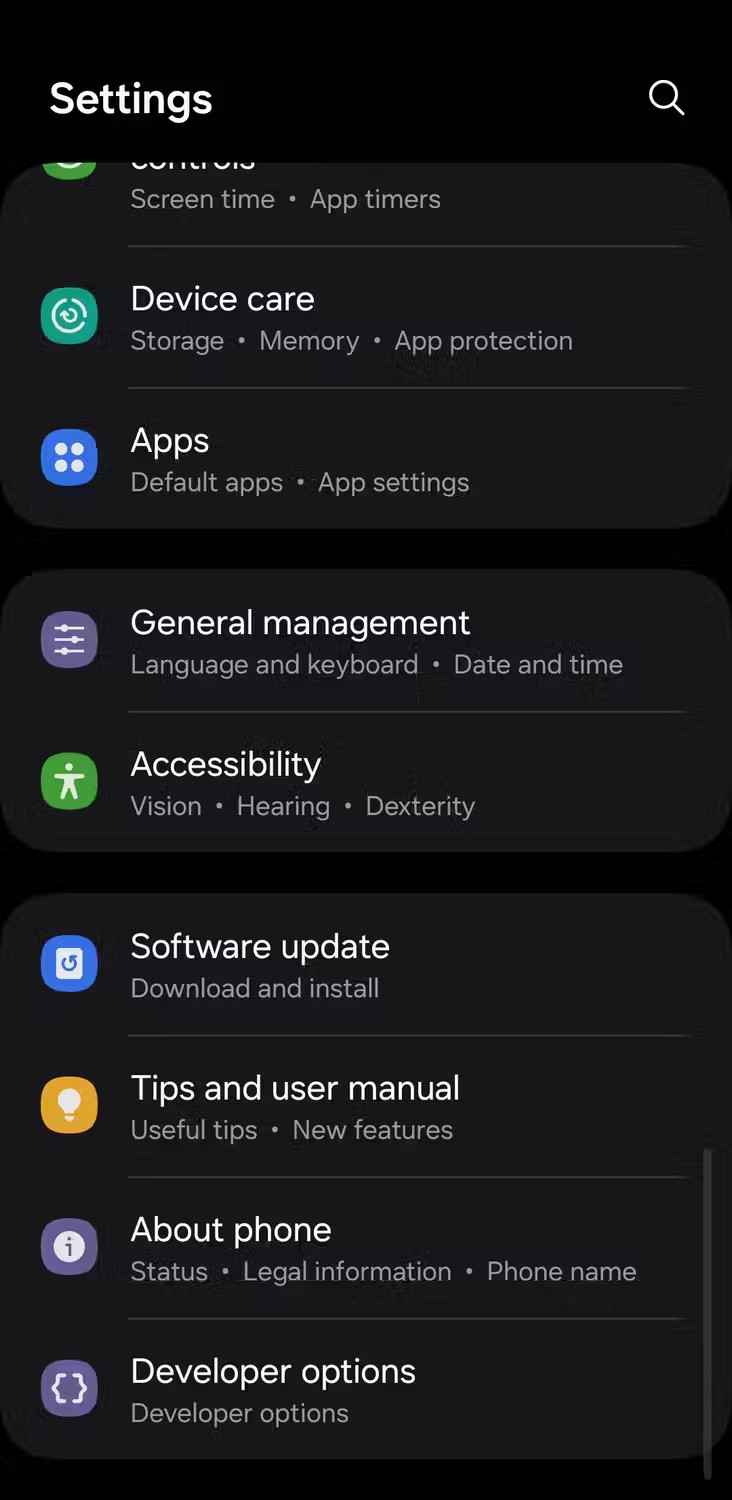

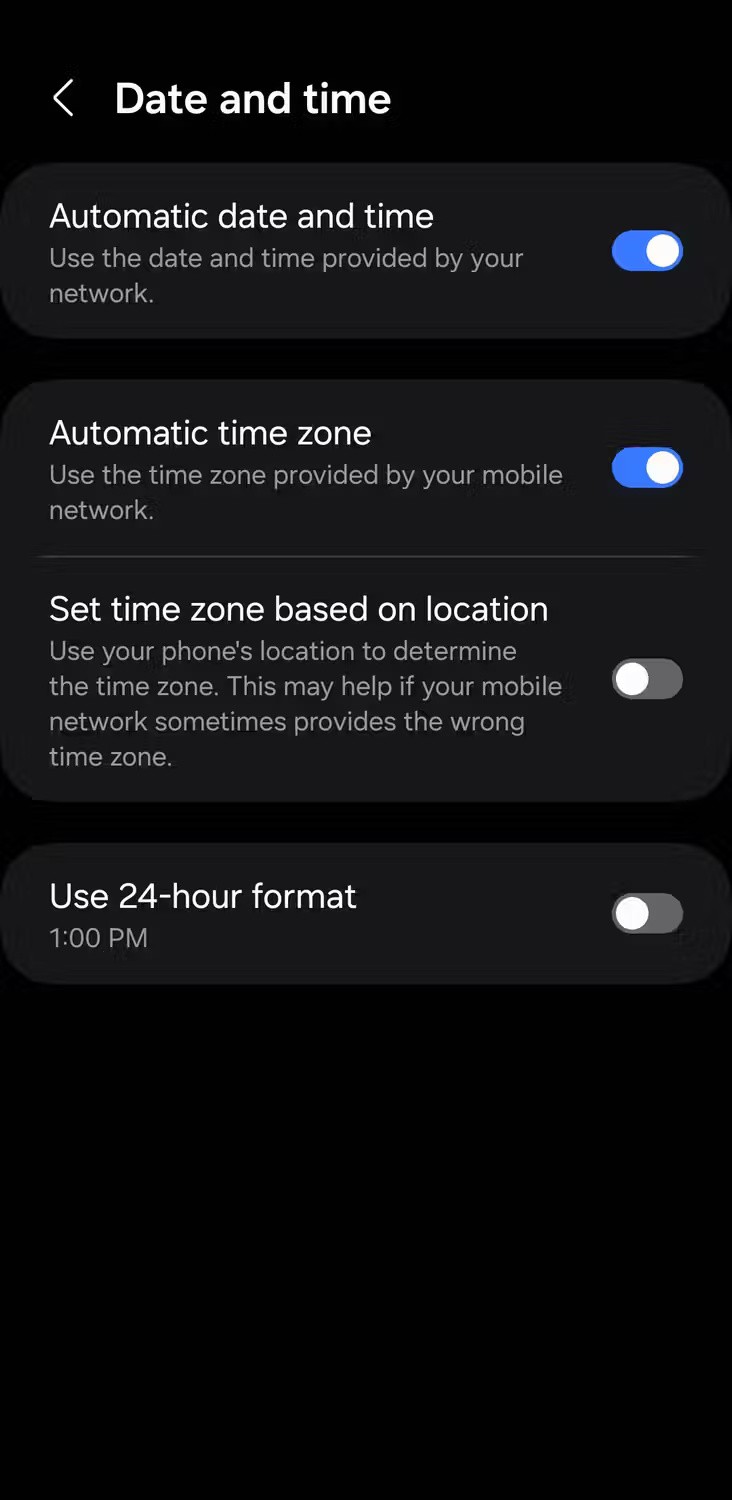
Note that the steps may vary slightly depending on your device and the version of Android it is running.
3. Turn off battery optimization for Play Store
On Android, you can limit an app's ability to run in the background by imposing battery restrictions. If you've stopped the Play Store from running in the background to extend your phone's battery life, it may not automatically update apps.
To allow Play Store to run in the background on your Android device, follow these steps:
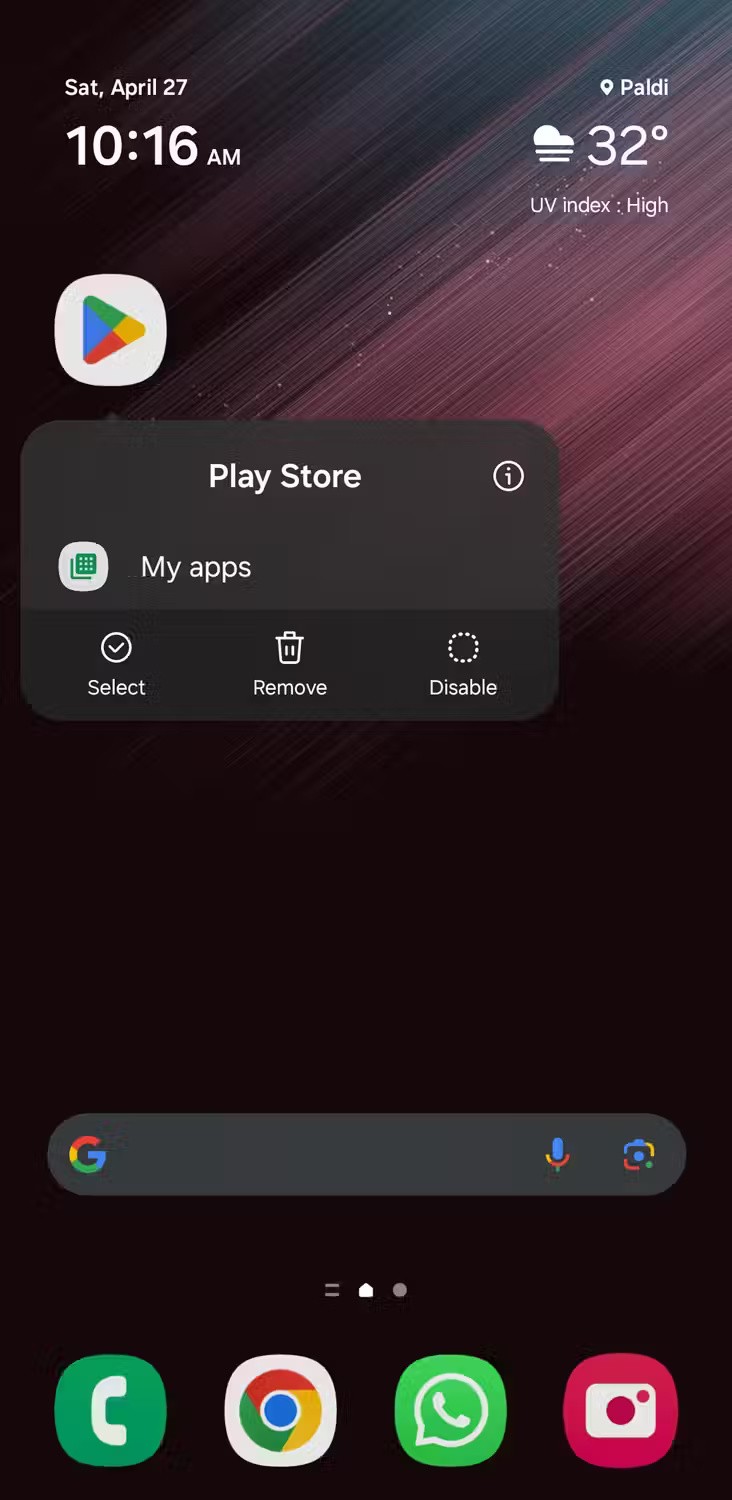
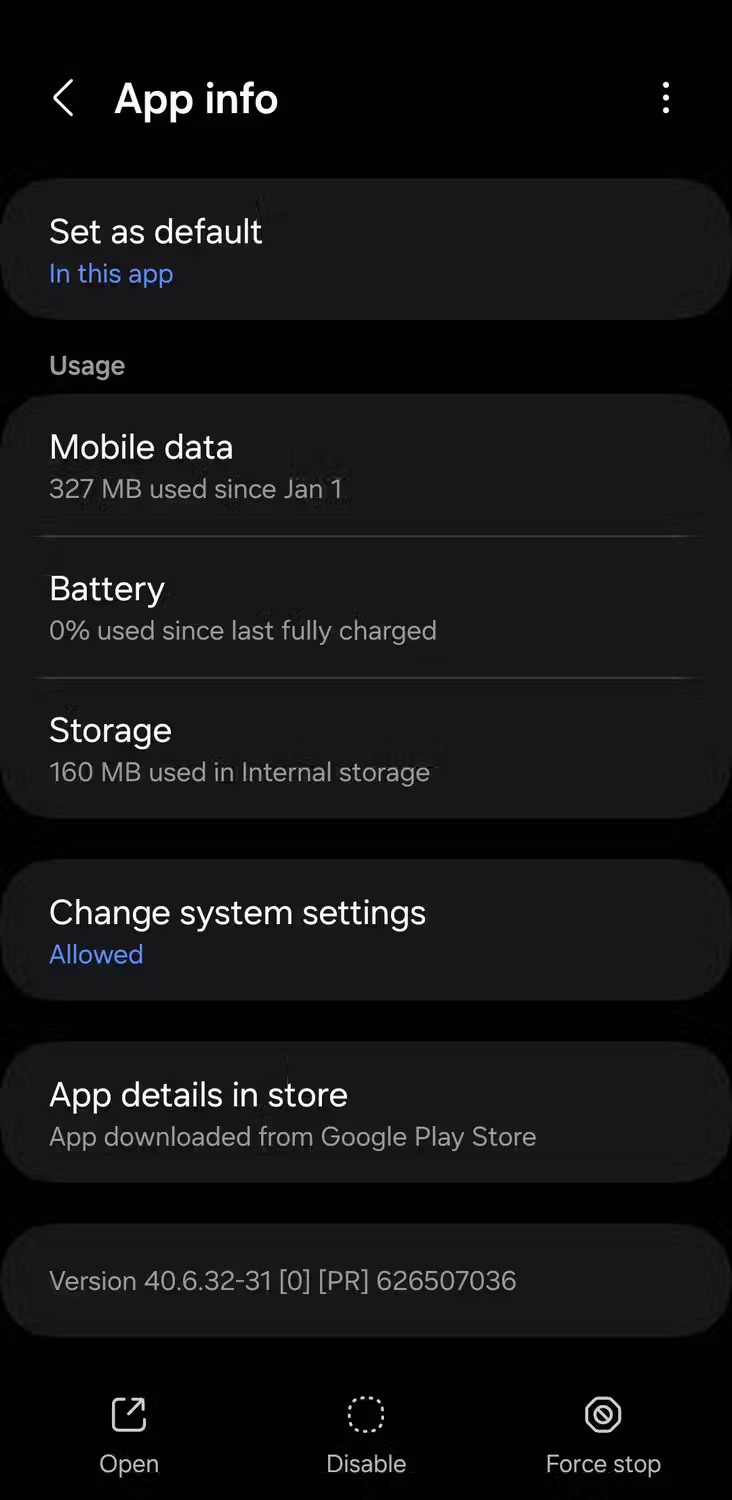
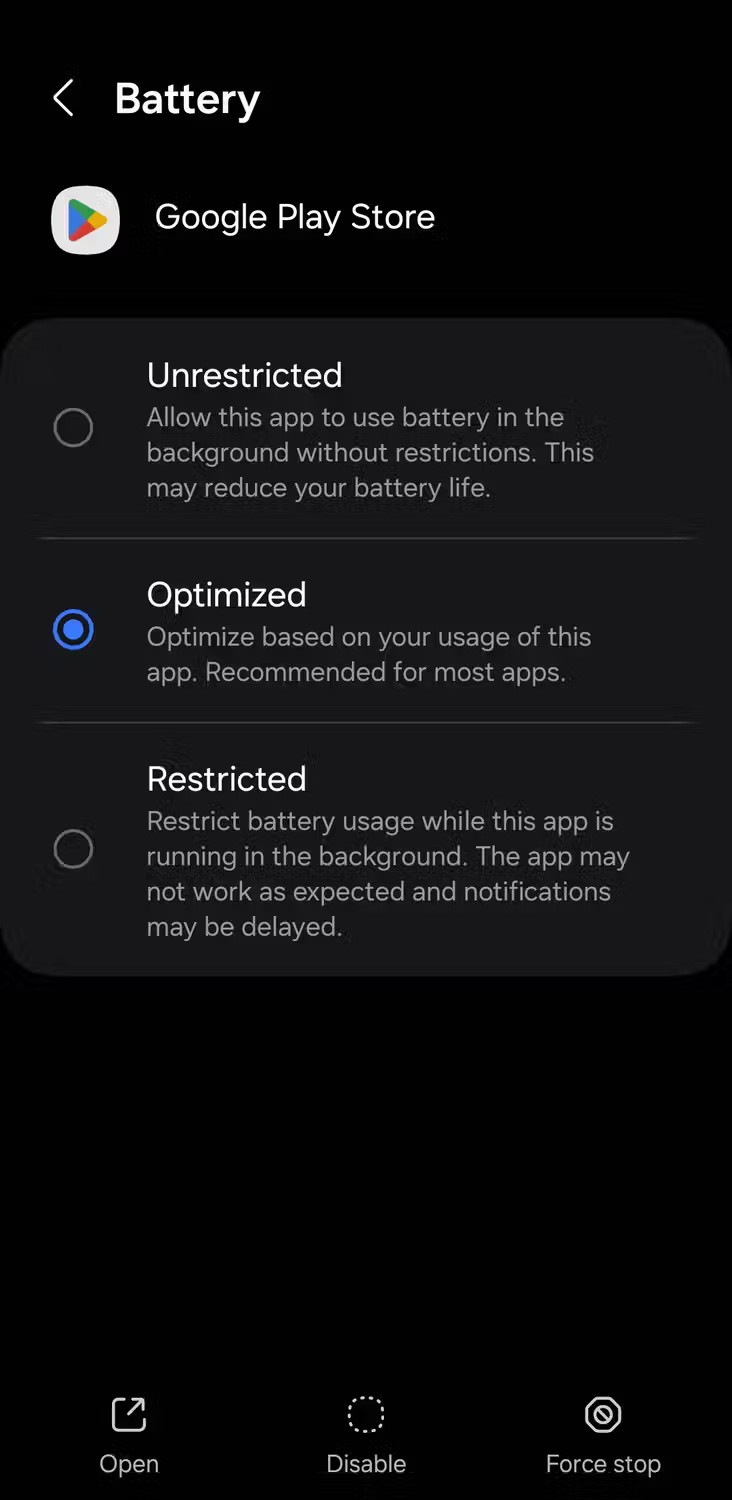
Alternatively, you can go to Settings > Apps > Google Play Store to find these options.
If you have power saving mode enabled on your Android phone, consider turning it off.
4. Clear Play Store cache
Play Store, like any other app, stores cache data to load pages faster and improve the overall user experience. However, accumulating too much cache data can negatively impact its performance.
So, if you are not getting notifications about updates or Play Store is not updating apps even though auto-update settings are turned on, try clearing cache using the following steps:
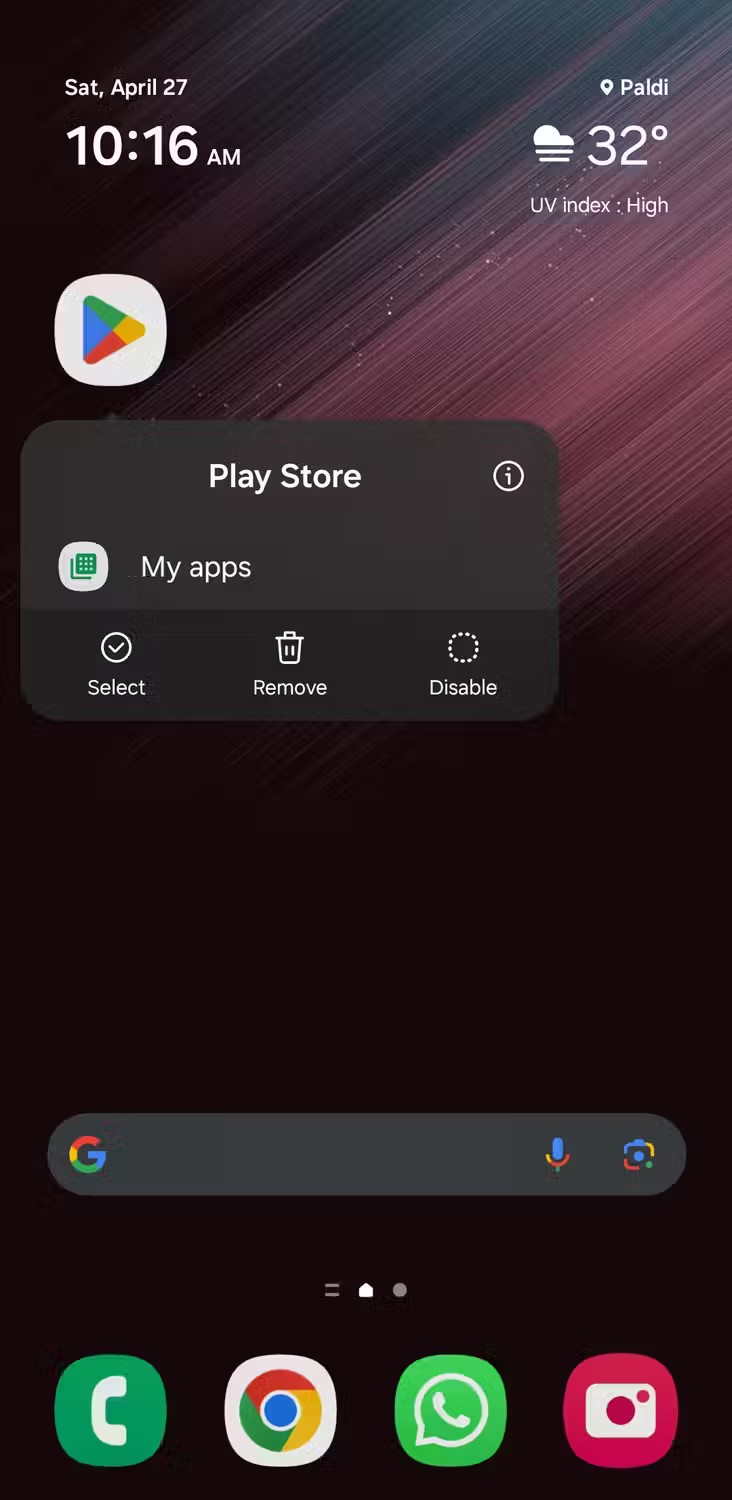
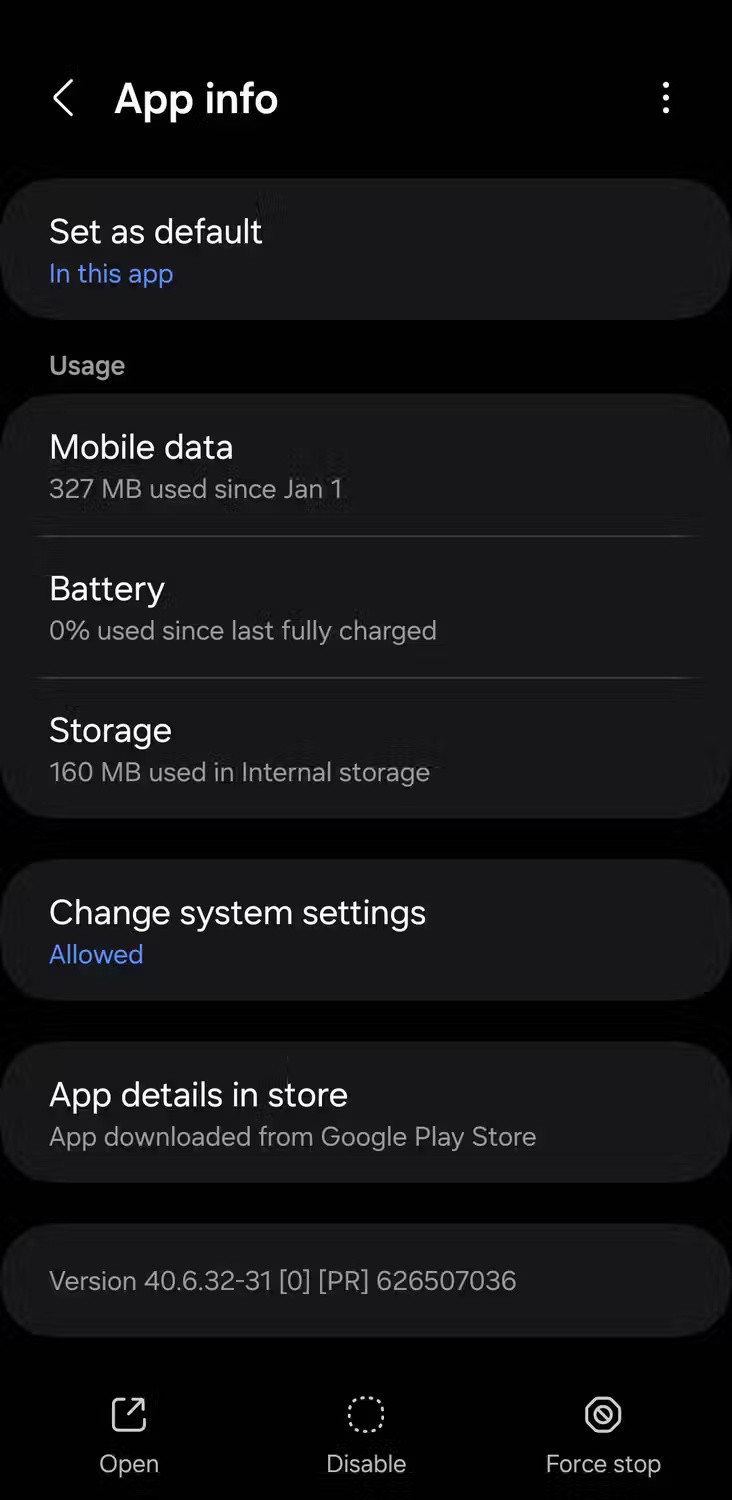
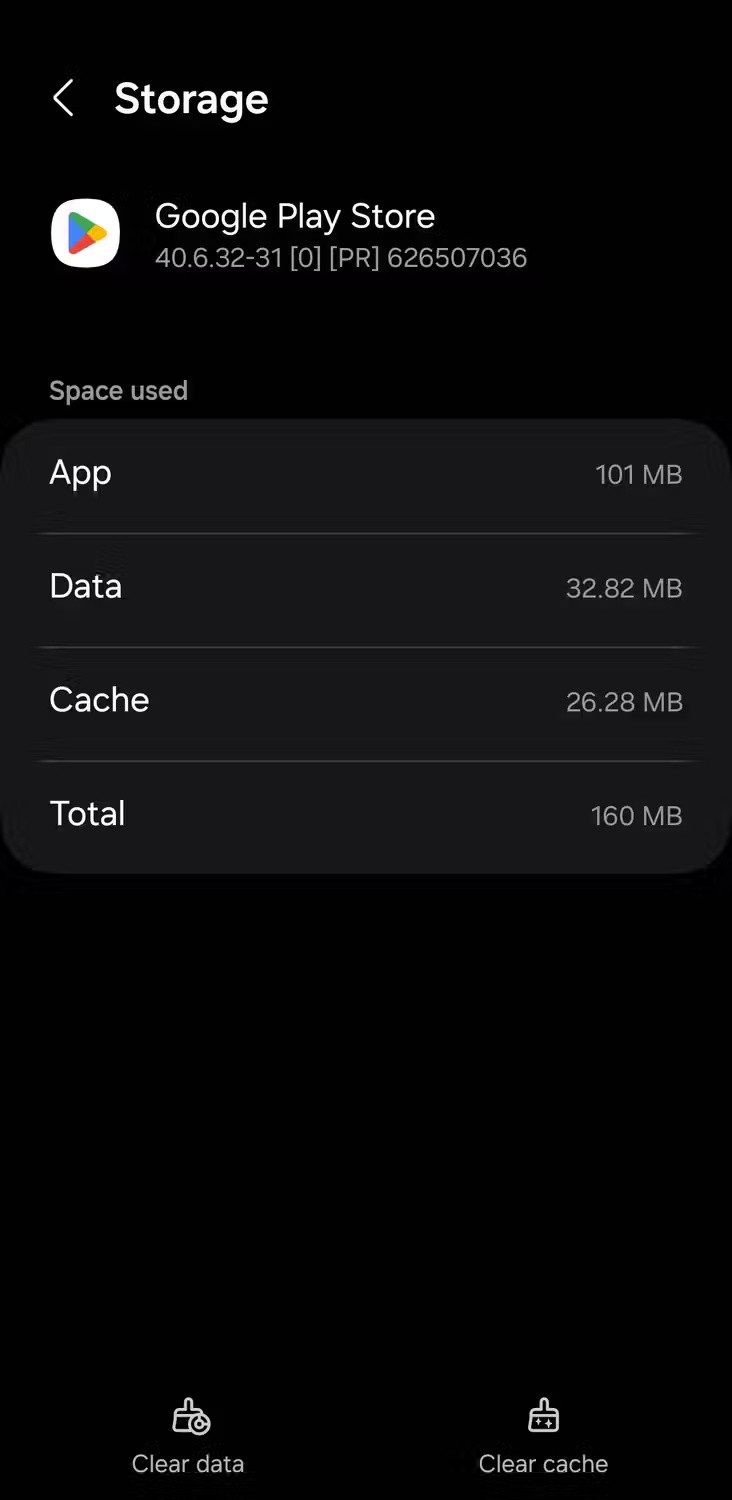
5. Uninstall and reinstall Play Store updates
Since the Play Store is an integral part of the Android operating system, it cannot be uninstalled from your phone. However, its updates can be uninstalled. If the previous fixes didn't work, try uninstalling the Play Store updates and then reinstalling them to fix the problem.
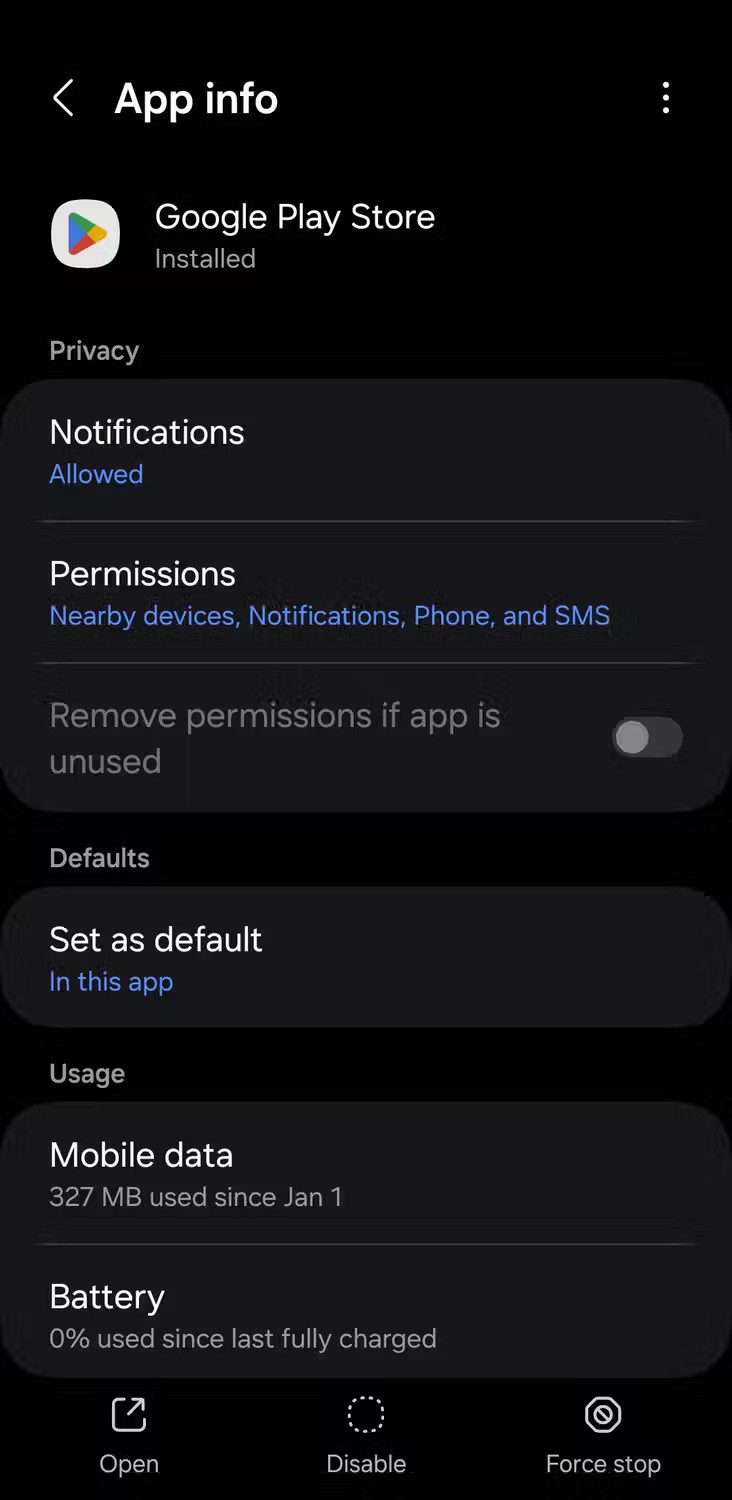
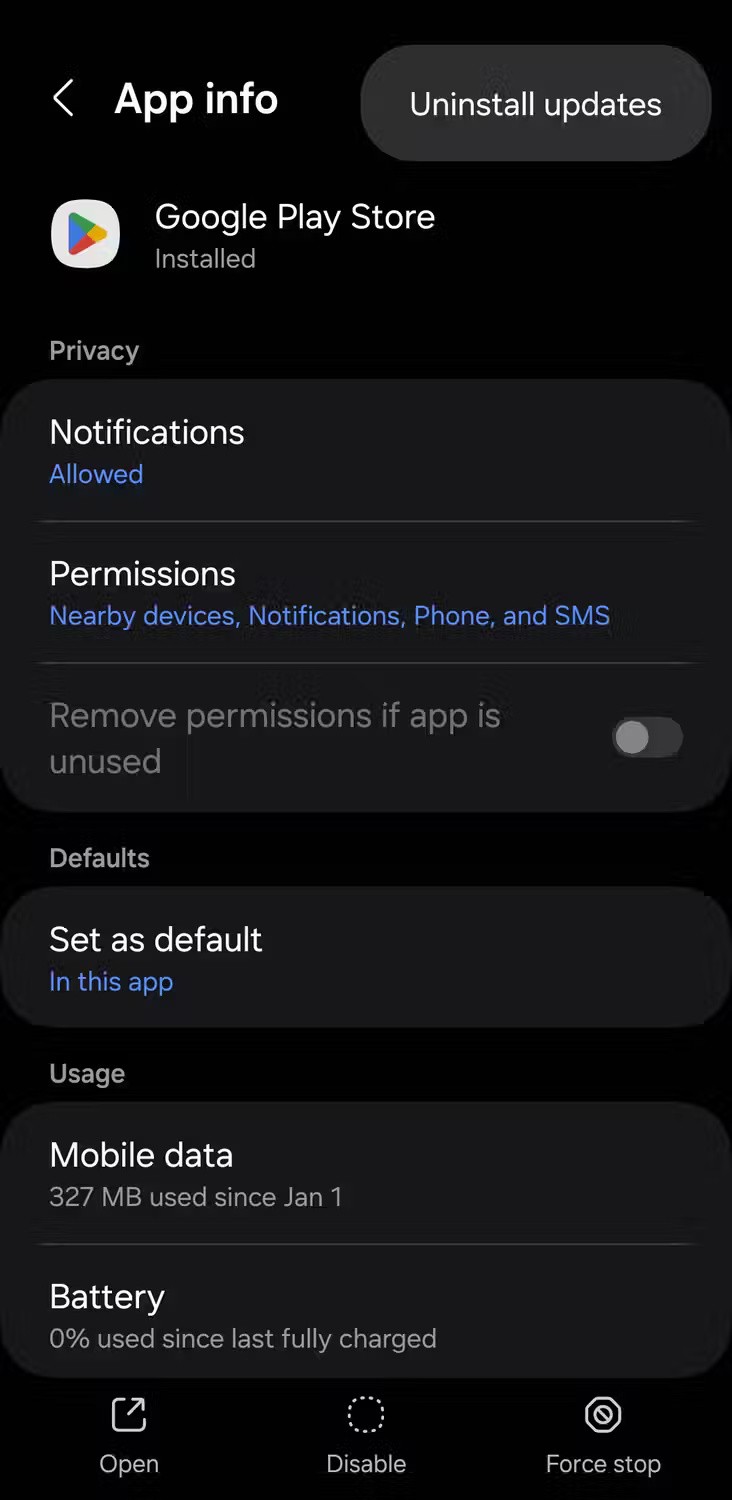
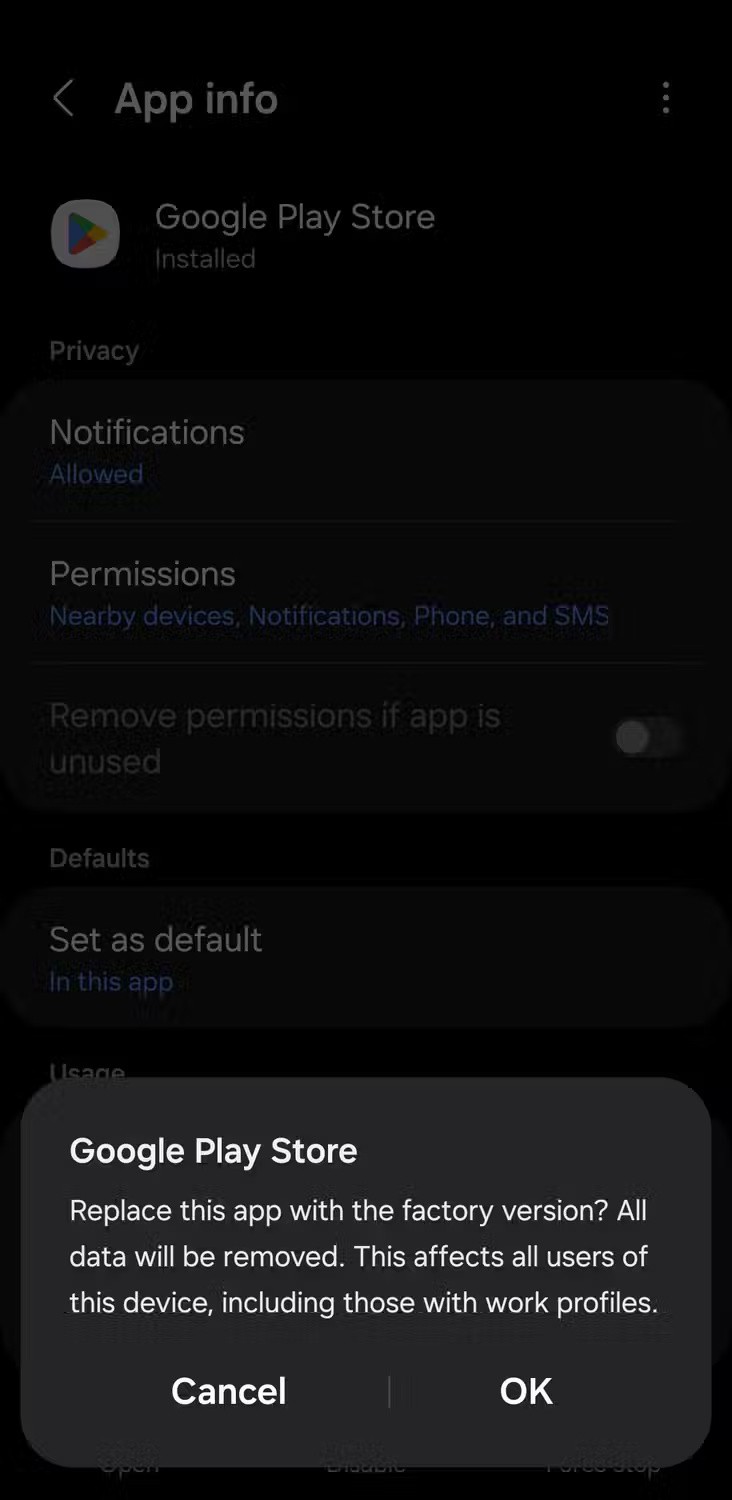
Then open Google Play Store and it will automatically install the deleted updates. Then check if you still have this problem.
6. Free up storage space on your phone
Another reason why the Play Store might not automatically update apps is if your phone is running low on storage. Android phones will notify you when they're running low on storage, but you can also check manually by going to Settings > General management > Storage .
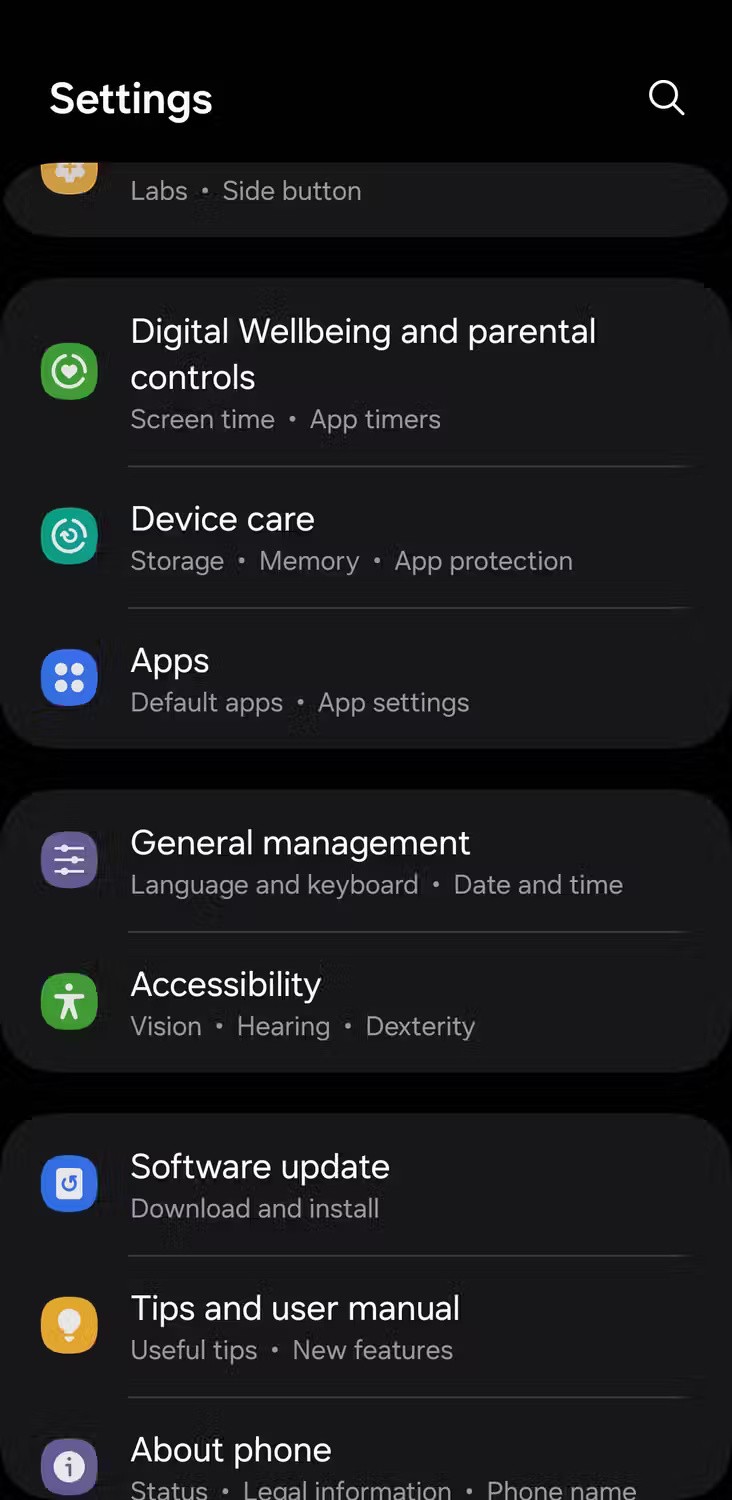
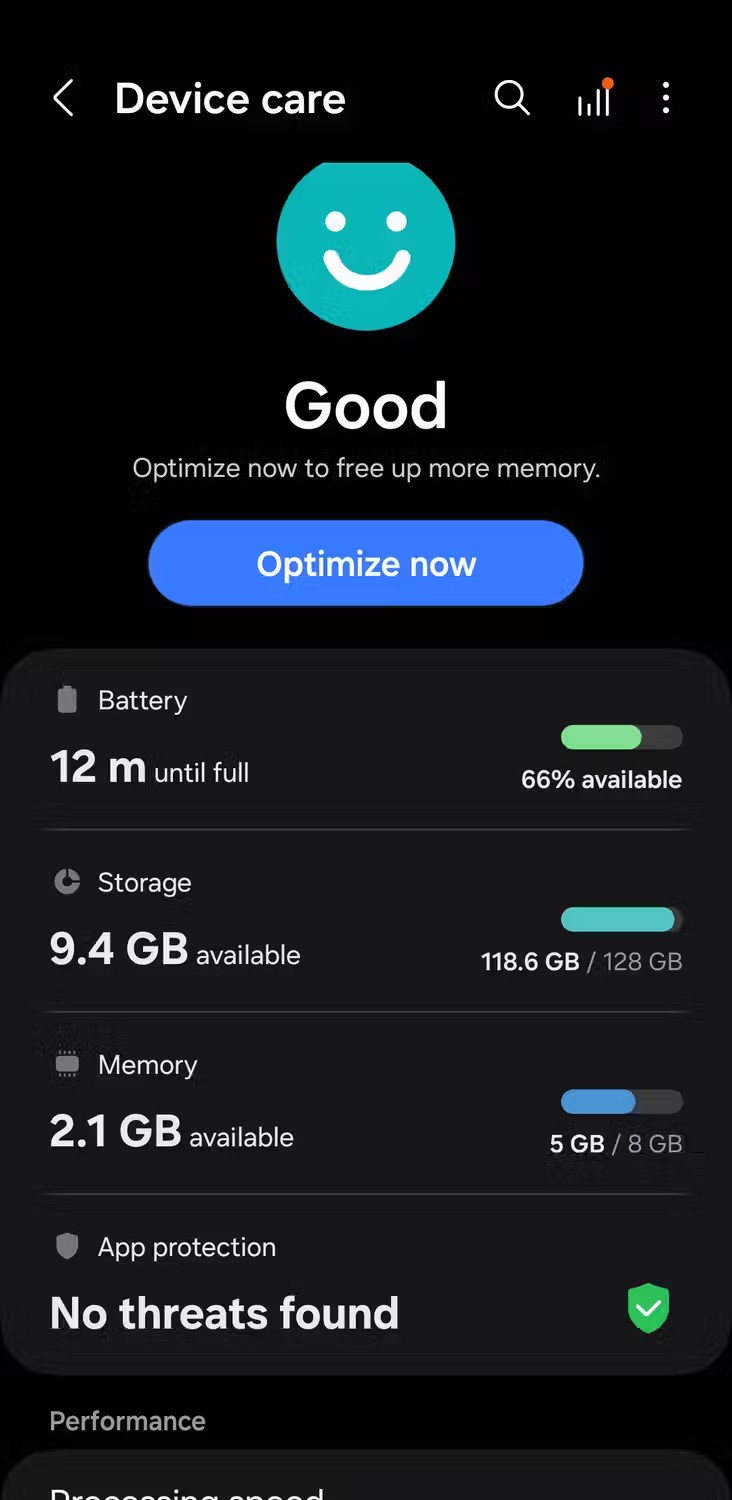
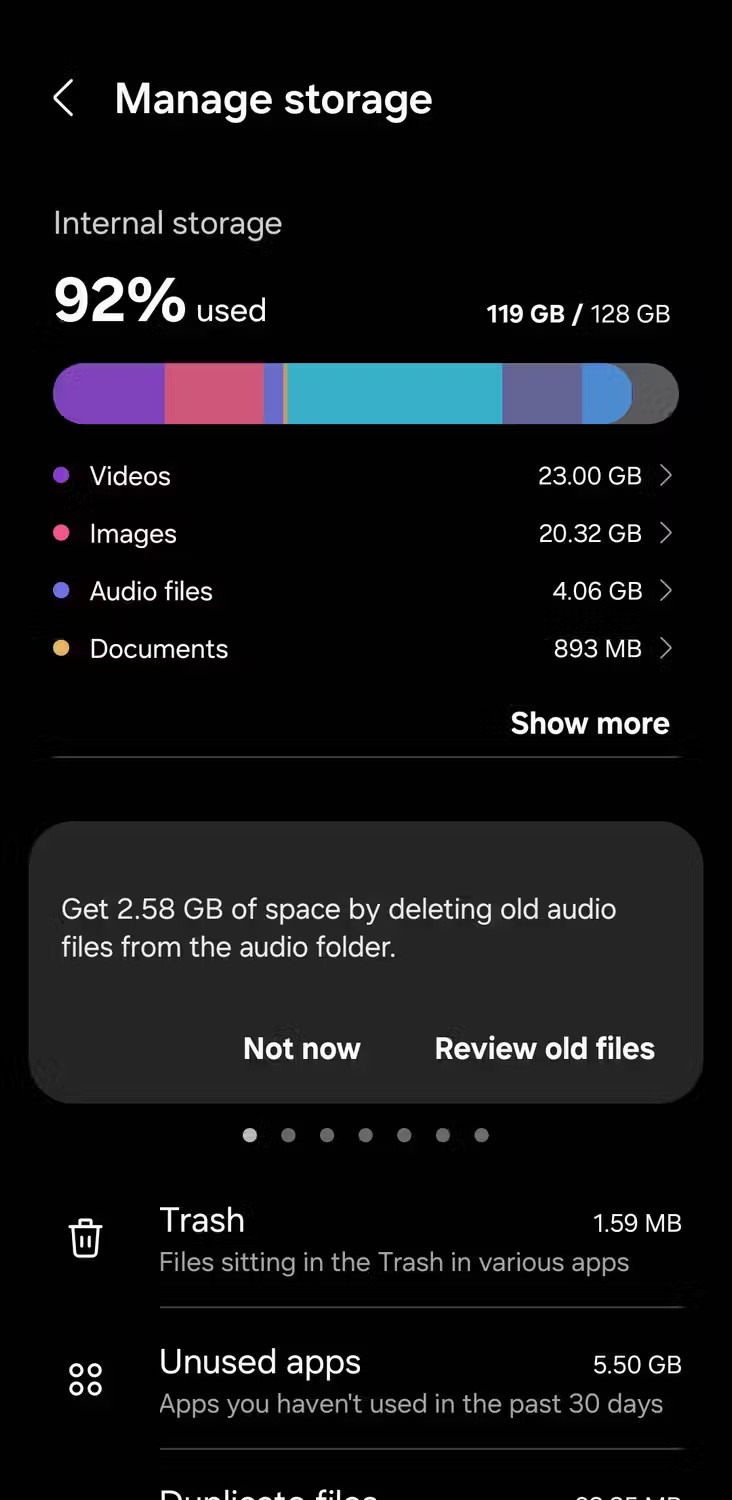
Consider deleting any unused apps or unwanted files to free up storage space on your Android phone . Alternatively, you can use alternative solutions to get more storage space on your Android phone.
7. Sign out and sign back in to Play Store
Google account issues can sometimes prevent the Play Store from automatically updating apps. Try removing and re-adding your Google account to see if that fixes the problem. Here's how:
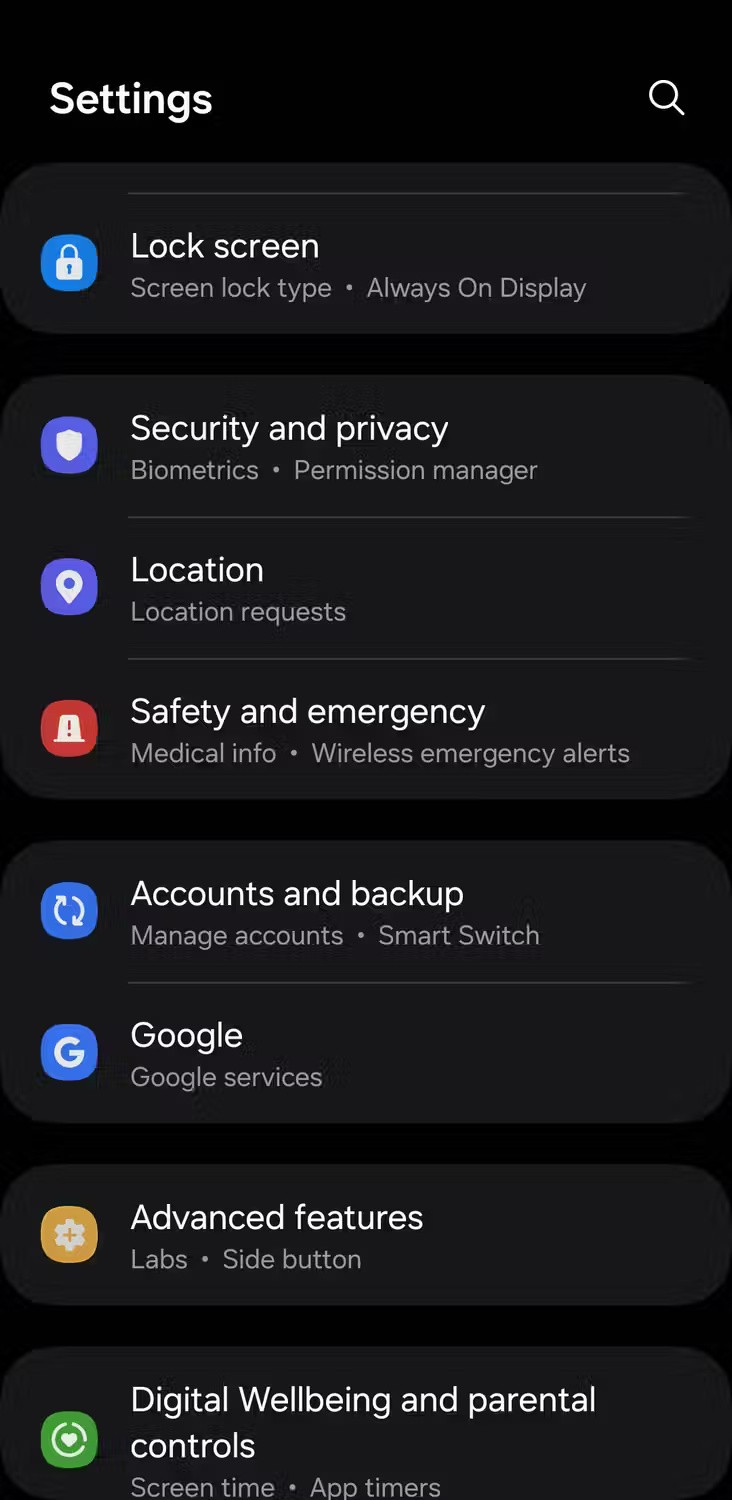
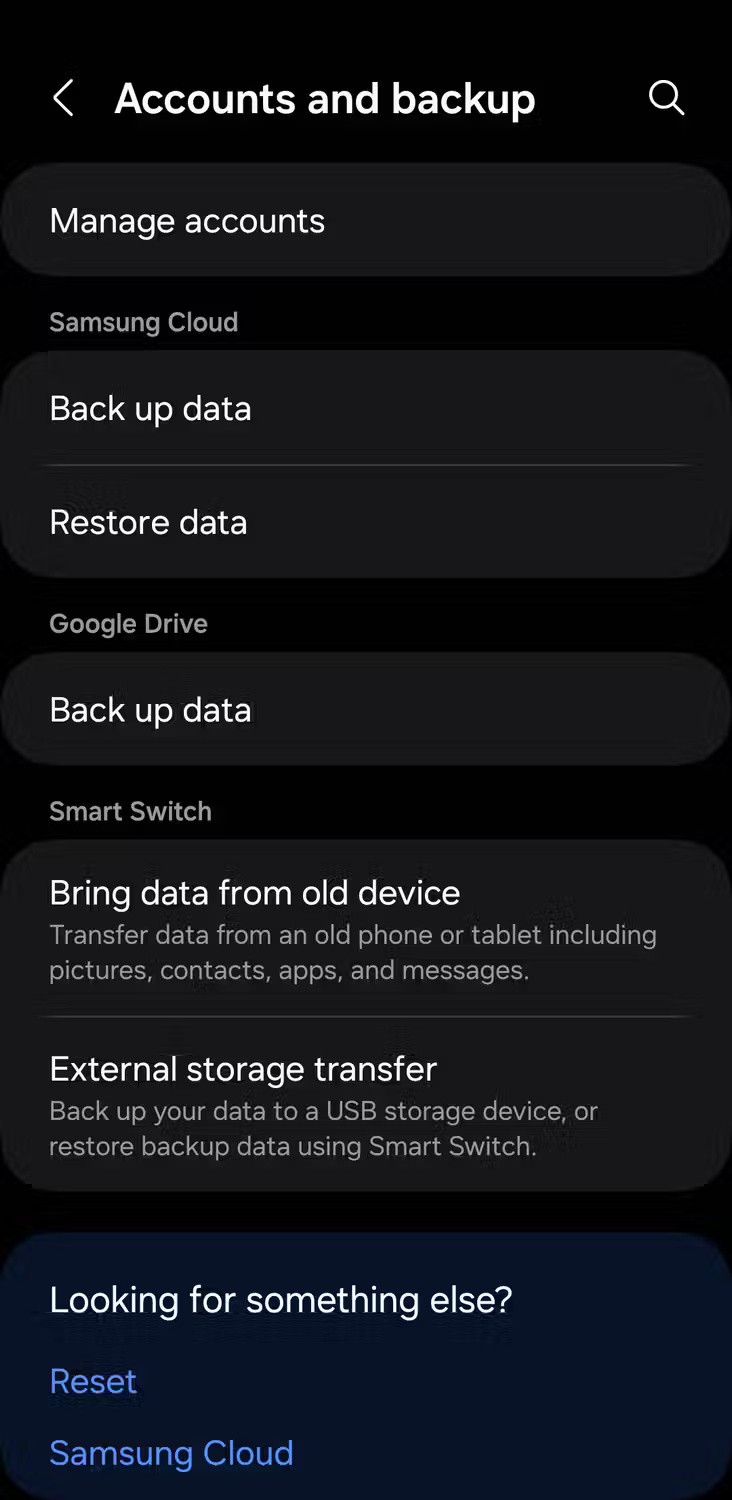
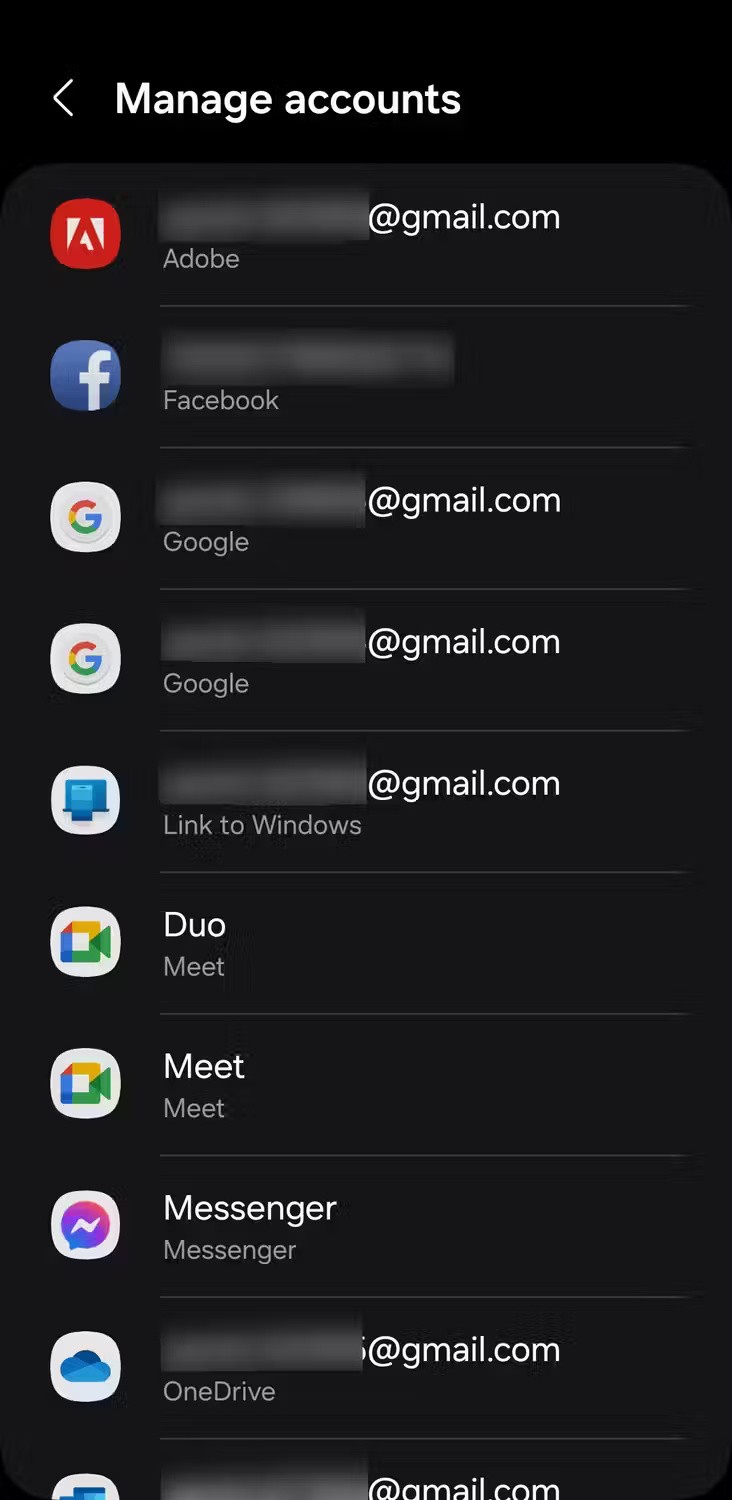
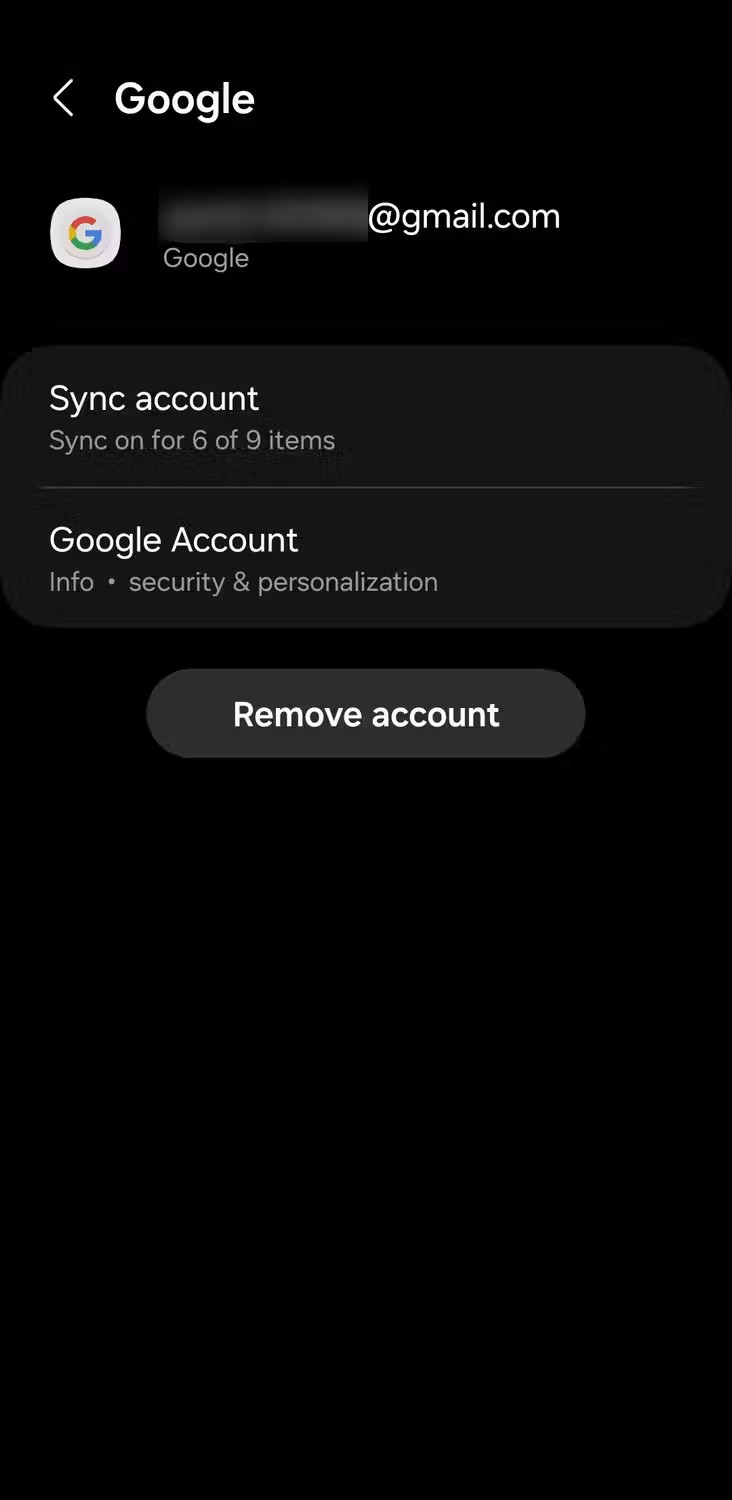
Restart your device after removing the account, then add it back. You should not have any problems after that.
8. Check for Android updates
The Play Store may have trouble updating apps if your phone doesn't have the latest version of Android. Since software updates often fix existing issues and improve system stability, install them as soon as they're available.
On your Android phone, navigate to Settings > Software update > Download and install and install. If an update is available, download and install it.
9. Restore phone to factory settings
If none of the above fixes work, you have no choice but to factory reset your Android phone. Doing so will wipe the device and restore it to its original settings.
This process will give your phone a fresh start, possibly resolving automatic app updates and any other software issues your device may be experiencing.
It's important to note that the Play Store won't automatically update apps you've sideloaded onto your phone. You'll need to use an app like APKUpdater , which can automatically check for updates to apps from outside sources.
The Google Play Store is one of the safest ways to download apps, but that doesn't mean it's invulnerable.
The richness of the Google Play Store makes installing programs and applications on the Android platform extremely simple.
It may not be as tightly controlled as Apple's tvOS or as simple to use as the Roku platform, but Android TV makes up for it with its limitless customization possibilities.
Discover the latest Google Play Store APK updates available for download. Get insights on features and installation, especially for Android devices.
Learn how to download and install CH Play (Google Play Store) on Android devices. Follow our detailed guide to ensure you can access all your favorite apps.
Standalone apps are slowly disappearing from the Google Play Store due to the constant maintenance required to comply with Android API levels.
There are over a million Android apps on Google Play, but some are left out, because they violate some of Google's terms. However, you can always install them if you want.
On the App Store, every time you make a transaction, install or purchase an app, it requires a password. This will increase the security for apple users. This means you can safely lend your phone to others, especially l
At first glance, AirPods look just like any other true wireless earbuds. But that all changed when a few little-known features were discovered.
In this article, we will guide you how to regain access to your hard drive when it fails. Let's follow along!
Dental floss is a common tool for cleaning teeth, however, not everyone knows how to use it properly. Below are instructions on how to use dental floss to clean teeth effectively.
Building muscle takes time and the right training, but its something anyone can do. Heres how to build muscle, according to experts.
In addition to regular exercise and not smoking, diet is one of the best ways to protect your heart. Here are the best diets for heart health.
The third trimester is often the most difficult time to sleep during pregnancy. Here are some ways to treat insomnia in the third trimester.
There are many ways to lose weight without changing anything in your diet. Here are some scientifically proven automatic weight loss or calorie-burning methods that anyone can use.
Apple has introduced iOS 26 – a major update with a brand new frosted glass design, smarter experiences, and improvements to familiar apps.
Yoga can provide many health benefits, including better sleep. Because yoga can be relaxing and restorative, its a great way to beat insomnia after a busy day.
The flower of the other shore is a unique flower, carrying many unique meanings. So what is the flower of the other shore, is the flower of the other shore real, what is the meaning and legend of the flower of the other shore?
Craving for snacks but afraid of gaining weight? Dont worry, lets explore together many types of weight loss snacks that are high in fiber, low in calories without making you try to starve yourself.
Prioritizing a consistent sleep schedule and evening routine can help improve the quality of your sleep. Heres what you need to know to stop tossing and turning at night.
Adding a printer to Windows 10 is simple, although the process for wired devices will be different than for wireless devices.
Diet is important to our health. Yet most of our meals are lacking in these six important nutrients.
You want to have a beautiful, shiny, healthy nail quickly. The simple tips for beautiful nails below will be useful for you.