Microsoft Launches New Sticky Notes App for Windows 11

After keeping things the same for years, the Sticky Note update in mid-2024 changed the game.
Wondering why you can't install any apps on Windows 10 or Windows 11? It's frustrating when software installers won't run, throw you an error code, or seem to work fine but then fail again.
Here are some fixes you can try when software is not installing correctly in Windows.
1. Restart your computer
This is a common troubleshooting step. The reason why the software is not installing on your computer may be due to a temporary glitch. Before moving on to more in-depth fixes, you should try restarting your computer.
If you still cannot install the software after restarting, continue troubleshooting further with the next steps.
2. Check the settings of the application installer in Windows
Windows 10 and Windows 11 let you install traditional desktop apps, as well as software from the Microsoft Store. Certain settings will limit you to installing Store apps only, so you should check those settings first.
To do this, go to Settings > Apps > Apps & features . At the top, you'll see a section labeled Choose where to get apps . If the drop-down menu is set to The Microsoft Store only (recommended) , you won't be able to install apps from anywhere else. This prevents you from installing traditional Windows desktop software.
Change this setting to Anywhere (or Anywhere, but let me know if there's a comparable app in the Microsoft Store if you prefer) and Windows will no longer block you from installing software.

If you're running an older version of Windows 10, you should also check the same setting in Settings > Update & Security > For developers . Here, under Use developer features , make sure Sideload apps is selected. Selecting Microsoft Store apps can prevent you from installing software normally.
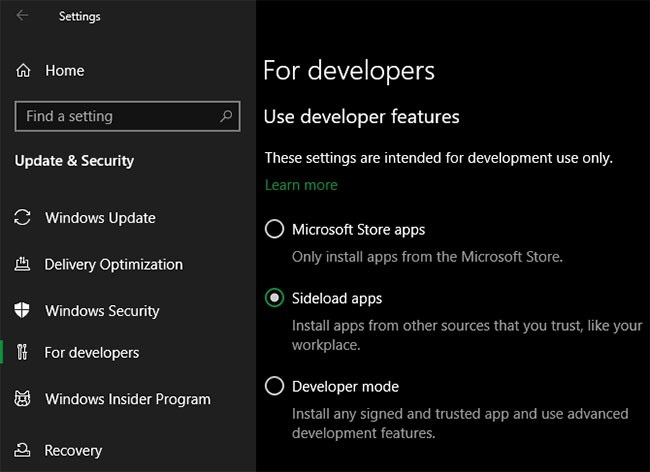
On modern versions of Windows 10 and Windows 11, you won’t see these three options. Instead, you’ll see a Developer Mode slider (on Windows 11, it’s under Settings > Privacy & security > Developer Mode ). You don’t need to enable this feature to install regular apps, so you can leave it off. There’s no harm in leaving it on while you’re troubleshooting, but you can turn it off once everything’s working.
If you're trying to install an app that asks you to toggle this setting, make sure you trust it. Installing random apps from unknown sources can be dangerous.
Finally, if you're using Windows 10 S Mode or Windows 11 S Mode, you can only install apps from the Microsoft Store. Thankfully, it's easy to get out of S Mode. To do this, open the Microsoft Store app, search for " Switch out of S mode ," and proceed with your downloads just like you would any other app.
3. Free up disk space on your PC
If your disk space is too low, you may not be able to install new software. While this is rare for small applications, installing heavy tools, such as Microsoft Office or Adobe products, will require several gigabytes of free space.
Follow Quantrimang.com's instructions to free up space in Windows , then try reinstalling the software.
4. Run the installer with admin rights
Thanks to User Account Control (UAC) in Windows, your account only uses admin rights when necessary. Since most software requires admin rights to install, you'll often see a UAC prompt when you try to install a new application.
If you are only installing an application for your current account, it may not need admin permissions. But installing software that applies to all users will require admin approval. Make sure you have not disabled UAC, or the admin permission prompt may not appear.
Sometimes, approving the UAC prompt won't work properly. You may get an error that the installer can't write to a certain folder, or it may refuse to run. In these cases, you'll need to run the installer manually with admin rights.
To do this, close the installer dialog box if it is open, then right-click the installer file and select Run as administrator . After granting admin rights, try the installer again and see if it succeeds.
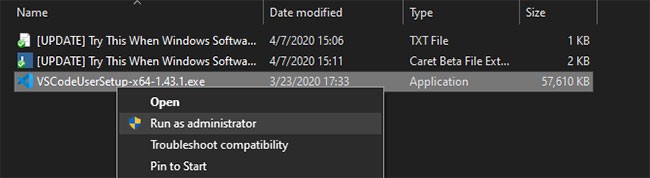
In case you do not have admin rights on your current computer, please ask your computer administrator or see Quantrimang.com's guide on how to get admin rights on your computer for more help.
5. Check the application's 64-bit compatibility
Many software programs come in both 32-bit and 64-bit versions . 64-bit software is only compatible with 64-bit versions of Windows. However, 32-bit applications will run on both 32-bit and 64-bit Windows, since 64-bit Windows is backward compatible.
Most of the time, the software will automatically choose the appropriate version to install on your system, or it will simply install as 32-bit if that’s the only option available. If you have a modern computer, it’s probably 64-bit and this shouldn’t be a problem. But if you’re not sure, you should check to see if you have 64-bit Windows .
Once you know what version of Windows you have, check out the software download pages and make sure you download the version that is compatible with your system. x86 means 32-bit, while x64 means 64-bit. Don't download 64-bit software on a 32-bit system, as it won't run.
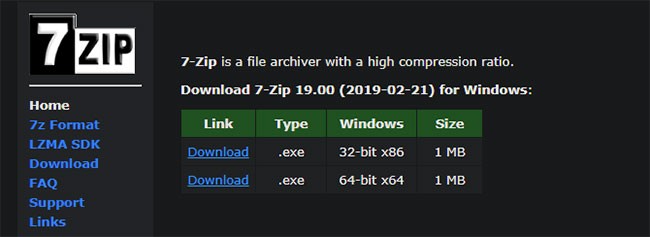
6. Run the program troubleshooter
Windows 10 and 11 include a number of built-in troubleshooting tools to try to detect and fix common problems. They don't always work well, but they're worth a try when Windows won't install a program for some reason.
To access the software installation troubleshooter on Windows 10, go to Settings > Update & Security > Troubleshoot and click Additional troubleshooters. From there, run the Program Compatibility Troubleshooter and see if it fixes any issues. You can also run the Windows Store Apps tool if you're having trouble installing Store apps.
On Windows 11, these utilities are located in Settings > System > Troubleshoot > Other troubleshooters .
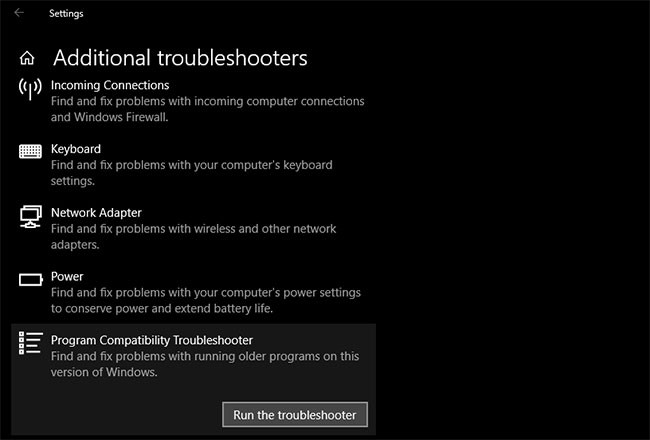
If this doesn't work, you should try the Program Install and Uninstall troubleshooter , available for download separately from Microsoft.
7. Uninstall previous software versions
In most cases, installing an app update (even if it's a major new version) goes smoothly. But sometimes, installing an older version of a program can cause problems when you try to install the latest version.
If you still can't install the software correctly on Windows, go to Settings > Apps > Apps & features and uninstall the current version of the software. This won't delete any data you've saved in the app, but you may want to back up any settings or other important information first, just in case.
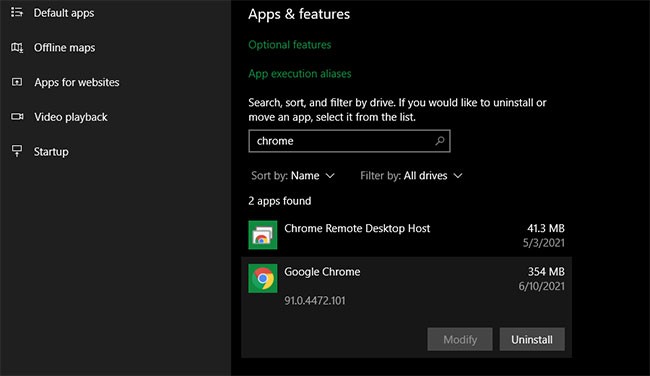
In some cases, you'll need to uninstall other components to completely remove the program. For example, Apple's guide to completely uninstalling iTunes from Windows will show you how to remove Bonjour and other related software.
You should reboot after uninstalling, then make sure the software in question is really gone, before reinstalling.
8. Review your antivirus settings
Sometimes your antivirus or anti-malware program can prevent software from installing on Windows. This can be helpful or annoying, depending on the situation.
In one case, you might be trying to install a program that is actually malware. If your antivirus detects this, it will hopefully block you from installing the application. But if you have turned off notifications from your antivirus, you may not see this warning. Try opening your security suite and checking your recent alerts to see if this is the case.
If you suspect that a program you want to install contains malware, you should scan it with an online virus scanner. Of course, avoid installing anything that is infected. If it's a tool you once trusted, it's possible that the application has been hijacked or you downloaded a questionable copy from a shady website.
However, your antivirus software can also be overzealous. It can prevent legitimate programs from accessing necessary folders when they try to install (Malwarebytes Premium has been known to do this). If this is the case, you may need to temporarily disable your antivirus program to allow the installation to complete.
How you do this will depend on the antivirus program you have installed – see how to disable Microsoft Defender if you use the built-in solution. Most security applications have an option to pause protection for a few minutes so you can reset it if necessary. Just make sure you trust the software before doing this!
9. Make sure the program is compatible with your version of Windows
Some programs are simply not compatible with modern versions of Windows. For example, apps that were created for Windows 7, which were abandoned years ago, may never be updated to work on Windows 10 and 11. In these cases, Windows has some compatibility tools to help you run such apps, but they still may not work properly after that.
First, you should check the application vendor’s website to see if the software supports your version of Windows. In most cases, you’ll find this information on the download or support page. Even if it’s not compatible, you can download the installer file and try to run it anyway, but it’s helpful to know which platforms are officially supported.
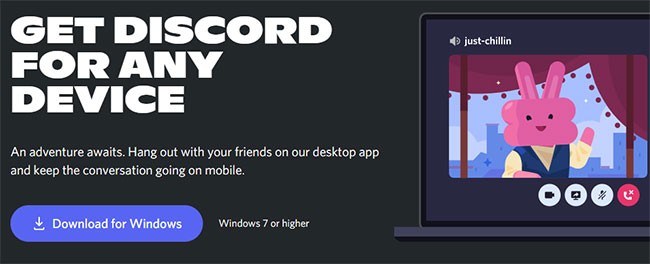
If the application installs correctly, perform the following steps on the application's executable file after it is installed to improve compatibility for your version of Windows. You can find the executable file by searching for the application in the Start menu, then right-clicking it and selecting Open file location to navigate to it in a File Explorer window.
If the installer does not run, try the same procedure on the installer executable file.
Right-click on the executable file and select Properties. In the window that appears, go to the Compatibility tab. Here, you can select Run this program in compatibility mode for and pick an earlier version of Windows . This is worth a try if you know the application ran correctly on an older version.
Otherwise, there are more options in Settings , mostly dealing with how the program displays. These aren't necessary in most cases, but you can try them to see if they make a difference.
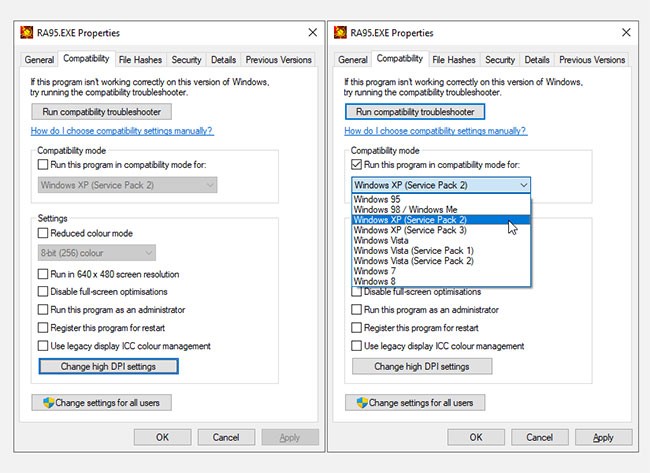
If the software still won't run with compatibility mode enabled, check out our tips for getting older software to work in modern versions of Windows. Failing that, you'll need to pursue other methods of using the software, such as creating a virtual machine to run an older version of Windows that the software supports.
Hopefully one of these troubleshooting steps will help if you are unable to install software on Windows. In most cases, this is due to a compatibility issue with Windows or a security tool interfering with the installation process.
Although we're focusing on traditional desktop software here, sometimes software from the Microsoft Store itself may not install.
After keeping things the same for years, the Sticky Note update in mid-2024 changed the game.
Paths are the locations of files or folders in Windows 11. All paths include the folders you need to open to get to a specific location.
Recently, clues that Microsoft will likely "follow the path" of Apple in the field of artificial intelligence have gradually been revealed.
Windows Photo Viewer was first released alongside Windows XP and has quickly become one of the most frequently used tools on Windows.
In many cases, it is usually due to virus attacks that the hidden folders of the system cannot be displayed even after activating the “Show hidden files and folders” option in Folder Options. Some of the following methods will help to handle this problem.
One of the world's most popular VPN services - ExpressVPN - has officially launched an app version for Windows PCs running on ARM-based processors.
Did you know Microsoft is celebrating its 50th birthday this week?
Microsoft releases new Fluid Textures desktop wallpaper collection
If you asked five Windows users to explain what Vista's Digital Rights Management (DRM) is, you'd probably get five different answers. But there's one thing that's important.
Windows 11 is expected to receive two notable major updates this year.
Microsoft has officially announced a very useful new feature for Word users, allowing for easier processing of long documents with the help of AI.
Let's learn with WebTech360 how to check your computer's CPU temperature in the article below!
Back in late November 2024, Microsoft announced Edge Game Assist—a new feature that makes it easier to browse the internet while playing games on your computer.
With the default wallpapers on Windows sometimes make us bored. So instead of using those default wallpapers, refresh and change them to bring newness to work and affirm your own personality through the wallpaper of this computer.
Microsoft recently raised the price of its Microsoft 365 subscription, justifying the change by adding more AI experiences to the service.
Error code 0xc0000098 in Windows causes a blue screen error on startup. The ACPI.sys driver is often to blame, especially on unsupported versions of Windows 11 like 23H2 or 22H2 or Windows 10.
In some cases, sometimes you start your computer in Safe Mode and the computer freezes. So how to fix the error in this case, please refer to the article below of WebTech360.
Snipping Tool is a powerful photo and video capture tool on Windows. However, this tool sometimes has some errors, such as constantly displaying on the screen.
Every network has a router to access the Internet, but not everyone knows how to make the router work better. In this article, we will introduce some router tips to help speed up the wireless connection in the network.
If the results seem slower than expected, don't be too quick to blame your ISP - mistakes when performing the test can skew your numbers.
In the article below, we will introduce and guide you to learn about the concept of QoS - Quality of Service on router devices.
Windows has a built-in Credential Manager, but it's not what you think it is—and certainly not a replacement for a password manager.
Microsoft charges for its official codecs and doesn't include them in Windows 10. However, you can get them for free without pulling out your credit card and spending $0.99.
While having trouble accessing files and folders can be frustrating, don't panic—with a few simple tweaks, you can regain access to your system.
After creating a USB boot to install Windows, users should check the USB boot's performance to see if it was created successfully or not.
Although Windows Storage Sense efficiently deletes temporary files, some types of data are permanent and continue to accumulate.
You can turn off Windows 11 background apps to optimize performance, save battery and reduce RAM consumption.
When a computer, mobile device, or printer tries to connect to a Microsoft Windows computer over a network, for example, the error message network path was not found — Error 0x80070035 may appear.
We can block Internet access for any application or software on the computer, while other programs can still access the network. The following article will guide readers on how to disable Internet access for software and applications on Windows.
Instead of paying $30 for a year of security updates, keep Windows 10 safe until 2030 with this simple solution.


























