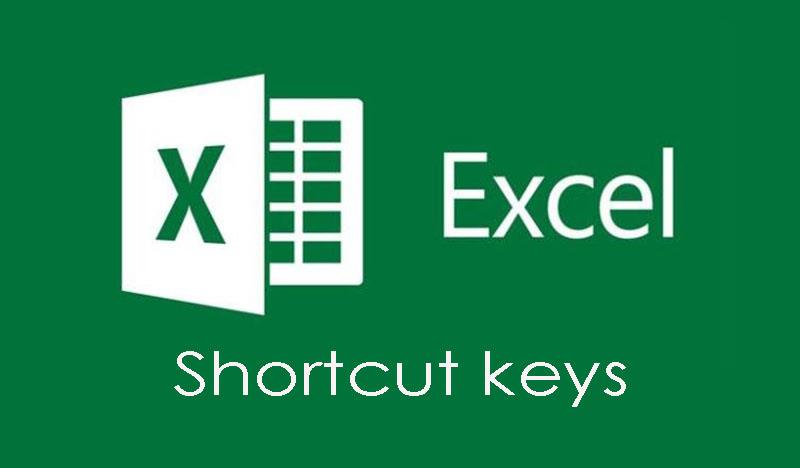If you are an accountant or an office worker who often has to work with Excel , this article will provide you with shortcuts to help you improve work efficiency as well as manage Excel operations more easily. . Let's explore the summary of keyboard shortcuts in Excel with WebTech360.
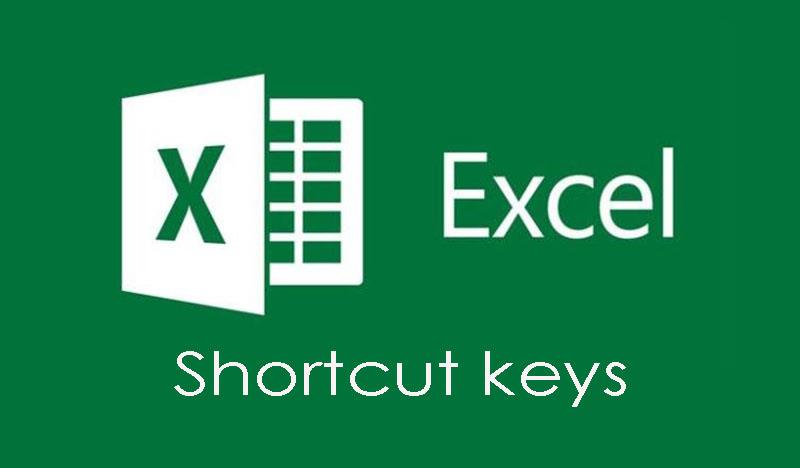
Navigation shortcuts in the spreadsheet
| Arrow keys |
Move up, down, left, or right in a worksheet. |
| Page Down / Page Up |
Move to the bottom of the worksheet/ to the top of the worksheet |
| Alt + Page Down / Alt + Page Up |
Move the screen right/left in a worksheet. |
| Tab / Shift + Tab |
Move a cell right/left in a worksheet. |
| Ctrl + arrow keys |
Move to the edge cells of the data area |
| Home |
Move to the beginning of a row in a worksheet. |
| Ctrl + Home |
Move to the first cell of a worksheet. |
| Ctrl + End |
Move to the last cell containing the content on a worksheet. |
| Ctrl + f |
Displays the Find and Replace dialog box (opens the Search item - Find) |
| Ctrl + h |
Displays the Find and Replace dialog box. |
| Shift + F4 |
Repeat the previous search |
| Ctrl + g (or f5 ) |
Displays the 'Go to' dialog box. |
| Ctrl + Left Arrow / Ctrl + Right Arrow |
Inside a cell: Move to the cell to the left/or right of the cell. |
| Alt + down arrow |
Show list of AutoComplete |
Shortcut for working with selected data area
| Shift + Space (Spacebar) |
Select the entire row. |
| Ctrl + Space (Spacebar) |
Select the entire column. |
| Ctrl + Shift + * (asterisk) |
Select the entire area around the active cells. |
| Ctrl + a (or ctrl + Shift + spacebar) |
Select the entire worksheet
(or areas of data) |
| Ctrl + Shift + Page Up |
Select current and previous sheet in same excel file |
| Shift + arrow keys |
Extend selection from a selected cell. |
| Ctrl + Shift + Arrow Keys |
Extend the selected range to the last cell in a row or column |
| Shift + Page Down / Shift + Page Up |
Extend the selected area to the bottom of the screen / to the top of the screen. |
| Shift + Home key |
Extend the selected range to the first cell of the row |
| Ctrl + Shift + Home |
Extend the selection to the first cell of the worksheet. |
| Ctrl + Shift + End |
Extend the selection to the last cell used on the worksheet (lower right corner). |
Shortcut to manage selected area
| F8 |
Enable expanded selection (using additional arrow keys) without holding down the shift key. |
| Shift + F8 |
Add a (adjacent or non-adjacent) range of cells to select from. Use the arrow keys and Shift + arrow keys to add to the selection. |
| Enter / Shift + Enter |
Move the current cell selection down/up within the currently selected area |
| Tab / Shift + Tab |
Moves the current cell selection right/left within the currently selected area. |
| Esc |
Remove the selected area. |
Editing shortcut inside cell
| Shift + left arrow |
Select or deselect a character to the left |
| Shift+Right Arrow |
Select or deselect a character to the right |
| Ctrl + Shift + left arrow |
Select or deselect a word on the left |
| Ctrl + Shift + right arrow |
Select or deselect a word on the right |
| Shift + Home |
Select from the text cursor to the beginning of the cell |
| Shift + End |
Select from the text cursor to the end of the cell |
Group of keyboard shortcuts for inserting and editing data
Undo/ Redo
| Ctrl + z |
Undo previous action (multiple levels) – Undo |
| Ctrl + y |
Go to next action (multiple levels) – Redo |
Clipboard Shortcuts
| Ctrl + c |
Copy the contents of the selected cell. |
| Ctrl + x |
Cuts the contents of the selected cell. |
| Ctrl + v |
Paste the content from the clipboard into the selected cell. |
| Ctrl + Alt + v |
If data exists in the clipboard: Displays the Paste Special dialog box. |
Editing shortcut in cell
| F2 |
Edit the currently selected cell with the mouse pointer placed at the end of the line. |
| Alt + Enter |
Drop a new line in the same cell. |
| Enter |
Finish entering 1 cell and move down to the box below |
| Shift + Enter |
Finish entering 1 cell and move to the upper cell |
| Tab /Shift + Tab |
Complete enter 1 cell and move to the right / or left cell |
| Esc |
Cancel editing in a cell. |
| Backspace |
Deletes the character to the left of the text cursor, or clears selections. |
| Delete |
Deletes the character to the right of the text cursor, or deletes selections. |
| Ctrl + Delete |
Delete text to the end of the line. |
| Ctrl + ; (semi-colon) |
Insert current date in cell |
| Ctrl + Shift + : (colon) |
Insert current time. |
Edit active or selection cells
| Ctrl + d |
Copy the content in the box above |
| Ctrl + r |
Copy the cell on the left |
| Ctrl + " |
Copy the cell contents above and in the editing state |
| Ctrl + ' |
Copy the formula of the cell above and in the editing state. |
| Ctrl + – |
Show delete cell/row/column menu |
| Ctrl + Shift + + |
Show insert cell/row/column menu |
| Shift + F2 |
Insert/Edit a comment box |
| Shift + f10, then m |
Delete comments. |
| Alt + F1 |
Create and insert a chart with data in the current range |
| F11 |
Create and insert a chart with data in the current range in a separate chart sheet. |
| Ctrl + k |
Insert a link. |
| Enter (in a cell containing the link) |
Enable link. |
Shortcuts to hide and show elements
| Ctrl + 9 |
Hide the selected row. |
| Ctrl + Shift + 9 |
Unhide the hidden row in the selection that contains the row. |
| Ctrl + 0 (number 0) |
Hide the selected column. |
| Ctrl + Shift + 0 (number 0) |
Unhide the hidden column in the selection* note: In Excel 2010 has no effect, to show the newly hidden column, press: Ctrl + z |
| Alt + Shift + Right Arrow |
Group rows or columns. |
| Alt + Shift + left arrow |
Ungroup rows or columns. |
Format shortcut group
Shortcut for formatting cells
| Ctrl + 1 |
Displays the Format dialog box. |
| Ctrl + b (or ctrl + 2 ) |
Apply or cancel bold formatting. |
| Ctrl + i (or ctrl + 3 ) |
Apply or cancel italic formatting. |
| Ctrl + u (or ctrl + 4 ) |
Apply or cancel an underscore. |
| Ctrl + 5 |
Apply or cancel strikethrough formatting. |
| Alt + ' (apostrophe) |
Displays the Style dialog box. |
Number format keyboard shortcuts
| Ctrl + Shift + $ |
Apply currency format with two decimal places. |
| Ctrl + Shift + ~ |
Apply the General style number format. |
| Ctrl + Shift + % |
Apply percentage formats without decimal places. |
| Ctrl + Shift + # |
Apply date formatting as: day, month, and year. |
| Ctrl + Shift + @ |
Apply time format with hours, minutes, and specify AM or PM |
| Ctrl + Shift + ! |
Apply a number format with two decimal places and a minus sign (-) for negative values. |
| Ctrl + Shift + ^ |
Apply scientific number format with two decimal places. |
| F4 |
Repeat last format selection |
Shortcut key to edit cell
| Alt + h, a, r |
Align the box to the right |
| Alt + h , a, c |
Center the cell |
| Alt + h , a, l |
Align the box to the left |
Shortcut keys used in formulas
| = |
Start a recipe. |
| Alt + = |
Insert the AutoSum formula. |
| Shift + F3 |
Displays the Insert Function dialog box. |
| Ctrl + a |
Displays the input method after entering the name of the formula. |
| Ctrl + Shift + a |
Insert the arguments in the formula after entering the name of the formula. |
| shift + F3 |
Insert a function into a formula. |
| Ctrl + Shift + Enter |
Enter the formula as an array formula. |
| F4 |
After typing cell reference (eg =E3) as absolute reference (=$E$4) |
| F9 |
Calculate all tables in all worksheets. |
| Shift + F9 |
Calculate active worksheet. |
| Ctrl + Shift + u |
Switch the formula bar to expand or collapse mode. |
| Ctrl + ` |
Switch mode Show formulas in cells instead of values |
The above list is relatively complete with common shortcuts commonly applied to the accounting profession. If you use it fluently, you only need 1/3 of the list. I guarantee that in the eyes of your boss, your colleagues are very capable people