Hair Bob 2020 Summer: 80 beautiful trendy cuts

2020 summer bob haircuts most beautiful and trendy worn by the stars and proposed by famous hairdressers. Lots of images and ideas to inspire you!
Some notes before putting items in the washing machine
The tips for quick and effective washing clothes

While using the control panel (cover open)

(1) Power button: The button helps you to turn the power on and off when using the machine. In addition, the machine will automatically turn off when all operations have been completed. Also, the washing machine turns off automatically if you do not operate it.
(2) Start / Pause button: You can ask the machine to pause or run. Note when the machine is in pause mode for more than 1 hour, the machine will automatically turn off if you do not have any washing operation.
(3) Add water button: Helps provide extra water to the drum if you feel the drum is dehydrated, and for fabrics that absorb a lot of water. This function is only applicable for normal washing and rinsing. And the machine will only continue to supply water when it is below the top line.
(4) Water flow control button: The power of the water flow, with stubborn stains you can adjust the strong water flow to remove the stains, or the light water flow for thin fabrics. Applies to normal washing and rinsing. Water strength is indicated on the water level / Time display (0: Normal; 1: Strong; 2: Stronger; -1: Weak; -2: Weaker)
(5) Display detergent amount: Helps you to match the detergent quality with clothes, does not affect your clothes, especially children's clothes.
(6) Lid open button: The lid automatically opens when you press this button, keeping it safe with children.
(7) Wash program button: The washing program changes each time the button is pressed.
(8) Automatic cleaning: The machine will automatically clean the outside and the inside of the washing bucket, keeping the machine clean. Limit bacteria that are harmful to your family's health.
(9) Switch button between Timer / Water Level: Press to switch to Timer mode, the set time for Timer mode is displayed in the screen (11) - shows the water / time level. Pressing again the machine will return to the water level display.
(10) Water Level / Timer / Remaining Washing Time: When the lid is open you will see the water level. When the lid is closed, you will see the remaining washing time of the machine.
(11) Timer button / Water level: Adjust washing time and water level accordingly. The maximum water level will depend on the washing program you adjust. Washing times fluctuate between 3 and 12 hours. Applies to button (10).
(12) Display washing: The screen shows the washing time of the machine.
(13) Wash button: You can change the washing time between 3 and 24 minutes.
(14) Drain display : Displays the settings for the discharge mode. The EX indicator light indicates that you are in the spill mode.
(15) Drain button: Change the discharge time
(16) Spin display : Displays the spin time
(17) Spin button: Change the spin time. Time to set between 1 and 9 minutes.
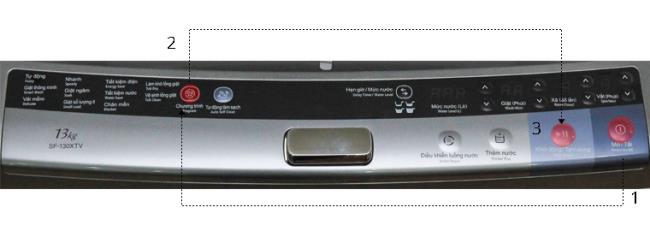
Step 1: Press the Power button to turn on the power for the machine.
Step 2: Press the button to adjust the washing program to select the appropriate washing program.
Step 3: Press the Start / Pause button to start washing.
Cleaning and drying the washing bucket, helping you to limit dirt, bacteria, and residue of detergent and detergent is the main cause of illness in your family. Now just a simple operation, the machine will help you remove those troubles immediately. Do not share this program with other washing programs. And make sure the tub contains no clothes

Step 1: Press the Power button to turn on the power

Step 2: Press the button to select the program and select the drum drying program or the drum cleaning program (Depending on your needs).

Step 3: Press the Start / Pause button.

Step 1: Press the Power button.

Step 2: Select a washing program with the Wash program Select button. Note that you should choose a washing program that matches the fabric you want to wash. To ensure high washing efficiency.

Step 3: Press the Switch Timer / Water Level and select the time to finish washing. Each press will subtract one hour, starting from 12 hours to 3 hours thereafter.

Step 4: Press the Start / Pause button.
Step 5: Put detergent into the machine and close the lid. machine will automatically turn off after a few seconds
Note:
This function is not available for blanket, drum drying, drum cleaning program.
To change the time, press the Power button and adjust the settings again.
Timer setting will cancel when there is a power failure.
Add clothes while a washing cycle is in progress

Press the Start / Pause button to pause the machine. Wait a few minutes for the drum to stop spinning completely, then open the lid and add extra items. After adding clothes, press the Start / Pause button again, the machine will work normally.
Note: Do not put too many clothes in the washing bucket. It will reduce the washing efficiency of the machine, and cause it to deteriorate more quickly.
Add water in the washing bucket

Press the add water button
You press the Add Water button, water will be added to the washing bucket, water will stop adding when you press the button or when the water reaches its maximum level.
Note: This function works in Fuzzy, Smart Wash, Soft Fabric, Quick Wash, Soak Wash, Low Quantity Wash and Power Saving in the normal wash and rinse program.
Change the strength of the water flow

To adjust the water flow by pressing the Water Flow Control button with 5 levels from strong to weak.
Note: Only available in Fuzzy Auto, Smart Wash, Soft Fabric, Quick Wash, Soak Wash, Low Quantity Wash and Water Saver in the normal wash and rinse program.
You can turn off the alarm mode or you can change the alarm sound for 5 times

First you press the Power button to turn on the power. General operation for adjusting or disabling the sound.

Turn the alarm on / off: Press and hold the water level button's up button for 3 seconds to turn the alarm on or off.
Changing the tone: You also press and hold the water level button's up button for 3 seconds.
In addition to the washing programs available in the machine. You can also perform simple operations such as washing only, rinsing, drying only, spinning only. Or combine washing and rinsing, drying and spinning, or you can also combine 3 wash, rinse, and spin steps with just the simple steps. WebTech360 will guide you through a few typical cases.
For example:
Washing program combined with rinsing

Step 1: Press the Power button to turn on the power.

Step 2: Press the program selector button to select a washing program that matches your clothes.

Step 3: Adjust the amount of water with the up or down button of the Water Level Adjustment Button. If you do not adjust the amount of water, the washing machine will automatically adjust based on the weight of the clothes in the drum.

Step 4: Press to adjust washing time as required with the Wash button.

Step 5: Then you press to adjust the number of rinses and the type of discharge with the Rinse button

Step 6: Finally click Start / Pause to start running.
Note:
The steps are the same for washing only, rinsing only, drying and spinning only, rinsing and spinning only.
For the Drain and spin modes, you cannot adjust the amount of water.
In case you want the machine to "drain only" or "spin only" . You press the wash button until the washing button light turns off the light, then customize the rinse and spin, similar to the mode spinning only, you press the wash and rinse button until these two lights go off.
With the recent sharing, WebTech360 hopes to help you in using your Hitachi-130XTV washing machine in the most effective way.
2020 summer bob haircuts most beautiful and trendy worn by the stars and proposed by famous hairdressers. Lots of images and ideas to inspire you!
Many hairstyles for straight hair to be copied and the tutorials to learn how to make them in a few simple steps. Here are the most beautiful hairstyles.
Does eating durian while breastfeeding affect breast milk taste or cause digestive issues? Find out whether nursing mothers should eat durian.
Learn how to replicate Renée Zellweger’s beautiful makeup from the BAFTAs, featuring useful tips and a list of products for an elegant and luminous look.
Discover the best washing machine brands such as Hitachi, Candy, Midea, Beko, and Whirlpool with our detailed reviews. WebTech360 helps you choose the best washing machine that suits your needs.
Available in the Vietnamese market since 2001, Darling TV is gradually becoming familiar to users. Discover if Darling TV is good and durable, alongside the top 3 models worth buying.
Deciding whether to buy a Hitachi or Samsung refrigerator is challenging, as both brands are synonymous with quality and luxury.
Discover how to effectively use the Toshiba AW-A800SV washing machine control panel with our detailed guide!
WebTech360 provides simple steps for updating software on your Toshiba Smart TV to enhance performance and access new features.
Are longans harmful for pregnant women? Discover safe consumption practices for longan during pregnancy and the potential risks involved.
Discover the trendy men
Learn how to use Skype on your Smart TV TCL for seamless communication. This guide covers installation, login, camera connection, and more.
Learn how to bookmark websites on your Skyworth Smart TV for easy access to your favorite content with WebTech360.
When running a newly purchased refrigerator, you notice the sides heating up, raising concerns about a potential fault. This article from WebTech360 provides insights into this phenomenon.
Discover why buying a Panasonic refrigerator could be the right choice for you. Learn about its advantages, technologies, and energy efficiency.
Growth doesn’t always look like adding more. Sometimes it looks like cutting away what’s no longer helping. Across industries, a quiet shift is happening among business owners who’ve stopped chasing every new trend, subscription, and “solution” that lands in their inbox. Instead, they’re pruning.
Transporting bulky goods presents a unique set of challenges. Whether you’re moving furniture, heavy machinery, construction materials, or large appliances, ensuring that these items reach their destination safely, on time, and without unnecessary expense requires a carefully thought-out approach.
If you no longer need to use Galaxy AI on your Samsung phone, you can turn it off with a very simple operation. Below are instructions for turning off Galaxy AI on your Samsung phone.
If you don't need to use any AI characters on Instagram, you can also quickly delete them. Here's how to delete AI characters on Instagram.
The delta symbol in Excel, also known as the triangle symbol in Excel, is used a lot in statistical data tables, expressing increasing or decreasing numbers, or any data according to the user's wishes.
In addition to sharing a Google Sheets file with all sheets displayed, users can choose to share a Google Sheets data area or share a sheet on Google Sheets.
Users can also customize to disable ChatGPT memory whenever they want, on both mobile and computer versions. Below are instructions for disabling ChatGPT memory.
By default, Windows Update will automatically check for updates and you can also see when the last update was. Here is a guide to see when Windows last updated.
Basically, the operation to delete eSIM on iPhone is also simple for us to follow. Below are instructions to delete eSIM on iPhone.
In addition to saving Live Photos as videos on iPhone, users can convert Live Photos to Boomerang on iPhone very simply.
Many apps automatically enable SharePlay when you FaceTime, which can cause you to accidentally press the wrong button and ruin the video call you're making.
When you enable Click to Do, the feature works and understands the text or image you click on and then makes judgments to provide relevant contextual actions.
Turning on the keyboard backlight will make the keyboard glow, useful when operating in low light conditions, or making your gaming corner look cooler. There are 4 ways to turn on the laptop keyboard light for you to choose from below.
There are many ways to enter Safe Mode on Windows 10, in case you cannot enter Windows and cannot enter. To enter Safe Mode Windows 10 when starting the computer, please refer to the article below of WebTech360.
Grok AI has now expanded its AI photo generator to transform personal photos into new styles, such as creating Studio Ghibli style photos with famous animated films.



























