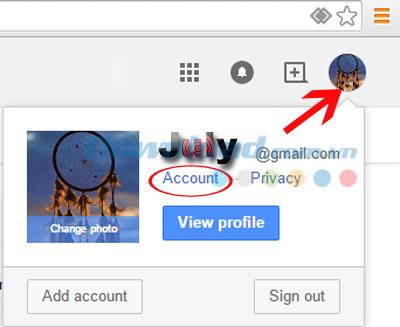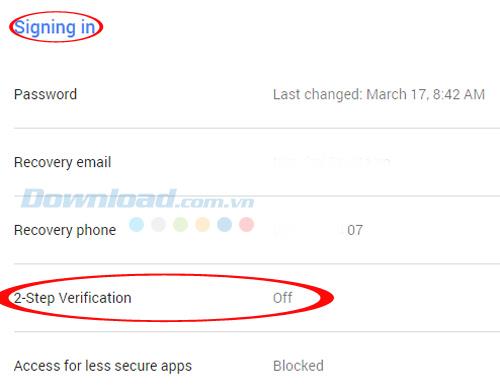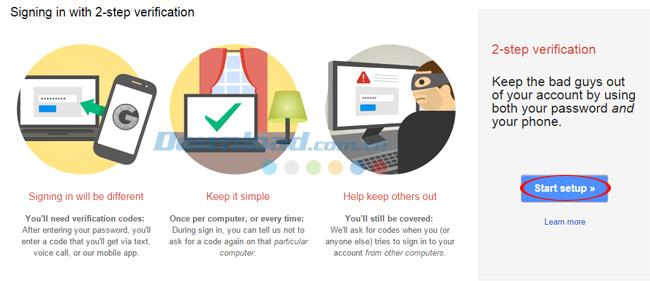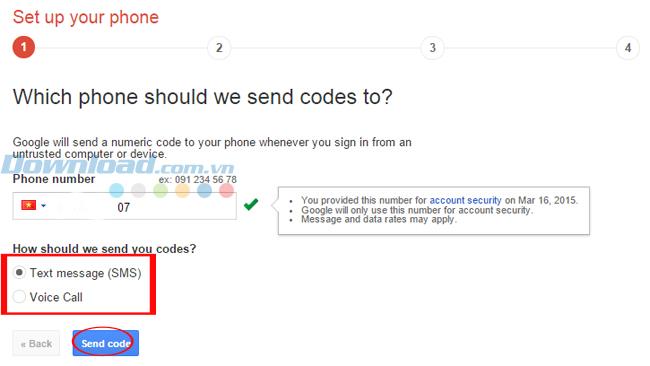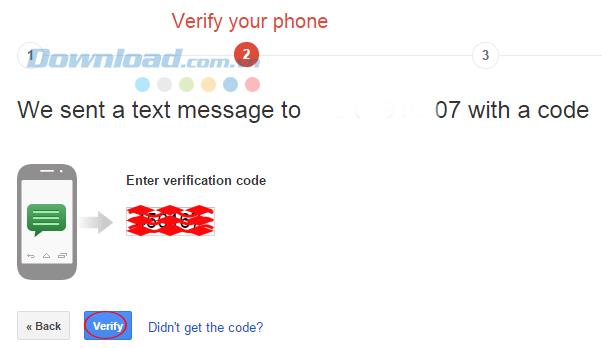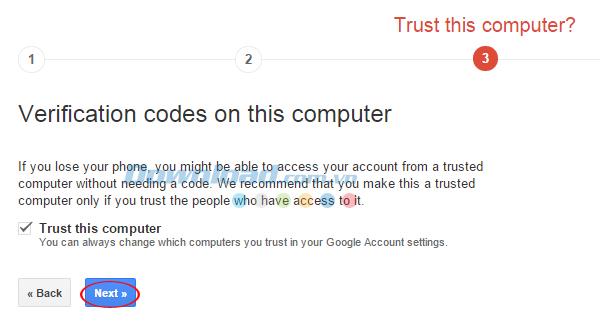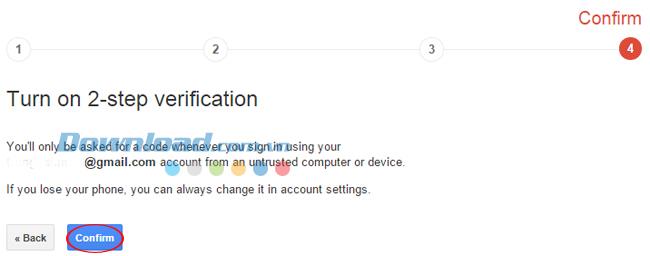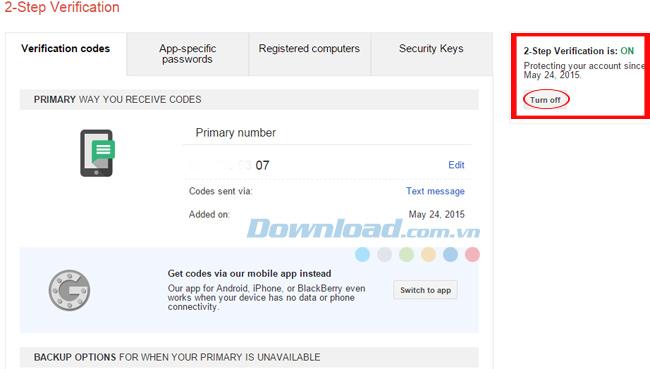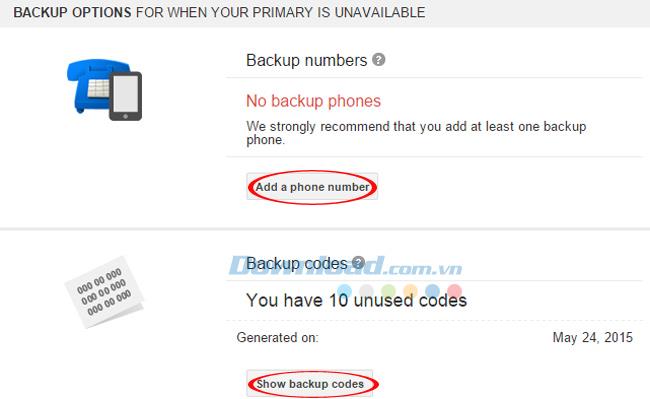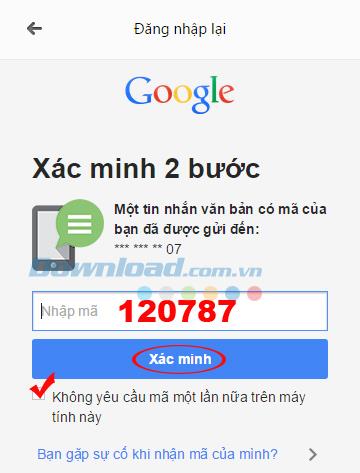Using a Gmail account is a common trend and choice of many people because of the utilities that it brings. However, "security" is always a top priority in this technology era. If you're concerned about your account being stolen, or compromised, it's best to set up two-layer protection for your Google account.
In short, "2-step security" is Google 's safest setting for its products. When you complete this operation, if you want to log in to your account, in addition to your normal password, you need to enter another verification code from your phone. This code will be sent by Google every time you log in. Because of this, even someone who knows your account and password will not be able to enter without a verification code from your phone.
In particular, the fact that a large number of accounts using email, passwords of social networking sites and online services have been exposed worldwide in recent times makes us unable to ignore, 2 layer Google account security is required
Instructions for creating double protection for Gmail accounts
Step 1: Open up Internet browser and log in to your Gmail account . Then, look to the right hand corner, click on your avatar icon , select "Accoutn - Account".
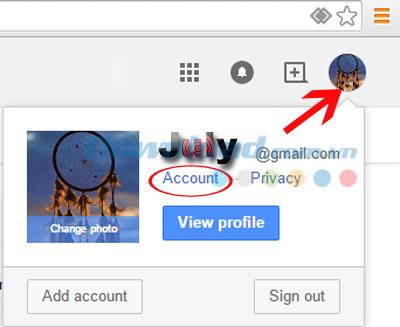
After the "Account settings" interface appears, scroll down and select the "2 Step Verification - 2-Step Verification" section.
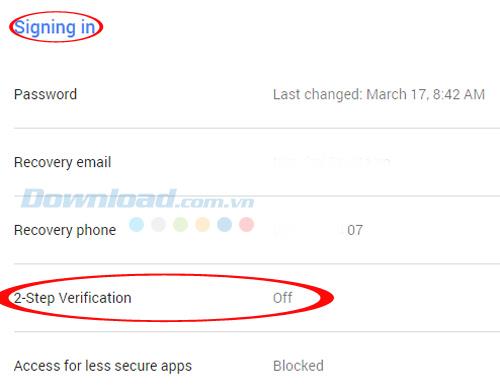
Step 2: Now let's start the setup together, select "Start setup".
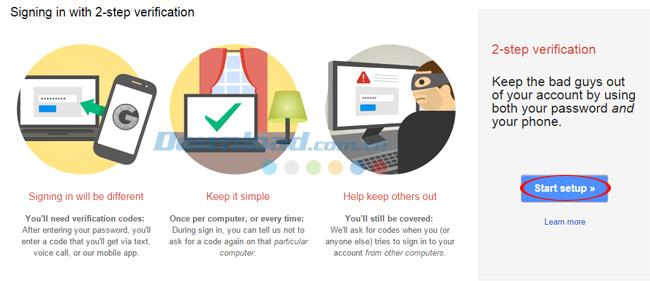
Step 3: When you sign up for a new Gmail account , if you enter it in the phone number declaration, in this step, Google will send you a verification code to that phone number. If not, right now you can enter that phone number into the "Phone number" box (remember to select Vietnam as a country). You can choose to receive codes by text message (SMS) or automatic call. Click "Send code" to ask Google to send the code.
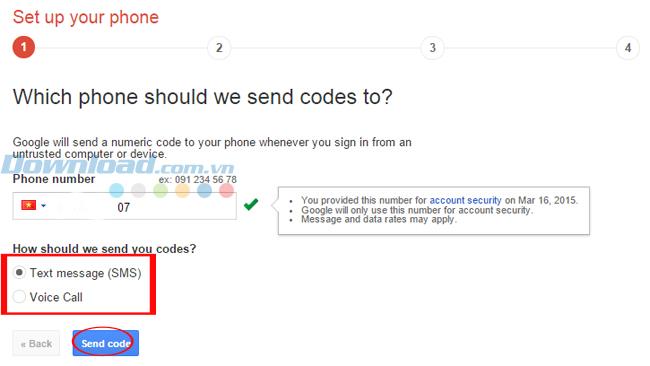
Step 4: After receiving the verification code, enter it in the "Enter verification code" box then select "Verify" below to confirm. If you still don't get the code, you can click on the blue text "Didn't get the code?" and wait a bit for Google to send back after a few minutes.
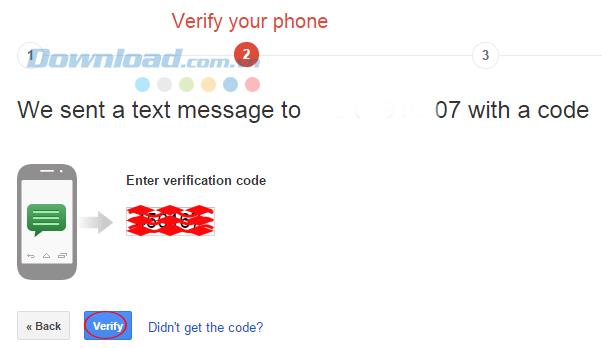
Step 5: If you are sure this computer is not used by anyone else, you can tick "Trust this computer" to be able to set up the following login without a confirmation code by phone, and if not, just leave it blank and "Next".
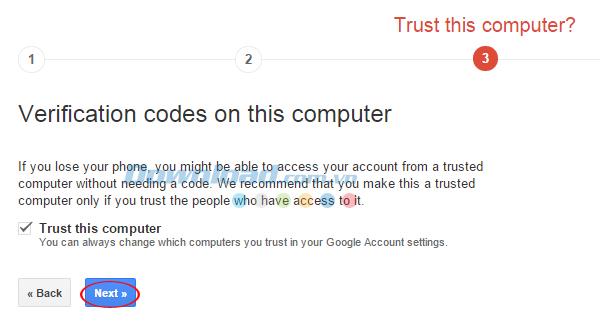
Step 6: Confirm completion of the 2-layer security setup for Google Mail.
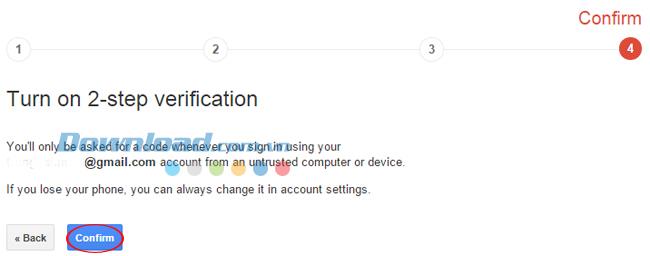
Once completed, the following message will appear. On the right is the confirmation "2-step security has been activated". However, if you find it annoying and unnecessary, you can still turn it off by clicking "Turn off" below.
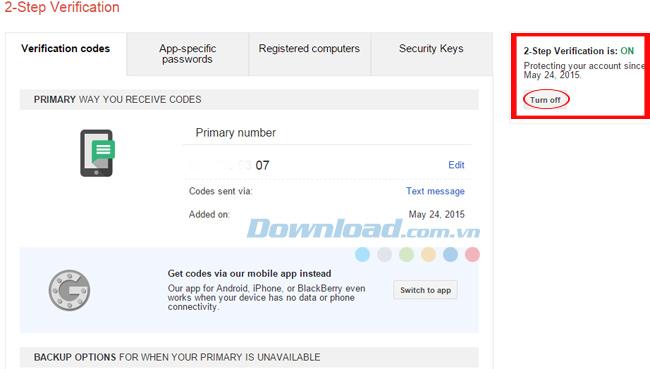
In addition, you can also set up additional backup plans, prevent the loss of your phone, or forget your phone at home while urgently needed information and documents in Gmail inbox .
- Backup numbers: When you forget and cannot use the registered primary phone number. A 2-step security confirmation code can also be sent here. Click "Add a phone number" to enter a backup phone number.
- Show backup codes: If the backup phone number is also out of battery and cannot be used, try to record this code on a small piece of paper, or on your hand, wherever possible when go out. With this backup code, you can still log in to Gmail without any problems. Click "Show backup codes" , there will be about 10 backup codes , each time you use 1 code until it is finished, you can come back here to set up another code for the next use.
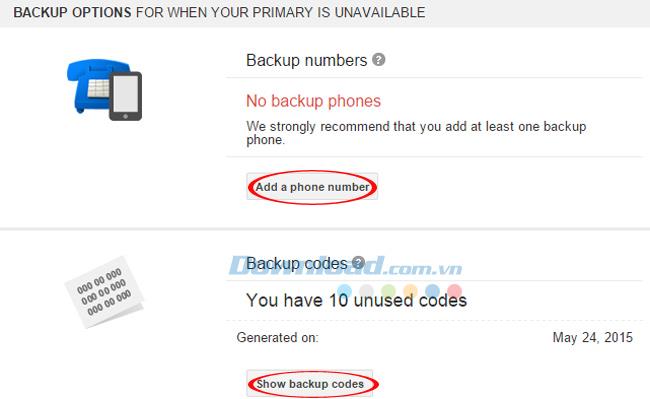
After completing all of the above steps, Gmail will force you to log in again, and when you enter the original password, Google will not let you log in immediately, but will send to the phone number you have posted. Signed above a verification code, you must enter it to be able to login. If you feel safe, and no one uses this computer but you, you can tick the "Do not ask for code again on this computer" box. Or if you don't receive a verification code, click the blue line below "Are you having trouble getting your code?" to ask Google to resubmit another code.
However, Download.com.vn encourage you not to tick the box "Do not require code on this computer anymore" , because we are performing operations to ensure absolute safety for your account, and Receiving and entering the code from the phone is not too complicated and time-consuming, so to avoid the unwanted, every time you log in, you should ask Google to send the code to the phone. That is the main purpose of this article and setup.
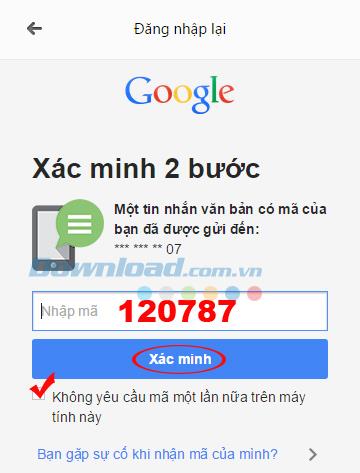
It is done! With this setting, you can feel secure and comfortable to log in to your Gmail account in front of others without having to worry about revealing your password. You just need to pay attention to carrying a phone number or writing a few backup codes in your wallet in case the phone runs out of battery, or not receiving the code while you are in urgent need of mail.