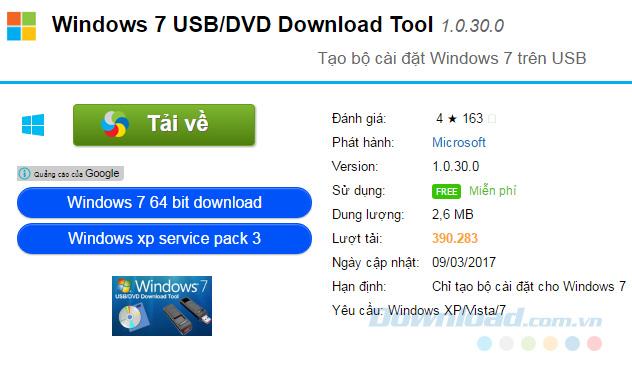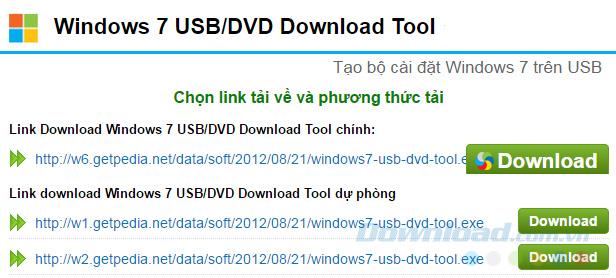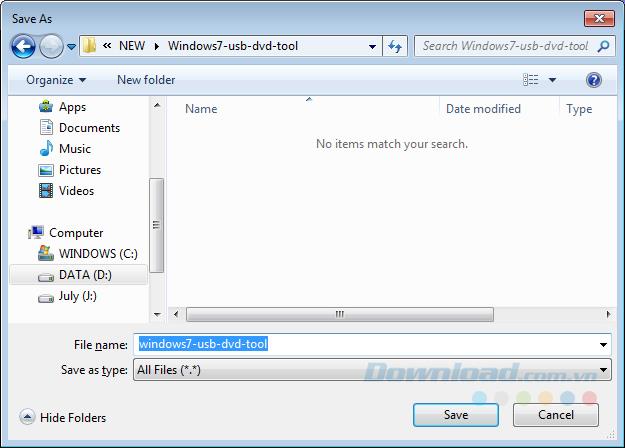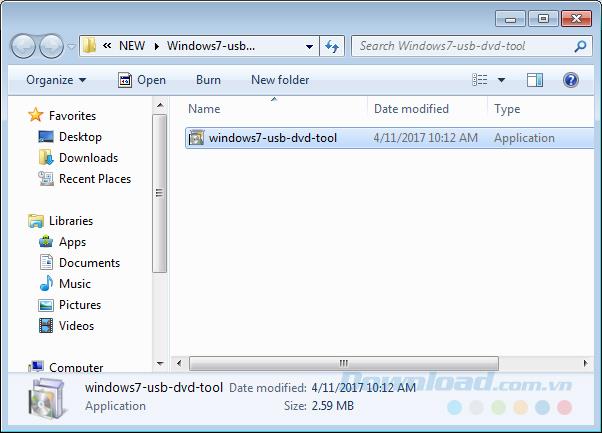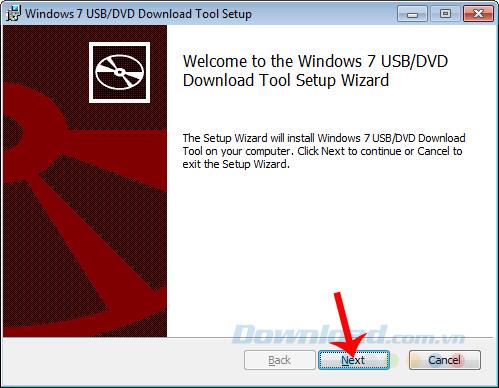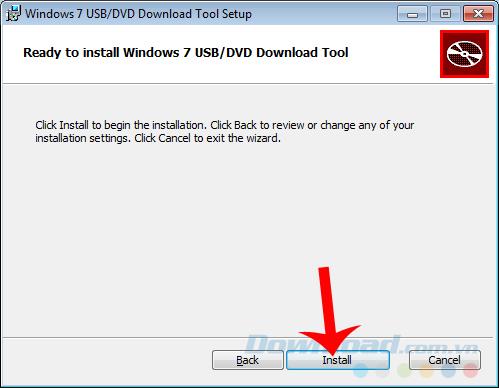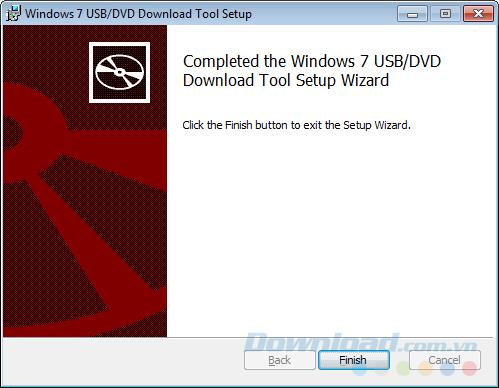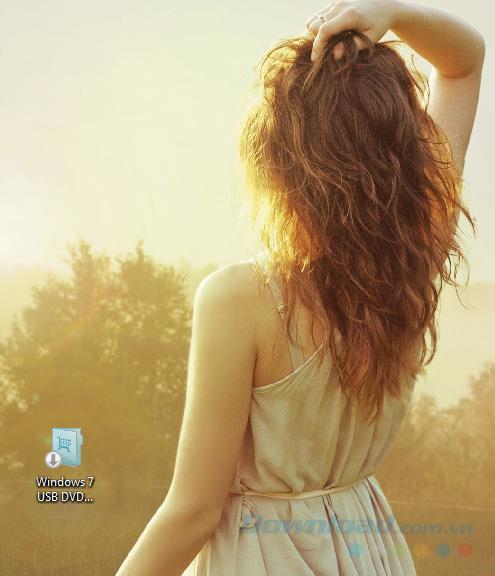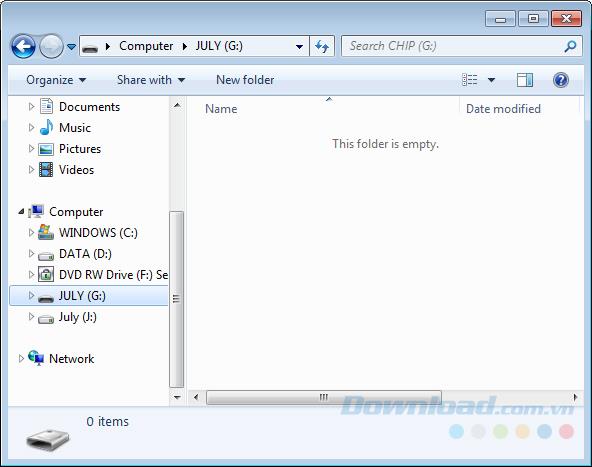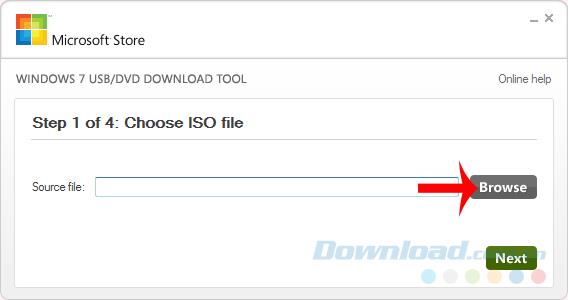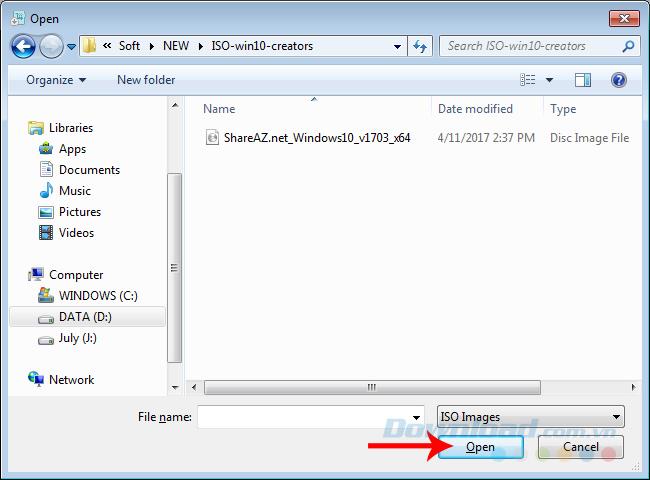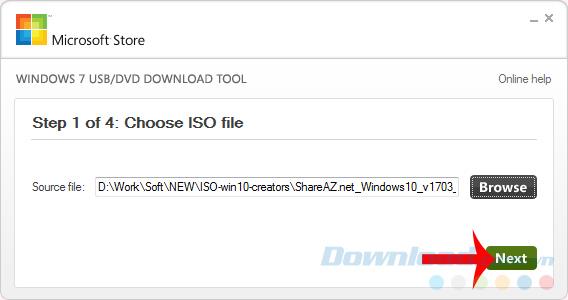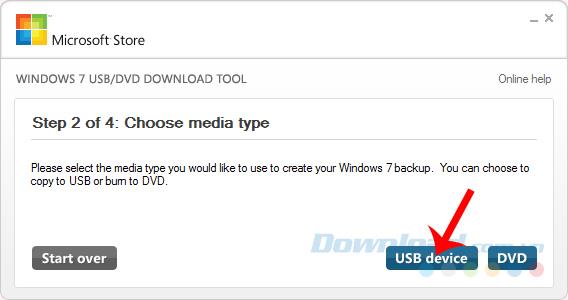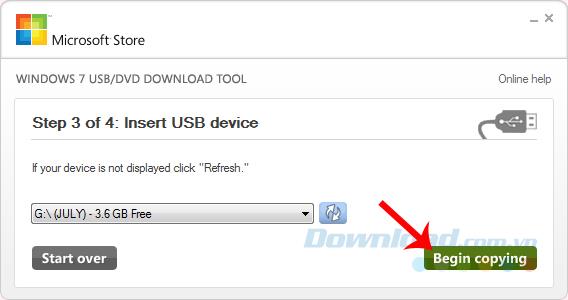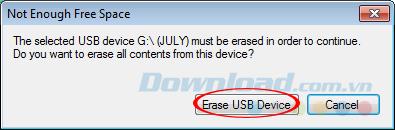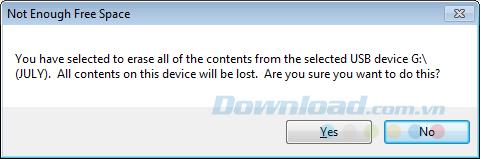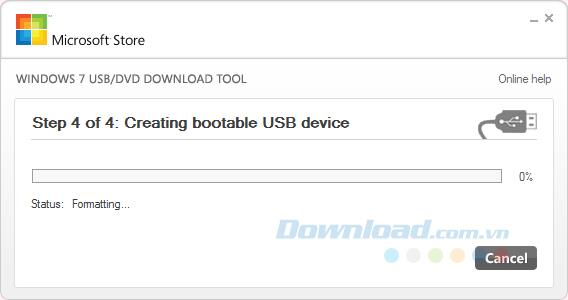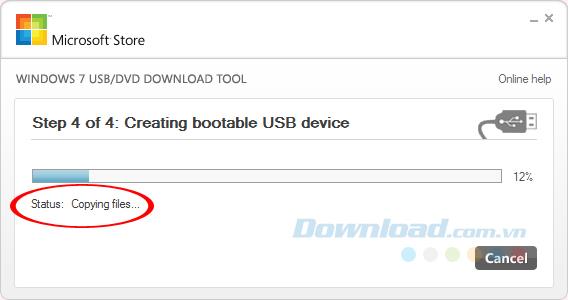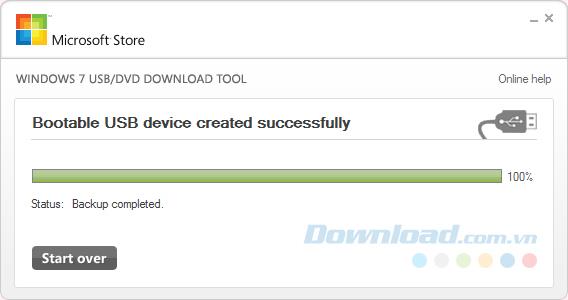Installing Windows with USB is always more convenient and convenient than using traditional DVDs. With the Windows 10 Creators Update too, if you already have the ISO file of this operating system, the fastest and simplest way is to create a USB to install the Windows 10 Creators Update for the computer.
However, in order to do so, we need some of the following tools:
- ISO file of Windows 10 Creators Update.
- Tool to support and create Windows 7 installer on USB.
- Naturally, a USB has enough free space (from 4GB or more is ok).
The USB creation tool for installing the Windows 10 Creators Update that we will use here is the Windows 7 USB / DVD Download Tool. Once fully prepared, proceed as follows:
Download and install Windows 7 USB / DVD Download Tool
Step 1 : Download the Microsoft-published tool for computers.
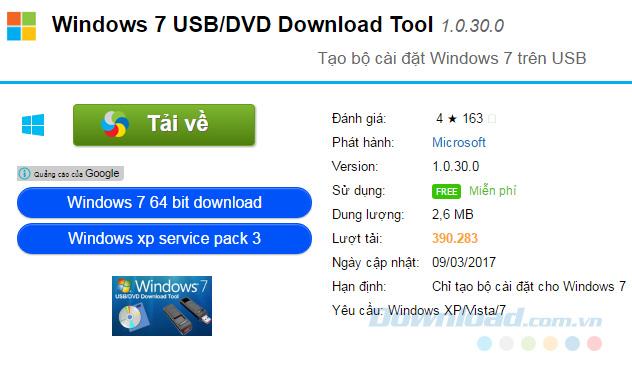
Step 2: Select a download link or left click on the respective Download section .
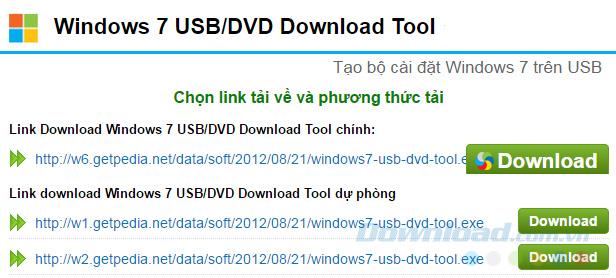
Step 3 : Windows window appears, select the location to save on the computer and then Save again.
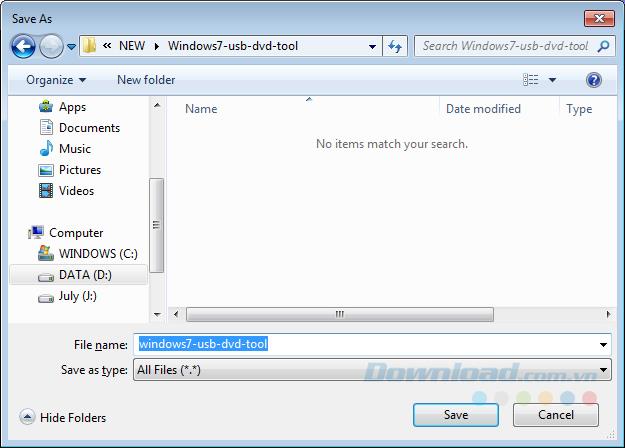
Save the Windows 7 USB / DVD Download Tool software installation file
Step 4: Navigate to the directory where the file was downloaded and then double-click on it to proceed.
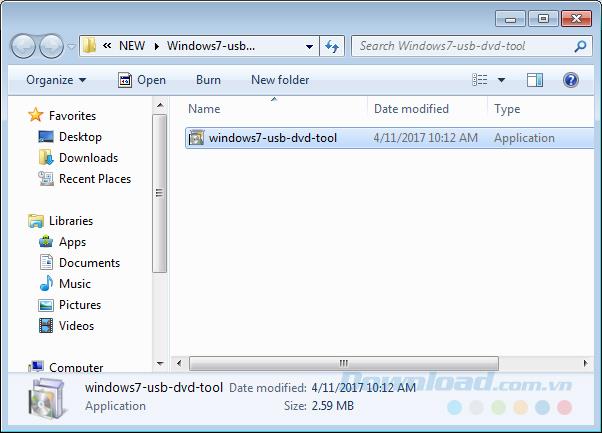
The first installation interface, select Next .
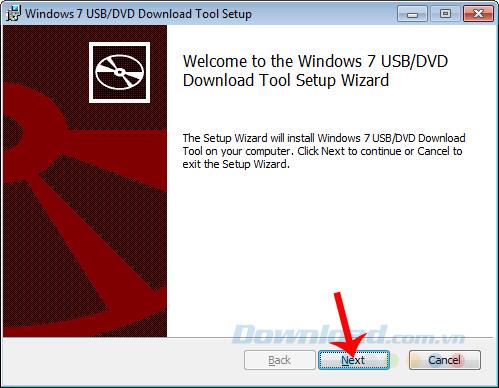
Step 5 : Click on Install to start the software installation.
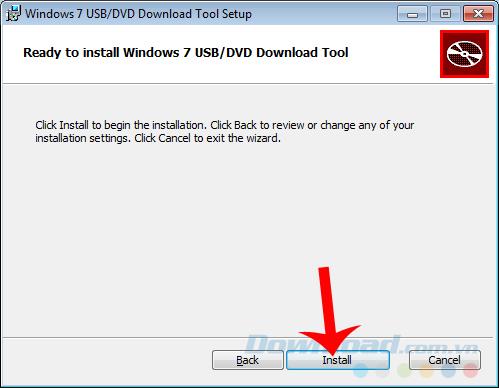
Click Install to start the installation
Step 6: The installation process is very fast and without any additional operations or additional software. Click Finish to close the installation window.
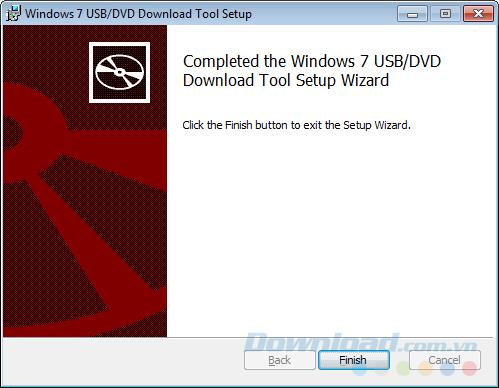
Create a USB to install Windows 10 Creators Update
Step 1 : After successfully installing the Windows 7 USB / DVD Download Tool, you launch this software on the computer.
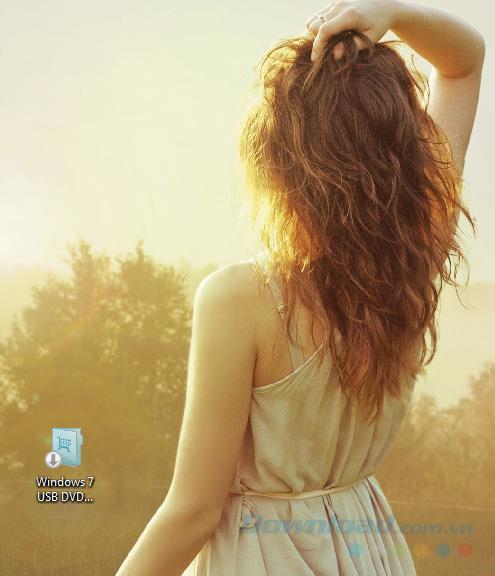
Step 2 : Connect the USB to the computer (note, the USB must ensure does not contain any other data and is at least 4GB in order to be able to create successfully.
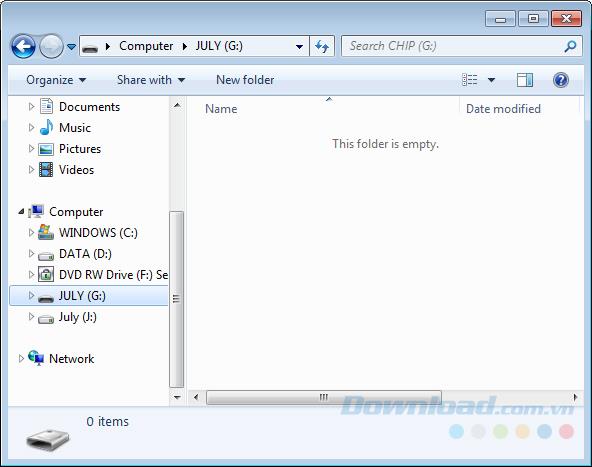
Step 3 : The first interface of Windows 7 USB / DVD Download Tool appears, left-click Browse to get the ISO file of Windows 10 Creators Update.
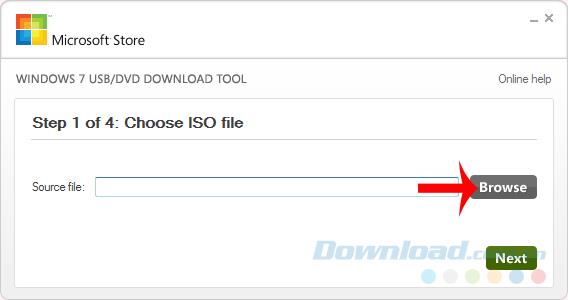
Step 4 : Find the location to save the ISO file on your computer, select it and Open to use.
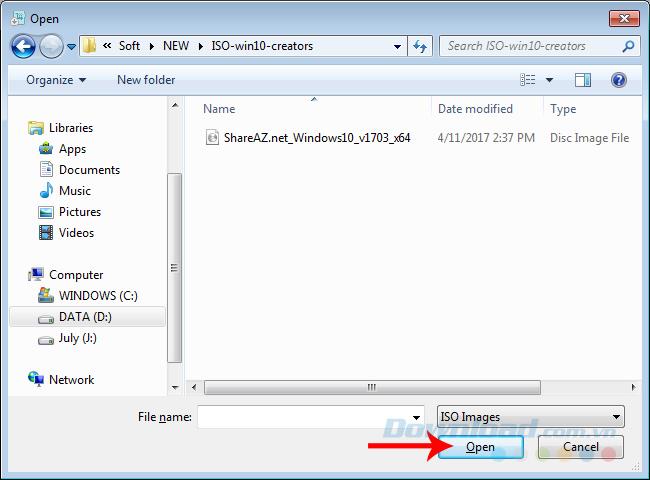
Select Browse and then locate the ISO file on your computer to use
Click Next to finish the step of selecting the ISO file.
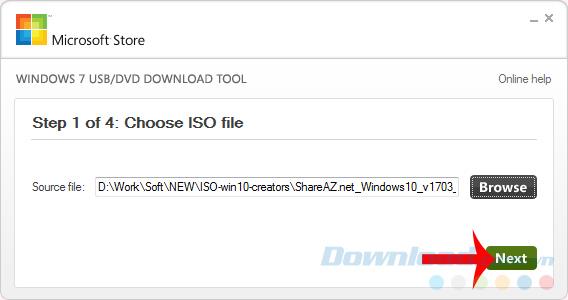
Step 5 : In the next window ( Step 2 of 4 ) you select the USB device item . If this item is not available, check the USB connection with the computer again.
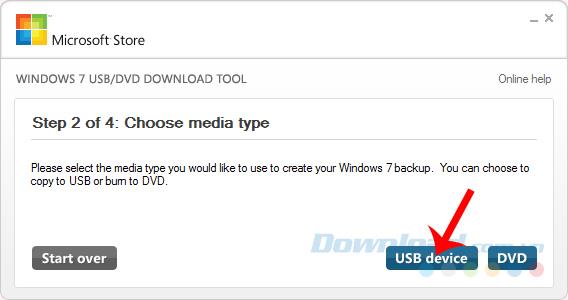
Select USB device to boot on USB
Step 6 : Wait a moment for the system to check and identify the device. If the correct USB name appears to be yours, you can always click on Begin copying to perform. If not, try again from the beginning (from step 1).
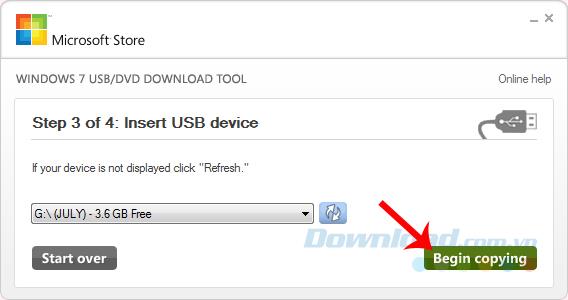
Any USB device with more than 4GB free space is required to be cleaned before proceeding. Select Erase USB Device to delete it.
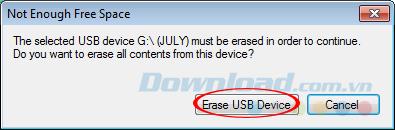
Select Yes to perform. Of course, all data will be lost, so if it contains personal data or important documents, you should back them up to your computer before performing the format.
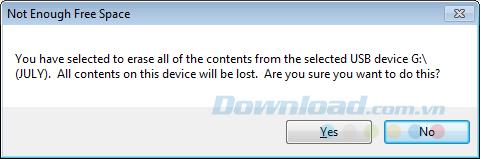
All data in USB will be erased
Step 7 : After selecting Yes , the USB formatting process will proceed.
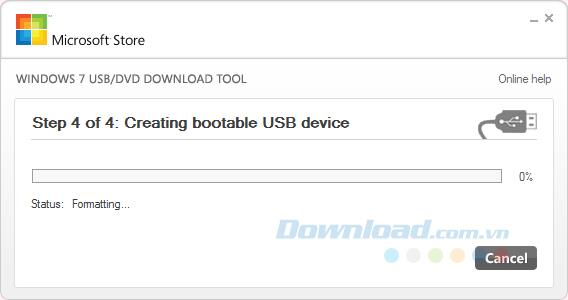
And after it's done, USB creation is automatically started.
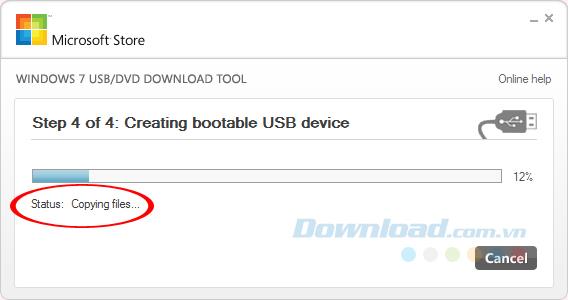
Please wait a few minutes until the process is complete (there will be a message Bootable USB device created successfully ).
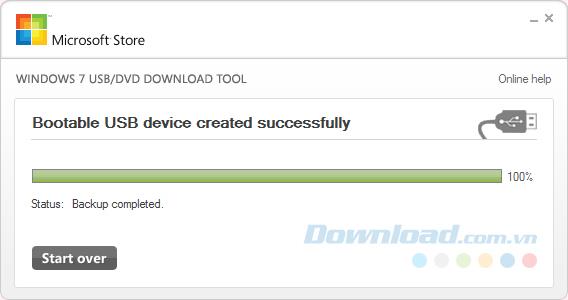
The process of creating a USB to install Windows has been successful
That's it, the USB creation process to install Windows 10 Creators Update has been successful, you can use it anytime and experience the latest operating system yourself.
I wish you successful implementation!