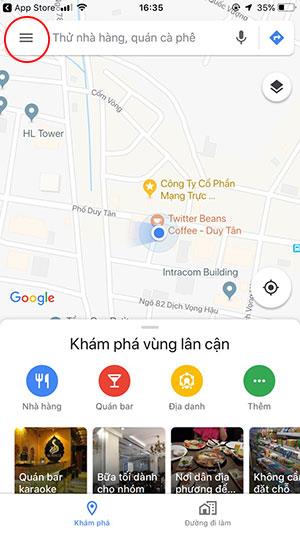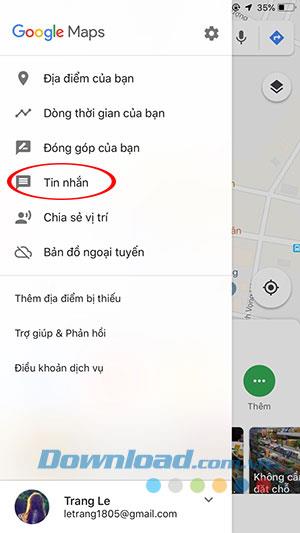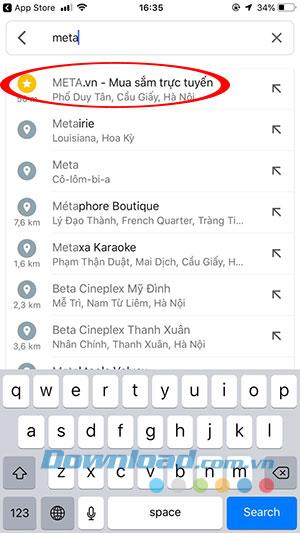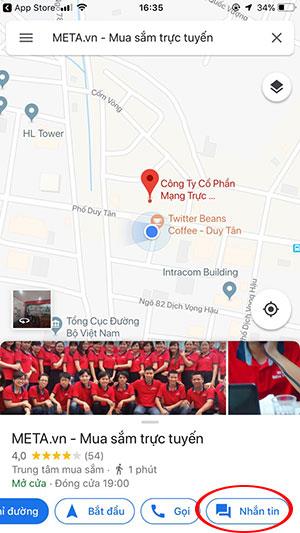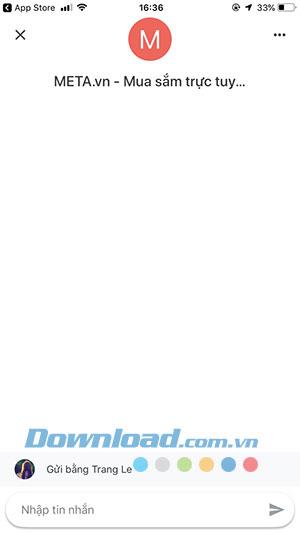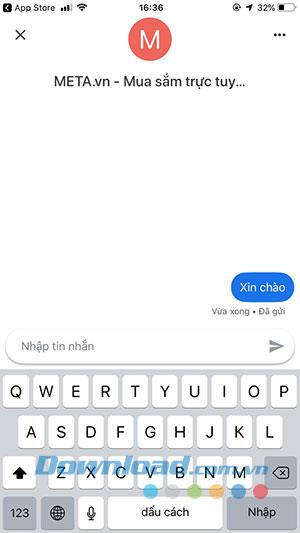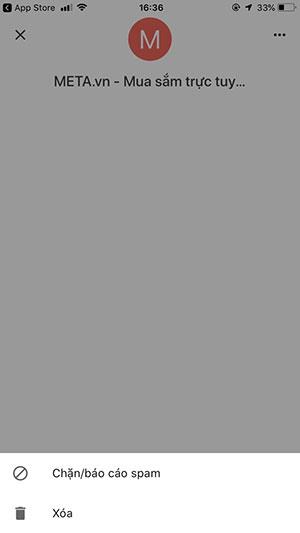Google Maps has gradually become powerful with full of extremely useful features for users. Especially with the recent moves, Google Maps is constantly updating new features to connect Google Maps users but still maintain the quietness you need while driving. Most recently, Google Maps brought a breakthrough with instant messaging for businesses right on the Google Maps map application . With this instant messaging feature, you can talk to a store employee to get the information you need before deciding whether to move there or not?
Download the Google Maps app for Android Download the Google Maps app for iOS
Messaging for businesses is no longer new through the live chat window on the web, chat via Zalo , Viber or the message section on any Facebook Fanpages . However, the chat feature on Google Maps makes a lot more sense, through the customer reviews, you just decide to contact the business, so there will be no less unnecessary risks. In order to use this feature, businesses already registered on Google Maps through Google Business will have to activate the Messeger feature before customers can contact them. Below Download.com.vn will guide you to use this feature on your Google Maps application.
Instructions for messaging stores on Google Maps
Step 1:
If you haven't updated Google Maps yet, quickly update so you can use instant messaging on Google Maps for your device.
Immediately after the update is complete, open your Google maps application to start using. In the main interface, click to the dash (in the top left corner) to come to the extended features of Google Maps.
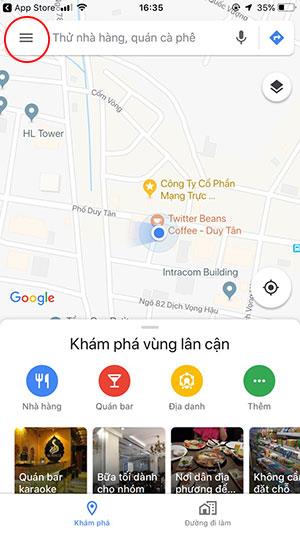
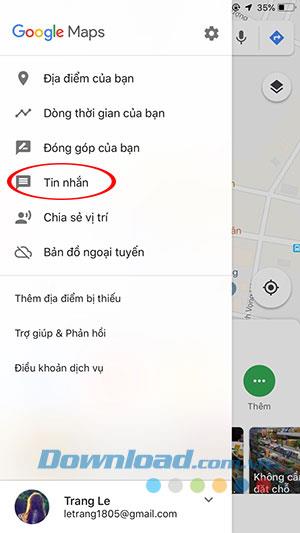
Update messaging for businesses on Google Maps
Step 2:
An extended interface will appear, where you will see the Messages feature - that is, your Google account has allowed this feature.
We search for a business that wants to text by typing its name into the search bar of Google Maps.
The basic information for that business will appear, where you'll also see tabs like: Directions, Start, Call and Text . Click Messaging to start sending messages to this business.
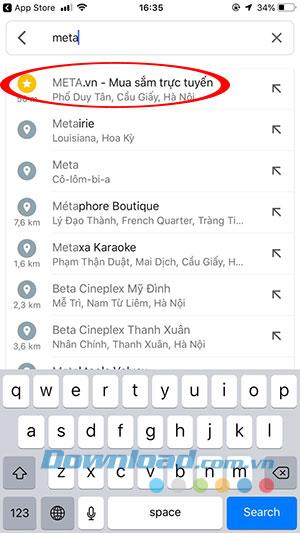
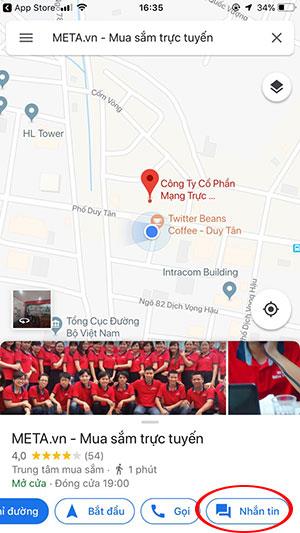
Search for businesses on the Google map application
Step 3:
At the messaging interface, you can chat with businesses and ask for relevant information.
You can also delete messages with this business or block them if you have to receive spam messages from the business.
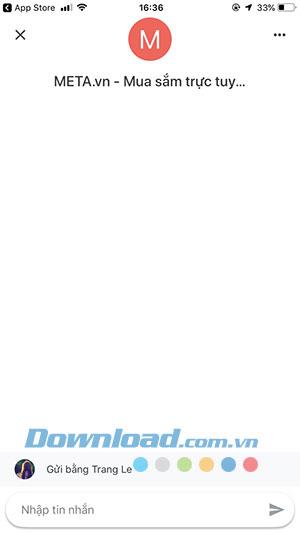
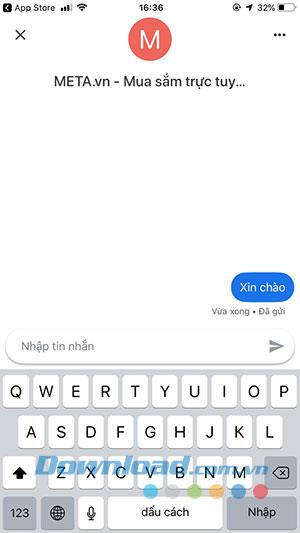
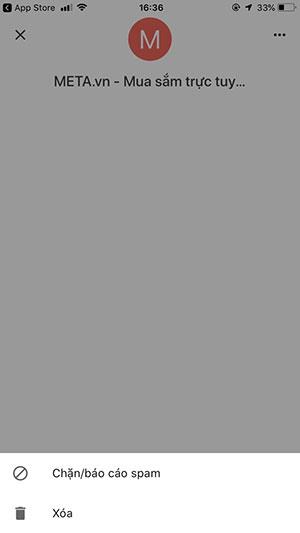
Chat with businesses on Google Maps
Video tutorial for business messaging from Google Maps
Above we have shown you how to text businesses on the Google map application. Hopefully, this instant messaging feature will make it easy to contact businesses when viewing locations or reading reviews on Google Maps.