How to pin media controls to Chromebook Shelf

To use this feature, your Chromebook must be running Chrome OS 89 or later.
Given that it's free and available to download on almost any platform, Fortnite is a great game to play with friends. Here's how you can play Fortnite on your Chromebook .
Play Fortnite on Chromebook with GeForce Now

The best way to play Fortnite on a Chromebook is to use GeForce Now. This is ideal if you have a good internet connection but your Chromebook isn't powerful enough to run native Fortnite.
You can play games on GeForce Now for free with 1-hour sessions or pay $10/month ($50/6 months) for 6-hour sessions. The Ultimate membership costs $20/month ($100/6 months), allows 8 hours of gameplay and gives you access to top-of-the-line hardware.
Before you can stream Fortnite using GeForce Now, you’ll need to visit the NVIDIA website and create an account. Then, you can follow these steps to play Fortnite on your Chromebook:
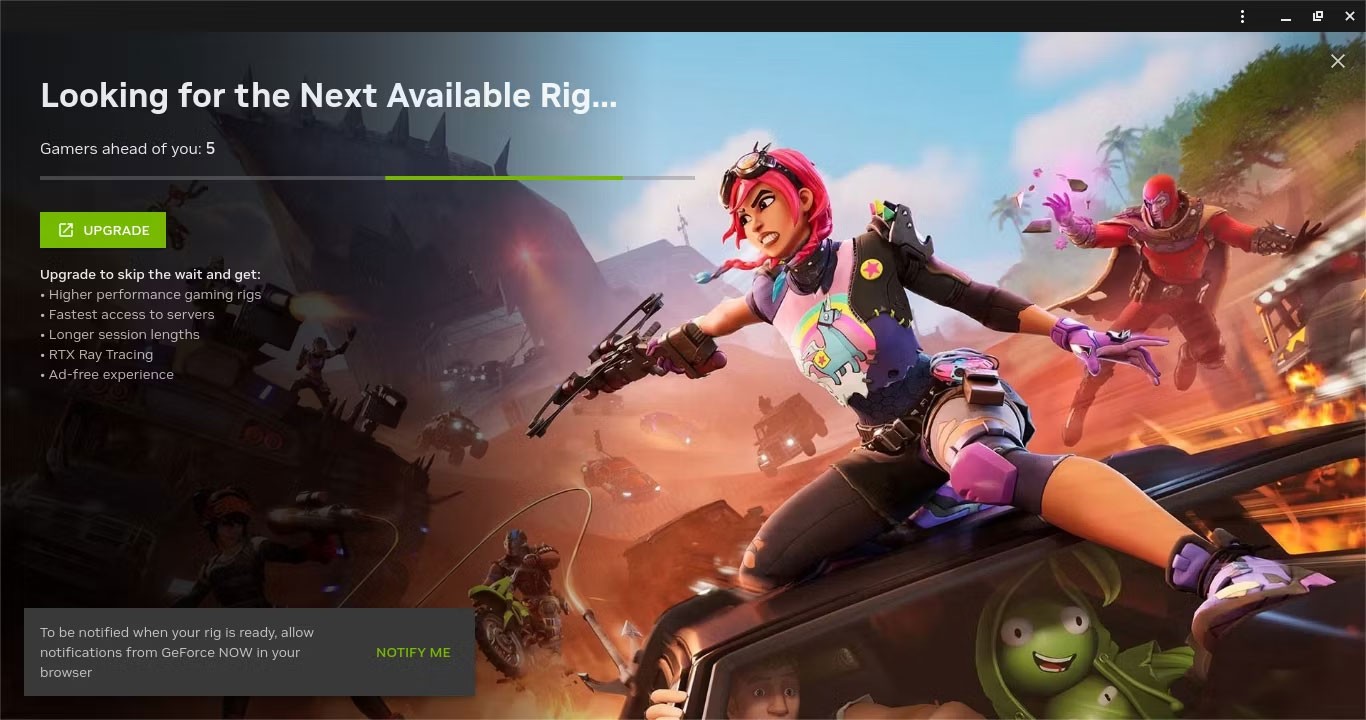
Warning : You must see an ad before playing Fortnite. If you're using an ad blocker or if your browser is set to block invasive ads (Chrome does this by default), you'll be pushed to the back of the queue. If you don't see an ad, you'll need to troubleshoot.
Overall, GeForce Now offers a pretty good gaming experience for Chromebook users. The Priority plan is affordable and offers good performance, as long as you have a solid internet connection. It lets you bypass your hardware limitations.
Queue times are fine. They tend to be longest on weekends and evenings when people are heading home from work and school, but even long queues rarely last longer than 30 minutes. However, you can save some time by launching the game before you grab a snack.
The main downside to GeForce Now is that even with the most expensive plan, there are limits on how much time you can play Fortnite. However, both paid plans are cheaper than a gaming PC, so they're worth considering.
Apparently launching from the GeForce Now app also often doesn’t work because the ads don’t load. Many people have encountered this issue and solved it by launching Fortnite from the GeForce Now website and sending it to the app after launching.

Latency will vary depending on which server is closest to you, but people generally have no issues connecting and playing from a remote location. Main Stage or intense Battle Royale rounds are easily playable, as latency spikes are rare enough to not hinder gameplay.
And since you have access to the best hardware, you won't have any trouble spotting enemies from afar. The cheap Chromebook can be used solely for streaming gameplay, so you'll avoid any lag and overheating that comes with rendering.
Play Fortnite as an Android app on Chromebook
Another way to play Fortnite on a Chromebook is to download and install the Android APK. In fact, many Chromebooks will have trouble running Fortnite—but that doesn't mean you can't play it.
Your Chromebook needs to meet a few hardware requirements to run Fortnite, including:
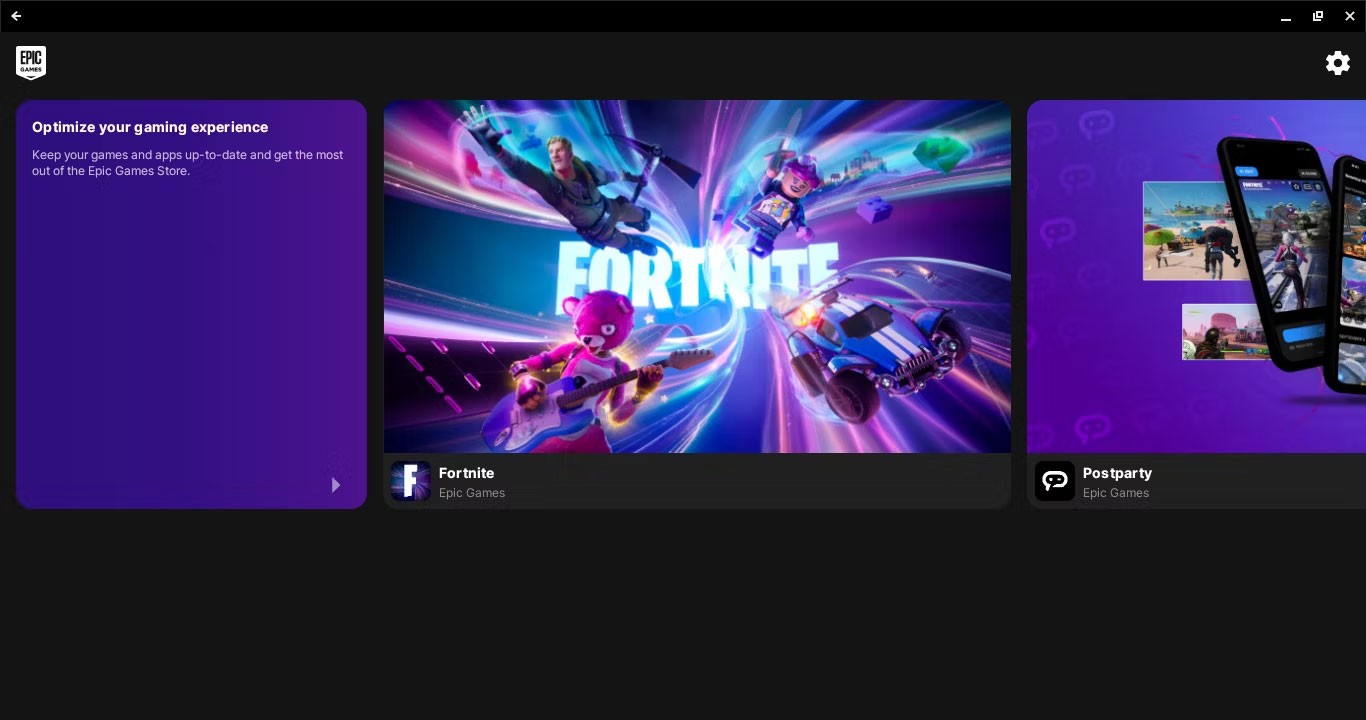
Even if your Chromebook is a little underpowered compared to the recommended hardware, you can still try installing it. Here's how you can install the Android version of Fortnite on your Chromebook:
https://www.fortnite.com/mobile/androidThe main benefit of using the Fortnite Android app is that it's free to use. This is ideal if your Chromebook has decent hardware and you want to avoid paying for any subscriptions, especially if your Chromebook has a touchscreen.
This isn't a favorite method for many due to poor performance and unstable device compatibility, but it's still worth a try if you want to play long free sessions on your Chromebook or are experiencing slow internet speeds.
Note : If the Epic Games Store says device not supported when you click on Fortnite, it's possible that your device doesn't meet the specifications in some way.
Cast Fortnite to Chromebook with Chrome Remote Desktop
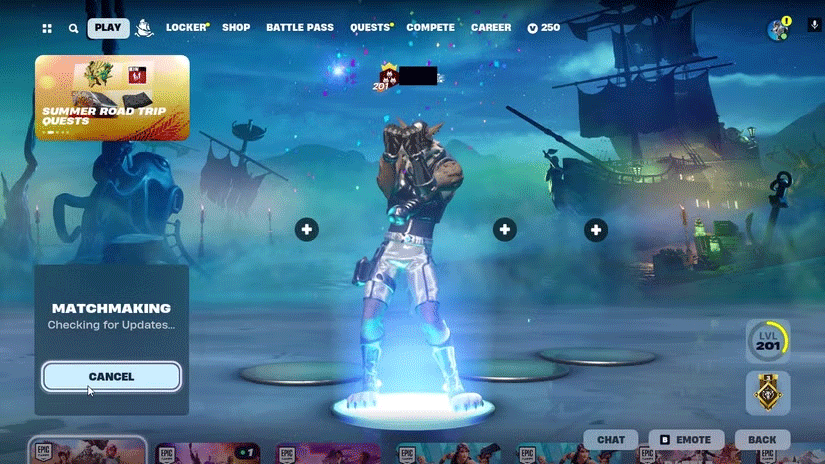
While using Chrome Remote Desktop to play Fortnite requires you to have another computer, it's a pretty solid solution if you want to play Fortnite on your Chromebook without having to connect to a PC.
Before you can stream Fortnite to your Chromebook, you'll need to set up Chrome Remote Desktop on both computers with the following steps:
Chrome Remote Desktop is a niche solution because it requires you to own another PC, but it's a good option if you have a slow Chromebook, access to another computer, and a good internet connection.
In my experience, both the Android and GeForce methods are better than Chrome Remote Desktop, but this method is viable if you don't have any other options. The lag makes playing any game difficult, but Main Stage is particularly annoying.
You can increase performance by setting Chrome Remote Desktop as a high priority task on your storage device, but ultimately performance will depend on your network and the two devices you're using to play the game.
No matter which method you use, remember that you're not limited to just Fortnite. Using platforms like GeForce Now, the sky's the limit when it comes to gaming on a Chromebook.
To use this feature, your Chromebook must be running Chrome OS 89 or later.
If your Chromebook won't turn on, you're probably feeling frustrated and hopeless. Luckily, many of the reasons why a Chromebook won't turn on are easy to fix.
This article will guide you how to view CPU information, check CPU speed directly on your Chromebook.
Screen recording is an extremely useful feature, but not all operating systems come with this feature built-in.
When you turn this feature off, only registered accounts can use your Chromebook. It's super simple to do.
As you know, Chromebooks are different from regular Windows laptops and you can't install Windows apps on them. However, there is a way you can run Microsoft Office on Chromebooks for free.
The ability to copy and paste is a basic, simple function that any operating system has and must have.
With Chrome OS's “Do Not Disturb” mode, you can instantly silence annoying notifications for a more focused workspace.
The Diagnostic app was first introduced on Chrome OS 90 in April 2020.
If you've ever used a Chromebook, you probably know that the keyboard on these laptops is often very different from that on regular computers.
Emojis are an indispensable part of any chat messaging application as well as social interaction software today, making conversations more lively and interesting.
Discover the essential CROSH commands for your Chromebook. Get troubleshooting tips and system configurations to enhance your Chrome OS experience. Learn more!
If you’re a Chromebook user and need troubleshooting, CROSH is the ideal terminal for diagnostics and testing. Learn how to access it conveniently.
Nearby Share is a feature that shares data over a wireless connection between devices in the Google software ecosystem.
Diet is important to our health. Yet most of our meals are lacking in these six important nutrients.
At first glance, AirPods look just like any other true wireless earbuds. But that all changed when a few little-known features were discovered.
In this article, we will guide you how to regain access to your hard drive when it fails. Let's follow along!
Dental floss is a common tool for cleaning teeth, however, not everyone knows how to use it properly. Below are instructions on how to use dental floss to clean teeth effectively.
Building muscle takes time and the right training, but its something anyone can do. Heres how to build muscle, according to experts.
In addition to regular exercise and not smoking, diet is one of the best ways to protect your heart. Here are the best diets for heart health.
The third trimester is often the most difficult time to sleep during pregnancy. Here are some ways to treat insomnia in the third trimester.
There are many ways to lose weight without changing anything in your diet. Here are some scientifically proven automatic weight loss or calorie-burning methods that anyone can use.
Apple has introduced iOS 26 – a major update with a brand new frosted glass design, smarter experiences, and improvements to familiar apps.
Yoga can provide many health benefits, including better sleep. Because yoga can be relaxing and restorative, its a great way to beat insomnia after a busy day.
The flower of the other shore is a unique flower, carrying many unique meanings. So what is the flower of the other shore, is the flower of the other shore real, what is the meaning and legend of the flower of the other shore?
Craving for snacks but afraid of gaining weight? Dont worry, lets explore together many types of weight loss snacks that are high in fiber, low in calories without making you try to starve yourself.
Prioritizing a consistent sleep schedule and evening routine can help improve the quality of your sleep. Heres what you need to know to stop tossing and turning at night.
Adding a printer to Windows 10 is simple, although the process for wired devices will be different than for wireless devices.
You want to have a beautiful, shiny, healthy nail quickly. The simple tips for beautiful nails below will be useful for you.



























