How to pin media controls to Chromebook Shelf

To use this feature, your Chromebook must be running Chrome OS 89 or later.
If your Chromebook won't turn on, you're probably feeling frustrated and hopeless. Luckily, many of the reasons why a Chromebook won't turn on are easy to fix.
1. Try using a different charger and outlet

If your Chromebook doesn't seem to be getting any power, you should check to see if it's actually charging. The charger or wall outlet you're plugged into could be the source of the problem.
Your Chromebook has a small LED light (usually next to the port) that will light up when it’s charging. If it doesn’t light up, try using a different outlet. If that doesn’t work, you can test whether your charger is working by switching chargers or using the charger with a different laptop.
If your Chromebook has a power key (on the keyboard) and an actual power button, you should also try pressing that button instead. Sometimes the power key breaks while the button still works fine.
2. Check Chromebook Battery

If the charger works but your Chromebook still won't turn on, the Chromebook's battery may be the problem. If your Chromebook only turns on when plugged in, the battery needs to be replaced.
It's also possible that your Chromebook isn't responding to the charger. Some users have reported that using a low-power USB-C charger from their phone seems to "restore" the battery issue, so if you've tried other options, it's worth trying.
If you decide to replace the battery, you should probably leave it to a professional unless you have experience. Opening your Chromebook to remove and replace the battery will void your warranty.
However, some Chromebooks are easier to repair than others. If you decide to do it yourself, sites like iFixit have guides for almost every Chromebook model. Search for your Chromebook model and you'll have all the information you need to replace the battery!
3. Disconnect peripherals from your Chromebook

Sometimes, peripherals (external devices, like a mouse or headset) can cause your Chromebook to not turn on. This is usually due to the device consuming too much power, but it could also be faulty.
If your Chromebook won’t turn on, try unplugging all external devices and turning them back on. If that works, plug them back in one at a time to determine which device is having the problem. Rather than a specific device having issues, Chromebook power issues can also be caused by having too many devices plugged in at once. If you can use individual devices without issue, consider unplugging the least important peripherals.
4. Clean your Chromebook's charging port

Dirt and debris in your Chromebook's charging port can also cause your Chromebook to not turn on, so you may need to give the port a deep clean. A can of compressed air can remove most of the debris from the charging port.
If you find any large or sticky debris that the compressed air cannot remove, you can also gently remove it with a plastic toothpick. Do not use a bamboo toothpick as there is a risk of splintering the bamboo and causing a larger problem.
If there is something particularly sticky inside the port, you can use a flat cotton swab and 70% isopropyl alcohol to remove the dirt. Electronics cleaner is also great for this job if you have it on hand.
5. Troubleshoot Chromebook Screen Issues

If your Chromebook appears to be working but won't turn on, there may be a problem with your display. Chromebooks will turn off their screens completely when set to the lowest possible brightness, so you can test to see if that's the problem by repeatedly pressing the brightness up key.
If that doesn't work, you can also try connecting your Chromebook to an external display. Just connect your Chromebook to the external display using an HDMI cable. If that display works, you may need to take your Chromebook to a professional to have the display repaired.
6. Reinstall or repair ChromeOS

If your Chromebook can power on but won't boot successfully and a hard reset doesn't work, you may need to reinstall ChromeOS completely. To do this, follow these steps:
7. Try Powerwashing Your Chromebook
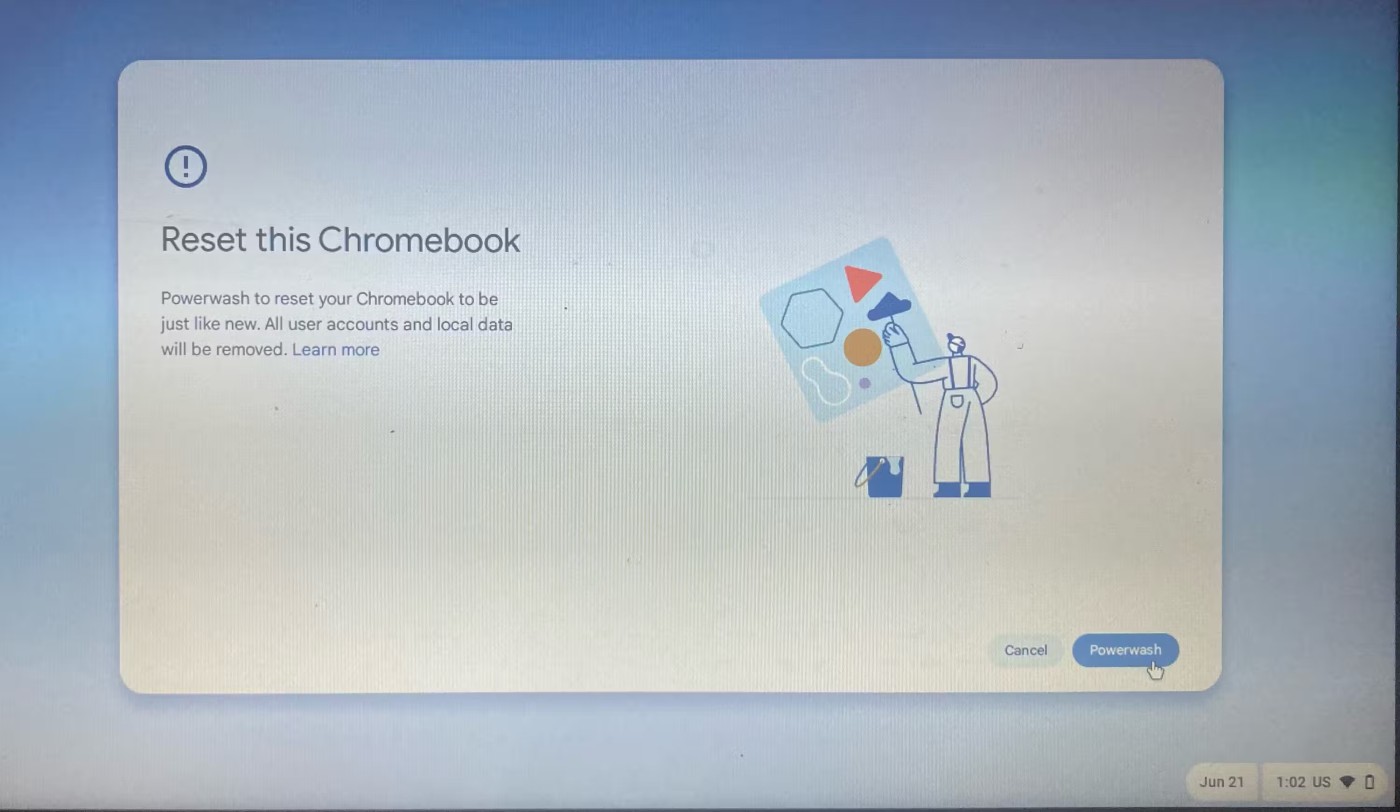
If your Chromebook can "power on" but cannot successfully boot, you should try factory resetting your Chromebook .
If none of these troubleshooting steps work, taking your Chromebook to a professional is your best bet to get it working again. Professional repairs can be expensive, but you can rest easy knowing you’ll have your device back in good time.
To use this feature, your Chromebook must be running Chrome OS 89 or later.
This article will guide you how to view CPU information, check CPU speed directly on your Chromebook.
Screen recording is an extremely useful feature, but not all operating systems come with this feature built-in.
When you turn this feature off, only registered accounts can use your Chromebook. It's super simple to do.
As you know, Chromebooks are different from regular Windows laptops and you can't install Windows apps on them. However, there is a way you can run Microsoft Office on Chromebooks for free.
The ability to copy and paste is a basic, simple function that any operating system has and must have.
With Chrome OS's “Do Not Disturb” mode, you can instantly silence annoying notifications for a more focused workspace.
The Diagnostic app was first introduced on Chrome OS 90 in April 2020.
If you've ever used a Chromebook, you probably know that the keyboard on these laptops is often very different from that on regular computers.
Given the fact that the game is free and downloadable on almost every platform, Fortnite is a great game to play with friends.
Emojis are an indispensable part of any chat messaging application as well as social interaction software today, making conversations more lively and interesting.
Discover the essential CROSH commands for your Chromebook. Get troubleshooting tips and system configurations to enhance your Chrome OS experience. Learn more!
If you’re a Chromebook user and need troubleshooting, CROSH is the ideal terminal for diagnostics and testing. Learn how to access it conveniently.
Nearby Share is a feature that shares data over a wireless connection between devices in the Google software ecosystem.
At first glance, AirPods look just like any other true wireless earbuds. But that all changed when a few little-known features were discovered.
In this article, we will guide you how to regain access to your hard drive when it fails. Let's follow along!
Dental floss is a common tool for cleaning teeth, however, not everyone knows how to use it properly. Below are instructions on how to use dental floss to clean teeth effectively.
Building muscle takes time and the right training, but its something anyone can do. Heres how to build muscle, according to experts.
In addition to regular exercise and not smoking, diet is one of the best ways to protect your heart. Here are the best diets for heart health.
The third trimester is often the most difficult time to sleep during pregnancy. Here are some ways to treat insomnia in the third trimester.
There are many ways to lose weight without changing anything in your diet. Here are some scientifically proven automatic weight loss or calorie-burning methods that anyone can use.
Apple has introduced iOS 26 – a major update with a brand new frosted glass design, smarter experiences, and improvements to familiar apps.
Yoga can provide many health benefits, including better sleep. Because yoga can be relaxing and restorative, its a great way to beat insomnia after a busy day.
The flower of the other shore is a unique flower, carrying many unique meanings. So what is the flower of the other shore, is the flower of the other shore real, what is the meaning and legend of the flower of the other shore?
Craving for snacks but afraid of gaining weight? Dont worry, lets explore together many types of weight loss snacks that are high in fiber, low in calories without making you try to starve yourself.
Prioritizing a consistent sleep schedule and evening routine can help improve the quality of your sleep. Heres what you need to know to stop tossing and turning at night.
Adding a printer to Windows 10 is simple, although the process for wired devices will be different than for wireless devices.
Diet is important to our health. Yet most of our meals are lacking in these six important nutrients.
You want to have a beautiful, shiny, healthy nail quickly. The simple tips for beautiful nails below will be useful for you.



























