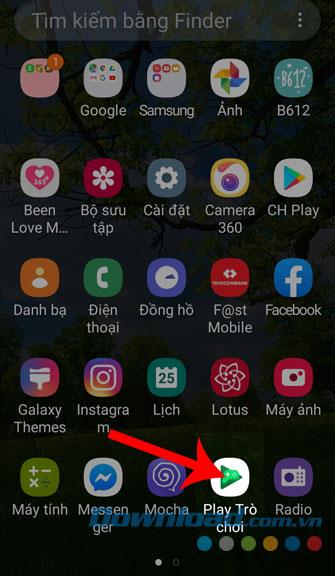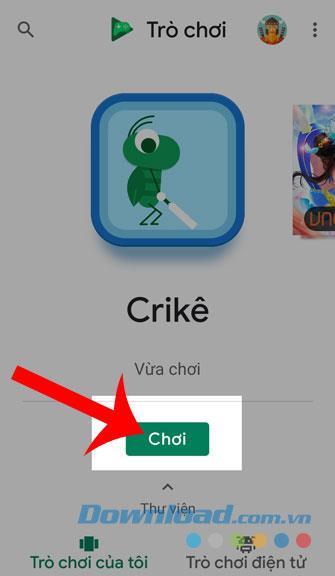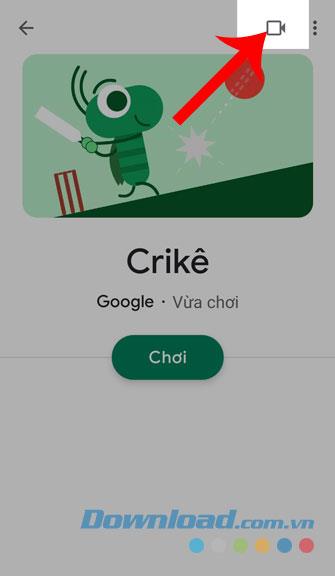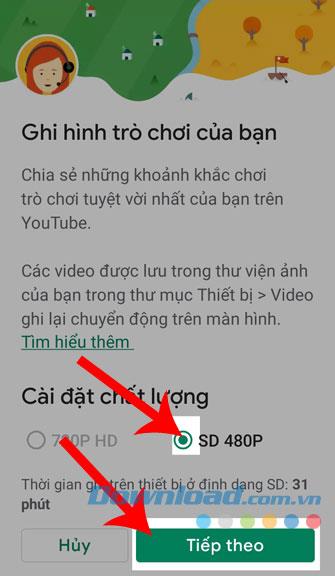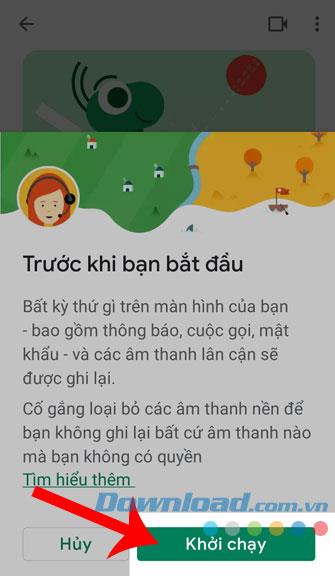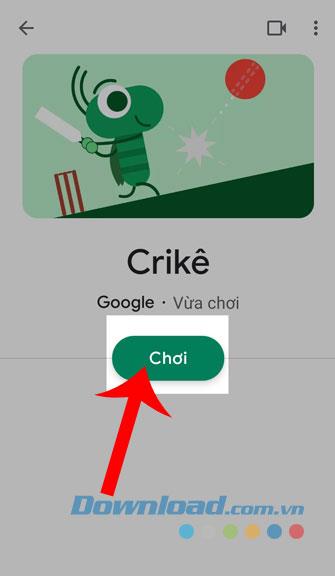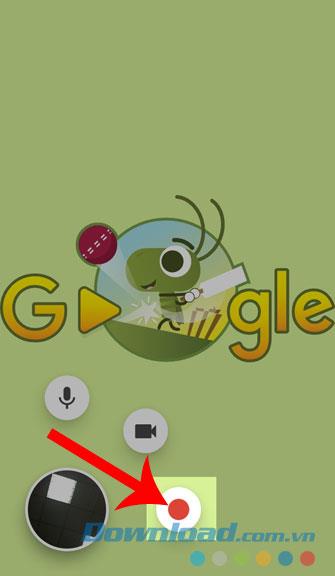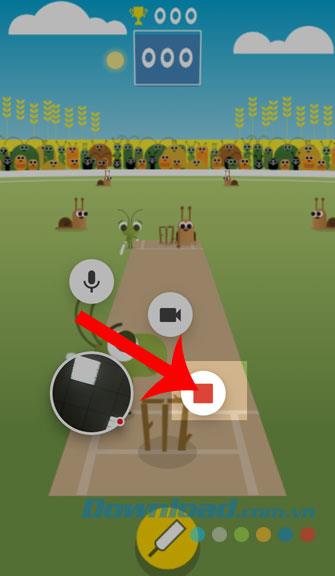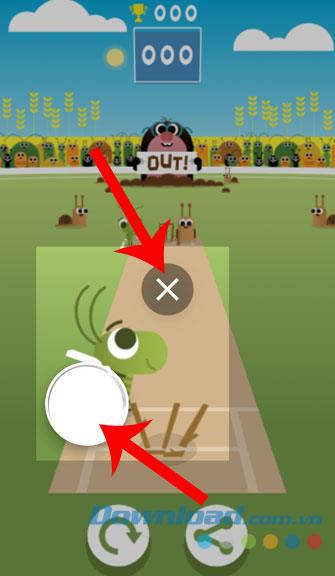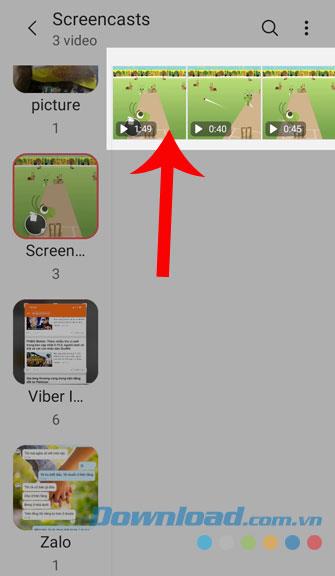Currently, there are many people who like to record videos while playing games to share on social networks for their friends to watch. But to do that we often have to install the phone screen recording application on the phone and sometimes my device will be shocked.
To overcome this, the Google Play Games app has released screen video recording. With this function, users can easily record the gameplay of their favorite game without installing professional screen recording applications. Here we invite you to follow the tutorial on how to record video games on your phone with Google Play Games .
How to record a video game using Google Play Games
Step 1: First click on the Google Play Games icon on the screen. If your phone does not have this application, you can install it by clicking the download button below.
Download Google Play Games on Android
Step 2: After opening the application, click the Play button at the bottom of the game you want to play and record a video.
Step 3: Next, click the video camera icon in the upper right corner of the screen.
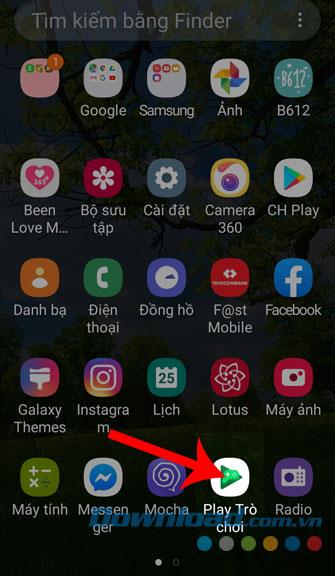
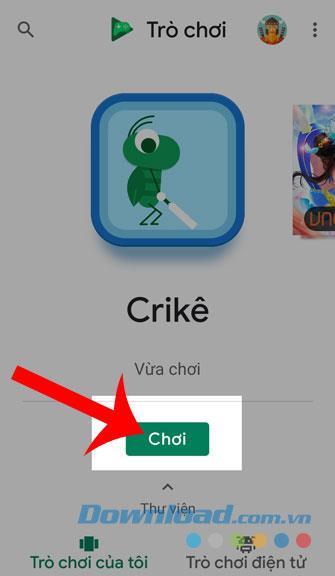
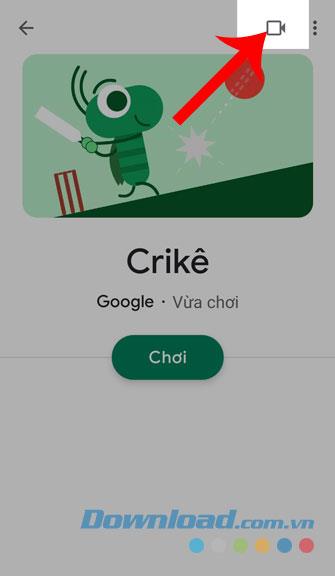
Step 4: At this time, click the circle to select the video quality when recording and then press the Next button . In addition, this application will rely on the remaining capacity of the phone that displays the amount of video that we are allowed to record.
Step 5: Next, click the Launch button .
Step 6: To be able to start recording, first touch the Play button below the name of the game.
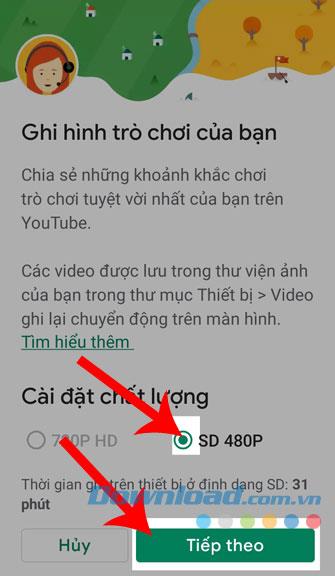
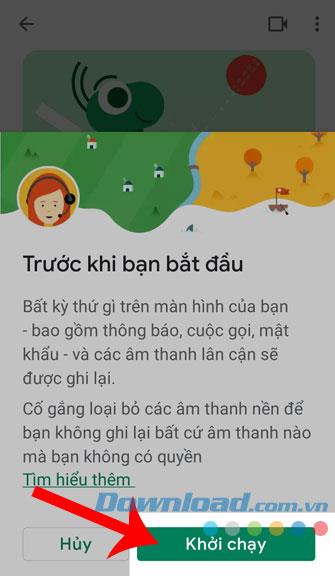
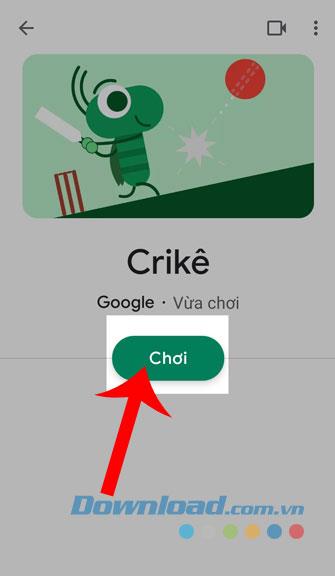
Step 7: Click the red circle to start recording video.
Step 8: After you've finished shooting the video, touch the gray square to save the footage you just shot.
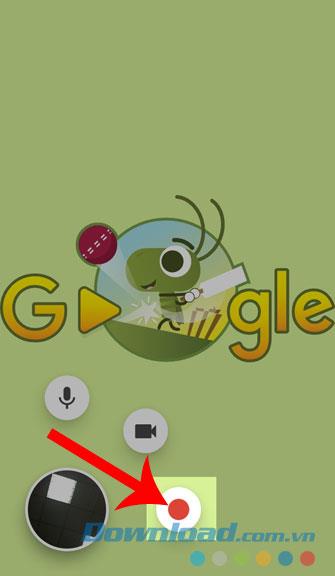
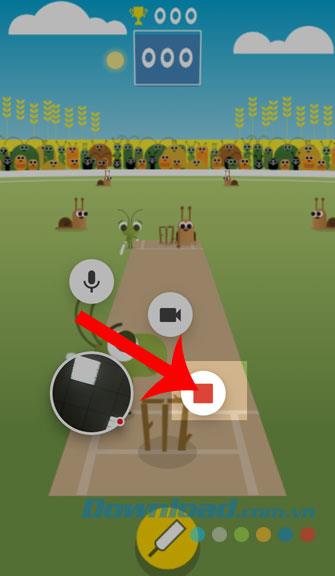
Step 9: If you want to disable this feature, you should keep and cleverly bubble the video towards the X mark on the screen.
Step 10: Finally, go to the Library of your phone to review the video game you just recorded.
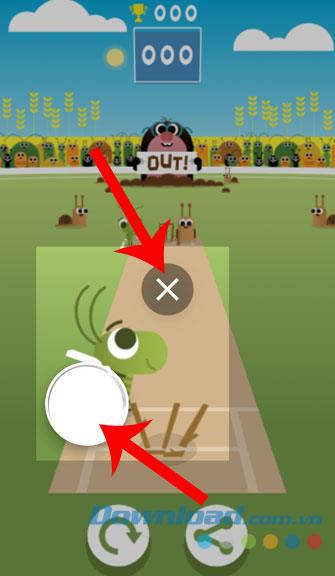
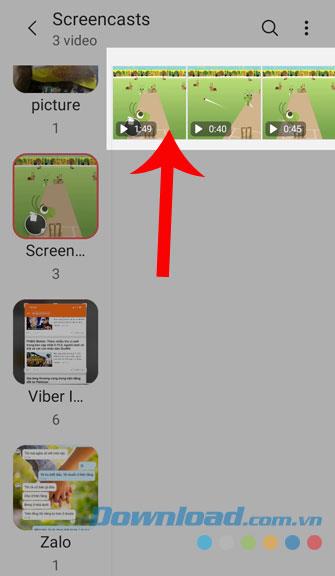
Above is a guide to video game on your phone with Google Play Games, we hope that after completing the steps in this article, you will easily return to how to play the games you like without Must have installed professional screen recording applications.
In addition, you can also refer to some other articles such as:
I wish you successful implementation!