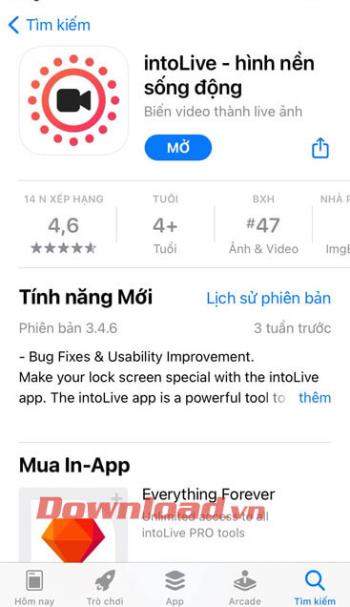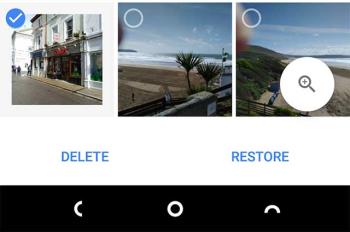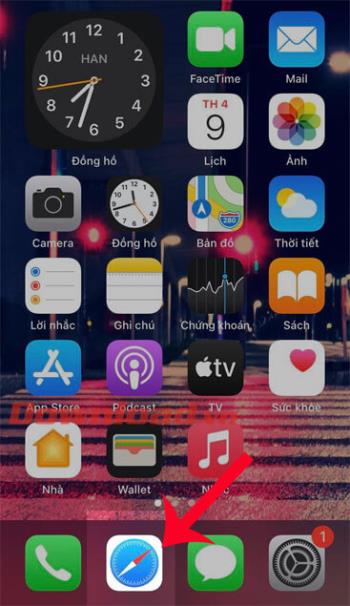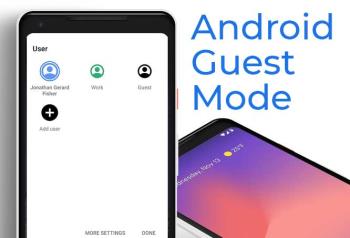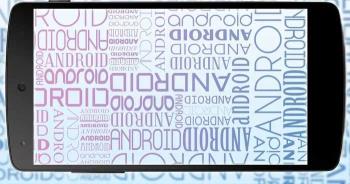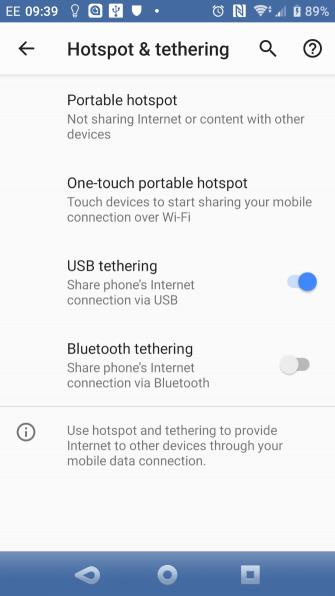Top ringtone cutting applications on Android

Top ringtone cutting applications on Android, To help everyone create a unique ringtone, today WebTech360 would like to introduce to you all a unique ringtone.
You can completely turn your iPhone into a handy webcam on your computer thanks to EpocCam. The article will guide you to do this easily.
Of course, it is not equal to the real webcam. You cannot plug your iPhone into the computer USB port and hope it works right away. But you can use EpocCam to recreate a great webcam experience.
Compare EpocCam Free and EpocCam Pro
How to use iPhone as a PC webcam with EpocCam
Install EpocCam on macOS or Windows
Set up EpocCam on your iPhone or iPad
EpocCam can turn an iOS device (iPhone or iPad) into a webcam for both Windows and Mac computers. The app also has the same functionality for Android. EpocCam developer claims this tool can completely replace webcam via traditional USB and camera available on PC.
EpocCam supports both video & audio. It is compatible with many leading video streaming apps, including Skype , Streamlabs OBS, YouTube . No matter if you want to chat with your loved ones, stream games to your followers or join video conferencing calls with colleagues - EpocCam can handle it.
EpocCam Free provides 640x480 video resolution, supports USB (if used on macOS), features use the device's front & back camera as a webcam input, Wi-Fi connection. When using the free version, you must accept the fuzzy logo on the video as well as in-app advertising.
The Pro version removes advertising and its logo. However, it is only worth considering when you use the application on Mac. Many Pro features are only available to users of Apple's computer operating systems. EpocCam Pro includes pinch-to-zoom, focus, flash, HDR video, dual camera and blurcam or spycam display.
Another benefit of using the paid version is that the video resolution increases from 640 × 480 to 1920 × 1080.
Download EpocCam for iOS (Free / Pro price $ 7.99)
EpocCam software consists of two parts - an application for mobile devices and a driver for the computer.
Although you can view the iPhone camera output on Mac using only EpocCam Webcam Viewer (available for free at the Mac App Store). You should install these drivers. They allow EpocCam to integrate with Skype, Zoom or any other video chat tool. Webcam Viewer only allows you to see the video output of your device. It does not integrate with other devices.
EpocCam Driver for Mac & Windows is provided free of charge at its website: http://www.kinoni.com/. Download and install them on your computer before moving on to the next step.
Note : You should reboot after installing any new drivers.
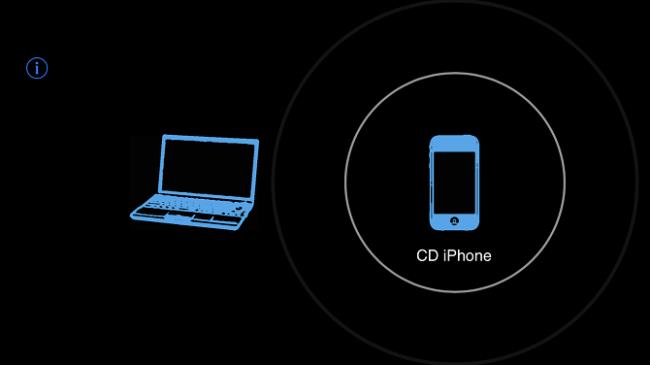
After downloading and installing the EpocCam version on your iOS device, you can easily connect it to your Mac. Just make sure iPhone & macOS use the same Wi-Fi network, then open the EpocCam app on your phone. You will see a black screen with a phone icon like the image above.
Now back to the Mac, open an application that EpocCam supports. If you just want to check the connection, open the EpocCam Webcam Viewer mentioned above. As soon as the phone app detects that a supported app is running on the Mac, it will create an instant connection and show the broadcast image.
Make sure you have set up the video input method for EpocCam on the chat application that is using the webcam.
If you are not satisfied with EpocCam, you can try one of the following applications that turn your phone into a webcam:
Hope the article is helpful to you!
Top ringtone cutting applications on Android, To help everyone create a unique ringtone, today WebTech360 would like to introduce to you all a unique ringtone.
How to manage multiple Google accounts on Android phones, If you have multiple Google accounts, you should know how to use them simultaneously on Android. Here's how
LDPlayer: Android Emulator for Windows PC & Laptop, LDPlayer is a free Android emulator on computer. Whether you are a PC or laptop user, LDPlayer is still available
Ways to fix the battery not charging error on Android phones. Are you experiencing the battery not charging error on your Android phone? Don't worry, the methods below will help you
If you want to empower your TikTok presence and boost your influence, Thunderclap.it is your go-to site to buy TikTok likes.
Vingo, the latest and the best online fitness app is a mixture of technology and tactics. This cool new app will transform your fitness routine into an adventure you will go on for your whole life. There’s just so much in the app that you can find something new in it every single day you use it.
Bitcoin has been the topic of discussion for a long time now, and many people have invested in it. However, because of the volatility of the cryptocurrency and its ever-changing prices, you might find it hard to get into the venture.
Smartphones are extremely popular devices today, and almost everyone owns one. The gadget has become an inevitable part of modern life and plays a crucial role in daily living, especially when it comes to communicating with others and gathering information.
How to turn any photo into a Live Photo on iPhone, If you want to transform your still image into motion but don't know how
Ways to recover deleted photos on any Android device, Is there a way to recover permanently deleted photos on Android? Let's learn how to get it back with WebTech360
Guide to AR presentation of the iPhone 12 launch event logo, The image of a blue apple with the logo of the iPhone 12 launch event is being liked by many people
How to turn the rabbit ear screen into cat ears, bear ears for iPhone, To make it easier for everyone to change the phone's rabbit ear screen, the following WebTech360
How to set up guest mode on Android, What is Guest mode on Android and how to enable guest mode on Android 10 and other versions? Let's join WebTech360
Simple ways to change the font on Android, Want to change the font on your Android device? Here are some beautiful ways to change Android fonts, easy to do with all
iOS 15 Launcher User Guide on Android, iOS 15 Launcher is a widely downloaded app for Android phones. Today, WebTech360
How to turn photos upside down on Android phones, Flip photos is really easy on Android. Here are some ways to turn photos upside down on Android phones.
Instructions to download the Black Unity wallpaper set on iPhone, The iPhone Black Unity wallpaper set will have the main color of the African Union (Pan-African) with the following colors:
Instructions for calling multiple people at the same time on Android, Did you know that, now Android phones allow users to make calls to multiple people (at night)
How to connect mobile network to computer via Tethering, Need an Internet connection for your PC or laptop but don't have access to public Wi-Fi? Simple solution
Instructions to convert paper documents to text with iPhone, With the help of your current iPhone you can convert text from paper documents to text