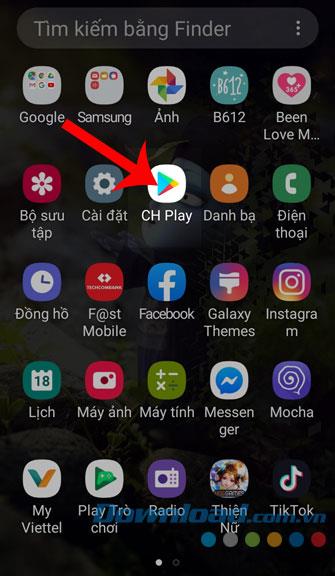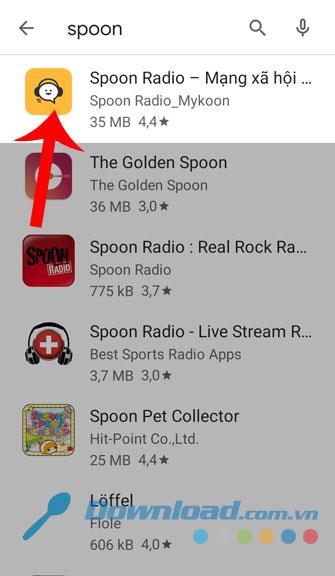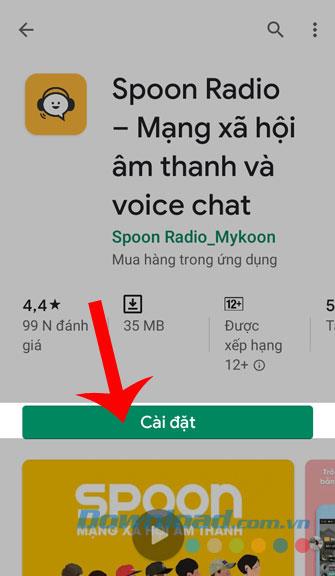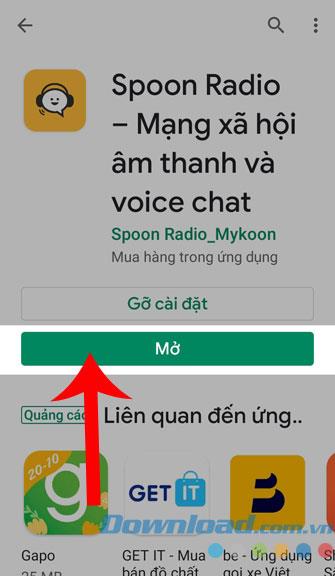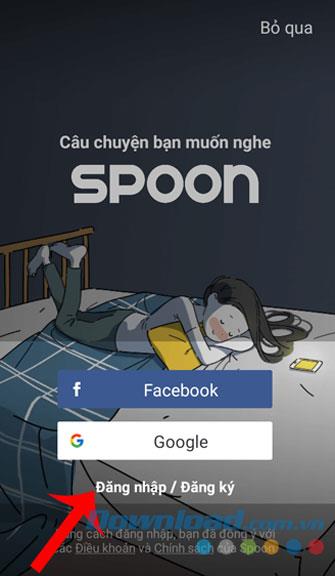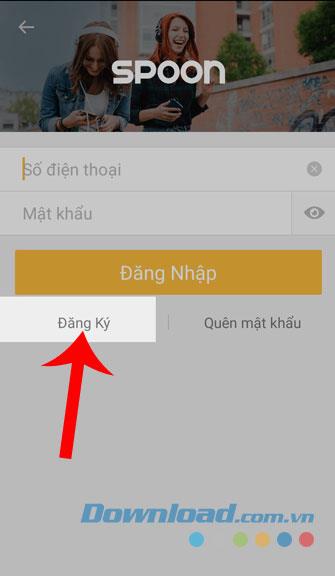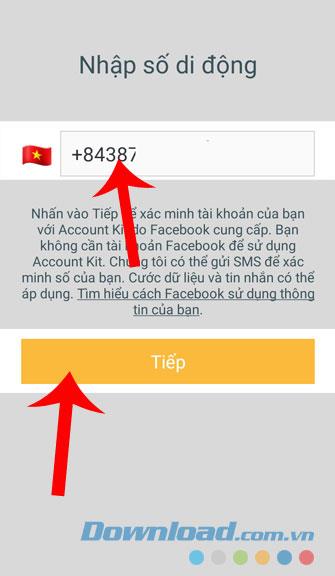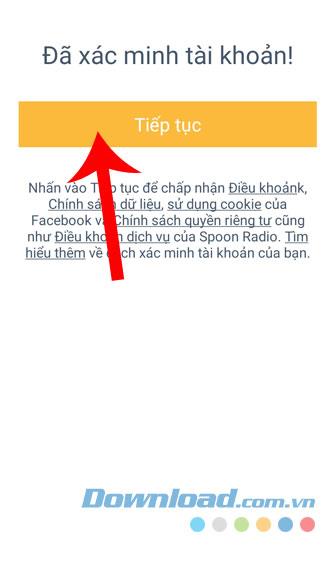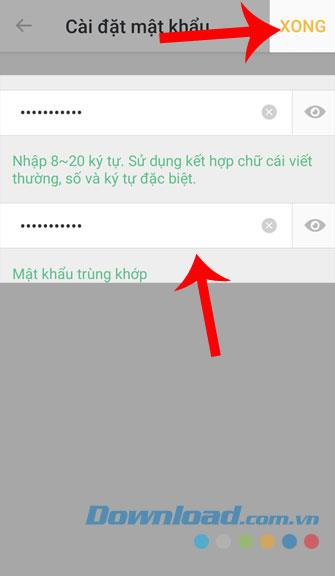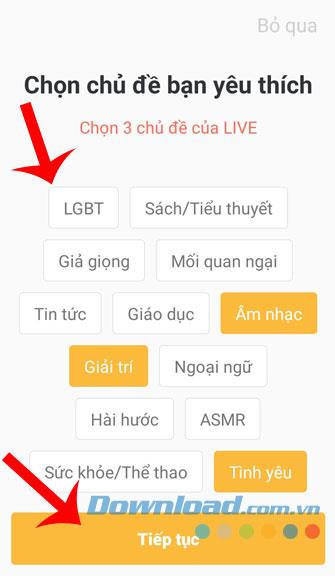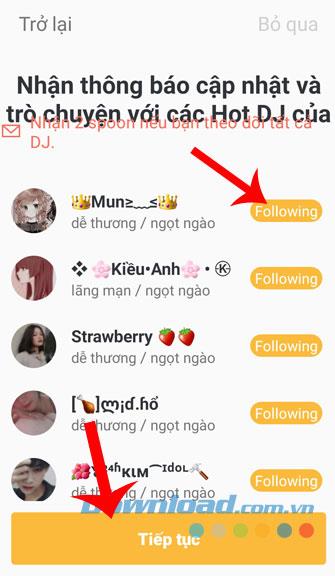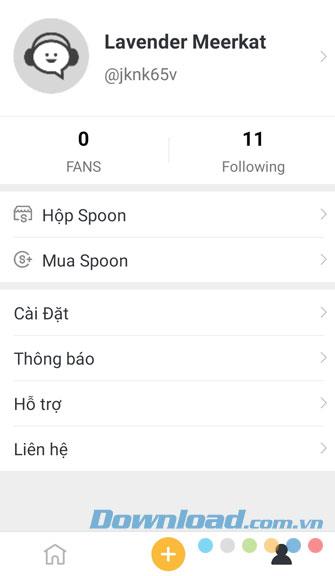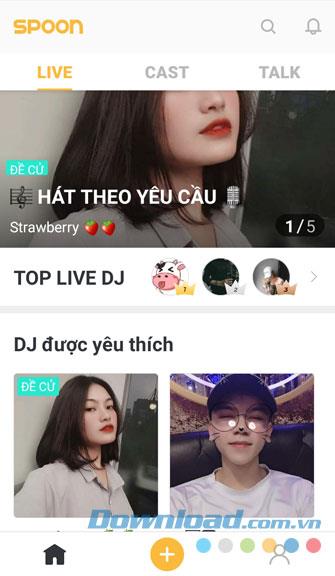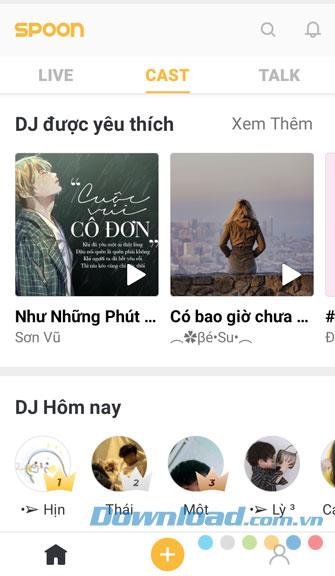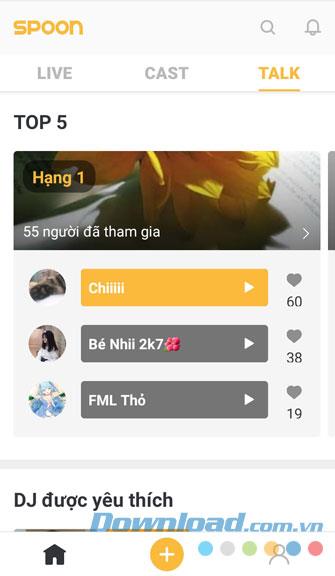To help make it easy for people to connect with each other, there are now many social networks appearing such as Facebook , Instagram , Zalo , Lotus , Gapo , Spoon, ....
Spoon is an audio social network, where we can freely livestream, cover songs or share our own stories using the app's recording feature. To be able to easily set up, register an account and use Spoon , invite you to refer to the steps made in this article.
Instructions for downloading and using Spoon on phone
1. Instructions for installing Spoon on phone
The following article will guide the steps to download this application on Android , in addition you can do the same for iOS , or click the download button below.
Download Spoon on Android Download Spoon on iOS
Step 1: First, click on the CH Play icon ( App Store for iOS) on the main screen of the phone.
Step 2: Type in the keyword Spoon and press search.
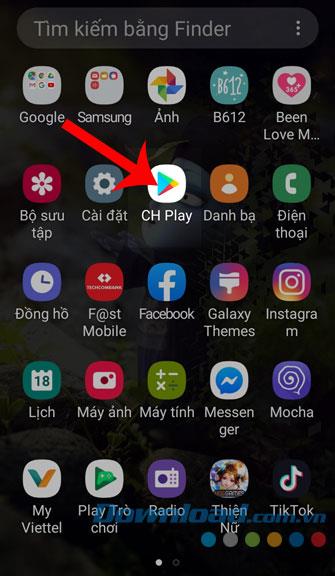
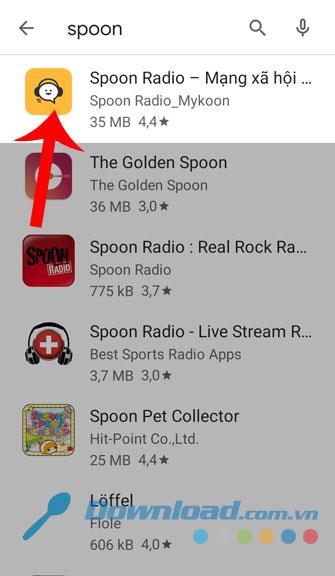
Step 3: Click the Install button , to start the download process of the application to your phone.
Step 4: After successful application on the device, press the Open button to immediately use the social network Spoon.
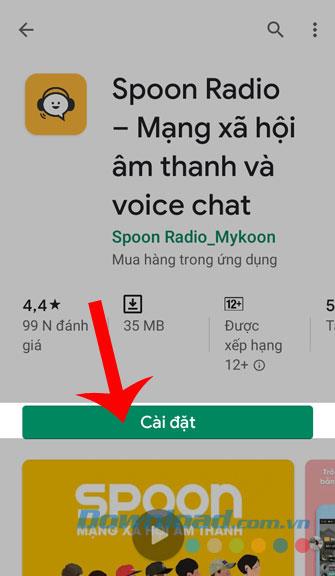
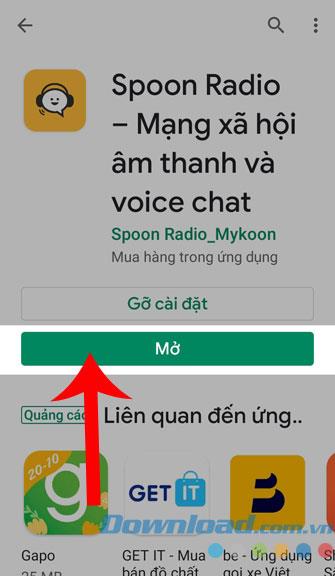
2. Instructions to register for a Spoon account
Step 1: At the main interface of the application, click on Login / Register . You can also log in with your Facebook or Google account .
Step 2: Click on the item Registration .
Step 3: Enter the phone number, then press the Next button .
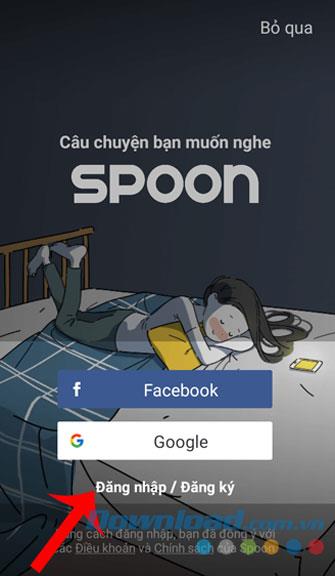
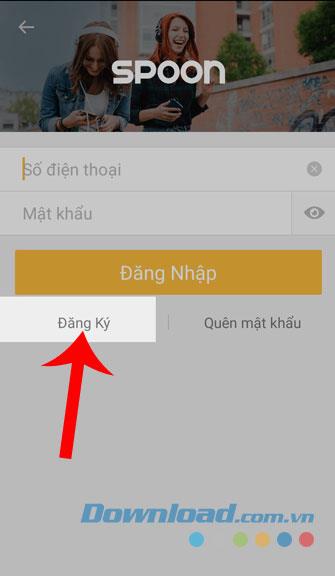
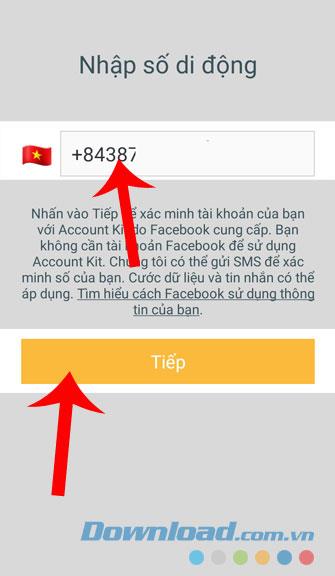
Step 4: Wait a moment for the system to start verifying your phone number , then press the Continue button .
Step 5: Set a password for the account and retype the password, then press Done .
Step 6: Choose your favorite topic and touch the Continue button .
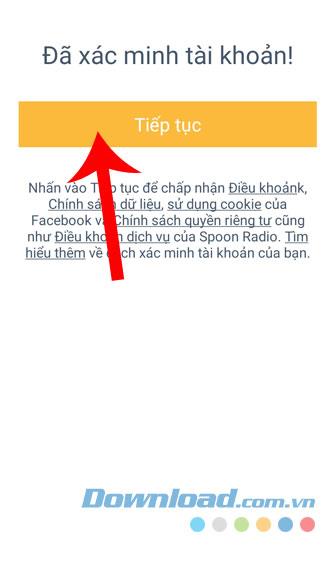
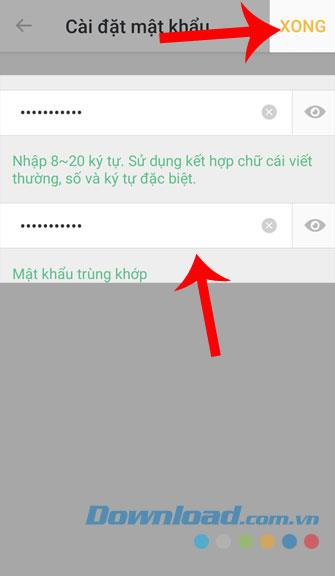
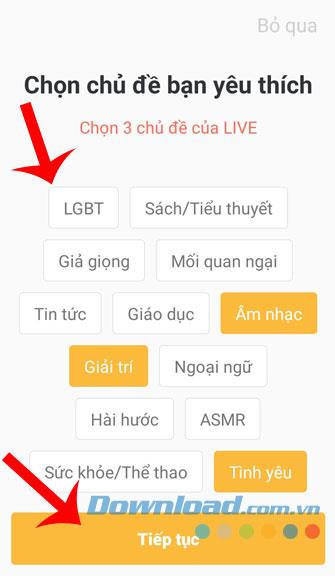
Step 7: Click on any account to Follow , click Continue .
Step 8: Finally, your account after it has been created will display in the Me section .
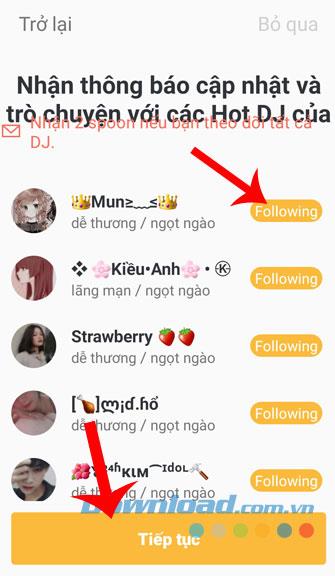
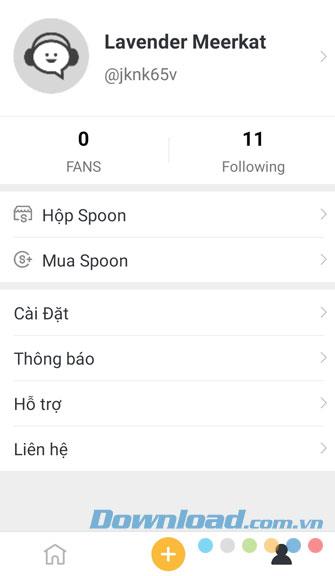
3. Guide to using social network Spoon
At the main screen of this social network will be the Live section , this is a section for people who are live with those who are following the article to be able to talk directly to each other. In addition, we can also refer to other items such as:
- Cast: There will be a lot of covers of the songs of people using this audio social network.
- Talk: This is another special item that few other social networks can do. In this section, you will record the words that you want to say and send them to the voice chat room along with the external topic.
- In addition to posting your articles on Spoon, click the plus icon at the bottom of the screen.
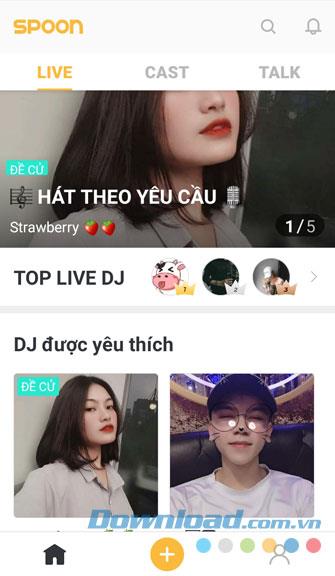
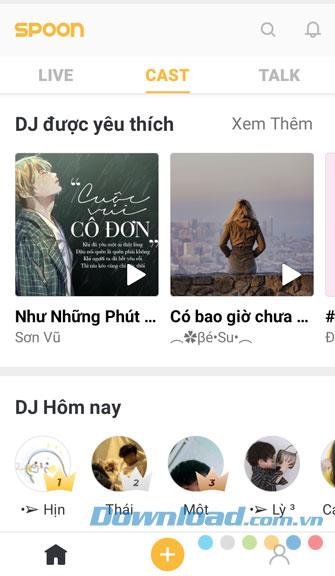
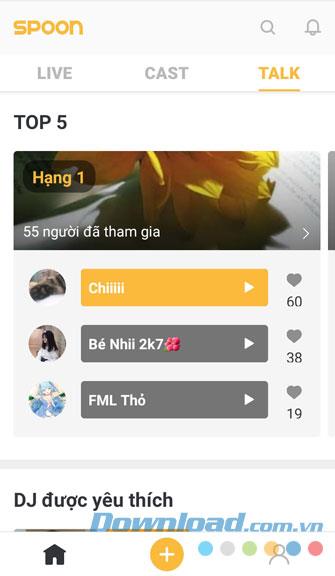
Above is the guide to install and use Spoon, we hope that after following the things in this article, you can freely post your articles in audio on this social network.
I wish you successful implementation!